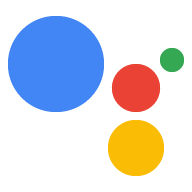创建 Action 软件包并部署其执行方式后, 你可以将 Action 软件包上传到 Actions 控制台。Actions 控制台 使用 Action 项目来为对话型 Action 和元数据(例如评价)分组 状态和显示名称。
创建项目
- 转到 Actions 控制台。
- 点击 New Project,输入项目名称,然后点击 Create Project。
- 在更多选项部分中,点击 Actions SDK。
- 在显示的模态窗口中,记下或保存
gactions命令 。您将使用与下方类似的命令上传您的 Action 包。 - 点击 OK 完成项目的创建。
现在,您的项目已创建完毕,您可以使用其项目 ID 引用它了。
使用 gactions 上传操作包
Actions 控制台提供的 gactions 命令包含占位符
值。接收者
从终端上传 Action 软件包,运行以下命令:
将 PACKAGE_NAME 和 PROJECT_ID 替换为
项目:
gactions update --action_package PACKAGE_NAME --project PROJECT_ID
在上述命令中,软件包名称是 Actions 软件包的文件名
.JSON 文件(包括文件扩展名)。您可以在以下位置获取项目 ID:
Actions 控制台中的项目设置页面。
有关操作软件包本身的参考信息,请参阅 操作软件包参考文档。