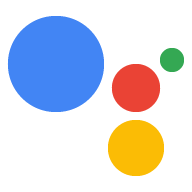建立 Action 套件並部署執行要求後, 你可以將動作套件上傳至 Actions 主控台Actions 主控台 這項動作專案會使用動作專案,將對話動作與中繼資料 (例如評論) 分門別類 「Google 助理」目錄中的狀態和顯示名稱
建立專案
- 前往動作控制台。
- 按一下「New Project」、輸入專案名稱,然後點選「建立專案」。
- 在「更多選項」部分中,按一下「動作 SDK」。
- 在出現的互動視窗中,寫下或儲存
gactions指令 或更新提示您將使用類似下方的指令來上傳 Action 套件。 - 按一下「OK」完成專案建立程序。
專案建立完成後,您可以使用專案的 ID 參照專案。
使用 gactions 上傳 Action 套件
Actions 主控台提供的 gactions 指令包含預留位置
動作套件的套件名稱和專案 ID 的值。目的地:
從終端機上傳 Action 套件,然後執行下列指令。
將 PACKAGE_NAME 和 PROJECT_ID 替換為以下項目的相關值:
專案:
gactions update --action_package PACKAGE_NAME --project PROJECT_ID
在上述指令中,套件名稱即為 Actions 套件的檔案名稱
.JSON 檔案 (包括副檔名)。您可以在
Actions 控制台中的「專案設定」頁面。
如需動作套件本身的參考資訊,請參閱 動作套件參考資料。