Nível de programação: iniciante
Duração: 15 min
Tipo de projeto: automação com um acionador baseado em tempo
Objetivos
- Entenda o que a solução faz.
- Entenda o que os serviços do Apps Script fazem na solução.
- Configure o script.
- Execute o script.
Sobre esta solução
Um calendário de férias compartilhado é uma ótima ferramenta para ajudar sua equipe a colaborar. Qualquer pessoa pode determinar quem está fora do escritório rapidamente. Essa solução permite ver quando seus colegas estão fora do escritório, sem a necessidade de entrada manual.
Como funciona
Essa solução preenche uma agenda de férias compartilhada com base nas agendas individuais de cada pessoa em um Grupo do Google. Quando uma pessoa reserva uma folga, ela adiciona um evento ao Google Agenda pessoal usando uma palavra-chave como "Férias" ou "Fora do escritório".
A cada hora, o script verifica as agendas dos membros do grupo e sincroniza os eventos apropriados com a agenda compartilhada. É possível alterar a frequência com que o script verifica se há novos eventos.
Essa solução acessa apenas os eventos da Agenda que seus colegas
tornaram visíveis para você nas configurações de privacidade deles.
Serviços do Apps Script
Essa solução usa os seguintes serviços:
Pré-requisitos
Para usar essa amostra, você precisa dos seguintes pré-requisitos:
- Uma Conta do Google (contas do Google Workspace podem
exigir a aprovação do administrador).
- Um navegador da Web com acesso à Internet.
Configurar o script
Crie uma agenda de férias da equipe
- Abra o Google Agenda.
- Crie uma nova agenda
chamada "Férias da equipe".
- Nas configurações da agenda, em Integrar agenda, copie o ID da agenda.
Criar o projeto do Apps Script
- Clique no botão a seguir para abrir o projeto do Apps Script Agenda de férias.
Abrir o projeto
- Clique em Visão geral info_outline.
- Na página de visão geral, clique em Fazer uma cópia
 .
.
- No projeto copiado do Apps Script, defina a variável
TEAM_CALENDAR_ID como o ID da agenda criada anteriormente.
- Defina a variável
GROUP_EMAIL como o endereço de e-mail de um Grupo do Google que contenha os membros da equipe.
- Ao lado de Serviços, clique em Adicionar um serviço add.
- Selecione API Google Calendar e clique em Adicionar.
Executar o script
- No projeto copiado do Apps Script, selecione setup no menu suspenso da função.
- Clique em Executar.
Quando solicitado, autorize o script.
Se a tela de permissão OAuth mostrar o aviso Este app não foi verificado,
continue selecionando Avançado >
Acessar {Nome do projeto} (não seguro).
Quando terminar, volte ao Google Agenda para confirmar se ele está preenchido com os eventos.
Revisar o código
Para analisar o código do Apps Script para esta solução, clique em Ver código-fonte abaixo:
Ver o código-fonte
Code.gs
// To learn how to use this script, refer to the documentation:
// https://developers.google.com/apps-script/samples/automations/vacation-calendar
/*
Copyright 2022 Google LLC
Licensed under the Apache License, Version 2.0 (the "License");
you may not use this file except in compliance with the License.
You may obtain a copy of the License at
https://www.apache.org/licenses/LICENSE-2.0
Unless required by applicable law or agreed to in writing, software
distributed under the License is distributed on an "AS IS" BASIS,
WITHOUT WARRANTIES OR CONDITIONS OF ANY KIND, either express or implied.
See the License for the specific language governing permissions and
limitations under the License.
*/
// Set the ID of the team calendar to add events to. You can find the calendar's
// ID on the settings page.
let TEAM_CALENDAR_ID = 'ENTER_TEAM_CALENDAR_ID_HERE';
// Set the email address of the Google Group that contains everyone in the team.
// Ensure the group has less than 500 members to avoid timeouts.
// Change to an array in order to add indirect members frrm multiple groups, for example:
// let GROUP_EMAIL = ['ENTER_GOOGLE_GROUP_EMAIL_HERE', 'ENTER_ANOTHER_GOOGLE_GROUP_EMAIL_HERE'];
let GROUP_EMAIL = 'ENTER_GOOGLE_GROUP_EMAIL_HERE';
let ONLY_DIRECT_MEMBERS = false;
let KEYWORDS = ['vacation', 'ooo', 'out of office', 'offline'];
let MONTHS_IN_ADVANCE = 3;
/**
* Sets up the script to run automatically every hour.
*/
function setup() {
let triggers = ScriptApp.getProjectTriggers();
if (triggers.length > 0) {
throw new Error('Triggers are already setup.');
}
ScriptApp.newTrigger('sync').timeBased().everyHours(1).create();
// Runs the first sync immediately.
sync();
}
/**
* Looks through the group members' public calendars and adds any
* 'vacation' or 'out of office' events to the team calendar.
*/
function sync() {
// Defines the calendar event date range to search.
let today = new Date();
let maxDate = new Date();
maxDate.setMonth(maxDate.getMonth() + MONTHS_IN_ADVANCE);
// Determines the time the the script was last run.
let lastRun = PropertiesService.getScriptProperties().getProperty('lastRun');
lastRun = lastRun ? new Date(lastRun) : null;
// Gets the list of users in the Google Group.
let users = getAllMembers(GROUP_EMAIL);
if (ONLY_DIRECT_MEMBERS){
users = GroupsApp.getGroupByEmail(GROUP_EMAIL).getUsers();
} else if (Array.isArray(GROUP_EMAIL)) {
users = getUsersFromGroups(GROUP_EMAIL);
}
// For each user, finds events having one or more of the keywords in the event
// summary in the specified date range. Imports each of those to the team
// calendar.
let count = 0;
users.forEach(function(user) {
let username = user.getEmail().split('@')[0];
KEYWORDS.forEach(function(keyword) {
let events = findEvents(user, keyword, today, maxDate, lastRun);
events.forEach(function(event) {
importEvent(username, event);
count++;
}); // End foreach event.
}); // End foreach keyword.
}); // End foreach user.
PropertiesService.getScriptProperties().setProperty('lastRun', today);
console.log('Imported ' + count + ' events');
}
/**
* Imports the given event from the user's calendar into the shared team
* calendar.
* @param {string} username The team member that is attending the event.
* @param {Calendar.Event} event The event to import.
*/
function importEvent(username, event) {
event.summary = '[' + username + '] ' + event.summary;
event.organizer = {
id: TEAM_CALENDAR_ID,
};
event.attendees = [];
// If the event is not of type 'default', it can't be imported, so it needs
// to be changed.
if (event.eventType != 'default') {
event.eventType = 'default';
delete event.outOfOfficeProperties;
delete event.focusTimeProperties;
}
console.log('Importing: %s', event.summary);
try {
Calendar.Events.import(event, TEAM_CALENDAR_ID);
} catch (e) {
console.error('Error attempting to import event: %s. Skipping.',
e.toString());
}
}
/**
* In a given user's calendar, looks for occurrences of the given keyword
* in events within the specified date range and returns any such events
* found.
* @param {Session.User} user The user to retrieve events for.
* @param {string} keyword The keyword to look for.
* @param {Date} start The starting date of the range to examine.
* @param {Date} end The ending date of the range to examine.
* @param {Date} optSince A date indicating the last time this script was run.
* @return {Calendar.Event[]} An array of calendar events.
*/
function findEvents(user, keyword, start, end, optSince) {
let params = {
q: keyword,
timeMin: formatDateAsRFC3339(start),
timeMax: formatDateAsRFC3339(end),
showDeleted: true,
};
if (optSince) {
// This prevents the script from examining events that have not been
// modified since the specified date (that is, the last time the
// script was run).
params.updatedMin = formatDateAsRFC3339(optSince);
}
let pageToken = null;
let events = [];
do {
params.pageToken = pageToken;
let response;
try {
response = Calendar.Events.list(user.getEmail(), params);
} catch (e) {
console.error('Error retriving events for %s, %s: %s; skipping',
user, keyword, e.toString());
continue;
}
events = events.concat(response.items.filter(function(item) {
return shouldImportEvent(user, keyword, item);
}));
pageToken = response.nextPageToken;
} while (pageToken);
return events;
}
/**
* Determines if the given event should be imported into the shared team
* calendar.
* @param {Session.User} user The user that is attending the event.
* @param {string} keyword The keyword being searched for.
* @param {Calendar.Event} event The event being considered.
* @return {boolean} True if the event should be imported.
*/
function shouldImportEvent(user, keyword, event) {
// Filters out events where the keyword did not appear in the summary
// (that is, the keyword appeared in a different field, and are thus
// is not likely to be relevant).
if (event.summary.toLowerCase().indexOf(keyword) < 0) {
return false;
}
if (!event.organizer || event.organizer.email == user.getEmail()) {
// If the user is the creator of the event, always imports it.
return true;
}
// Only imports events the user has accepted.
if (!event.attendees) return false;
let matching = event.attendees.filter(function(attendee) {
return attendee.self;
});
return matching.length > 0 && matching[0].responseStatus == 'accepted';
}
/**
* Returns an RFC3339 formated date String corresponding to the given
* Date object.
* @param {Date} date a Date.
* @return {string} a formatted date string.
*/
function formatDateAsRFC3339(date) {
return Utilities.formatDate(date, 'UTC', 'yyyy-MM-dd\'T\'HH:mm:ssZ');
}
/**
* Get both direct and indirect members (and delete duplicates).
* @param {string} the e-mail address of the group.
* @return {object} direct and indirect members.
*/
function getAllMembers(groupEmail) {
var group = GroupsApp.getGroupByEmail(groupEmail);
var users = group.getUsers();
var childGroups = group.getGroups();
for (var i = 0; i < childGroups.length; i++) {
var childGroup = childGroups[i];
users = users.concat(getAllMembers(childGroup.getEmail()));
}
// Remove duplicate members
var uniqueUsers = [];
var userEmails = {};
for (var i = 0; i < users.length; i++) {
var user = users[i];
if (!userEmails[user.getEmail()]) {
uniqueUsers.push(user);
userEmails[user.getEmail()] = true;
}
}
return uniqueUsers;
}
/**
* Get indirect members from multiple groups (and delete duplicates).
* @param {array} the e-mail addresses of multiple groups.
* @return {object} indirect members of multiple groups.
*/
function getUsersFromGroups(groupEmails) {
let users = [];
for (let groupEmail of groupEmails) {
let groupUsers = GroupsApp.getGroupByEmail(groupEmail).getUsers();
for (let user of groupUsers) {
if (!users.some(u => u.getEmail() === user.getEmail())) {
users.push(user);
}
}
}
return users;
}
Modificações
É possível editar a automação da agenda de férias da equipe o quanto você quiser. Veja abaixo uma alteração opcional para modificar o acionador.
Alterar a frequência com que o script verifica se há novos eventos
Para alterar a frequência de execução do script, siga estas etapas:
- No projeto do Apps Script, clique em Gatilhos
alarm.
- Ao lado do acionador, clique em Editar acionador edit.
- Selecione as mudanças e clique em Salvar.
Colaboradores
Esta amostra é mantida pelo Google com a ajuda de especialistas do Google Developers.
Próximas etapas
.
