Ein Actions-Projekt fasst alle Ihre Aktionen in einem einzigen Container zusammen. Ich dieses Projekt in Actions on Google veröffentlichen, damit Google Assistant weiß, und dialogorientiert.
<ph type="x-smartling-placeholder">
Sie verwenden die folgenden Komponenten auf niedriger Ebene, um Ihr Actions-Projekt zu erstellen:
Einstellungen und Ressourcen definieren Projektmetadaten und Ressourcen wie Projektsymbole. Google verwendet diese Informationen, um Ihre Aktionen an das Assistant-Verzeichnis übertragen, damit Nutzer .
Intents stellen eine auszuführende Aufgabe dar, z. B. einige Nutzereingabe oder Systemereignis, das verarbeitet werden muss. Die häufigste Art von Intents, die Sie verwenden, sind User Intents. Mit diesen Intents können Sie Wortgruppen, die auf natürliche Weise durch das NLU (Natural Language Understanding) erweitert werden viele weitere ähnliche Wortgruppen in die Suchmaschine ein. Der NLU verwendet die Aggregation diese Wortgruppen zum Trainieren eines Sprachmodells, das Assistant verwendet, um Nutzer Eingabe. Wenn während einer Unterhaltung eine Nutzereingabe mit der Sprache des Intents übereinstimmt -Modell, sendet die Assistant-Laufzeit den Intent an deine Aktion, damit sie und den Nutzenden antworten.
Mit Typen können Sie strukturierte Daten aus Nutzereingaben extrahieren. Von Trainingsformulierungen mit Typen annotiert, kann die NLU relevante, strukturierte Daten Daten für Sie, sodass Sie keine offenen Eingaben parsen müssen.
Scenes-Prozess-Intents und die wichtigsten Logikausführer für deine Aktionen. Sie können Slot-Füllung ausführen, bedingte Logik auswerten, an den Nutzer senden und sogar externe Webdienste aufrufen, Geschäftslogik. In Kombination mit Intents bieten dir Szenen eine wirkungsvolle Möglichkeit, bestimmte Nutzereingaben oder Systemereignisse zu erkennen und entsprechende Logik.
Mit Prompts werden statische oder dynamische Antworten definiert, mit denen Sie den Nutzenden antworten.
Mit Webhooks können Sie zusätzliche Arbeit an Webdienste delegieren. (Auftragsausführung), z. B. das Validieren von Daten oder das Generieren von Prompts. Meine Aktionen mit der Auftragsausführung über ein JSON-basiertes Webhook-Protokoll kommunizieren.
Mit der Funktion Interactive Canvas können Sie mit Web-Apps, die HTML, CSS und JavaScript nutzen.
Projekt erstellen
Sie müssen ein Projekt in der Actions Console erstellen, bevor Sie für die Entwicklung Google Assistant So erstellst du ein Projekt:
- Rufen Sie die Actions Console auf.
- Klicken Sie auf Neues Projekt.
- Geben Sie einen Namen für Ihr Projekt ein und klicken Sie auf Projekt erstellen.
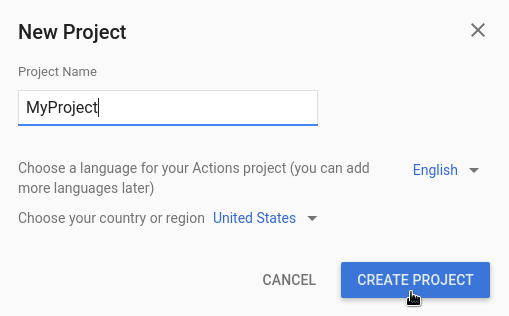
- Wählen Sie im Bildschirm Welche Art von Aktion möchten Sie erstellen? die Option wählen Sie eine Kategorie aus, die am besten zu Ihrem Projekt passt, und klicken Sie auf Weiter.
- Wählen Sie auf dem Bildschirm How do you want to build it (Wie möchten Sie es erstellen) eine Build-Methode aus. und klicken Sie auf Jetzt erstellen. Sie können beispielsweise mit einer leeren Projekt oder anhand einer Stichprobe.
Projektinformationen definieren
Die Einstellungen und Ressourcen Ihres Projekts definieren Informationen über Ihr Projekt wie Unterstützung von Features und Oberflächen, unterstützte Sprachen, Anzeigename, Beschreibung Logos und mehr. In der folgenden Tabelle werden die wichtigsten Einstellungen und Ressourcen beschrieben. die Sie bereitstellen. Actions on Google verwendet diese Informationen zur Bereitstellung und Veröffentlichung Ihres Projekts im Assistant Verzeichnis.
| Name | Beschreibung |
|---|---|
| Verzeichnisdaten | Stellt Informationen bereit, damit Actions on Google Ihre in das Assistant-Verzeichnis. Umfasst Metadaten und Beschreibungen Projekt und Bildressourcen für Logos und Bannerbilder. |
| Geografische Ausrichtung | Konfiguriert die Sprachen, in denen deine Aktionen verfügbar sind. |
| Oberflächenfunktionen | Konfiguriert die Oberflächen, auf denen deine Aktionen verfügbar sind. |
| Informationen zum Unternehmen | Gibt Kontaktinformationen für Ihr Unternehmen an. |
| Markenverifizierung | Verknüpfe eine Website oder Android-App, die dir gehört, um zusätzliche Vorteile zu erhalten wie reservierte Aufrufnamen und Websiteverknüpfungen in deinen Aktionen. |
| Release | Konfiguriert verschiedene Test- und Produktions-Releases für deine Aktion für Tests und die Produktion. |
| Assistant-Links | Erlaube Nutzern, deine Aktionen über deine Web-Properties aufzurufen. |
So definieren Sie Projektinformationen:
- Rufen Sie die Actions Console auf und öffnen Sie für Ihr Projekt.
Klicken Sie auf den Tab Bereitstellen, um Projektinformationen anzugeben.
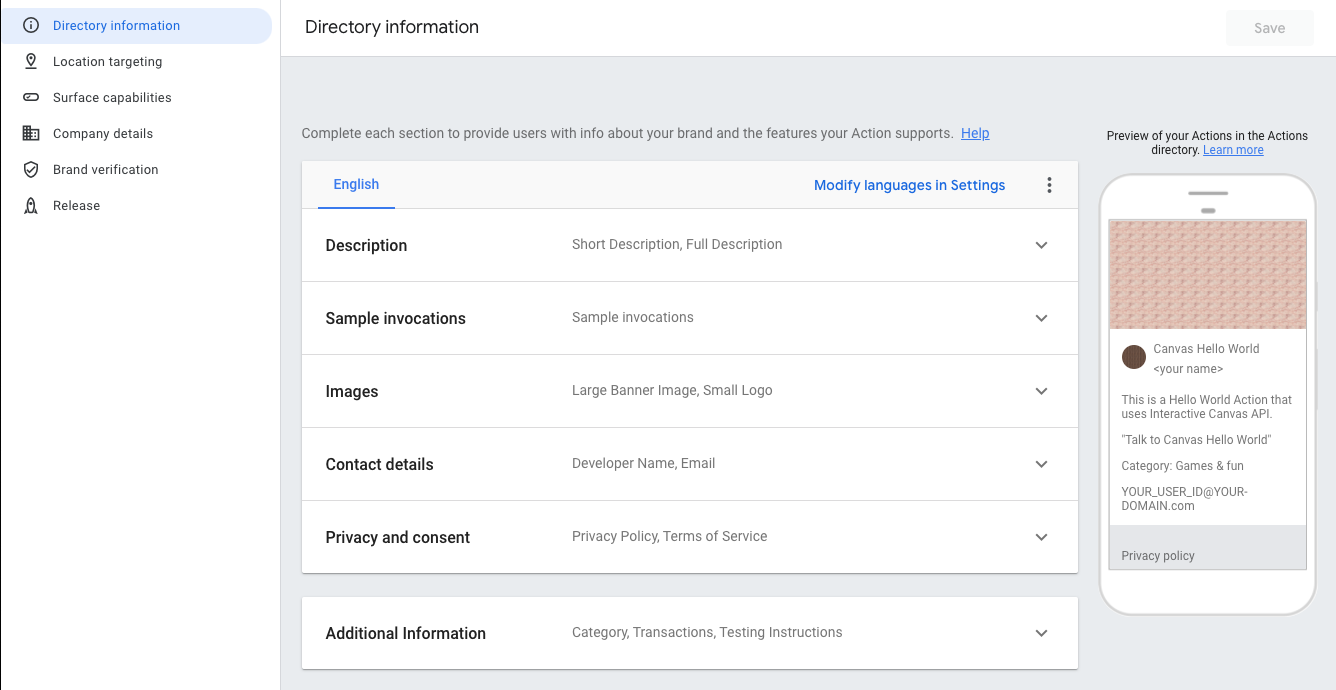
Abbildung 2. Projektinformationen im Feld „Bereitstellen“ angeben der Konsole.
Projekte im Simulator testen
Die Actions Console bietet einen Simulator für die Vorschau Ihrer Aktionen. Die können Sie Informationen zur Fehlerbehebung einsehen, Gerätefunktionen einstellen, Sprache und mehr.
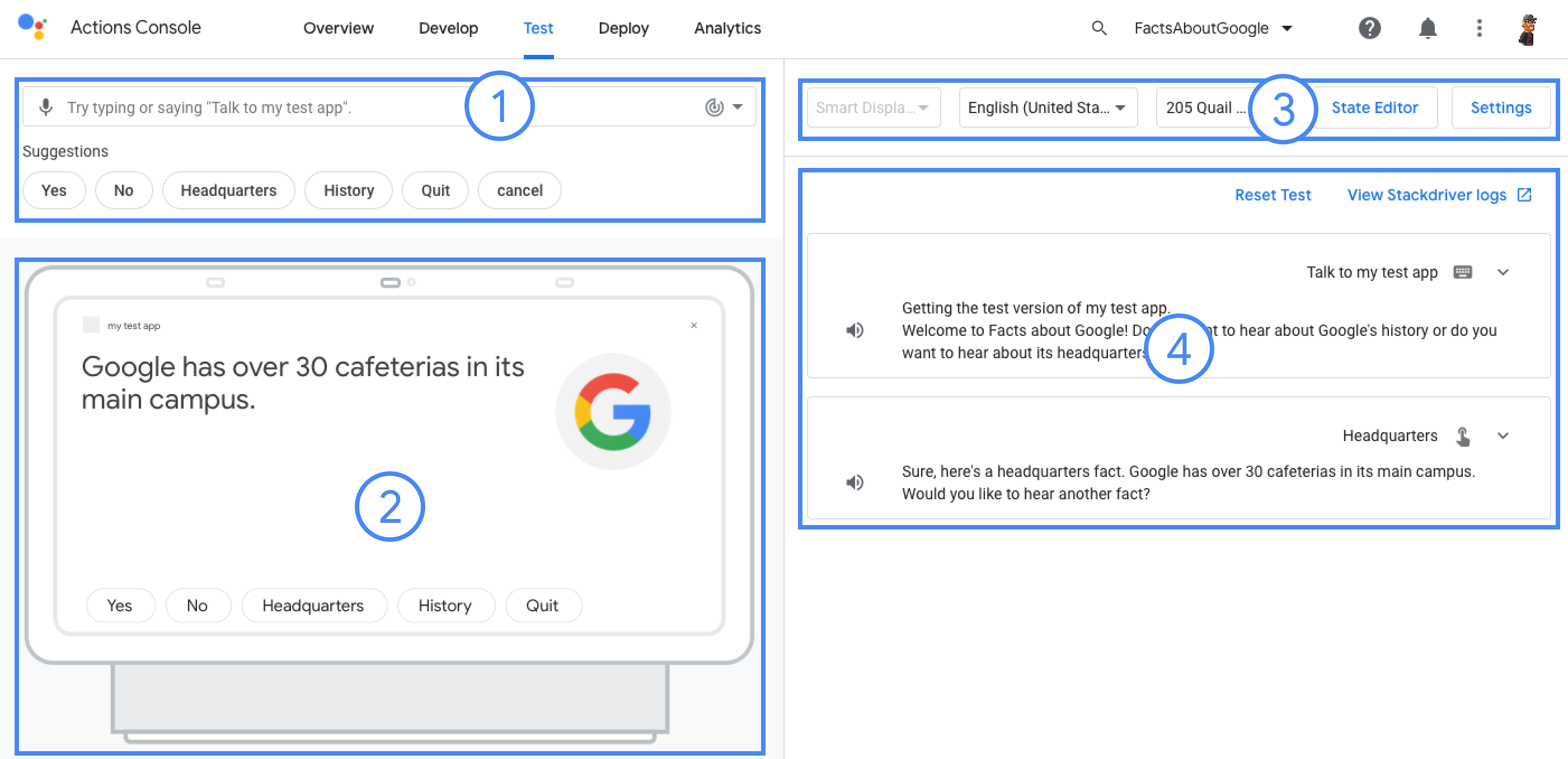
So testen Sie ein Projekt:
- Rufen Sie die Actions Console auf und öffnen Sie Ihr Projekt.
- Klicken Sie auf den Tab Test, um auf den Simulator zuzugreifen.

