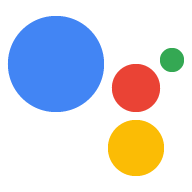AI-generated Key Takeaways
-
To upload your Action package to the Actions console, you must first create an Action project in the console.
-
Creating a project in the Actions console involves navigating to the console, creating a new project with a name, selecting Actions SDK, and noting the provided
gactionscommand. -
Once a project is created, you can upload your Action package using the
gactions updatecommand in the terminal, replacing placeholders with your package name and project ID. -
The package name is the filename of your Actions package .JSON file, and the project ID can be found in the Project settings page of the Actions console.
Once you create your Action package and deploy its fulfillment, you can upload your Action package to the Actions console. The Actions console uses Action projects to group your Conversational Action with metadata, like its review status and display name in the Assistant directory.
Create a project
- Go to the Actions console.
- Click New Project, enter name for the project, and click Create Project.
- In the More options section, click Actions SDK.
- In the modal window that appears, write down or save the
gactionscommand provided. You'll use a command similar to this to upload your Action package. - Click OK to finish creating your project.
Now that your project is created, you can reference it using its project ID.
Upload Action package using gactions
The gactions command provided by the Actions console contains placeholder
values for the package name of your Action package and for your project ID. To
upload your Action package from the terminal, run the following command,
replacing PACKAGE_NAME and PROJECT_ID with the relevant values for your
project:
gactions update --action_package PACKAGE_NAME --project PROJECT_ID
In the above command, the package name is the file name for your Actions package
.JSON file (including the file extension). You can get your project ID on the
Project settings page in the Actions console.
For reference information about the Action package itself, see the Action package reference.