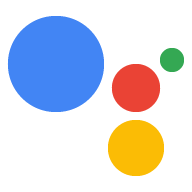如要透過 Dialogflow 進行開發,您必須先建立 Actions 專案和 Dialogflow 代理程式。擁有專案後,您就能存取開發人員控制台以管理及發布動作。Dialogflow 代理程式包含用來定義動作的所有意圖。
建立 Actions 專案和 Dialogflow 代理程式
- 前往動作控制台。
- 按一下 [新專案]。
- 輸入專案名稱,然後按一下「Create Project」(建立專案)。
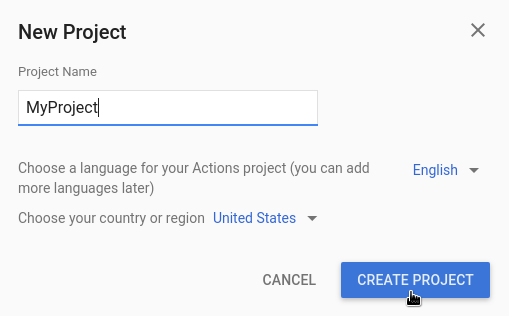
- 向下捲動至「更多選項」部分,然後按一下「對話」資訊卡。

- 按一下頂端選單中的「開發」,然後點選左選單中的「動作」。
- 按一下「Add Your First Action」(新增第一個動作)。
- 在「自訂意圖」資訊卡上,按一下「建構」。
- Dialogflow 主控台會顯示自動填入的資訊。按一下「Create」(建立) 以儲存代理程式。
Dialogflow 主控台
您現在應該會看到 Dialogflow 控制台和左側的選單面板。如果您使用的螢幕較小,且選單已隱藏,請按一下左上角的 menu。
中間視窗會顯示代理程式的意圖清單。根據預設,Dialogflow 代理程式一開始會使用兩個意圖。預設歡迎意圖會歡迎使用者。如果代理程式無法理解使用者說的內容,系統就會比對「Default Fallback Intent」(預設備用意圖)。
Dialogflow 模擬工具位於頁面右側,您可以藉由語音或輸入訊息的方式試用代理程式。在 Dialogflow 模擬工具中,按一下「Try it now」(立即試用) 並輸入任何內容,然後按下 Enter 鍵。

圖 1. 顯示代理程式的 Dialogflow 控制台螢幕截圖。
建立您的第一個意圖
Dialogflow 會使用意圖將使用者意圖分類。意圖包含訓練詞組,這是使用者可能會向代理程式說的內容範例。舉例來說,如果使用者想知道代理程式的名稱,可能會問:「What is your name?」(你叫什麼名字?)「你是否有名稱?」,或說「名字」這些詞組具有相同的最終目標:取得代理程式的名稱。
如要建立處理這個案例的代理程式,請按照下列步驟操作:
- 在導覽選單中,按一下「Intents」(意圖) 旁的 add。
- 在「Intent name」(意圖名稱) 文字欄位中輸入
Name。 - 在「訓練詞組」部分,按一下「新增訓練詞組」。
- 輸入下列詞組 (每輸入一個詞組後就按下 Enter 鍵):
What is your name?Do you have a name?name
- 在「回應」部分,按一下「新增回應」。
- 在「Text Response」視窗中輸入以下回應:
My name is Dialogflow!
- 點按「儲存」。
立即體驗

如要測試新的「Name」意圖,請在 Dialogflow 模擬工具中輸入「What's your name?」,然後按下 Enter 鍵。
即使您提出的問題與訓練詞組不同 (例如「您的姓名是什麼?」和「您的姓名是什麼?」),代理程式仍可正確回應問題。
Dialogflow 使用訓練詞組訓練機器學習模型,這有助於代理程式將使用者語音和正確的意圖進行比對。