تنفّذ سلاسل إجراءات "مساعد Google" عدّة إجراءات بأمر واحد، وهي ميزة مثالية عندما يستيقظ المستخدمون في الصباح أو عندما يخرجون من المنزل أو يستعدون للنوم أو يتم تنفيذ العديد من المهام الأخرى على مدار اليوم. بعد أن يتفاعل أحد المستخدمين مع الإجراء الخاص بك، قدِّم اقتراح سلسلة إجراءات يتيح للمستخدمين إضافة الإجراء الخاص بك إلى سلاسل الإجراءات الخاصة بهم.
إعداد اقتراحات سلاسل الإجراءات
لضبط أحد أغراض الإجراء من أجل اقتراحات سلسلة الإجراءات، اتّبِع التعليمات التالية:
تحضير نيّة تحفيزية
اضبط أحد أغراض الإجراء كهدف تشغيل. تتم إضافة هذا الهدف إلى سلاسل إجراءات المستخدمين عندما يتبعون اقتراحك. وعندما يشغّل المستخدم سلسلة الإجراءات، يتم تشغيل الهدف ثم تبدأ سلسلة الإجراءات من هنا.
لتحديد هدف تفعيل في Dialogflow، اتّبِع الخطوات التالية:
- في وحدة تحكّم Dialogflow، انقر على عمليات الدمج.
- ضمن القسم مساعد Google، انقر على إعدادات الدمج.
- ضمن الاكتشاف > الاستدعاء الضمني، انقر على إضافة هدف واختَر نيّة التشغيل إذا لم تكن متوفّرة.
- فعِّل تغييرات المعاينة التلقائية إذا لم يسبق لك تفعيلها.
- انقر على إغلاق.
في حزمة الإجراءات (SDK)، حدِّد الغرض من التشغيل في حزمة الإجراءات
تفعيل التحديثات
لتفعيل اقتراحات سلاسل الإجراءات لهدف التشغيل، عليك اتّباع الخطوات التالية:
- في وحدة تحكم الإجراءات، انتقِل إلى التطوير > الإجراءات.
- اختَر الغرض من التشغيل. إذا لم يظهر الغرض في القائمة، تأكَّد من ضبطه كهدف تشغيل وأنّ عملية دمج "مساعد Google" في Dialogflow قد تم ضبطها على تغييرات المعاينة التلقائية.
- انتقِل للأسفل إلى قسم تفاعل المستخدمين وفعِّل الخيار هل تريد تقديم اقتراحات سلسلة إجراءات للمستخدمين؟
- أدخِل عنوان المحتوى.
- انقر على حفظ.
لقد ضبطت الإجراء على أنّه يشير إلى أنّك تريد إنشاء سلسلة إجراءات.
اختبار اقتراحات سلسلة الإجراءات
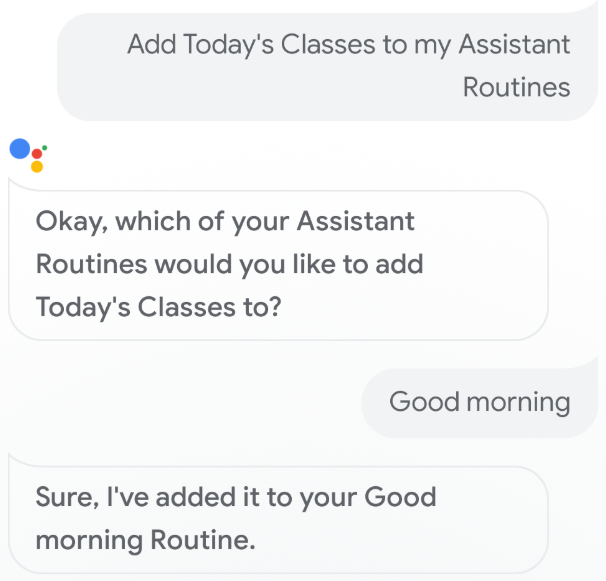
يمكنك اختبار اقتراحات سلسلة الإجراءات باستخدام جهاز جوّال مزوّد بخدمة "مساعد Google" من خلال اتّباع الخطوات التالية:
- تأكَّد من استخدام حساب Google الذي استخدمته لإنشاء الإجراء الخاص بك.
- استدعِ الإجراء الخاص بك.
- تفاعَل مع الإجراء الخاص بك، ثم أنهِ المحادثة.
- انقر على شريحة اقتراحات سلسلة الإجراءات. إذا لم تظهر لك هذه الشريحة، جرِّب استخدام الإجراء الخاص بك مرة أخرى مع استدعاء أغراض مختلفة خلال المحادثة.
- اتّبِع التعليمات لإضافة المهمة إلى سلسلة إجراءات.
- فعِّل سلسلة الإجراءات على جهازك، وتأكَّد من تفعيل الإجراء الخاص بك.

