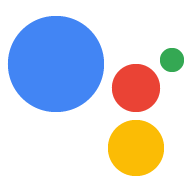작업 프로젝트를 Google 어시스턴트 사용자에게 배포할 준비가 되면 프로젝트에 관한 추가 정보를 제공하고 어시스턴트팀에 검토를 위해 제출해야 합니다. 검토 프로세스를 통해 Google 어시스턴트 사용자가 상호작용하기 전에 작업 프로젝트가 작업의 정책 및 약관을 준수하는지 확인할 수 있습니다.
작업 게시, 테스트, 출시에 관한 자세한 내용은 Actions 콘솔 문서의 작업 게시 주제를 참고하세요.
제출 전 유의사항
검토를 위해 Google 어시스턴트팀에 작업 프로젝트를 제출하기 전에 대화형 처리 코드를 배포하고 작업에서 액세스할 수 있도록 설정했는지 확인합니다. 검토팀은 액세스 문제 또는 처리 코드 누락으로 인해 수행할 수 없는 작업의 배포를 거부합니다.
작업 프로젝트가 Actions on Google 정책을 준수하는지 확인하고 사전 출시 체크리스트를 검토합니다. 체크리스트를 사용하면 승인 프로세스 중에 발생하는 많은 문제를 포착하고 프로젝트의 승인 가능성을 높일 수 있습니다. 승인된 후 작업 프로젝트를 업데이트할 때마다 베타 또는 프로덕션 출시 채널에 출시하기 전에 추가 검토를 위해 프로젝트를 제출해야 합니다.
제출하여 검토받기
검토를 위해 작업 프로젝트를 제출할 준비가 되면 Actions 콘솔로 이동하여 프로젝트를 선택합니다. 기본 탐색 메뉴에서 배포로 이동하여 필요한 정보를 제공합니다. 베타 또는 프로덕션 출시 채널을 선택해야 합니다. 알파 출시 채널에 배포해도 Google 어시스턴트팀의 검토가 트리거되지 않습니다. 이 단계에서 사용할 수 있는 다양한 옵션과 필드에 관한 자세한 내용은 작업 게시를 참고하세요.
Dialogflow 콘솔에서 작업을 제출할 수도 있습니다. Dialogflow 콘솔에서 통합으로 이동한 다음 Google 어시스턴트를 클릭합니다. 표시되는 페이지에서 Manage Assistant App(어시스턴트 앱 관리)을 클릭하여 Actions 콘솔로 이동합니다.