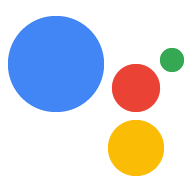Page Summary
-
The Google Assistant SDK is for experimental and non-commercial uses only, and cannot be used for commercial devices.
-
Accessing the Google Assistant API requires a Google Cloud Platform project to manage usage and metrics.
-
Enabling Google Assistant API access involves selecting or creating a project, enabling the API, and creating an OAuth Client ID.
-
A downloaded client secret JSON file is necessary for authorizing the Google Assistant SDK sample on the device.
-
For Raspberry Pi specifically, the client secret JSON file needs to be located in
/home/piand can be transferred using a secure copy command from a separate terminal window.
A Google Cloud Platform project gives your project access to the Google Assistant API. The project tracks quota usage and gives you valuable metrics for the requests made from your hardware.
To enable access to the Google Assistant API, do the following:
In the Cloud Platform Console, go to the Projects page. Select an existing project or create a new project.
Enable the Google Assistant API on the project you selected (see the Terms of Service).
Click Enable.
Create an OAuth Client ID with the following steps:
Create the client ID.
Create an OAuth Client IDYou may need to set a product name for the product consent screen. On the OAuth consent screen tab, give the product a name and click Save.
Click Other and give the client ID a name.
Click Create. A dialog box appears that shows you a client ID and secret. (No need to remember or save this, just close the dialog.)
Click ⬇ (at the far right of screen) for the client ID to download the client secret JSON file (
client_secret_<client-id>.json).
The
client_secret_<client-id>.jsonfile must be located on the device to authorize the Google Assistant SDK sample to make Google Assistant queries. Do not rename this file.For the Raspberry Pi only:
Make sure this file is located in
/home/pi. If you want to upload the file to the device, do the following:Open a new terminal window. Run the following command in this new terminal:
scp ~/Downloads/client_secret_client-id.json pi@raspberry-pi-ip-address:/home/pi/
password: password-for-device
Close this terminal window.