通知可提供有关相关事件(例如来电或消息)的简洁及时信息,以及用户可执行的响应操作。
解剖学
在 Android Auto 中,通知的设计旨在让用户一目了然,因此会将内容简化为最基本的元素。无论通知以浮动通知 (HUN) 的形式显示,还是以卡片的形式显示在通知中心内,每条通知都包含以下内容:
- 用于标识发送通知的应用的应用图标
- 与通知相关的主要文本和辅助文本
- 最多 3 个操作按钮
- 头像图片(如果适用)
浮动通知 (HUN)

1. 应用图标
2. 头像
3. 次要操作
4. 关闭
通知中心卡片

1. 应用图标
2. 头像
3. 主要操作
4. 辅助操作
通知的显示位置
用户有两次机会与大多数通知互动:
- 首次显示时,以浮动通知 (HUN) 的形式
- 稍后,在通知中心
以 HUN 形式显示的通知随时都可能出现,并会暂时覆盖当前屏幕的一部分。用户可以使用通知的操作按钮响应通知,也可以点按关闭按钮关闭通知。否则,通知会在短时间后超时,并以卡片的形式显示在通知中心中(上述特殊情况除外)。
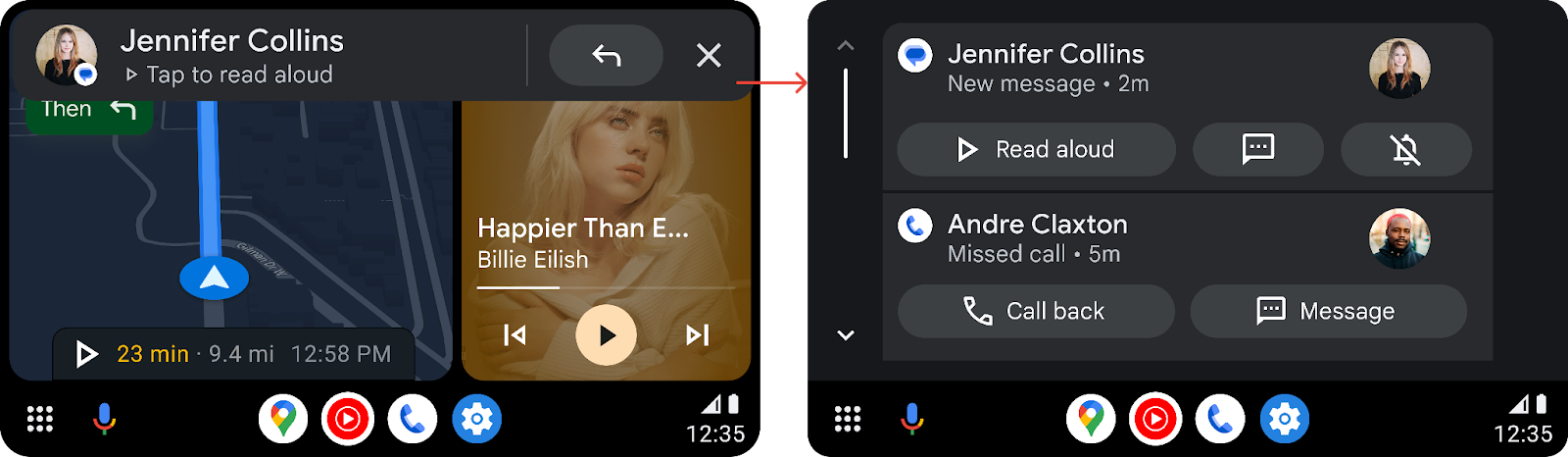
通知类别
Android Auto 中显示的通知仅限于被视为足够重要且可能会在驾驶时显示并可能干扰驾驶员的通知。
其中包括以下类别的通知:
- 导航说明(仅限匈牙利语;不会保存到通知中心)
- 来电(仅限 HUN;不会保存到通知中心)
- 消息
- 提醒(仅限通知中心)
以下部分展示了这些类别的通知示例。
导航通知
导航通知仅显示为 HUN,因为它们包含可能不太实用的限时导航说明。应用开发者可以自定义导航通知的背景颜色,以使其更醒目,如示例所示。

来电通知
来电通知仅以 HUN 的形式显示。用户可以使用 HUN 上的按钮接听或拒绝来电。

短信通知
消息通知以 HUN 形式传送,然后发送到通知中心。如果用户想停止让特定对话中的消息以 HUN 的形式显示,可以将对话静音,这样消息便只会显示在通知中心内。
用户可以借助 Google 助理,通过语音播放消息并回复消息。

提醒通知
用户可以在通知中心内查看提醒通知。

通知中心
大多数通知会以浮动通知 (HUN) 的形式短暂显示,然后存储在通知中心内。(导航和媒体通知以及发送应用撤消或过期的任何通知除外)。用户可以通过导航栏上的铃铛形通知按钮访问通知中心。
通知中心会以垂直滚动列表的形式显示通知卡片。卡片会按新近程度排序,最近收到或创建的通知会显示在顶部。

为了让通知中心中的列表长度易于管理并减少对驾驶员的干扰,系统可能会从通知中心推送较旧的通知,以便为较新的通知腾出空间。通知中心中的所有通知(即使是已移除的通知)仍会显示在手机上。
