AI-generated Key Takeaways
-
The Calendar app displays scheduled events from connected data sources on a car's screen.
-
Users can view scheduled events for the current and next day, navigate to events with location information, and dial into events with a phone number.
-
Users automatically see a chronological list of scheduled events, with the option to expand a collapsed list of all-day events.
-
Declined events appear dimmed and struck through but still allow navigation or dialing if location or a phone number is included.
-
Selecting an event with location or a phone number automatically launches the car's navigation or dialer app.
The Calendar app reads a user's calendar data sources to display the user's scheduled events on a car's screen.
Typically, calendar data is retrieved from an OEM's companion app on a user's phone, but OEMs can provide other data sources, such as a Google Calendar sync adapter, to retrieve calendar data.
Users can:
- View scheduled events for the current day and the next day
- Navigate to events that include location information
- Dial in to events that include a phone number
Viewing events
In Calendar, users automatically see a chronological event list of their appointments, meetings, and scheduled tasks for the current day and the next day. Users can scroll to view the entire list.
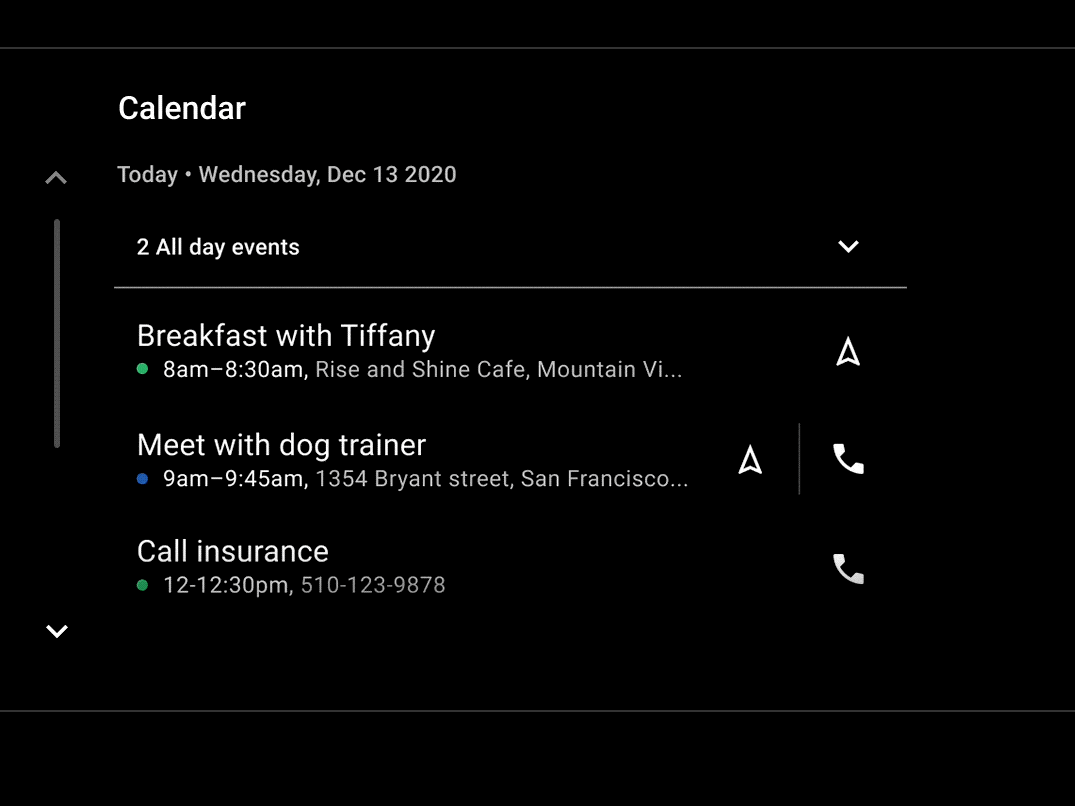
Users can see two kinds of events:
- Scheduled events, with start and end times
- All-day events
By default, users automatically see scheduled events for each day, while the list of all-day events for each day is initially collapsed.
Individual events include a description and duration, and may optionally provide an event location and phone number. See event anatomy for a detailed description of an event listing. Users can navigate to events that include location, and they can dial in to events that include a phone number.
Viewing all-day events
To view the list of all-day events for a particular day, users can select the expand button at the right side of the collapsed list. Expanding an all-day event list pushes scheduled event content down.
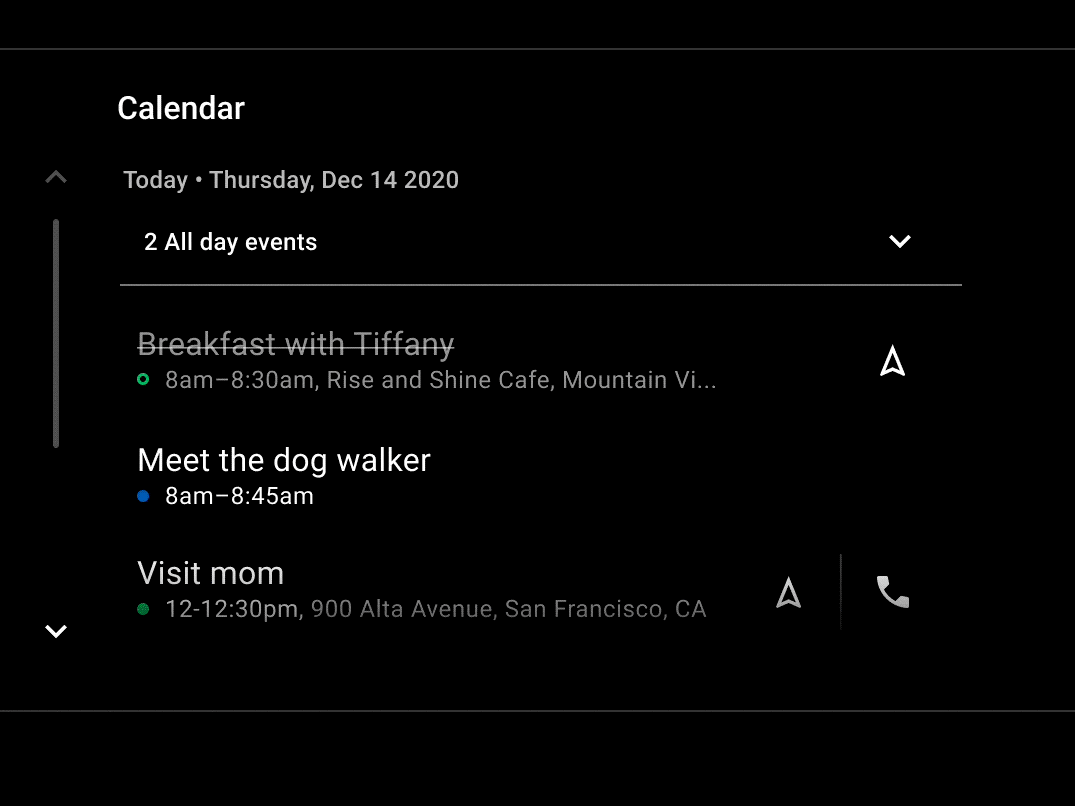
To hide an expanded list of all-day events, users can select the collapse button at the top right side of the expanded list.
Viewing declined events
Declined events that users did not delete from their scheduling apps on their companion devices will appear in Calendar in dimmed, strikethrough text. If a declined event includes a location, however, the user can still navigate to the event, and if the event includes a phone number, users can still dial in to the event.
Navigating to an event
To navigate to an event that includes location information, such as a street address, a user can select the body of the event listing or select the event's navigation affordance.
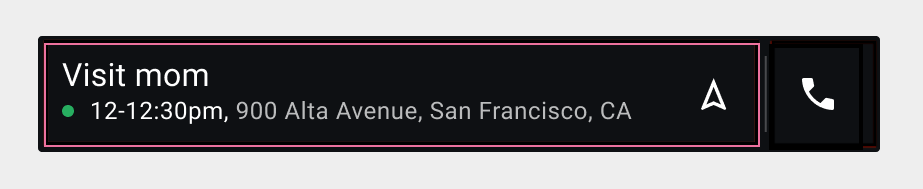
Calendar automatically starts the user's Android Automotive navigation app and passes the event location information to the app.
Dialing in to an event
To dial in to an event that includes a phone number, a user can select the event's phone affordance.
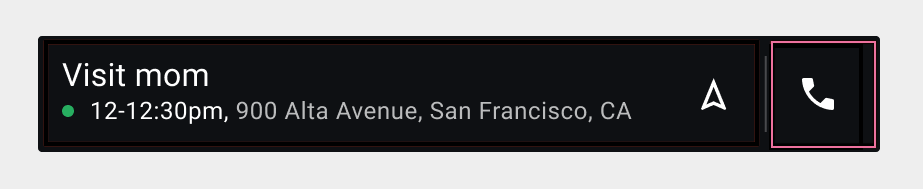
Calendar automatically starts the Android Automotive Dialer app and passes the phone number to the app.