AI-generated Key Takeaways
-
Users can initiate calls from various locations within the Dialer app, including top-level contact views, a contact's detail view, and the Dialpad.
-
Calls can also be placed outside of the Dialer app from missed-call notifications in the Notification Center.
-
Conference calls cannot be created from a placed call, but multiple received calls can be merged to form a conference call.
-
When calling from a top-level view, selecting a contact's avatar, name, or the area near them will call their preferred number.
-
When a contact has multiple numbers, a dialog may ask the user to select a number to call, and this selection can be set as the preferred number.
Users can place calls from various views within Dialer.
They can place calls from:
- One of the top-level contact views (Recents, Contacts, or Favorites)
- A contact’s detail view
- The Dialpad
Users can also select the Search control on the app bar to find a contact and place a call. Outside of Dialer, users can also place calls from missed-call notifications in the Notification Center. To learn more, visit How the Notification Center works.
Placing calls from a top-level contact view
In any of the top-level lists or grids (Recents, Contacts, or Favorites), a user can select a contact’s avatar, the contact name, or the area near these items to place a call to the contact’s preferred number. When placing a call and throughout the call, Dialer displays the in-call status screen, which shows call status and provides options for managing the call.
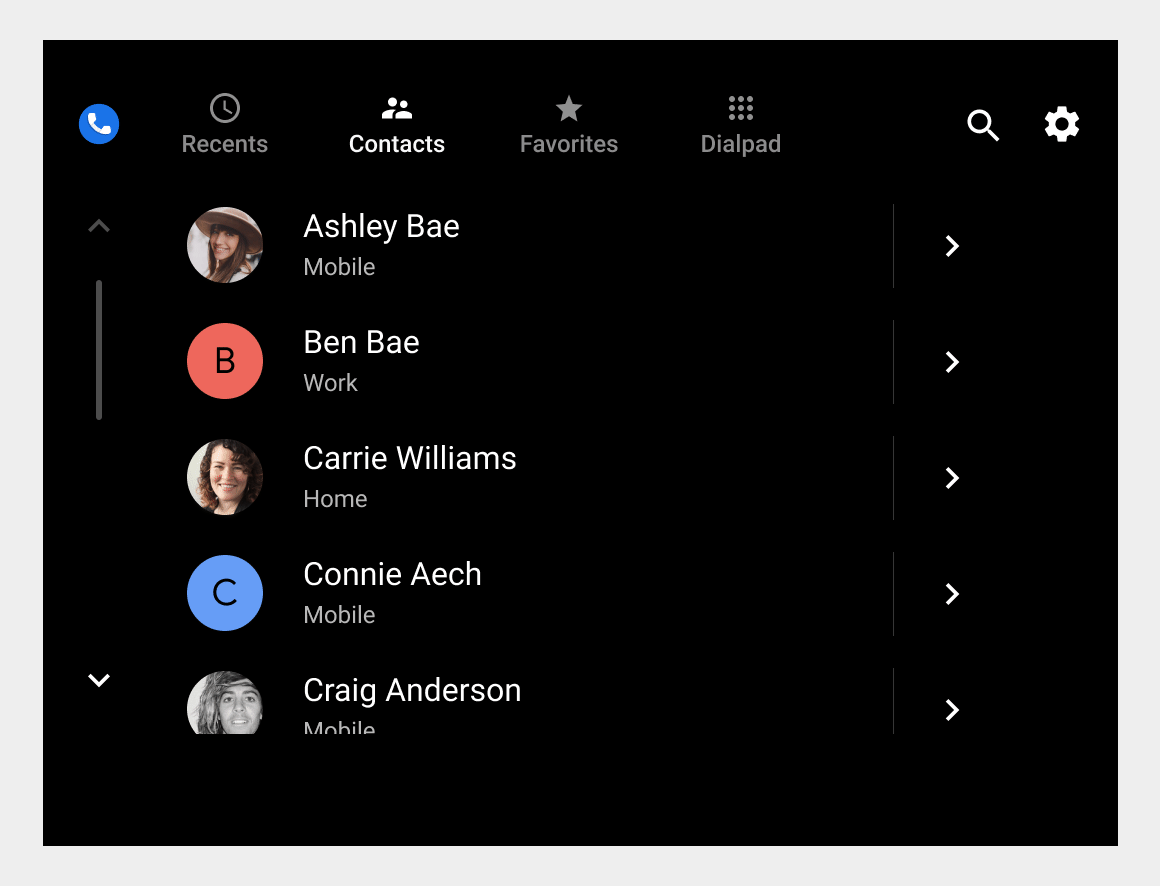

Placing calls from contact's details
A user browsing Contacts or Recents can select a contact’s details icon to see and place calls to any of the contact’s available phone numbers.
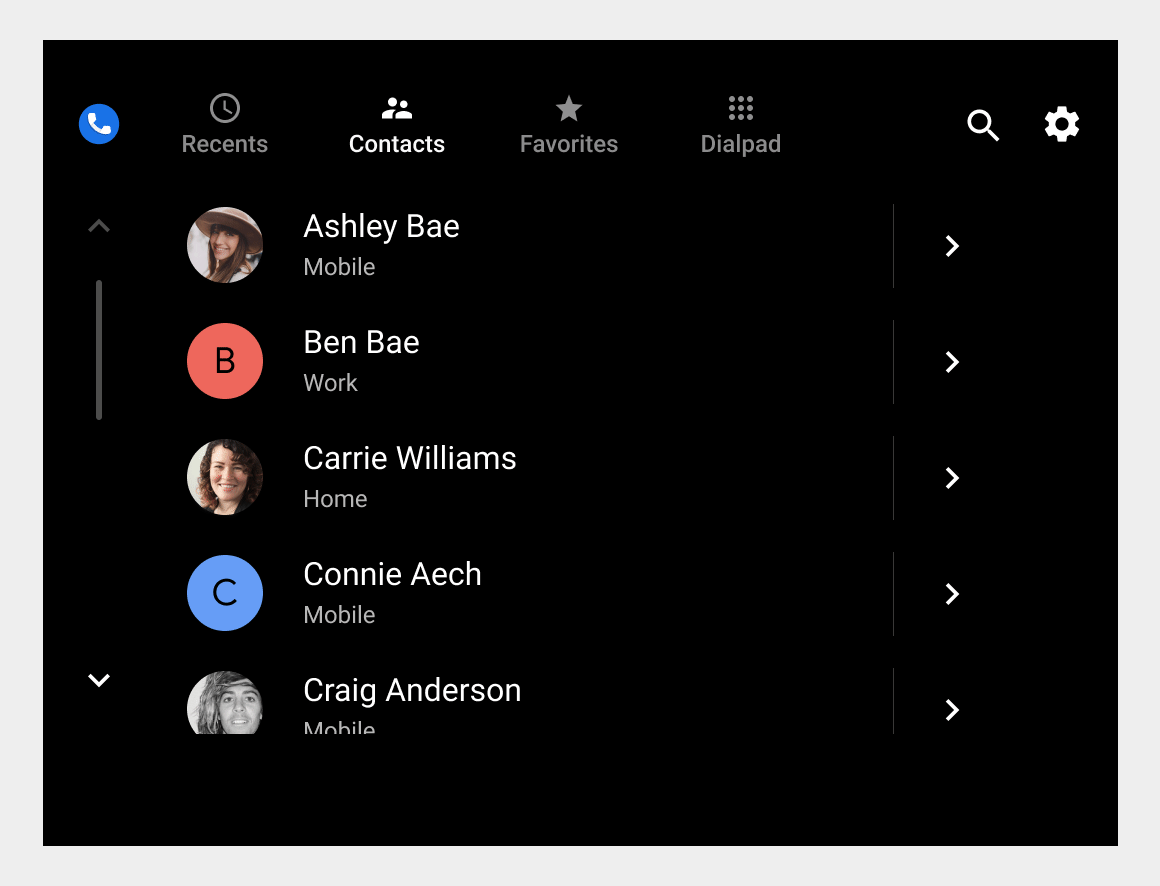
The detail view of a contact displays all phone numbers for that contact, so the user can choose which one to call. When a user selects one of the listed phone numbers, Dialer places a call to that number and displays the in-call status screen to show ongoing call status and allow the user to manage the call.
Placing calls from the Dialpad
Users can select the Dialpad tab on the app bar to view the Dialpad. There, users can enter a phone number, and backspace as needed to make corrections. As users enter a partial number, Dialer continually updates and displays an alphabetical list of contacts whose numbers match so far. At any point, users can specify the call recipient in either of the following ways:
- Scroll the list and select a contact to place the call
- Complete the phone number from the keypad and select the call button to place the call
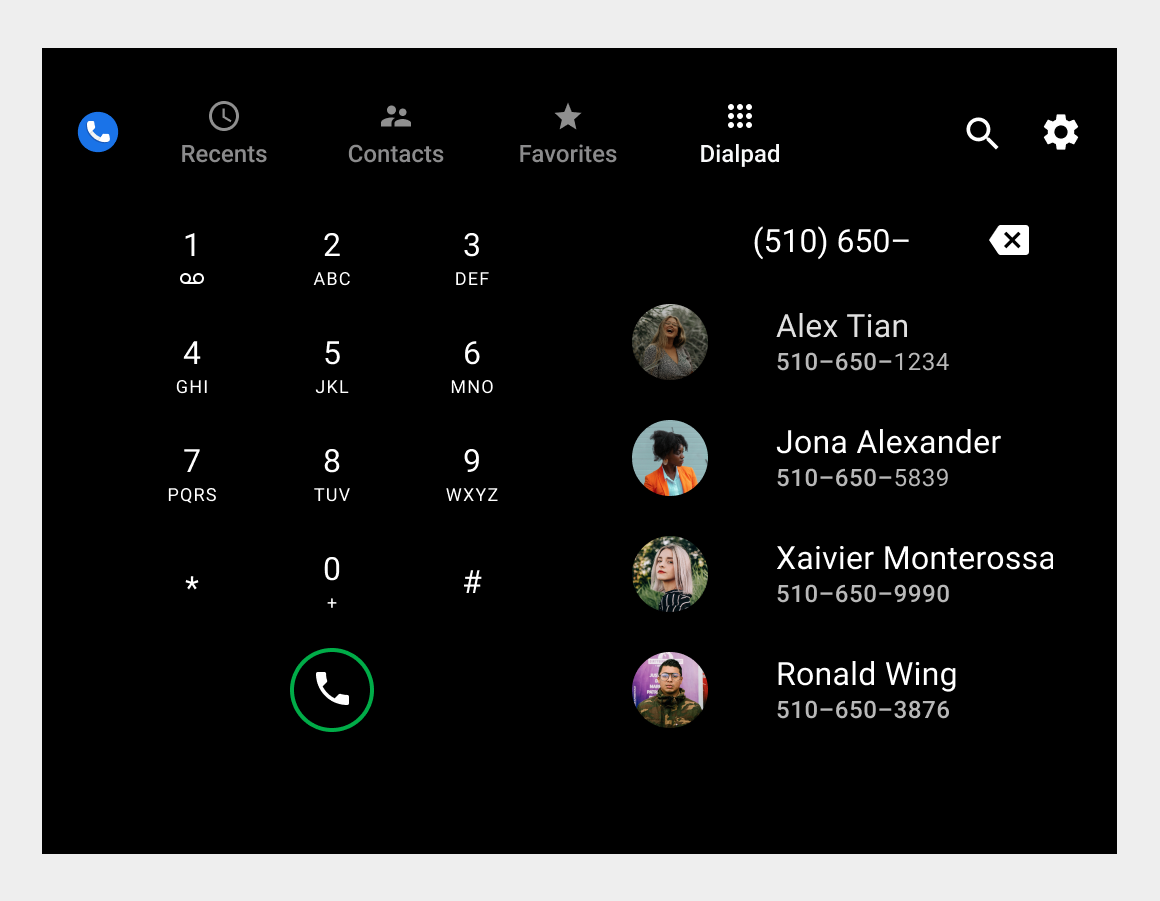
When Dialer places the call, it displays the in-call status screen to show call status and allow the user to manage the call.
