যখন ব্যবহারকারীরা উত্তর দেন বা কল করেন, তখন ডায়ালার একটি ইন-কল স্ট্যাটাস স্ক্রীন এবং কন্ট্রোল বার প্রদর্শন করে।
স্ট্যাটাস স্ক্রীন কলের তথ্য প্রদর্শন করে এবং কন্ট্রোল বারটি করা এবং প্রাপ্ত উভয় কল পরিচালনা এবং শেষ করার বিকল্প প্রদান করে। প্রাপ্ত কলগুলির জন্য, স্ট্যাটাস স্ক্রীন এবং কন্ট্রোল বার ব্যবহারকারীকে দুটি কলের মধ্যে স্যুইচ করতে বা প্রাপ্ত কলগুলিকে কনফারেন্স কলে একত্রিত করার অনুমতি দেয়।
ইন-কল স্ট্যাটাস স্ক্রীন
ব্যবহারকারীর উত্তর দেওয়ার বা কল করার পরে, ডায়ালার কলের সময়কালের জন্য একটি ইন-কল স্ট্যাটাস স্ক্রীন প্রদর্শন করে। এই পর্দায় নিম্নলিখিত উপাদান রয়েছে:
- যোগাযোগের তথ্য (নির্দিষ্ট বা সাধারণ, যোগাযোগটি পরিচিত বা অজানা কিনা তার উপর নির্ভর করে)
- কল স্ট্যাটাস (সংযোগ অবস্থা বা কলের সময়কাল)
- একটি ইন-কল কন্ট্রোল বার যা ব্যবহারকারীকে কল পরিচালনা বা শেষ করতে দেয়

যোগাযোগের তথ্য
ইন-কল স্ট্যাটাস স্ক্রিনে প্রদর্শিত যোগাযোগের তথ্য ডায়ালার পরিচিতিকে চিনতে পারে কিনা তার উপর ভিত্তি করে আলাদা হয়।


কল স্ট্যাটাস
যোগাযোগের তথ্যের নীচে, ব্যবহারকারীরা কলের অবস্থা সম্পর্কে তথ্য দেখতে পারেন। সম্ভাব্য স্থিতি বার্তা নিম্নলিখিত অন্তর্ভুক্ত:
| অবস্থা বার্তা | বর্ণনা |
|---|---|
| কল করা হচ্ছে... | ব্যবহারকারী একটি কল স্থাপন করছে, এবং কলটি এখনও উত্তর দেওয়া হয়নি |
| রিং হচ্ছে... | ব্যবহারকারী একটি কল পাচ্ছেন এবং অবশ্যই উত্তর বা প্রত্যাখ্যান বোতামটি নির্বাচন করতে হবে (ইন-কল স্ক্রিনে প্রদর্শিত) দ্রষ্টব্য: এই স্ট্যাটাস এবং বোতামগুলির সেট স্ট্যাটাস স্ক্রিনে শুধুমাত্র তখনই প্রদর্শিত হবে যখন ব্যবহারকারী তার উত্তর বা প্রত্যাখ্যান বোতাম নির্বাচন না করে ইনকামিং-কল বিজ্ঞপ্তি স্পর্শ করে |
| 00:10 (বা ঘন্টা, মিনিট এবং সেকেন্ডের অন্য কিছু পরিমাণ) | ব্যবহারকারীকে নির্দেশিত সময়ের জন্য একটি চলমান কলে সংযুক্ত করা হয়েছে |
কনফারেন্স কল স্ট্যাটাস স্ক্রীন
একটি কনফারেন্স কল চলাকালীন, ইন-কল স্ট্যাটাস স্ক্রীন প্রতিটি কলারের অবতার, নাম (যদি জানা থাকে) এবং ফোন নম্বর প্রদর্শন করে। স্ক্রিনের উপরের স্ট্যাটাস বারটি কনফারেন্স কলে যোগ করা কলারের সংখ্যা এবং কলের সময়কাল দেখায়।
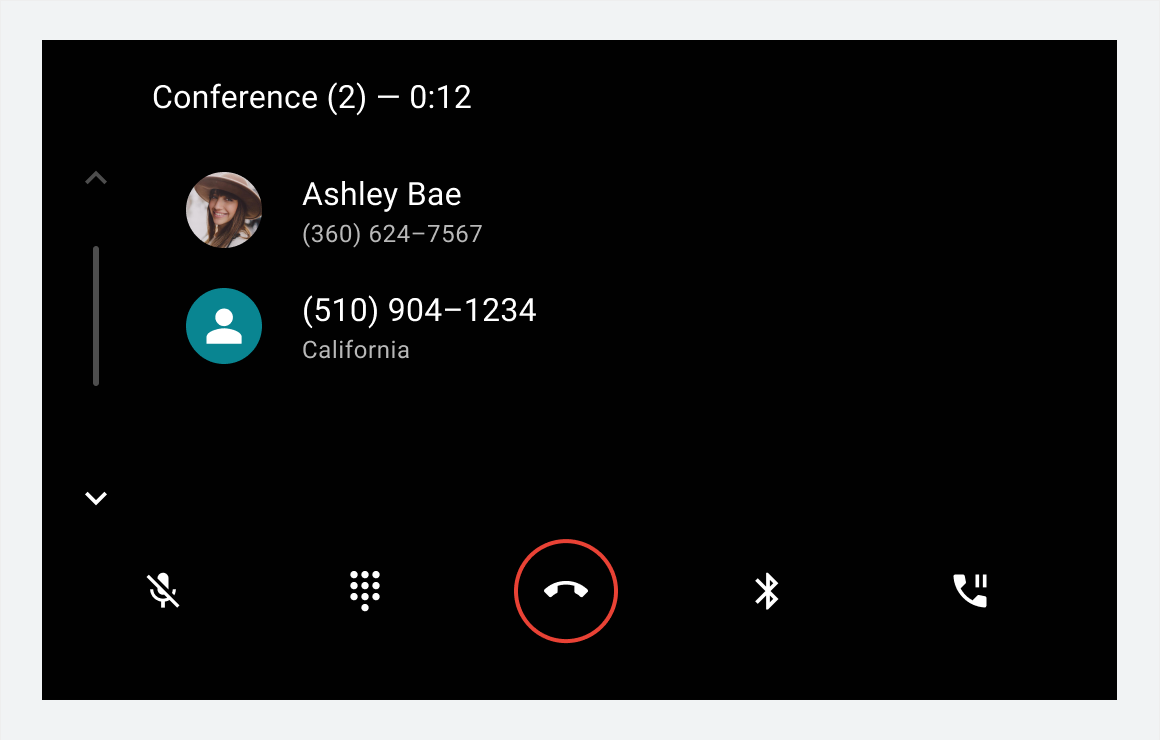
কল শেষ না হওয়া পর্যন্ত ইন-কল স্ট্যাটাস স্ক্রীন এবং কল পরিচালনার বিকল্পগুলি দৃশ্যমান থাকে।
কন্ট্রোল বার অপশন
ইন-কল কন্ট্রোল বার ব্যবহারকারীদের কল পরিচালনা করতে দেয়। এটি কলের সময় একজন ব্যবহারকারী যা করতে চাইতে পারে তার জন্য নিয়ন্ত্রণ প্রদান করে, যার মধ্যে কলটি শেষ হয়।

নীচের সারণী প্রতিটি কন্ট্রোল বার বিকল্প বর্ণনা করে।
| কল-আউট # | কন্ট্রোল বার উপাদান | এর মানে কি |
|---|---|---|
| 1 | নিঃশব্দ/নিঃশব্দ | ব্যবহারকারীদের একটি কল চলাকালীন নিজেকে নিঃশব্দ বা আনমিউট করার অনুমতি দেয় |
| 2 | ডায়ালপ্যাড | নম্বরযুক্ত মেনু বিকল্পগুলি থেকে বেছে নেওয়ার মতো ক্রিয়াগুলির জন্য কলের সময় ডায়ালপ্যাডে অ্যাক্সেস সরবরাহ করে |
| 3 | কল শেষ | কল শেষ করে |
| 4 | অডিও মাধ্যম | ব্যবহারকারীদের গাড়ির স্পীকারে বা ফোনের স্ট্যান্ডার্ড অডিও আউটপুটের মাধ্যমে কল শুনতে হবে তা চয়ন করতে দেয় |
| 5 | বিরতি / ধরে রাখুন বা একত্রিত করা | ব্যবহারকারীদের কল শেষ না করে একটি চলমান কল স্থগিত করার অনুমতি দেয় ব্যবহারকারীদের একটি কনফারেন্স কল তৈরি করতে কলগুলিকে একত্রিত করার অনুমতি দেয়৷ |
