AI-generated Key Takeaways
-
Dialer displays an in-call status screen and control bar when users answer or place calls.
-
The in-call status screen displays call information and the control bar provides options for managing and ending calls.
-
The in-call status screen includes contact information, call status, and an in-call control bar.
-
During a conference call, the in-call status screen displays information for each caller and the number of callers and call duration.
-
The in-call control bar provides options for managing calls, including mute/unmute, dialpad access, ending the call, selecting the audio source, and pausing/holding or merging calls.
When users answer or place calls, Dialer displays an in-call status screen and control bar.
The status screen displays call information and the control bar provides options for managing and ending both placed and received calls. For received calls, the status screen and control bar allow the user to switch between two calls or to merge received calls into conference call.
In-call status screen
After a user answers or places a call, Dialer displays an in-call status screen for the duration of the call. This screen includes the following elements:
- Contact information (either specific or general, depending on whether the contact is known or unknown)
- Call status (connection state or call duration)
- An in-call control bar that allows the user to manage or end the call

Contact information
The contact information displayed in the in-call status screen differs based on whether Dialer recognizes the contact.
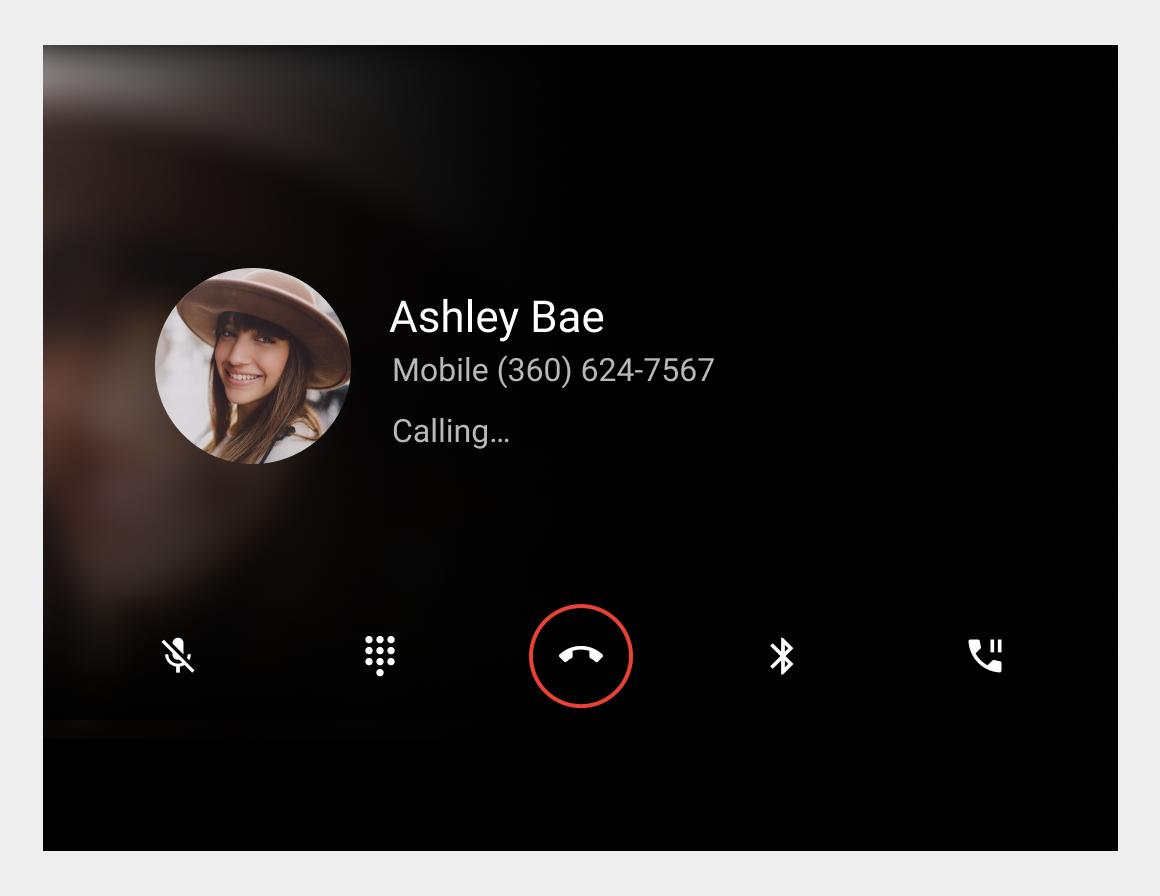
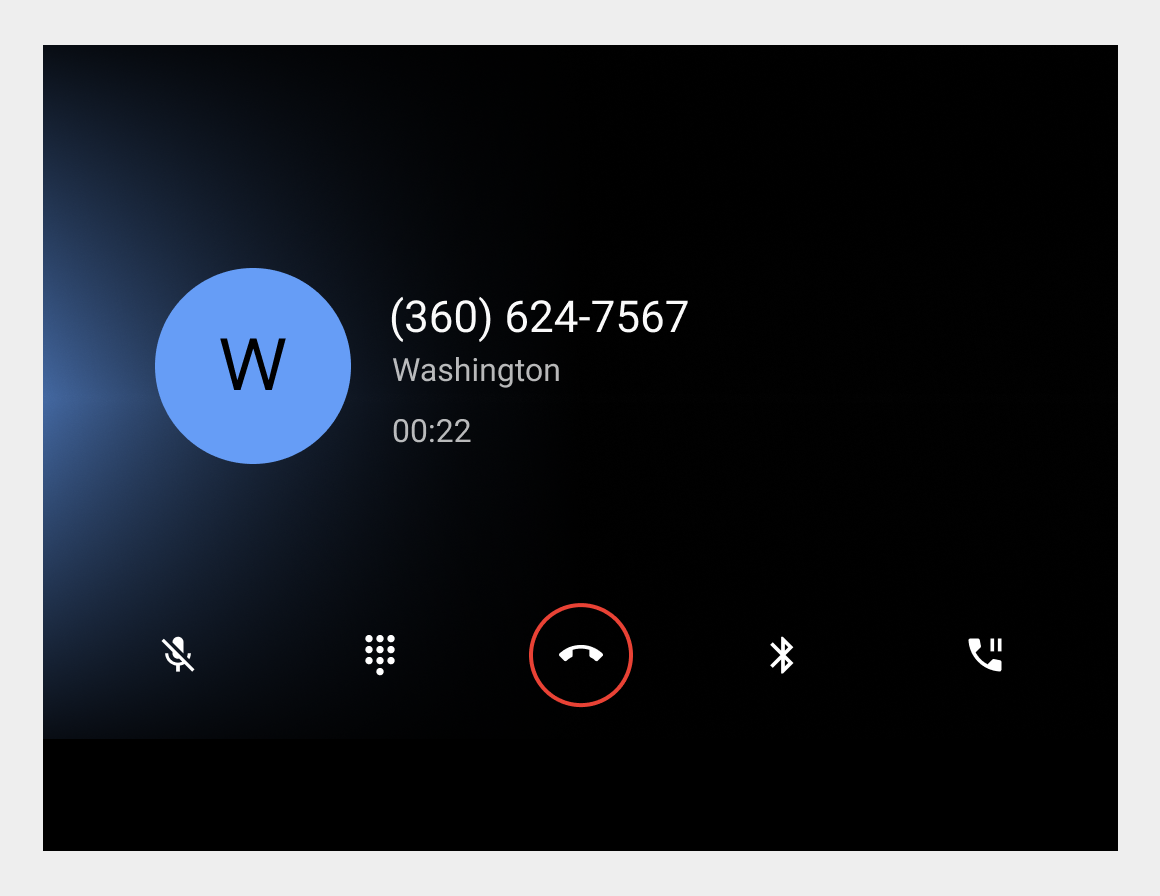
Call status
Below the contact information, users can see information about the call’s status. Possible status messages include the following:
| Status message | Description |
|---|---|
| Calling... | The user is placing a call, and the call has not been answered yet |
| Ringing... | The user is receiving a call and must select either the Answer or Decline button (displayed on the in-call screen)
Note: This status and set of buttons appear on the status screen only if the user touches the incoming-call notification without selecting its Answer or Decline button |
| 00:10
(or some other quantity of hours, minutes, and seconds) |
The user has been connected to an ongoing call for the period of time indicated |
Conference call status screen
During a conference call, the in-call status screen displays the avatar, name (if known), and phone number for each caller. The status bar at the top of the screen shows the number of callers added to the conference call and the call duration.
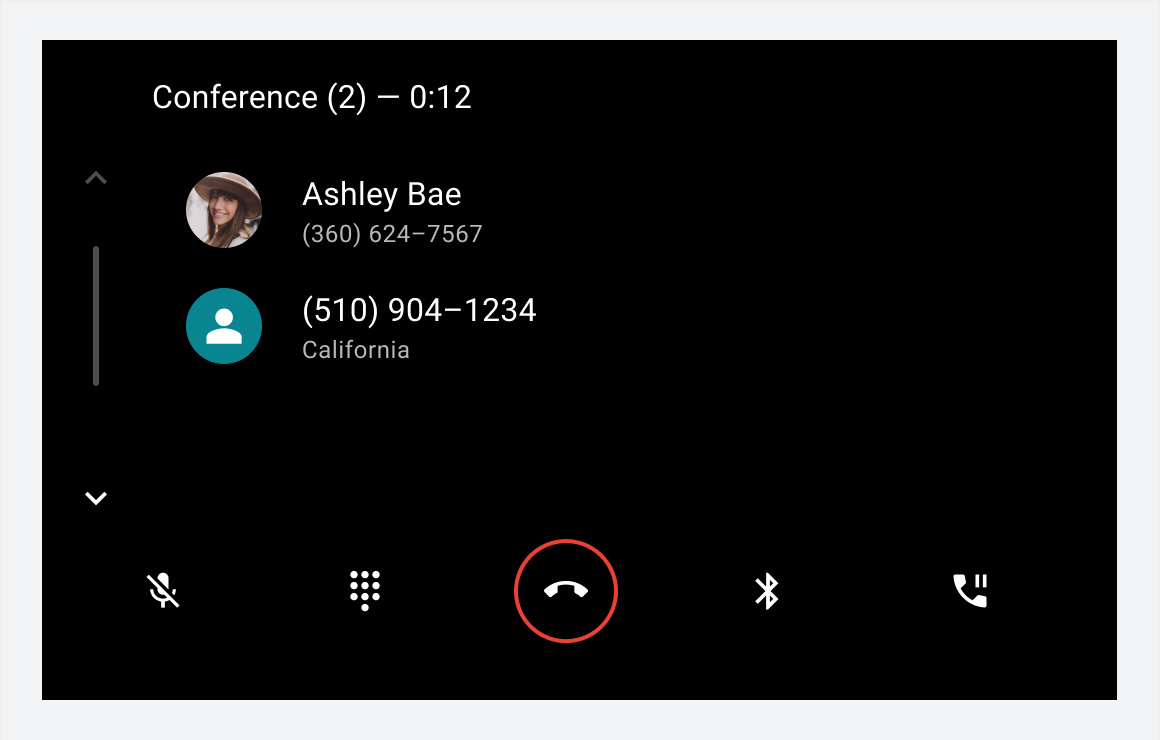
The in-call status screen and call management options remain visible until the call is ended.
Control bar options
The in-call control bar allows users to manage calls. It provides controls for actions a user might want to take during the call, including ending the call.
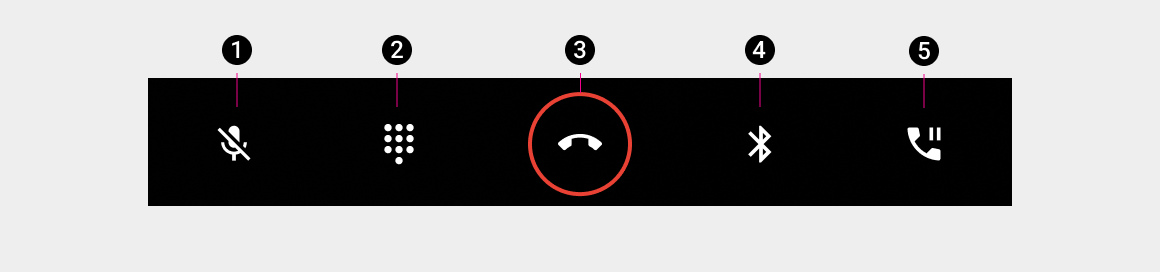
The table below describes each control bar option.
| Call-out # | Control bar element | What it does |
|---|---|---|
| 1 | Mute / unmute | Allows users to mute or unmute themselves during a call |
| 2 | Dialpad | Provides access to the dialpad during a call, for actions such as choosing from numbered menu options |
| 3 | End call | Ends the call |
| 4 | Audio source | Allows users to choose whether to hear the call on the car’s speakers or via the phone’s standard audio output |
| 5 | Pause / hold
or Merge |
Permits users to suspend an ongoing call without ending the call
Allows users to combine calls to form a conference call |