Users navigate to the main views and activities in Dialer using the app bar at the top of the screen.
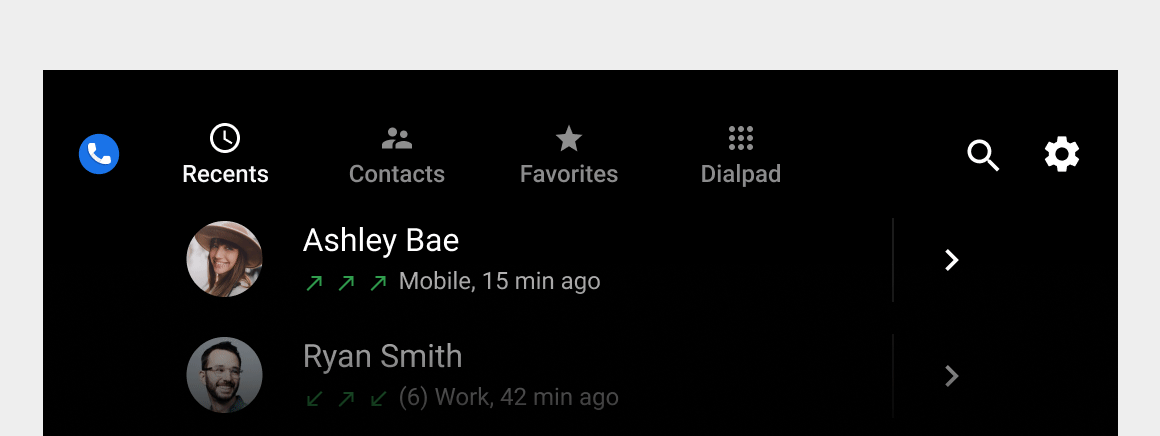
App bar elements
| App-bar tab or control | What it lets users do |
|---|---|
| Recents | Review and return recent phone calls |
| Contacts | Browse contacts and place calls |
| Favorites | Access favorite contacts quickly and call them |
| Dialpad | Enter phone numbers to place calls |
| Search (magnifying glass icon) | Search for a specific contact |
| Settings (gear icon) | Choose preferred start screen and contact order (first or last name) |
When a user selects a tab, the destination reflects the user's previous interaction with that view. For example, if a list of contacts was previously scrolled during the app session, the scroll position is retained when the user returns to that tab.
In the Recents and Contacts views, users can navigate to a lower-level detail view for each contact, as described in Navigating contact details. In detail view, the app bar is replaced by an app header with a back button for returning to the top-level view.