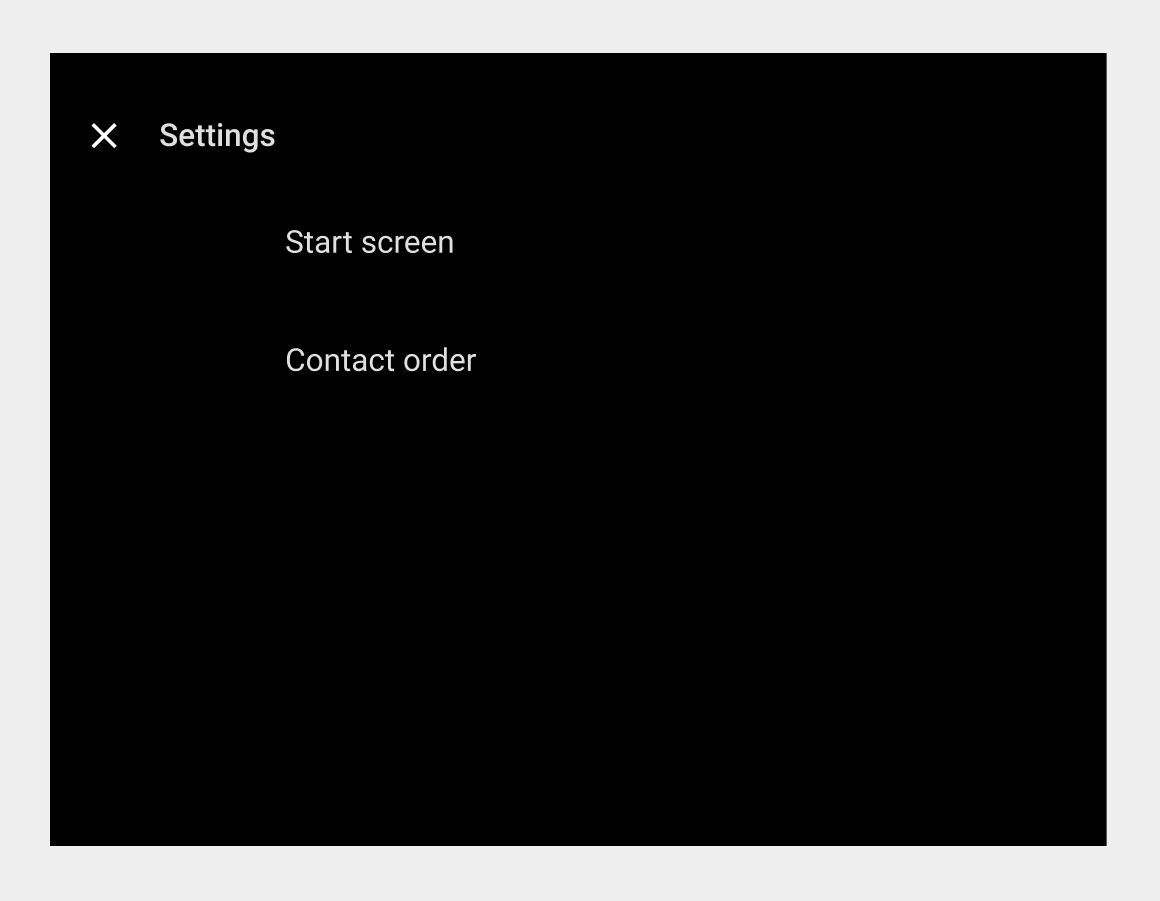AI-generated Key Takeaways
-
The Settings overlay in the Dialer app allows users to customize their experience.
-
Users can choose their preferred Dialer start screen from options like Recents, Contacts, Favorites, or Dialpad.
-
Users can specify whether their contacts are ordered by first or last name in the Contacts view.
In the Settings overlay, users can choose their Dialer start screen and how their contacts are ordered.
Users access the Settings overlay from the Settings app control in the app bar (the gear icon). In addition to providing menu options for adjusting settings, the Settings overlay includes a back button to return users to their previous location in Dialer.
Choosing a start screen
When a user selects “Start screen” from the Settings overlay, a dialog presents the following options:
- Recents
- Contacts
- Favorites
- Dialpad
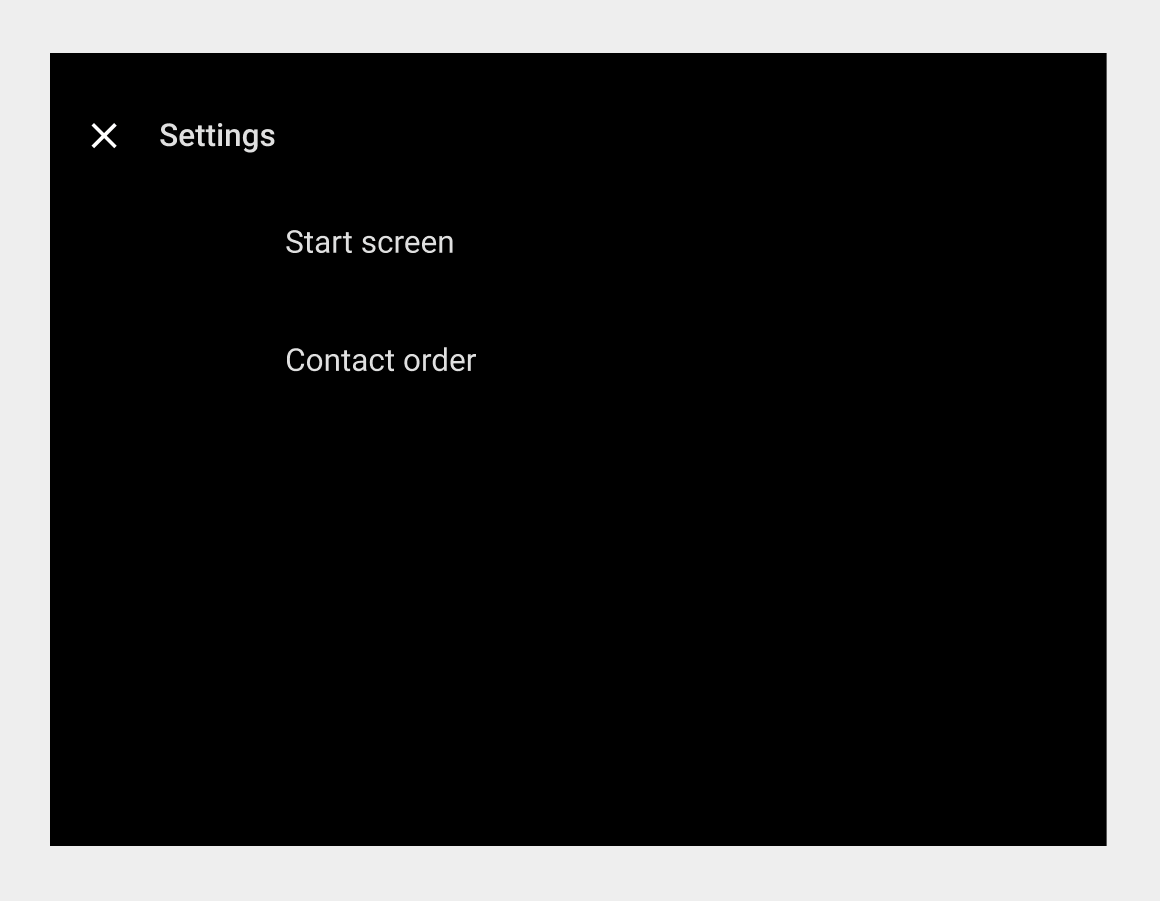
The next time the user starts Dialer, it displays the selected start screen.
Specifying list order for contacts
In the Contacts view, contacts are displayed in alphabetical order by first or last name. When a user selects “Contact order” from the Settings overlay, a dialog lets them choose which they prefer.