Closure 編譯器服務已遭淘汰,日後將予以移除。請考慮在本機執行編譯器。
Closure Compiler Service API 的 Hello World
您最好先從幾行程式碼 (Closure Compiler 服務使用者介面) 開始著手,調整 JavaScript 程式碼或少數網址;不過,如果您想自動化 JavaScript 最佳化程序,或建構出更大型的系統 (例如 IDE 擴充功能),請直接與 Closure Compiler 服務 API 聯絡。請按照 Hello World of Closure Compiler 服務 API 執行下列步驟:
建立 HTML 網頁
建立名為
closure_compiler_test.html的檔案,然後貼到以下程式碼中:<html> <body> <form action="https://closure-compiler.appspot.com/compile" method="POST"> <p>Type JavaScript code to optimize here:</p> <textarea name="js_code" cols="50" rows="5"> function hello(name) { // Greets the user alert('Hello, ' + name); } hello('New user'); </textarea> <input type="hidden" name="compilation_level" value="WHITESPACE_ONLY"> <input type="hidden" name="output_format" value="text"> <input type="hidden" name="output_info" value="compiled_code"> <br><br> <input type="submit" value="Optimize"> </form> </body> </html>此頁上的表單提供一種簡單的方式 (如果受到干擾),可讓您使用 HTTP POST 要求來叫用 Closure Compiler 服務 API。
請注意,
compilation_level參數已設為WHITESPACE_ONLY,這會指示 Closure Compiler 服務將最基本的最佳化套用至程式碼。您可以將這個參數的值設為SIMPLE_OPTIMIZATIONS或ADVANCED_OPTIMIZATIONS,嘗試使用更進階的最佳化層級。若要進一步瞭解這些編譯層級,請參閱 API 參考資料。在瀏覽器中開啟網頁
現在,請在瀏覽器中開啟
closure_compiler_test.html。您看到的畫面應如以下螢幕截圖所示: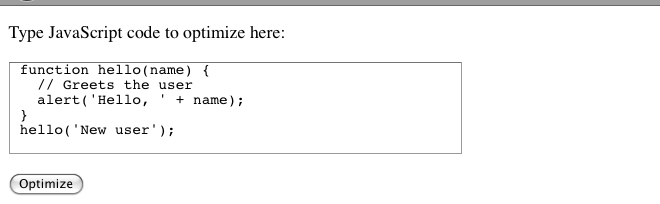
按一下 [最佳化工具] 以將程式碼提交給 Closure Compiler Service API
您應該會看到以下程式碼,並移除註解和空白字元:

JavaScript 程式碼的最佳化版本在功能上與原始程式碼相同,且遠小。你可以將這個頁面中的輸出內容剪下回來源檔案。
現在,您已瞭解 Closure Compiler 服務 API 的基本概念,如要進一步瞭解如何使用及設定 API,請參閱與 Closure Compiler Service API 通訊。
