1. 事前準備
在這個程式碼研究室中,您將瞭解如何使用 web-vitals JavaScript 程式庫評估網頁的核心指標。
Google 建議您評估網站體驗核心指標,並判斷在行動裝置和電腦之間分段載入網頁的 75% 以內。
「網站體驗核心指標」包含以下三項指標,適用於所有網頁,且可讓您深入瞭解使用者體驗:
- 最大內容繪製 (LCP)。可測量載入效能,應該在網頁開始載入後的 2.5 秒內進行。
- 首次輸入延遲時間 (FID)。可測量互動性,應該可在 100 毫秒內完成。
- 累計版面配置位移 (CLS)。測量影像穩定性,且應在 0.1 內。
必要條件
要執行的步驟
- 將
web-vitals程式庫新增至網頁。 - 使用 Google Chrome 開發人員工具評估網頁的核心網站使用體驗指標。
- 選用:向 Google Analytics (分析) 回報網頁的核心網站使用體驗核心指標。
軟硬體需求
- 您選擇的文字編輯器,例如 Sublime Text 或 Visual Studio Code
- 以 Chrome 為基礎的網路瀏覽器,例如 Google Chrome 或 Microsoft Edge。如要進一步瞭解為何需使用 Chromium 網路瀏覽器,請參閱瀏覽器支援)。
2. 在網頁中加入 Web-taltals 程式庫
- 使用文字編輯器建立
web-vitals-test.html檔案,然後在檔案中輸入以下 HTML 程式碼:
web-vitals-test.html
<!DOCTYPE html>
<html lang="en">
<head>
<meta charset="utf-8">
<title>Web Vitals Test</title>
<meta name="viewport" content="width=device-width, initial-scale=1">
</head>
<body>
<p><img style="max-width: 360px" src="https://placekitten.com/g/3840/2160" alt="Kitten" /></p>
<p>Text below image</p>
</body>
</html>
這段程式碼會建立您用於此程式碼研究室的網頁。
- 在第二個
<p>元素之後的 HTML 代碼<body>元素中,進入此模塊腳本,然後保存文件:
web-vitals-test.html
<script type="module">
import {getCLS, getFID, getLCP} from 'https://unpkg.com/web-vitals?module';
getCLS(console.log);
getFID(console.log);
getLCP(console.log);
</script>
這個模組指令碼會從內容傳遞聯播網載入 web-vitals 程式庫。現在您的檔案看起來像這樣:
web-vitals-test.html
<!DOCTYPE html>
<html lang="en">
<head>
<meta charset="utf-8">
<title>Web Vitals Test</title>
<meta name="viewport" content="width=device-width, initial-scale=1">
</head>
<body>
<p><img style="max-width: 360px" src="https://placekitten.com/g/3840/2160" alt="Kitten" /></p>
<p>Text below image</p>
<script type="module">
import {getCLS, getFID, getLCP} from 'https://unpkg.com/web-vitals?module';
getCLS(console.log);
getFID(console.log);
getLCP(console.log);
</script>
</body>
</html>
所有新式瀏覽器皆支援模組指令碼,適合僅使用新 API 的程式碼,例如評估網站使用體驗核心指標報告所需的程式碼。不支援模組或 Core Web Vitals API 的瀏覽器會嘗試載入這個指令碼。
3. 使用 Google Chrome 開發人員工具評估網頁的核心網站使用體驗指標
- 在網路瀏覽器中開啟已儲存的檔案。
- 在網頁上按一下滑鼠右鍵,然後按一下對話方塊中的 [檢查]。
- 在「Google Chrome 開發人員工具」窗格中,按一下 [Console] 分頁標籤,然後選取 [Console settings]
 > [Reserve log]。這項設定可確保您在重新整理網頁時,系統仍會繼續保留紀錄。
> [Reserve log]。這項設定可確保您在重新整理網頁時,系統仍會繼續保留紀錄。
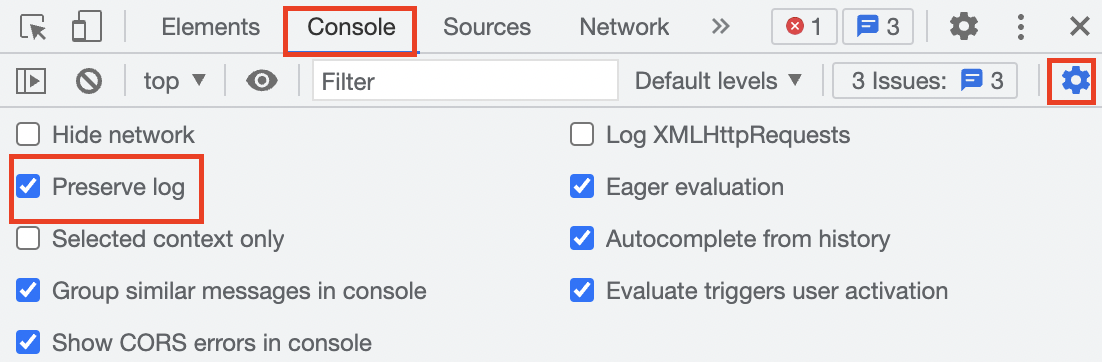
- 按一下 [網路] 分頁標籤,然後點選節流下拉式選單的
 展開箭頭,然後選取 [慢速 3G]。這項設定會模擬網路連線速度緩慢。
展開箭頭,然後選取 [慢速 3G]。這項設定會模擬網路連線速度緩慢。
![[網路] 分頁,已選取「節流」下拉式選單中的 [慢速 3G] 設定。](https://developers.google.cn/static/codelabs/chrome-web-vitals-js/img/16b26ac6ef85d52b.png?authuser=1&hl=zh-tw)
- 返回「控制台」分頁,然後按一下網頁上的任一處。LCP 和 FID 指標會列印在「主控台」分頁中。
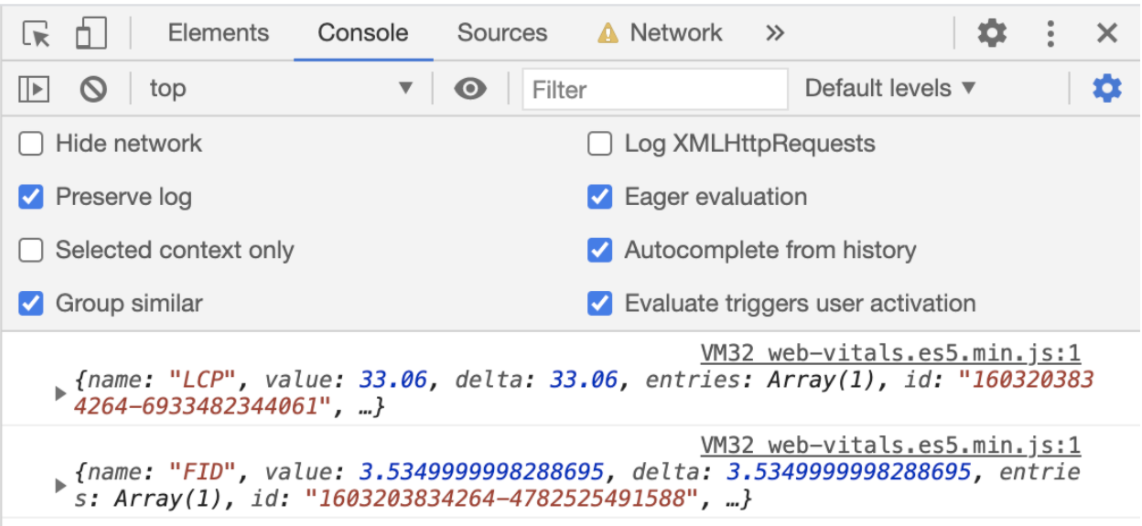
- 重新整理網頁。CLS 指標會列印在「主控台」分頁中。
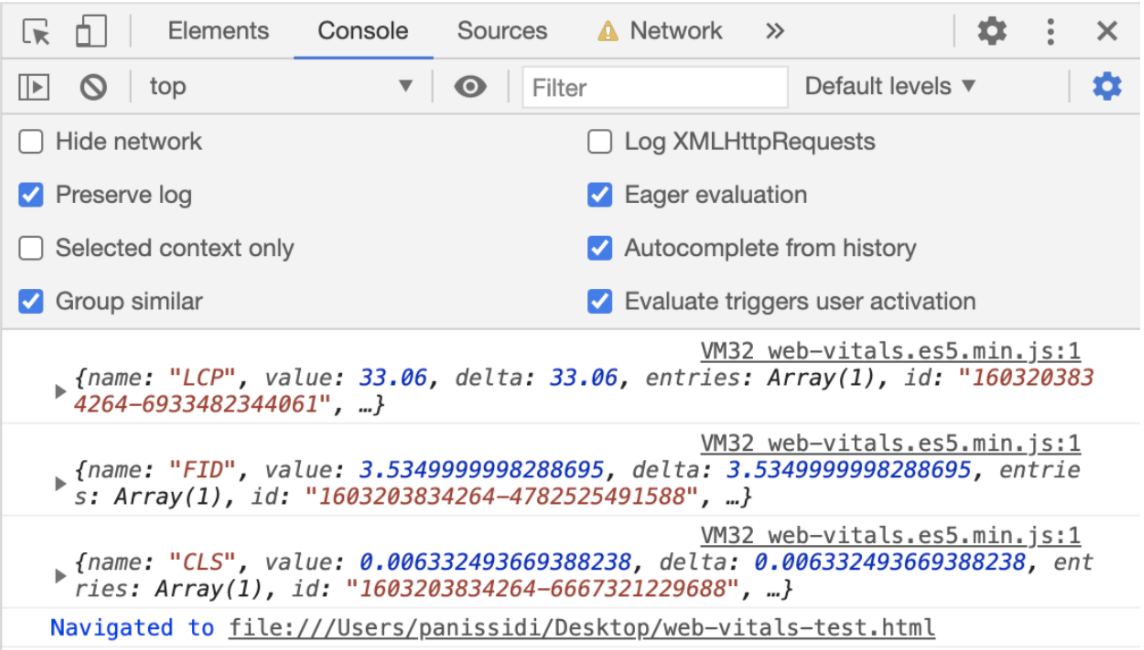
- 返回 [網路] 分頁,然後按一下節流下拉式選單的
 展開箭頭,然後選取 [快速 3G]。這項設定會模擬快速的網路連線。
展開箭頭,然後選取 [快速 3G]。這項設定會模擬快速的網路連線。 - 返回「Console」(控制台) 分頁,然後按一下網頁上的任何位置。LCP 和 FID 指標會再次在「Console」(控制台) 分頁中進行列印,但這些指標與之前相比有改善。
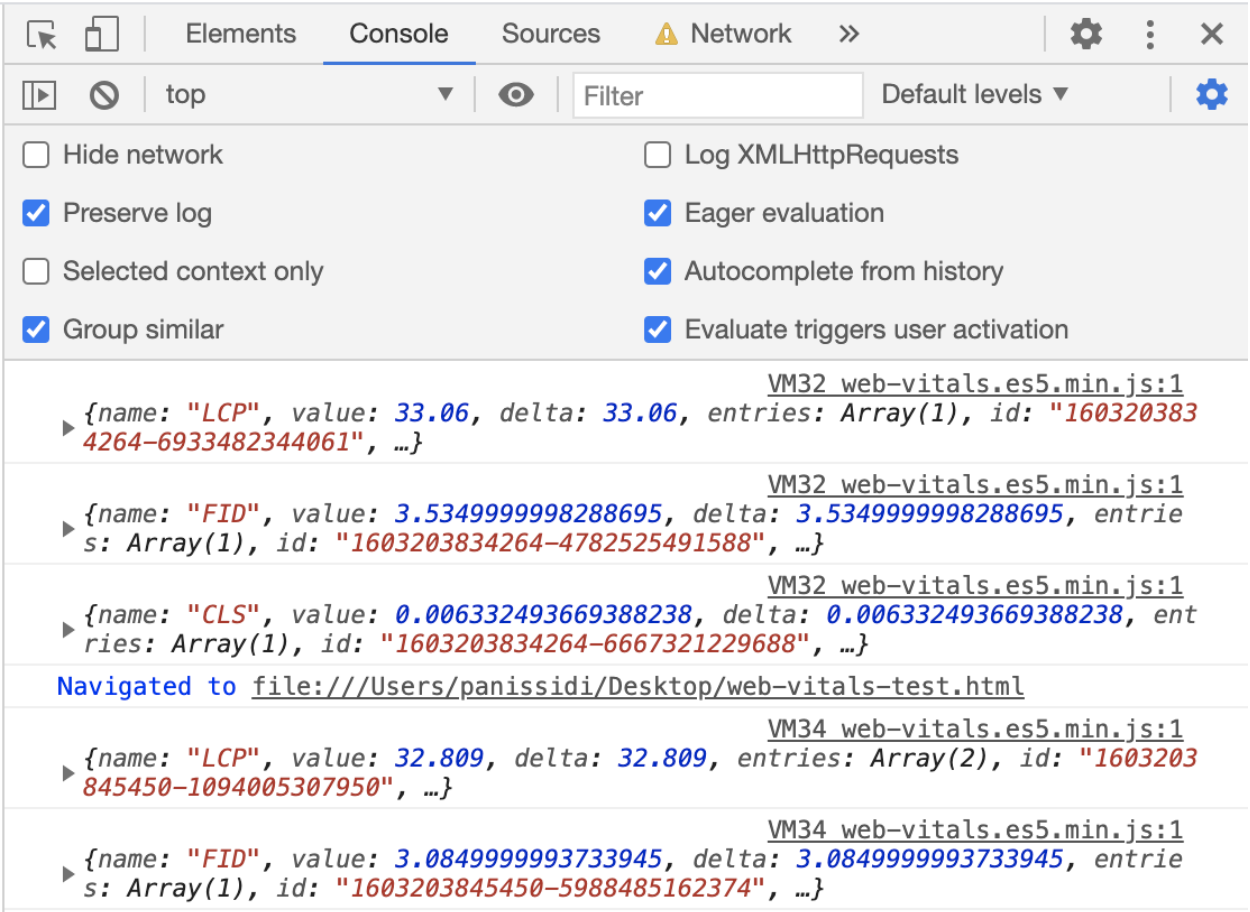
- 重新整理網頁。CLS 指標會再次印在「主控台」分頁中,但會更快完成改善。
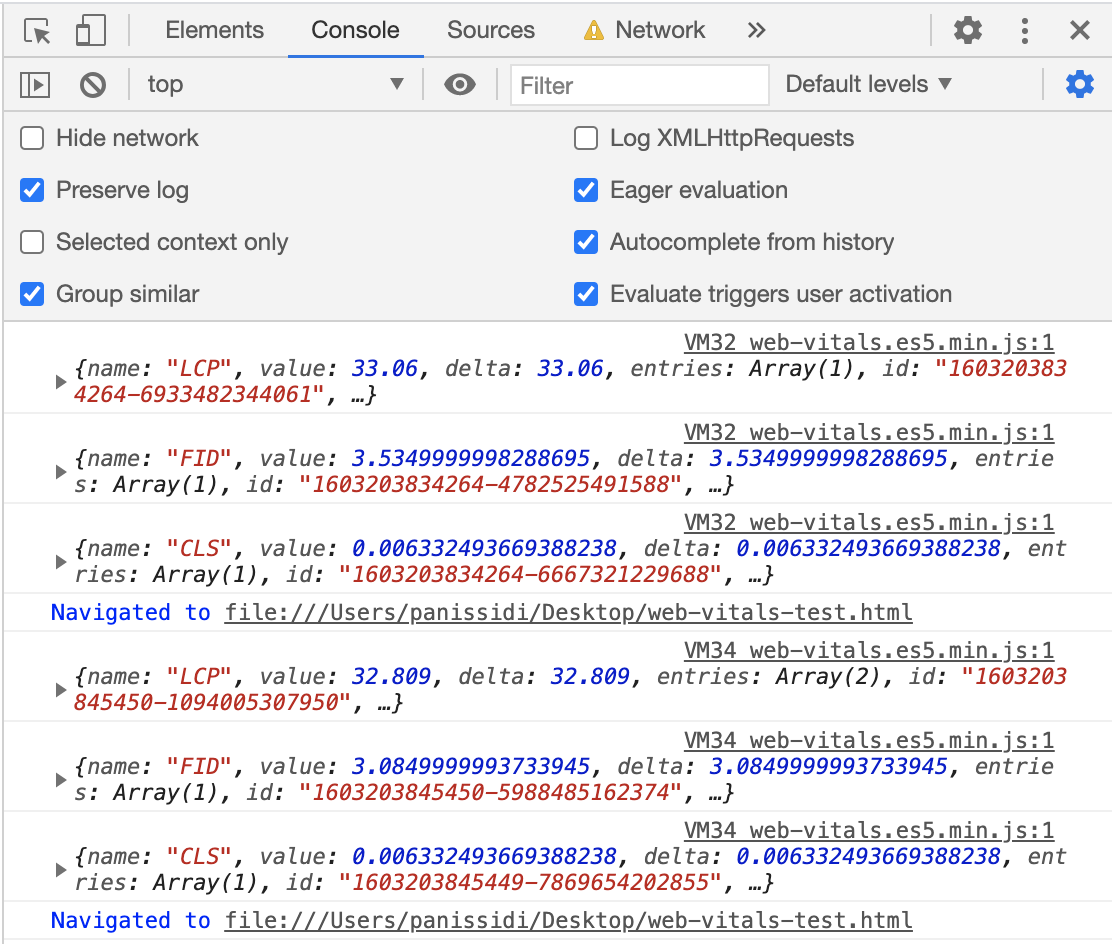
4. 選用:向 Google Analytics (分析) 回報網頁的核心網站使用體驗指標
- 在模組指令碼匯入陳述式後方的
web-vitals-test.html檔案中,輸入這個sendToGoogleAnalytics()函式並儲存檔案:
web-vitals-test.html
function sendToGoogleAnalytics({name, delta, id}) {
// Assumes the global `gtag()` function exists, see:
// https://developers.google.com/analytics/devguides/collection/gtagjs
gtag('event', name, {
event_category: 'Web Vitals',
// Google Analytics metrics must be integers, so the value is rounded.
// For CLS the value is first multiplied by 1000 for greater precision
// (note: increase the multiplier for greater precision if needed).
value: Math.round(name === 'CLS' ? delta * 1000 : delta),
// The `id` value will be unique to the current page load. When sending
// multiple values from the same page (e.g. for CLS), Google Analytics can
// compute a total by grouping on this ID (note: requires `eventLabel` to
// be a dimension in your report).
event_label: id,
// Use a non-interaction event to avoid affecting bounce rate.
non_interaction: true,
});
}
getCLS(sendToGoogleAnalytics);
getFID(sendToGoogleAnalytics);
getLCP(sendToGoogleAnalytics);
此程式碼會將網站體驗核心指標傳送給 Google Analytics (分析),供您在「熱門事件」報表中查看:
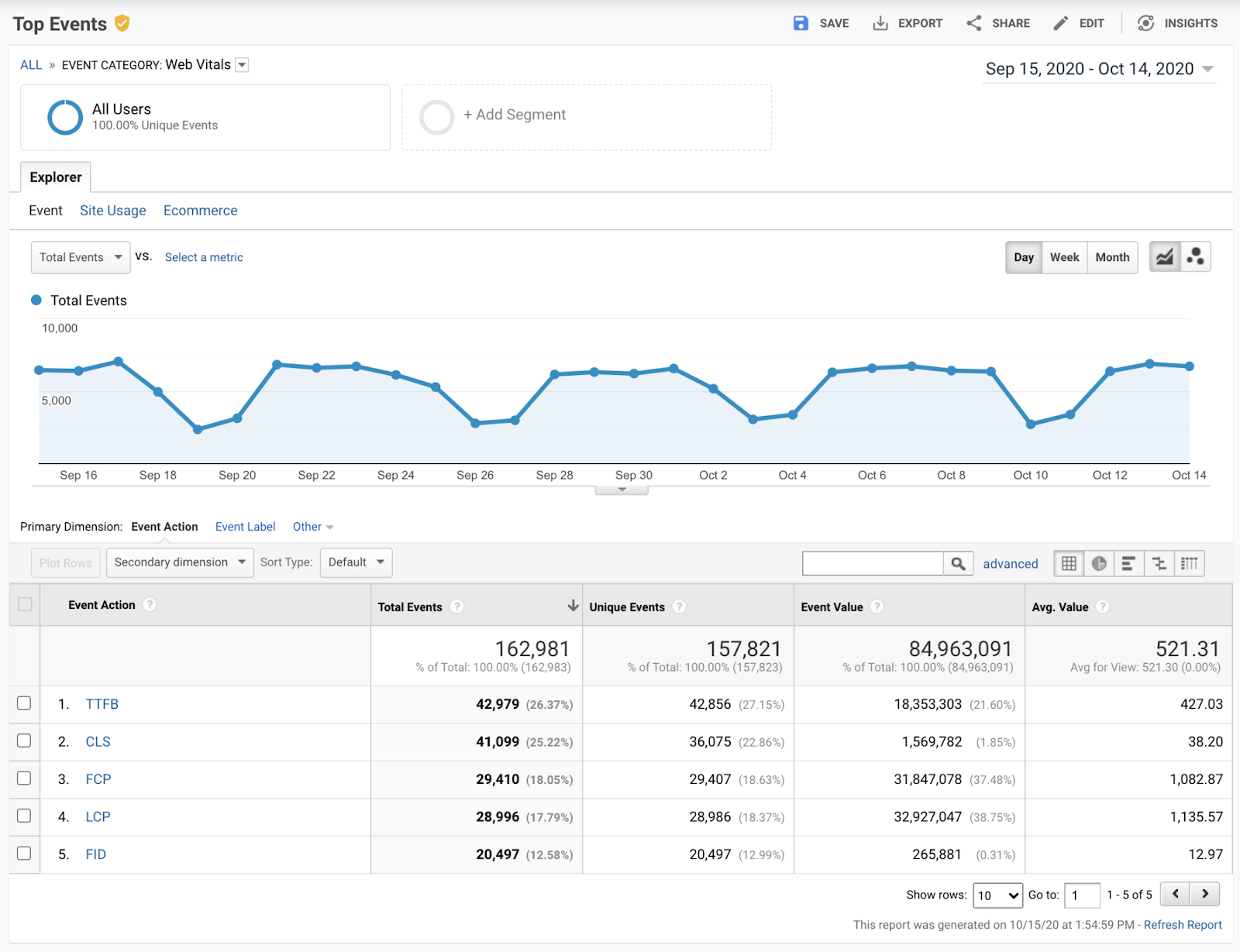
現在您的檔案看起來像這樣:
web-vitals-test.html
<!DOCTYPE html>
<html lang="en">
<head>
<meta charset="utf-8">
<title>Web Vitals Test</title>
<meta name="viewport" content="width=device-width, initial-scale=1">
</head>
<body>
<p><img style="max-width: 360px" src="https://placekitten.com/g/3840/2160" alt="Kitten" /></p>
<p>Text below image</p>
<script type="module">
import {getCLS, getFID, getLCP} from 'https://unpkg.com/web-vitals?module';
function sendToGoogleAnalytics({name, delta, id}) {
// Assumes the global `gtag()` function exists, see:
// https://developers.google.com/analytics/devguides/collection/gtagjs
gtag('event', name, {
event_category: 'Web Vitals',
// Google Analytics metrics must be integers, so the value is rounded.
// For CLS the value is first multiplied by 1000 for greater precision
// (note: increase the multiplier for greater precision if needed).
value: Math.round(name === 'CLS' ? delta * 1000 : delta),
// The `id` value will be unique to the current page load. When sending
// multiple values from the same page (e.g. for CLS), Google Analytics can
// compute a total by grouping on this ID (note: requires `eventLabel` to
// be a dimension in your report).
event_label: id,
// Use a non-interaction event to avoid affecting bounce rate.
non_interaction: true,
});
}
getCLS(sendToGoogleAnalytics);
getFID(sendToGoogleAnalytics);
getLCP(sendToGoogleAnalytics);
</script>
</body>
</html>
5. 恭喜
恭喜!你已瞭解如何透過 web-vitals 程式庫評估及回報網頁體驗核心指標。

