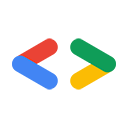스테파니 류, Google 데이터 API팀
2007년 9월
- 소개
- 종속 항목 설치
- Windows
- Mac OS X
- Linux
- Google Data Client Library 설치
- 샘플 실행
- 자체 애플리케이션 빌드
- 결론
- 부록: 환경 변수 설정
소개
낯선 API로 개발을 시작하는 것은 결코 쉽지 않습니다. 따라서 이 도움말에서는 Google Data API ('GData') Java 클라이언트 라이브러리를 다운로드하고 설치하는 방법을 단계별로 설명합니다. 모든 종속 항목을 가져오고 필요한 환경 변수를 설정하는 과정을 살펴보겠습니다. 다양한 GData 서비스를 빠르게 매시업할 수 있습니다.
Eclipse를 사용하시나요?
Coding in the Shade: Using Eclipse with Google Data APIs(그늘 속에서 코딩하기: Google Data API와 함께 Eclipse 사용하기) 도움말을 참고하세요.
종속 항목 설치
GData Java 클라이언트 라이브러리에는 다음과 같은 외부 종속 항목이 있습니다. 다음 섹션에서는 원하는 운영체제 (또는 직장에서 사용하는 운영체제)에 이러한 종속 항목을 설치하는 방법을 설명합니다.
- JDK (Java Development Kit) 버전 1.5 이상
- Apache Ant 버전 1.7 이상
- Sun의 JavaMail API 1.4 이상의 mail.jar
- Sun의 JavaBeansActivationFramework에 있는 activation.jar Document List Data API, Picasa Web Album API, YouTube Data API를 비롯한 미디어 관련 API에만 필요합니다.
- Sun의 서블릿 API 버전 2.3 이상에 있는 servlet.jar입니다. 'sample.authsub' 또는 'sample.gbase.recipe' 패키지에서 코드 샘플을 실행하는 경우에만 필요합니다.
.jar 종속 항목 중 일부는 특정 샘플에만 필요하지만 빌드 오류를 방지하려면 모든 항목을 가져오는 것이 좋습니다. Windows, Mac OS X 또는 Linux 중에서 원하는 운영체제를 선택하여 계속합니다.
Windows의 경우
Windows 운영체제 안내
자바 설치
Java 개발 패키지는 Sun에서 JDK (Java Development Kit) 형태로 제공됩니다. JRE (Java Runtime Environment)와 Java 애플리케이션을 작성, 컴파일, 테스트, 디버그하는 데 필요한 모든 것이 포함되어 있습니다. Java가 이미 설치되어 있다면 Ant 설치로 건너뛰세요.
참고: JDK를 설치하려면 관리자 권한이 있어야 합니다.
- http://java.sun.com/javase/downloads/index.jsp를 방문합니다.
- 최신 업데이트 옆에 있는 '다운로드'를 클릭합니다.
- 라이선스 계약을 읽고 동의합니다.
- Windows 설치 파일 중 하나를 다운로드합니다.
- 설치 프로그램을 실행합니다.
javac과 같은 JDK 실행 파일을 쉽게 실행할 수 있도록 Path 환경 변수를 수정합니다. 추가할 경로는 C:\jdk\bin\와 같이 표시됩니다. Windows에서 Path 변수를 수정하는 방법은 부록을 참고하세요.
JDK 설치에 문제가 있는 경우 Sun 웹사이트의 자세한 설치 안내를 확인하세요.
Ant 설치
Apache Ant는 make와 유사한 Java용 빌드 도구입니다 (더 나은 도구). 이 도구를 사용하여 라이브러리를 빌드하고 샘플을 실행합니다. Ant가 이미 설치되어 있다면 버전 1.7 이상인지 확인합니다.
- '시작' 메뉴를 클릭한 다음 '실행'을 클릭합니다.
- 텍스트 필드에
cmd를 입력합니다.
- 프롬프트에
ant -version를 입력하여 사용 중인 버전을 확인합니다.
1.7 이상인 경우 mail.jar 가져오기로 건너뜁니다. Ant 버전이 1.7 미만이거나 설치되어 있지 않은 경우 다음 단계를 따르세요.
- http://ant.apache.org/bindownload.cgi를 방문하세요.
.zip 다운로드의 다운로드 링크를 클릭합니다.C:\ant와 같은 원하는 위치에 모든 파일의 압축을 풉니다.Path 환경 변수에 C:\ant\bin과 같은 ant bin 디렉터리를 추가합니다. ANT_HOME 환경 변수를 추가하거나 수정하여 새 위치(예: C:\ant)로 설정합니다.- Java가 설치된 위치(예:
C:\jdk)에 JAVA_HOME 환경 변수를 추가하거나 수정합니다.
문제가 발생하면 Ant 웹사이트에서 자세한 설치 안내를 확인할 수 있습니다.
mail.jar 가져오기
미디어 지원을 위해 JavaMail API가 포함되어 있습니다.
- http://java.sun.com/products/javamail/downloads/index.html을 방문하세요.
- '다운로드' 버튼을 클릭합니다. 버전 1.4 이상을 다운로드해야 합니다.
- 라이선스 계약을 읽고 동의합니다.
- JavaMail이 포함된
.zip 파일의 링크를 클릭합니다.
- 컴퓨터에 파일을 추출하고 위치를 기록합니다.
mail.jar은 루트 디렉터리 javamail-(version) 아래에 있습니다.
activation.jar 가져오기
미디어 지원을 위해 JavaBeans Activation Framework가 포함되어 있습니다.
- JAF 다운로드 페이지를 방문합니다.
- '다운로드' 버튼을 클릭합니다.
- 라이선스 계약을 읽고 동의합니다.
- 활성화 프레임워크가 포함된
.zip 파일의 링크를 클릭합니다.
- 컴퓨터에 파일을 추출하고 위치를 기록합니다.
activation.jar은 루트 디렉터리 jaf-(version) 아래에 있습니다.
servlet.jar 가져오기
servlet.jar (servlet-api.jar라고도 함)는 서블릿 컨테이너 (J2EE, Tomcat, WebLogic 등)에서 찾을 수 있습니다. AuthSub 및 Google Base 샘플에 사용됩니다. 다음 안내에서는 Tomcat 6.x를 가져오는 방법을 설명합니다.
- http://tomcat.apache.org/download-60.cgi를 방문합니다.
- Core Binary Distributions(핵심 바이너리 배포)에서 Windows Service Installer 다운로드를 클릭합니다.
- 설치 프로그램을 실행합니다.
- 기본값을 유지한 경우
servlet-api.jar은 C:\Program Files\Apache Software Foundation\Tomcat 6.0\lib에 있습니다.
Tomcat 설정 및 설치에 관한 자세한 문서는 여기에서 확인할 수 있습니다.
이제 GData Java 클라이언트 라이브러리를 설치할 수 있습니다.
Mac OS X
Mac OS X 운영체제 관련 안내
자바 설치
Mac OS X를 실행하는 경우 작업량이 적습니다. Apple은 모든 인스턴스에 완전히 구성되어 바로 사용할 수 있는 JDK (Java Development Kit)를 포함했습니다. 자세한 내용은 Apple의 Java 사이트를 참고하세요.
Ant 설치
Apache Ant는 make와 유사한 Java용 빌드 도구입니다 (더 나은 도구). 이 도구를 사용하여 라이브러리를 빌드하고 샘플을 실행합니다. Ant도 이미 설치되어 있을 수 있지만 버전 1.7 이상인지 확인하세요.
- 터미널 창을 엽니다. (Command + 스페이스바를 누른 다음 '터미널'을 입력하여 애플리케이션을 찾음)
- 명령 프롬프트에서 다음을 입력합니다.
ant -version
실행 중인 ant 버전이 1.7 미만인 경우 아래 단계에 따라 최신 버전을 가져옵니다.
- http://ant.apache.org/bindownload.cgi를 방문하세요.
.zip 다운로드의 다운로드 링크를 클릭합니다.- 터미널 창을 엽니다. (Command + 스페이스바를 누른 다음 '터미널'을 입력하여 애플리케이션을 찾음)
- 명령 프롬프트에 다음을 입력합니다.
cd ~/Desktopsudo shmv apache-ant-(version)-bin.zip /usr/local/cd /usr/local/unzip apache-ant-(version)-bin.zipchown (your account name):(your account name) apache-ant-(version)ln -s apache-ant-(version) ant
문제가 발생하면 Ant 웹사이트에서 자세한 설치 안내를 확인할 수 있습니다. 이 블로그 게시물에는 위의 셸 명령어가 의미하는 내용에 대한 자세한 설명도 나와 있습니다.
mail.jar 가져오기
미디어 지원을 위해 JavaMail API가 포함되어 있습니다.
- http://java.sun.com/products/javamail/downloads/index.html을 방문하세요.
- '다운로드' 버튼을 클릭합니다. 버전 1.4 이상을 다운로드해야 합니다.
- 라이선스 계약을 읽고 동의합니다.
- JavaMail이 포함된
.zip 파일의 링크를 클릭합니다.
- 컴퓨터에 파일을 추출하고 위치를 기록합니다.
mail.jar은 루트 디렉터리 javamail-(version) 아래에 있습니다.
activation.jar 가져오기
미디어 지원을 위해 JavaBeans Activation Framework가 포함되어 있습니다.
- JAF 다운로드 페이지를 방문합니다.
- '다운로드' 버튼을 클릭합니다.
- 라이선스 계약을 읽고 동의합니다.
- 활성화 프레임워크가 포함된
.zip 파일의 링크를 클릭합니다.
- 컴퓨터에 파일을 추출하고 위치를 기록합니다.
activation.jar은 루트 디렉터리 jaf-(version) 아래에 있습니다.
servlet.jar 가져오기
servlet.jar (servlet-api.jar라고도 함)는 서블릿 컨테이너 (J2EE, Tomcat, WebLogic 등)에서 찾을 수 있습니다. AuthSub 및 Google Base 샘플에 사용됩니다. 다음 안내에서는 Tomcat 6.x를 가져오는 방법을 설명합니다.
- http://tomcat.apache.org/download-60.cgi를 방문합니다.
- '핵심 바이너리 배포'에서
.zip 다운로드를 클릭합니다.
- 컴퓨터에 파일을 추출하고 위치를 기록합니다.
servlet.jar은 apache-tomcat-(version)/lib에서 확인할 수 있습니다.
Tomcat 설정 및 설치에 관한 자세한 문서는 여기에서 확인할 수 있습니다.
이제 GData Java 클라이언트 라이브러리를 설치할 수 있습니다.
Linux의 경우
Linux 운영체제 안내
자바 설치
이 튜토리얼에서는 Sun의 JDK (Java Development Kit)를 사용합니다. 루트 액세스 권한이 있는 경우 아래 안내를 따르세요. 그렇지 않은 경우 이 안내에 따라 홈 디렉터리에 JDK를 설치하면 됩니다. JDK 1.5 이상이 이미 설치되어 있으면 Ant 설치로 건너뛰세요.
루트 권한이 있는 경우:
- http://java.sun.com/javase/downloads/index.jsp를 방문합니다.
- 최신 버전 옆에 있는 '다운로드'를 클릭합니다.
- 라이선스 계약을 읽고 동의합니다.
- 'Linux 플랫폼'에서 자체 추출 파일인 RPM 파일을 클릭하고 다운로드합니다.
- 터미널 창을 열고 파일을 다운로드한 디렉터리로 변경한 후 다음을 실행합니다.
suchmod a+x jdk-6(version)-linux-i586-rpm.bin./jdk-6(version)-linux-i586-rpm.bin- 라이선스 계약에 동의합니다.
루트 권한이 없는 경우:
- http://java.sun.com/javase/downloads/index.jsp를 방문합니다.
- 최신 버전 옆에 있는 '다운로드'를 클릭합니다.
- 라이선스 계약을 읽고 동의합니다.
- 'Linux 플랫폼'에서 자체 추출 빌드 (RPM 아님)를 클릭하고 다운로드합니다.
- 터미널 창을 열고 파일을 다운로드한 디렉터리로 변경한 후 다음 명령어를 입력합니다.
chmod +x jdk-6(version)-linux-i586-rpm.bin- 파일을 설치할 디렉터리로 변경합니다.
- 자체 추출 바이너리를 실행합니다. 현재 디렉터리에 설치하는 경우
./jdk-6(version)-linux-i586-rpm.bin만 입력하면 됩니다.
- 라이선스 계약에 동의합니다.
문제가 발생하면 여기에서 자세한 설치 안내를 확인하세요.
Ant 설치
GData Java 클라이언트 라이브러리에는 Ant 1.7 이상이 필요합니다. Ant가 이미 설치되어 있다면 명령 프롬프트에 ant -version를 입력하여 버전을 확인합니다. 최신 버전을 다운로드해야 하거나 설치되어 있지 않은 경우 아래 안내를 따르세요. Java 및 Ant 설치가 이미 설정되어 있다면 mail.jar 가져오기로 건너뛰세요.
- http://ant.apache.org/bindownload.cgi를 방문하세요.
.tar.gz 다운로드의 다운로드 링크를 클릭합니다.- 터미널 창을 열고 다운로드한 파일이 있는 디렉터리로 변경한 후 다음 명령어를 입력하여 파일을 추출합니다.
gunzip apache-ant-(version)-bin.tar.gztar xvf apache-ant-(version)-bin.tar
- ant
bin 디렉터리를 PATH 환경 변수에 추가합니다.
ANT_HOME 환경 변수를 추가하거나 수정하여 새 위치로 설정합니다.JAVA_HOME 환경 변수를 추가하거나 수정하여 JDK가 설치된 위치로 설정합니다.
문제가 발생하면 여기에서 자세한 Ant 설치 문서를 확인하세요.
mail.jar 가져오기
미디어 지원을 위해 JavaMail API가 포함되어 있습니다.
- http://java.sun.com/products/javamail/downloads/index.html을 방문하세요.
- '다운로드' 버튼을 클릭합니다. 버전 1.4 이상을 다운로드해야 합니다.
- 라이선스 계약을 읽고 동의합니다.
- JavaMail이 포함된
.zip 파일의 링크를 클릭합니다.
unzip 파일을 컴퓨터에 저장하고 위치를 기록해 둡니다. mail.jar은 루트 디렉터리 javamail-(version) 아래에 있습니다.
activation.jar 가져오기
미디어 지원을 위해 JavaBeans Activation Framework가 포함되어 있습니다.
- JAF 다운로드 페이지를 방문합니다.
- '다운로드' 버튼을 클릭합니다.
- 라이선스 계약을 읽고 동의합니다.
- 활성화 프레임워크가 포함된
.zip 파일의 링크를 클릭합니다.
unzip 파일을 컴퓨터에 저장하고 위치를 기록해 둡니다. activation.jar은 루트 디렉터리 jaf-(version) 아래에 있습니다.
servlet.jar 가져오기
servlet.jar (servlet-api.jar라고도 함)는 서블릿 컨테이너 (J2EE, Tomcat, WebLogic 등)에서 찾을 수 있습니다. AuthSub 및 Google Base 샘플에 사용됩니다. 다음 안내에서는 Tomcat 6.x를 가져오는 방법을 설명합니다.
- http://tomcat.apache.org/download-60.cgi를 방문합니다.
- Core Binary Distributions에서
.tar.gz 파일을 다운로드합니다.
- 위의 Ant 설치 섹션에 표시된 대로
gunzip 및 tar로 다운로드의 압축을 풉니다.
servlet.jar은 apache-tomcat-(version)/lib에서 확인할 수 있습니다.
이제 GData Java 클라이언트 라이브러리를 가져오는 데 필요한 모든 것이 준비되었습니다.
Google Data Client Library 설치
- http://code.google.com/p/gdata-java-client/downloads/list를 방문하세요.
- 최신 버전의 클라이언트 라이브러리 (
gdata-src.java-1.x.x.java.zip)와 샘플 (gdata-samples.java-1.x.x.java.zip)을 다운로드합니다.
- 컴퓨터에 클라이언트 라이브러리 소스를 추출합니다.
gdata/java/build-src/build.properties로 이동하여 파일을 엽니다.- 외부 종속 항목을 수정하여 로컬 머신에 있는
.jar 파일의 위치를 가리키도록 합니다.
참고: Windows에서는 백슬래시를 이스케이프 처리해야 합니다. 예를 들면 다음과 같습니다.
servlet.jar=C:\\Program Files\\Apache Software Foundation\\Tomcat 6.0\\lib\\servlet-api.jar
샘플 실행
사용 가능한 모든 샘플은 gdata-samples.java-1.x.x.java.zip 보관 파일의 gdata/java/sample에 있습니다. gdata/java/build-samples/build.properties 파일에는 라이브러리에 포함된 샘플의 모든 입력 값이 포함되어 있습니다. sample.credentials.username 및 sample.credentials.password을 유효한 사용자 이름과 비밀번호로 설정합니다. Ant를 사용하여 샘플을 빌드하고 실행할 수 있습니다.
명령 프롬프트를 열고 gdata/java 디렉터리로 변경한 후 다음을 입력하여 모든 항목이 올바르게 설치되었는지 테스트합니다.
ant -f build-samples.xml sample.calendar.run
일부 정보 또는 경고 메시지가 표시될 수 있지만 마지막에 BUILD SUCCESSFUL 메시지가 표시됩니다. 성공 메시지가 표시되지 않으면 문제 해결 섹션을 참고하세요.
다음과 같이 입력하여 더 대화형 샘플을 사용해 보세요.
ant -f build-samples.xml sample.spreadsheet.guidemo.run
특정 샘플을 실행하는 방법을 알아보려면 gdata/java/build-samples로 이동하여 해당 샘플의 빌드 파일을 확인하세요. samples run 섹션을 찾습니다.
문제 해결
다음과 같은 오류 메시지와 함께 빌드가 실패하는 경우
BUILD FAILED
Target 'core.sample.core.util.build' does not exist in this project. It is used from target 'sample.calendar.build'.
Total time: 0 seconds
또는 프로젝트에서 필수 파일이 누락되었다는 유사한 오류 메시지가 표시되면 이전 버전의 Ant를 실행하고 있을 수 있습니다. ant -version를 입력하여 1.7 이상을 실행 중인지 확인합니다. 위의 종속 항목 안내를 참고하여 최신 버전의 Ant를 가져옵니다.
자체 애플리케이션 빌드
다음 질문은 애플리케이션을 직접 빌드하는 방법입니다. 기본 기능을 보여주기 위해 Calendar 서비스를 사용하는 'Hello, World!'에 해당하는 프로그램을 살펴보겠습니다. 자세한 내용은 Java 클라이언트 라이브러리의 개발자 가이드와 개별 제품 개발자 가이드를 참고하세요.
CalendarTest.java라는 파일을 만듭니다. 다음 import 문을 포함하여 시작합니다.
import com.google.gdata.client.*;
import com.google.gdata.client.calendar.*;
import com.google.gdata.data.*;
import com.google.gdata.data.acl.*;
import com.google.gdata.data.calendar.*;
import com.google.gdata.data.extensions.*;
import com.google.gdata.util.*;
import java.net.*;
import java.io.*;
import sample.util.*;
다음은 예외 처리가 없는 전체 프로그램입니다.
public class CalendarTest {
public static void main(String[] args) {
CalendarService myService = new CalendarService("exampleCo-exampleApp-1.0");
myService.setUserCredentials("root@gmail.com", "pa$$word");
URL feedUrl = new URL("http://www.google.com/calendar/feeds/default/allcalendars/full");
CalendarFeed resultFeed = myService.getFeed(feedUrl, CalendarFeed.class);
System.out.println("Your calendars:");
System.out.println();
for (int i = 0; i < resultFeed.getEntries().size(); i++) {
CalendarEntry entry = resultFeed.getEntries().get(i);
System.out.println("\t" + entry.getTitle().getPlainText());
}
}
}
This little program will request all the calendars you own and display all the titles. It's a little longer than the canonical "Hello, World!" example, but it's very simple once we break it down. The first couple of lines creates a service object and sets the user credentials.
CalendarService myService = new CalendarService("exampleCo-exampleApp-1.0");
myService.setUserCredentials("root@gmail.com", "pa$$word");
그런 다음 리소스의 URL이 설정됩니다. 이 경우 인증된 사용자로부터 모든 캘린더 목록을 요청할 수 있습니다.
URL feedUrl = new URL("http://www.google.com/calendar/feeds/default/allcalendars/full");
아래 줄은 URL에서 실제 GET 명령어를 실행하고 결과 피드를 정리된 객체에 넣습니다.
CalendarFeed resultFeed = myService.getFeed(feedUrl, CalendarFeed.class);
아래의 for 루프는 각 항목을 반복하고 제목을 출력합니다. 제목은 TextConstruct로 저장되므로 일반 텍스트를 가져오려면 추가 함수 호출이 필요합니다.
for (int i = 0; i < resultFeed.getEntries().size(); i++) {
CalendarEntry entry = resultFeed.getEntries().get(i);
System.out.println("\t" + entry.getTitle().getPlainText());
}
기본적인 내용이었으니 몇 가지 다른 일반적인 사항을 살펴보겠습니다. 다음 스니펫은 객체를 만들고 삽입하는 방법을 보여줍니다. 이 예에서는 새 캘린더 일정 항목이 됩니다.
URL postURL = new URL("http://www.google.com/calendar/feeds/root@gmail.com/private/full");
CalendarEventEntry myEvent = new CalendarEventEntry();
//Set the title and description
myEvent.setTitle(new PlainTextConstruct("Pi Day Party"));
myEvent.setContent(new PlainTextConstruct("I am throwing a Pi Day Party!"));
//Create DateTime events and create a When object to hold them, then add
//the When event to the event
DateTime startTime = DateTime.parseDateTime("2007-03-14T15:00:00-08:00");
DateTime endTime = DateTime.parseDateTime("2007-03-14T17:00:00-08:00");
When eventTimes = new When();
eventTimes.setStartTime(startTime);
eventTimes.setEndTime(endTime);
myEvent.addTime(eventTimes);
// POST the request and receive the response:
CalendarEventEntry insertedEntry = myService.insert(postURL, myEvent);
또 다른 일반적인 작업은 쿼리를 빌드하는 것입니다.
//Create a new query object and set the parameters
Query myQuery = new Query(feedURL);
myQuery.setFullTextQuery("Pi");
//Send the request with the built query URL
CalendarEventFeed myResultsFeed = myService.query(myQuery, CalendarEventFeed.class);
//Take the first match and print the title
if (myResultsFeed.getEntries().size() > 0) {
CalendarEventEntry firstMatchEntry = new CalendarEventEntry();
myResultsFeed.getEntries().get(0);
System.out.println(firstMatchEntry.getTitle().getPlainText());
}
디버깅하는 동안 유용한 또 다른 작업은 원시 XML을 덤프하는 것입니다. 라이브러리에서 이 작업을 실행하는 데 사용할 수 있는 유용한 유틸리티가 있습니다. samples.util.*가 가져와졌는지 확인합니다. 그런 다음 피드 또는 항목을 덤프합니다.
CommonUtils.dump(resultFeed, System.out);
더 심층적인 디버깅 도구를 사용하려면 클라이언트 라이브러리 내에서 로깅을 사용 설정하는 방법을 설명하는 Google 데이터 API 클라이언트 디버깅: 프로그램 내에서 트래픽 탐색 도움말을 참고하세요.
이를 통해 클라이언트 라이브러리를 사용하여 앱을 빌드하는 것이 어떤 것인지 파악할 수 있습니다. 자세한 내용은 각 Google 데이터 API에 사용할 수 있는 개발자 가이드 목록이 있는 결론 섹션을 참고하세요.
결론
이제 GData Java 클라이언트 라이브러리를 사용하여 애플리케이션을 빌드하고 실행할 수 있습니다. 사용할 수 있는 인기 IDE에 대해서는 설명하지 않았지만 Eclipse나 NetBeans와 같은 인기 도구를 살펴보는 것이 좋습니다. 다음은 도움이 될 수 있는 추가 링크입니다.
API와 함께 Java 클라이언트 라이브러리를 사용하는 데 궁금한 점이 있으면 API 관련 포럼에 게시하여 알려주세요.
부록: 환경 변수 설정
Windows 또는 Linux에서 환경 변수를 설정하는 방법 Mac OS X의 경우 아무것도 설정하지 않아도 됩니다.
Windows
시스템 변수는 컴퓨터의 모든 사용자에게 적용됩니다. 관리자 권한이 없어 시스템 변수를 수정할 수 없는 경우 여기에 안내된 사항을 따르세요.
관리자 권한이 있는 경우:
- '내 컴퓨터'를 마우스 오른쪽 버튼으로 클릭하고 '속성'을 선택합니다.
- '고급' 탭을 클릭합니다.
- '환경 변수'를 클릭합니다.
- 시스템 변수를 '추가' 또는 '수정'합니다. 로컬 머신의 위치를 대체하세요.
ANT_HOME 추가 또는 수정 및 값을 C:\ant로 설정JAVA_HOME 추가 또는 수정 및 값을 C:\jdk로 설정Path를 추가하거나 수정하고 ;C:\ant\bin;C:\jdk\bin를 끝에 추가합니다 (세미콜론으로 디렉터리 경로를 구분).CLASSPATH를 추가하거나 수정하고, 사용하려는 서비스에 따라 필요한 .jar 파일을 추가합니다. '.'이 포함되어 있는지 확인하세요. 이는 현재 디렉터리를 나타냅니다. .;C:\gdata\java\lib\gdata-core-1.0.jar;C:\gdata\java\lib\gdata-calendar-1.0.jar 등
- 재부팅하여 적용되도록 합니다.
참고: 변수에 따옴표(' 또는 ")가 없고 \ 또는 /로 끝나지 않는지 확인하세요.
관리자 권한이 없는 경우:
- '내 컴퓨터'를 마우스 오른쪽 버튼으로 클릭하고 '속성'을 선택합니다.
- '고급' 탭을 클릭합니다.
- '환경 변수'를 클릭합니다.
- 사용자 변수 '추가' 또는 '수정': (로컬 머신의 위치로 대체)
ANT_HOME 추가 또는 수정 및 값을 C:\ant로 설정JAVA_HOME 추가 또는 수정 및 값을 C:\jdk로 설정Path를 추가하거나 수정하고 ;C:\ant\bin;C:\jdk\bin를 끝에 추가합니다 (세미콜론으로 디렉터리 경로를 구분).CLASSPATH를 추가하거나 수정하고, 사용하려는 서비스에 따라 필요한 .jar 파일을 추가합니다. '.'이 포함되어 있는지 확인하세요. 이는 현재 디렉터리를 나타냅니다. .;C:\gdata\java\lib\gdata-core-1.0.jar;C:\gdata\java\lib\gdata-calendar-1.0.jar 등
- 재부팅하여 적용되도록 합니다.
참고: 변수에 따옴표(' 또는 ")가 없고 \ 또는 /로 끝나지 않는지 확인하세요.
방금 수정한 사용자 변수는 사용자 프로필에만 적용됩니다.
Linux
- 홈 디렉터리에 있는 원하는 편집기에서
.bash_profile 파일을 엽니다.
.bash_profile에 다음을 추가하고 머신에 있는 파일의 실제 위치를 대체합니다.
export ANT_HOME=/usr/local/antexport JAVA_HOME=/usr/local/jdkexport PATH=${PATH}:${ANT_HOME}/bin- 사용할 서비스의
.jar 파일을 추가해야 합니다. 예를 들면 export CLASSPATH=${CLASSPATH}:/home/username/gdata/java/lib/gdata-core-1.0.jar:/home/username/gdata/java/lib/gdata-calendar-1.0.jar:/home/username/gdata/java/sample/util/lib/sample-util.jar
입니다.
source .bash_profile를 사용하여 변수를 설정합니다.
참고: 변수에 따옴표(' 또는 ")가 없고 \ 또는 /로 끝나지 않는지 확인하세요.