您可以使用社群視覺呈現做為圖表篩選器,並篩選 透過與社群視覺呈現互動的方式產生報表。
社群視覺呈現圖表篩選器的運作方式
如要使用社群視覺呈現做為圖表篩選器,您必須:
- 設定
config.interactions屬性 - 編寫使用篩選器資訊呼叫
dscc.sendInteraction()的程式碼。
定義互動
如果您的圖表支援互動功能,則應 設定中定義的定義後,核取方塊會顯示在 「資源」面板

config.interactions 範例:
{
"data": ...,
"style": ...,
"interactions": [
{
"id": "interactionsConfigId",
"supportedActions": ["FILTER"]
}
]
}
編寫篩選器的程式碼
使用 dscc.sendInteraction(),將使用者互動與篩選器動作建立關聯。
範例:
const handleInteraction = () => {
// this is the interactionId defined in the config
const interactionId = "interactionConfigId";
// the ID of the field you want to filter on
const dimensionId = "qt_ky8sltutsb";
// the value of the field you want to filter on
const value = "USA";
// the interaction type - only FILTER is supported right now
const FILTER = dscc.InteractionType.FILTER;
let interactionData = {
concepts: [dimensionId],
values: [[value]]
};
// send Looker Studio an instruction to filter other charts in the dashboard
dscc.sendInteraction(interactionId, FILTER, interactionData);
};
如果報表,Looker Studio 會忽略 dscc.sendInteraction 傳送的訊息
編輯器未啟用「篩選器」方便您的圖表互動
追蹤篩選器狀態
Looker Studio 傳送至圖表的 data 物件會提供資訊
我認為對於互動技術至關重要
data.interactions 範例:
"onClick": {
"value": {
"type": "FILTER",
"data": {
"concepts": [
"qt_h6oibrb6wb",
"qt_i6oibrb6wb"
],
"values": [
[
"Afternoon",
"Sunday"
],
[
"Afternoon",
"Thursday"
],
[
"Morning",
"Tuesday"
]
]
}
},
"supportedActions": [
"FILTER"
]
}
如未定義 value.data,圖表目前正在篩選其他
資訊主頁的元件
範例:
const barHighlighting = (interactionsById) => {
// the interactionId defined in the config
const interactionId = "interactionConfigId";
const interactionField = interactionsById[interactionId];
// if filter is selected
const filterSelected = interactionField.type === "FILTER";
// if the viz is currently acting as a filter
const filterHasData = "data" in interactionField;
if (filterSelected && filterHasData){
// call the highlightBar function on the selected data
highlightBar(interactionField.data);
} else {
// clear highlighting if no data selected
clearHighlight()
}
}
建造中,interactionData
interactionData 物件會定義 Looker Studio 如何篩選
儀表板中指定這項設定。
單一維度篩選器
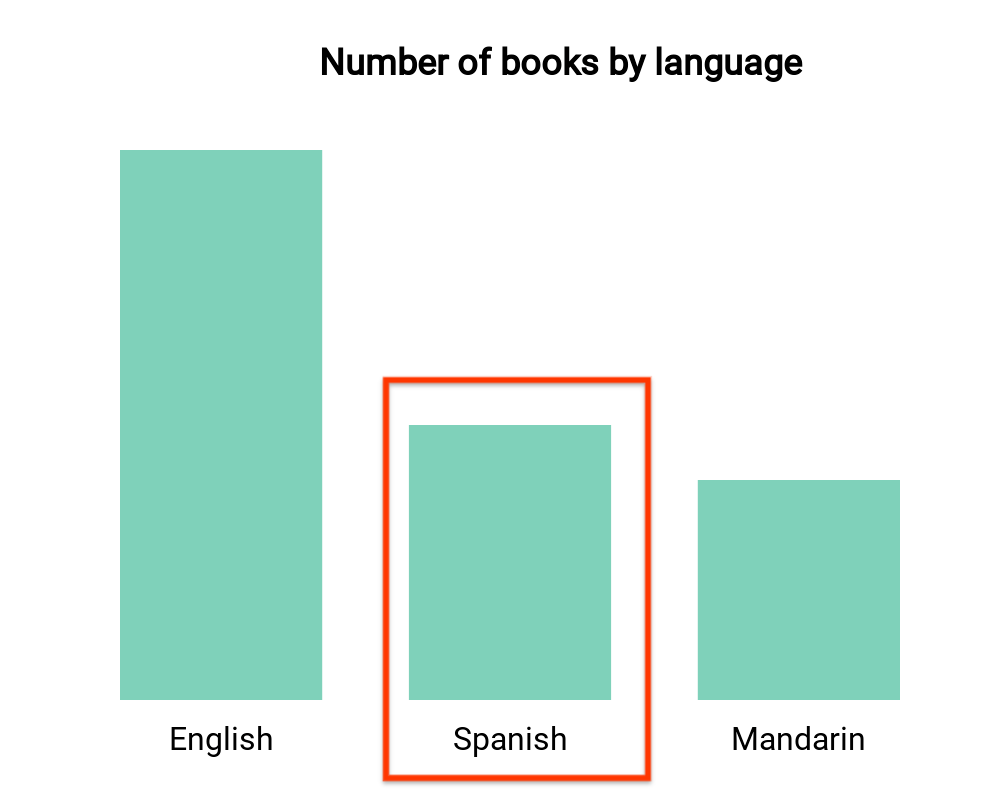
這個長條圖會依語言顯示書籍數量 (一個維度和一
指標)。假設使用者選取了與西班牙文書籍對應的列,
,讓篩選器能夠篩選資訊主頁的其餘部分您的
interactionData 看起來會像這樣:
var interactionData = {
"concepts": ["languageDimensionId"],
"values": [["Spanish"]]
}
多個維度篩選器

此熱視圖會依星期幾和一天中的時段顯示溫度 (兩個維度)
和一個指標)。假設使用者選取與「星期一」相對應的儲存格
晚安」和「星期五下午」,而您想要篩選剩下的
資訊主頁只會顯示「星期一傍晚」的資料或「週五」
下午」。interactionData 看起來會像這樣:
var interactionData = {
"concepts": ["dayOfWeekDimensionId", "timeOfDayDimensionId"],
"values": [
["Monday", "evening"],
["Friday", "afternoon"]
]
}
