Manufacturer Center (MfC) API অ্যাপগুলিকে Manufacturer Center প্ল্যাটফর্মের সাথে সরাসরি ইন্টারঅ্যাক্ট করতে দেয়। আপনাকে শুরু করতে সাহায্য করার জন্য, আমরা Java এবং .NET-এ কোড নমুনা অফার করি।
এই নির্দেশিকা আপনাকে Manufacturer Center API ব্যবহার করে আপনার প্রথম অ্যাপ্লিকেশন তৈরি করতে সাহায্য করবে। আপনি কোডিং শুরু করার আগে, আপনাকে কিছু জিনিস করতে হবে।
REST সমর্থন
আমাদের REST API 2টি ভিন্ন ধরনের সম্পদের জন্য মৌলিক CRUD অপারেশন সমর্থন করে:
- ব্র্যান্ড মালিক এবং ডেটা অংশীদারদের জন্য পণ্য ।
- এবং সার্টিফিকেশন সংস্থাগুলির জন্য পণ্য শংসাপত্র ।
এই ডকুমেন্টেশনের বাকি অংশগুলি মূলত পণ্যের জন্য লেখা হবে তবে প্রক্রিয়াটি পণ্য শংসাপত্রের জন্য অনুরূপ হওয়া উচিত।
আপনার Manufacturer Center অ্যাকাউন্ট সেট-আপ করুন
একটি Manufacturer Center অ্যাকাউন্ট তৈরি করুন।
এই Manufacturer Center অ্যাকাউন্টটি তৈরি করতে আপনি কোন ইমেলটি ব্যবহার করেছেন তা মনে রাখতে ভুলবেন না, কারণ আপনার পরে এটির প্রয়োজন হবে। স্ক্রিনশটগুলিতে, আপনি এটিকে manufacturer_user@example.com হিসাবে উপস্থাপিত দেখতে পাবেন।
আপনার প্রথম API অনুরোধ করুন (কোডের একটি লাইন ছাড়া!)
Accounts.Products.listএর জন্য আমাদের ডেভেলপার ডকুমেন্টেশনে APIs এক্সপ্লোরার -এ যান।নিশ্চিত করুন যে লগ ইন করা Google অ্যাকাউন্ট সেটিংস ট্যাবে 'ব্যবহারকারী' সেটিংয়ে তালিকাভুক্ত আছে।
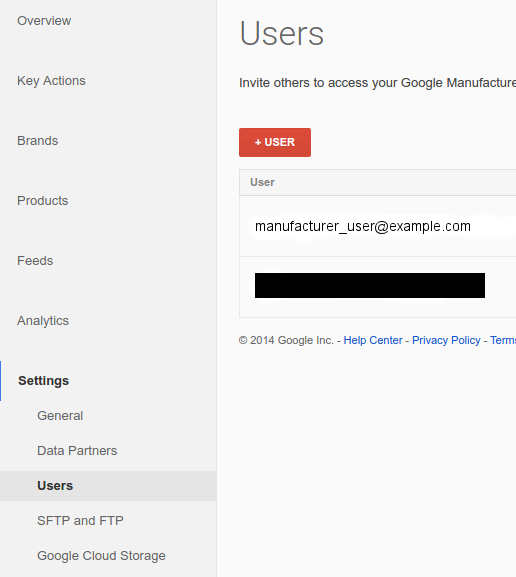
APIs এক্সপ্লোরারে, নিশ্চিত করুন যে প্রমাণীকরণ ড্রপ-ডাউন মেনুতে Google OAuth 2.0 নির্বাচন করা হয়েছে:

accounts/{account_id}লিখুন, আপনার Manufacturer Center অ্যাকাউন্ট থেকে আপনার Manufacturer ID দিয়ে{account_id}প্রতিস্থাপন করুন, ফর্মের 'অভিভাবক' ফিল্ডে, এবং Execute এ ক্লিক করুন।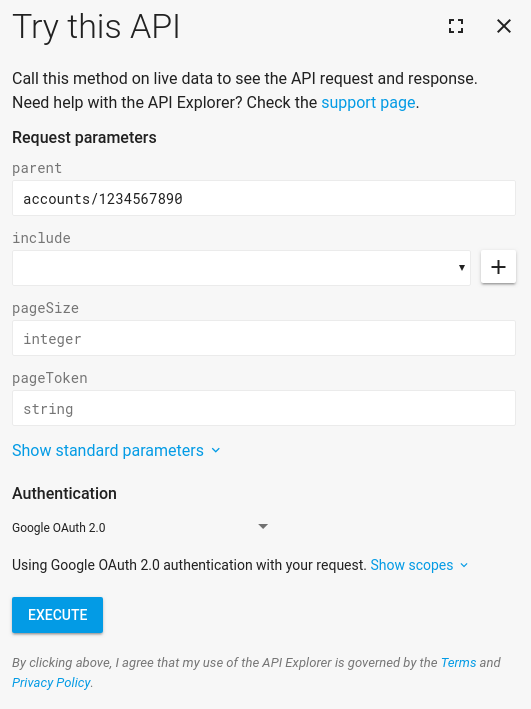
আপনি একটি সফল প্রতিক্রিয়া দেখতে হবে. অভিনন্দন! আপনি আপনার প্রথম Manufacturer Center API অনুরোধ করেছেন।
আপনার ম্যানুফ্যাকচারার সেন্টারে এখনও কোনও পণ্য না থাকলে, তালিকায় কোনও পণ্য থাকবে না। এই মুহুর্তে, আপনি অন্যান্য অনুরোধে যেতে পারেন এবং তারা কী করে তা দেখে নিতে পারেন। যেহেতু এটি একটি RESTful API, সমস্ত অনুরোধ একইভাবে কাজ করে। একটি ভাল পরবর্তী পদক্ষেপ, একবার আপনার পণ্য হয়ে গেলে,
Accounts.Products.getচেষ্টা করা।
একটি Google API কনসোল প্রকল্প তৈরি করুন
আপনার API কনসোল প্রকল্পের মাধ্যমে Manufacturer Center API-এর কাছে অনুরোধ করা হয়। এখানে আমরা ধরে নিচ্ছি যে আপনি আপনার নিজস্ব Manufacturer Center অ্যাকাউন্ট অ্যাক্সেস করবেন, তাই আমরা প্রমাণীকরণ প্রবাহকে সহজ করতে পরিষেবা অ্যাকাউন্ট ব্যবহার করার পরামর্শ দিই। আপনার Manufacturer Center অ্যাকাউন্টের সাথে ব্যবহার করার জন্য কীভাবে একটি নতুন পরিষেবা অ্যাকাউন্ট সেট আপ করবেন তার বিশদ বিবরণের জন্য পরিষেবা অ্যাকাউন্ট গাইড দেখুন।
জাভা ব্যবহার করে আপনার প্রথম অনুমোদিত API অনুরোধ
এখন আপনি একটি পরিষেবা অ্যাকাউন্ট সেট আপ করেছেন এবং আপনার Manufacturer Center অ্যাকাউন্টে পরিষেবা অ্যাকাউন্ট ID যোগ করেছেন, আপনি উপলব্ধ নমুনা কোড ব্যবহার করে আপনার অ্যাকাউন্ট অ্যাক্সেস করতে পারেন। এই গাইড API ব্যবহার করে প্রদর্শন করতে জাভা নমুনা ব্যবহার করে।
Apache Maven ইনস্টল করুন, যদি আপনি ইতিমধ্যে না থাকেন।
আমাদের GitHub পৃষ্ঠা থেকে আমাদের কেনাকাটার নমুনা ডাউনলোড করুন।
javaসাবডিরেক্টরি থেকে, জাভা নমুনা তৈরি করুন:$ mvn compileএখন
ProductsListSampleচালান ( প্রোডাক্ট সার্টিফিকেশনের উদাহরণ হবেListProductCertificationsSample) কোড:$ mvn exec:java -Dexec.mainClass="shopping.manufacturers.v1.samples.products.ProductsListSample"আপনি যদি সোর্স ফাইলগুলির সাথে README-এ কনফিগারেশন নির্দেশাবলী অনুসরণ না করে থাকেন, তাহলে আপনি একটি ত্রুটি পাবেন যে কোনও নমুনা কনফিগারেশন খুঁজে পাওয়া যায়নি। কনফিগারেশন ডিরেক্টরি তৈরি করতে এবং উপযুক্ত তথ্য দিয়ে এটিকে পূরণ করতে README-এর নির্দেশাবলী অনুসরণ করুন। আপনার পরিষেবা অ্যাকাউন্ট সেট আপ করার সময় আপনি যে JSON ফাইলটি ডাউনলোড করেছেন সেটি ফাইলের নাম
service-account.jsonসহ সেই ডিরেক্টরিতে স্থাপন করা উচিত। নিম্নলিখিত এনভায়রনমেন্ট ভেরিয়েবল সেট করে আপনার ফাইলটি কোথায় আছে তা কোডটি বলতে ভুলবেন না।export GOOGLE_APPLICATION_CREDENTIALS=<Path to your JSON credentials file>এখন আপনি নমুনা কনফিগারেশন সেট আপ করেছেন, আবার
ProductsListSampleকোডটি চালান।$ mvn exec:java -Dexec.mainClass="shopping.manufacturers.v1.samples.products.ProductsListSample"এই মুহুর্তে, জাভা প্রোগ্রামটি কার্যকর করা শেষ করা উচিত, এবং এটি পাওয়া পণ্যগুলির একটি তালিকা প্রিন্ট আউট করা উচিত, অথবা একটি বার্তা যে আপনার অ্যাকাউন্টে কোন পণ্য নেই। আপনি যদি একটি ত্রুটি পান যেমন "ব্যবহারকারী অ্যাকাউন্ট 1234567890 অ্যাক্সেস করতে পারে না", এটি সম্ভবত কারণ আপনি ম্যানুফ্যাকচারার সেন্টারে অনুমোদিত ব্যবহারকারী হিসাবে পরিষেবা অ্যাকাউন্ট ব্যবহারকারীকে সেট আপ করেননি। API এর দৃষ্টিকোণ থেকে, API কনসোল প্রকল্পটি এমন একজন ব্যবহারকারীর পক্ষ থেকে একটি অনুরোধ পাঠিয়েছে যিনি অনুমোদিত প্রস্তুতকারক কেন্দ্র প্রশাসকদের তালিকায় ছিলেন না, তাই এটি অবশ্যই সেই অনুরোধ প্রত্যাখ্যান করবে।
আপনি যতবার চান ততবার
ProductsListSampleচালানোর সাথে পরীক্ষা করতে পারেন, যেহেতু এটি একটি শুধুমাত্র-পঠন অনুরোধ। আপনি অন্যান্য নমুনাগুলিও অন্বেষণ করতে পারেন যা আমরা Java এবং .NET উভয়ের জন্য তৈরি করেছি৷

