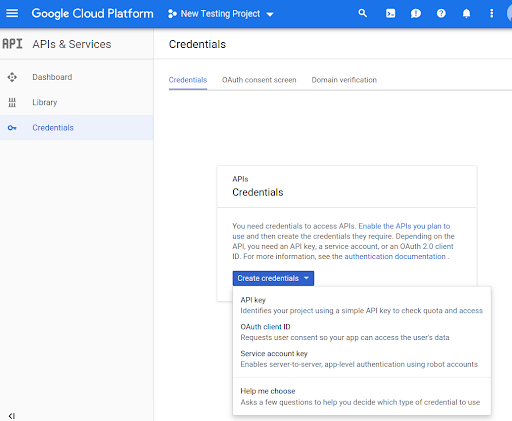Avant de pouvoir utiliser les méthodes de l'API Routes Preferred dans votre code, vous devez les activer.
Pour activer les méthodes de l'API Routes Preferred avec votre projet :
Connectez-vous à la console Cloud et sélectionnez l'onglet de sélection du projet :
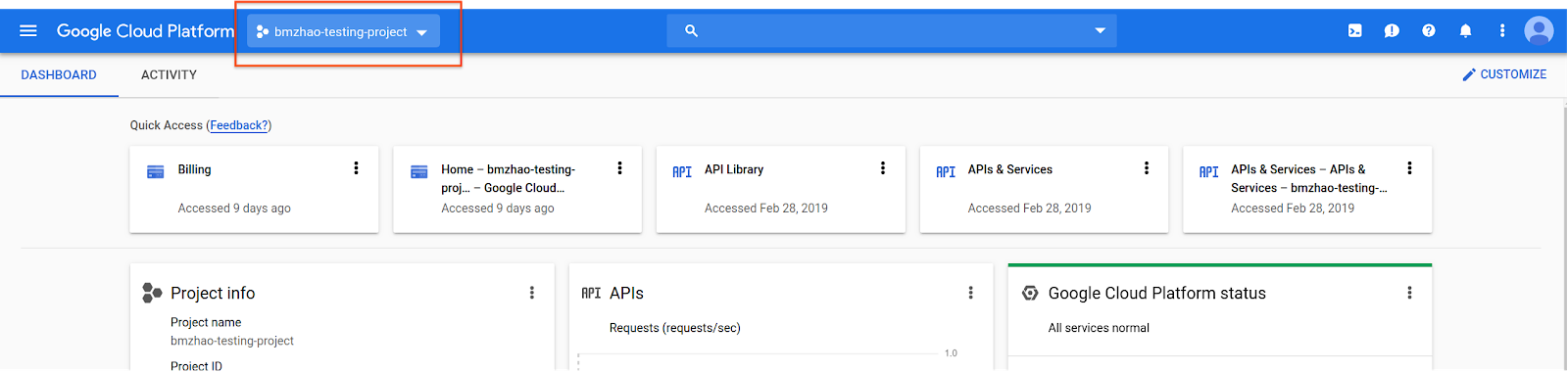
Dans la fenêtre Sélectionner, sélectionnez Nouveau projet.
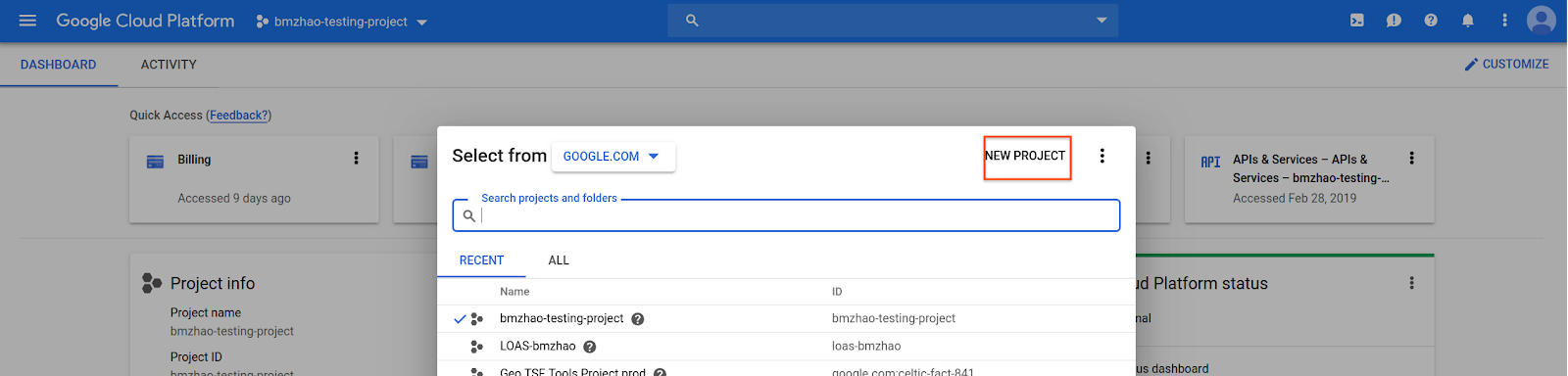
Spécifiez un nom et un emplacement pour le projet, puis sélectionnez Créer.
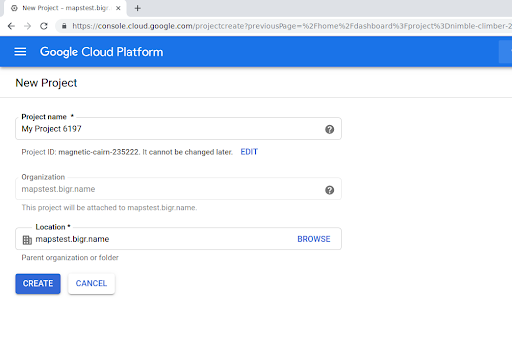
Contactez votre représentant Google.
Si l'API Routes Preferred n'est pas encore activée pour votre projet, accédez à la bibliothèque d'API et de services dans la console Google Cloud. Vous pouvez ignorer cette étape si Routes Preferred est déjà activé.
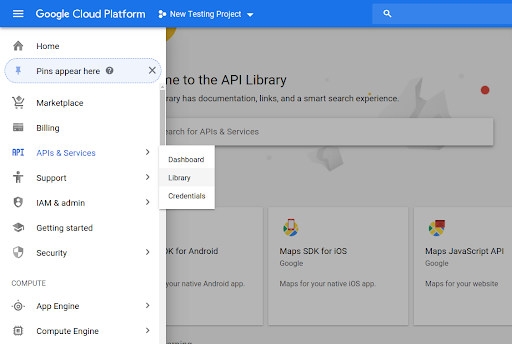
Recherchez ensuite Routes Preferred pour ouvrir l'API Routes Preferred.
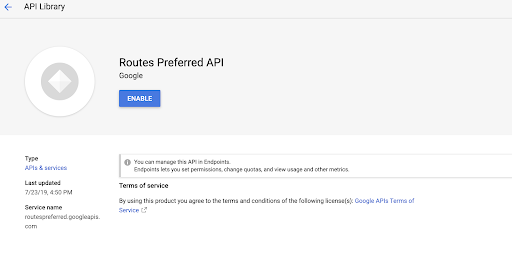
Pour activer l'API, sélectionnez Activer.
Si vous n'avez pas encore de clé API associée à votre projet, accédez à l'onglet "Identifiants". Vous pouvez ignorer cette étape si vous disposez déjà d'une clé API.
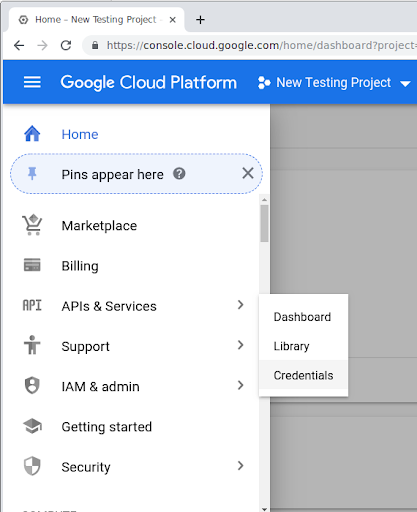
Sélectionnez Créer des identifiants, puis Clé API.