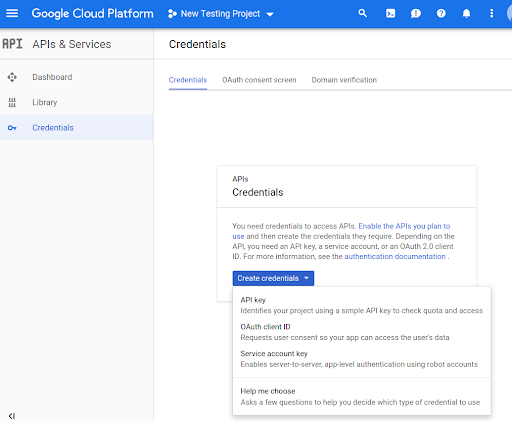Sebelum dapat menggunakan metode Routes Preferred API dalam kode, Anda harus mengaktifkannya.
Untuk mengaktifkan metode Routes Preferred API dengan project Anda:
Login ke Konsol Cloud lalu pilih tab pemilihan project:
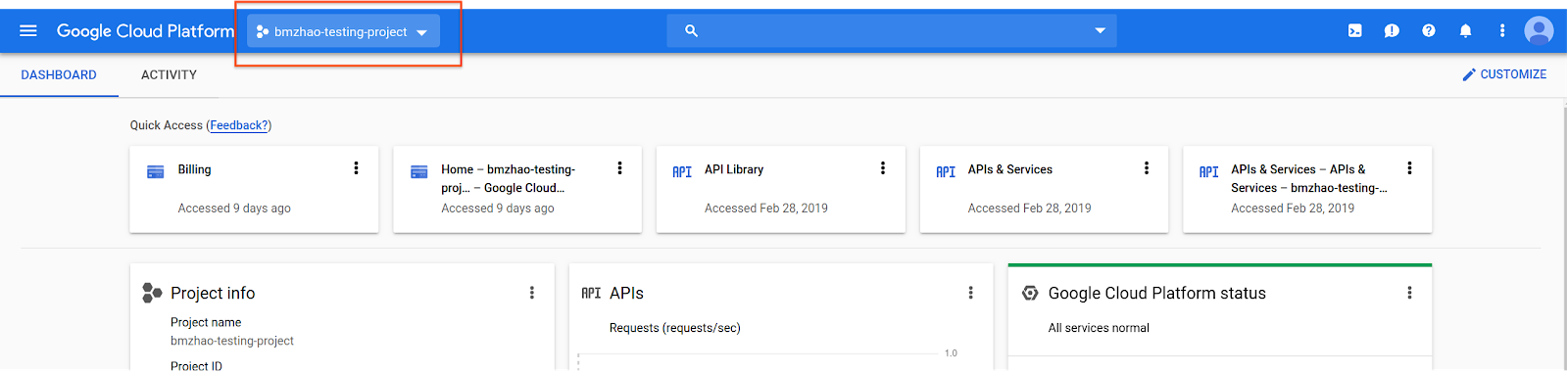
Di jendela Select from, pilih New Project.
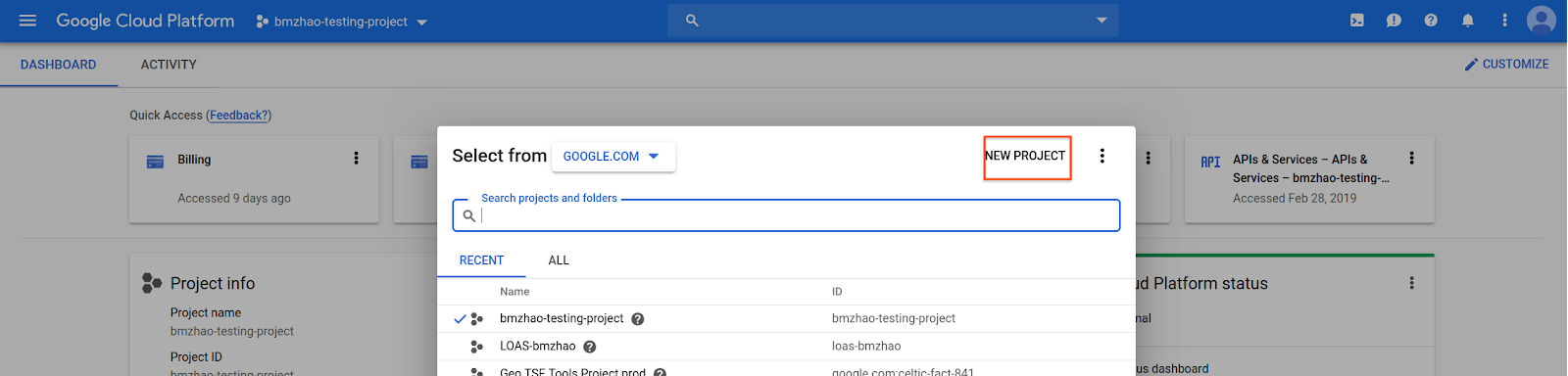
Tentukan nama dan lokasi untuk project, lalu pilih Create.
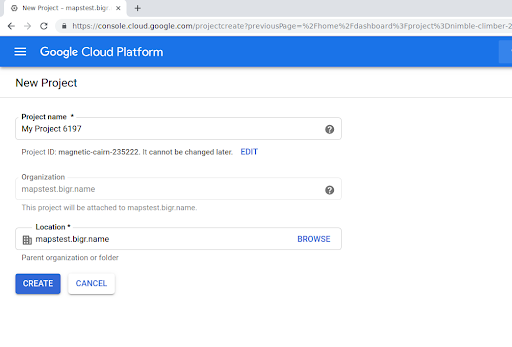
Hubungi perwakilan Google Anda.
Jika Anda belum mengaktifkan Routes Preferred API untuk project Anda, buka Library APIs & Services di Konsol Google Cloud. Anda dapat melewati langkah ini jika Routes Preferred sudah diaktifkan.
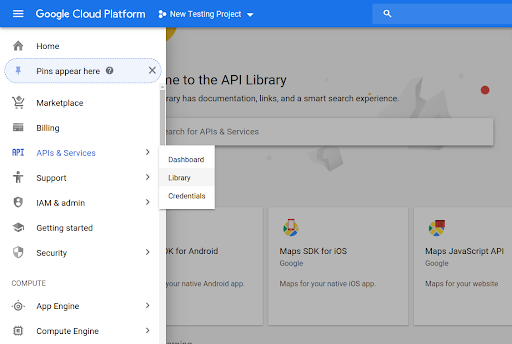
Kemudian, telusuri Routes Preferred untuk membuka Routes Preferred API.
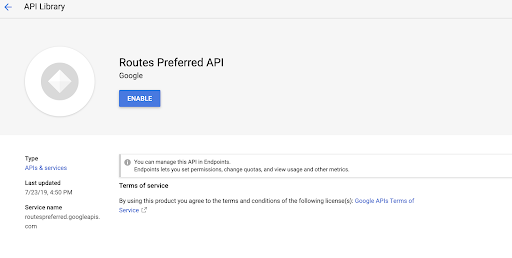
Untuk mengaktifkan API, pilih Aktifkan.
Jika Anda belum memiliki kunci API yang terkait dengan project Anda, buka tab Kredensial. Anda dapat melewati langkah ini jika sudah memiliki kunci API.
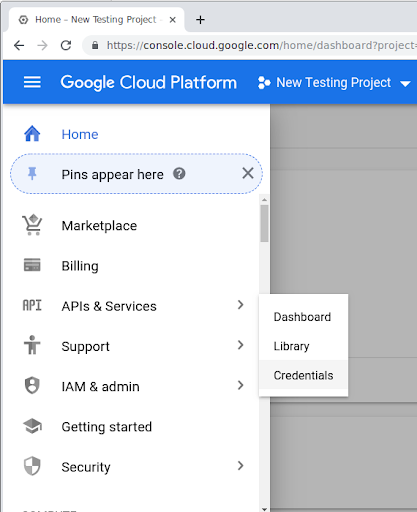
Pilih Create Credentials, lalu API Key.