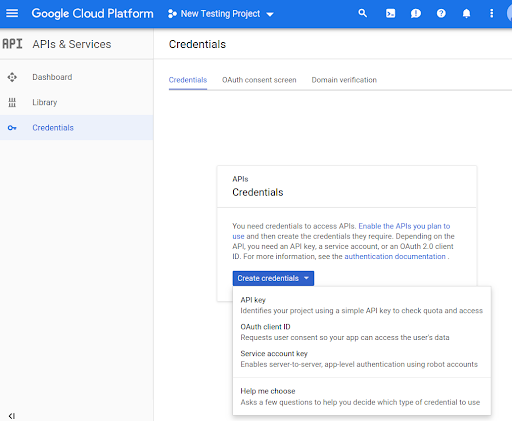Antes de usar os métodos da API Routes Preferred no seu código, é necessário ativá-los.
Para ativar os métodos da API Routes Preferred no seu projeto:
Faça login no console do Cloud e selecione a guia de seleção de projetos:
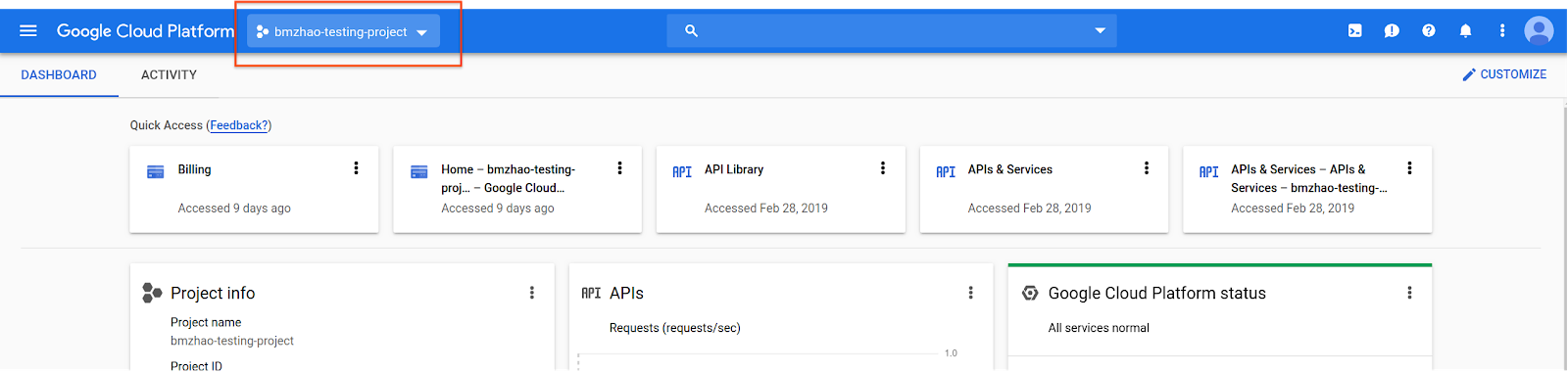
Na janela Selecionar de, escolha Novo projeto.
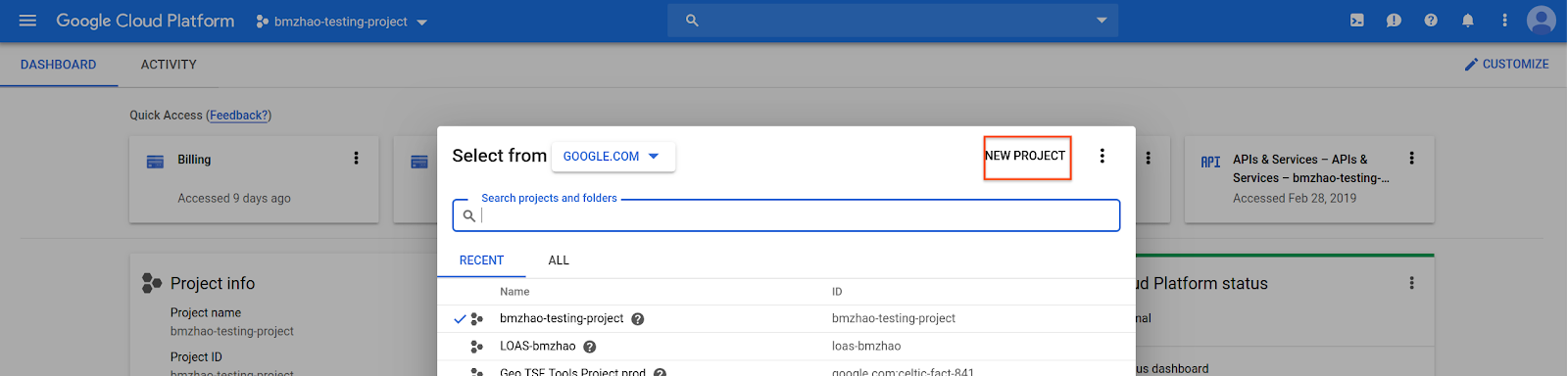
Especifique um nome e um local para o projeto e selecione Criar.
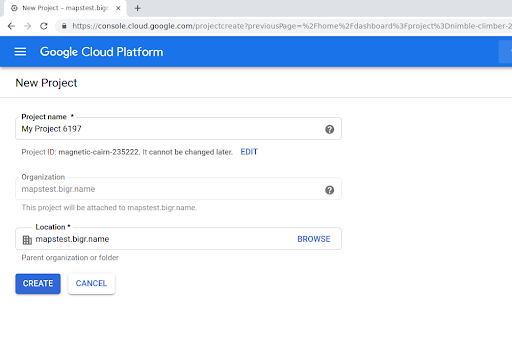
Entre em contato com seu representante do Google.
Se você ainda não tiver ativado a API Routes Preferred para seu projeto, acesse a biblioteca de APIs e serviços no console do Google Cloud. Pule esta etapa se o Routes Preferred já estiver ativado.
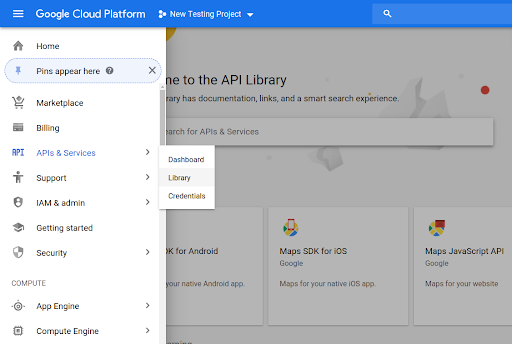
Em seguida, pesquise Routes Preferred para abrir a API Routes Preferred.
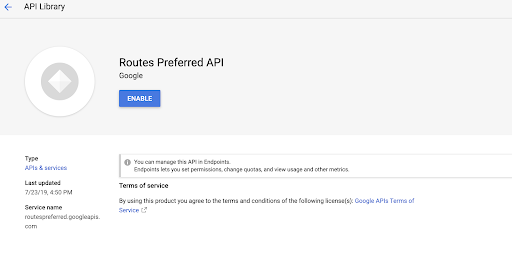
Para ativar a API, selecione Ativar.
Se você ainda não tiver uma chave de API associada ao projeto, navegue até a guia "Credenciais". Pule esta etapa se você já tiver uma chave de API.
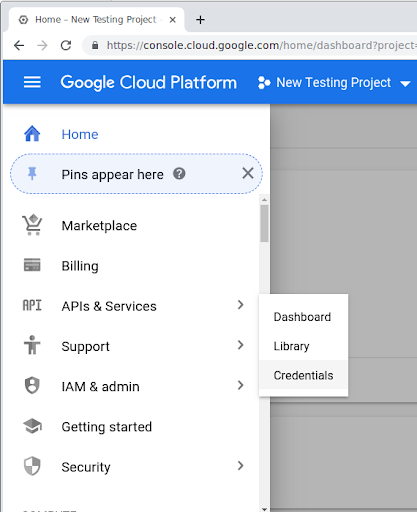
Selecione Criar credenciais e, em seguida, Chave de API.