אחת מהאפשרויות ליצירת פרטי כניסה של OAuth2 היא להשתמש ב-OAuth2 Playground. בעזרת OAuth2 Playground, בשילוב עם מסוף Google Ads API, תוכלו ליצור אסימוני OAuth2 באופן ידני.
OAuth2 Playground מיועד למשתמשים שצריכים גישה רק לחשבונות של חשבון ניהול או משתמש Google Ads יחיד. אם אתם צריכים לבקש פרטי כניסה מכמה משתמשים, מומלץ להגדיר ספריית לקוח ל-OAuth ב-Search Ads 360.
קבלת מזהה לקוח וסוד לקוח
אם אין לכם פרויקט קיים בענן:
פותחים את דף פרטי הכניסה במסוף Google API.
בתפריט הנפתח של הפרויקטים, בוחרים פרויקט קיים או יוצרים פרויקט חדש.
בדף Credentials, בוחרים באפשרות Create credentials ואז באפשרות OAuth client ID.
בקטע Application type בוחרים באפשרות Web application.
בקטע Authorized redirect URIs, מוסיפים שורה עם:
https://developers.google.com/oauthplaygroundלוחצים על יצירה.
בדף Client ID, בודקים את מזהה הלקוח ואת סוד הלקוח. תצטרכו אותם בשלב הבא.
אם יש לכם פרויקט קיים בענן, תוכלו להשתמש בו שוב על ידי הגדרת כתובות ה-URI להפניה אוטומטית מורשות כפי שמתואר למעלה.
יצירת אסימונים
עוברים אל OAuth2 Playground (באמצעות הקישור הזה אמור לאכלס מראש ערכי מפתחות מסוימים).
לוחצים על סמל גלגל השיניים
 בפינה השמאלית העליונה ומסמנים את התיבה Use your own OAuth credentials (אם היא לא מסומנת).
בפינה השמאלית העליונה ומסמנים את התיבה Use your own OAuth credentials (אם היא לא מסומנת).ודא ש:
- ההגדרה של OAuth flow היא Server-side.
- סוג הגישה מוגדר למצב אופליין (כדי להבטיח שתקבלו אסימון רענון וגם אסימון גישה, במקום אסימון גישה בלבד).
מזינים את מזהה הלקוח ב-OAuth2 ואת סוד הלקוח ב-OAuth2 שהתקבלו למעלה.

בקטע שלב 1 – בחירת ממשקי API והענקת הרשאה להם, לוחצים על Search Ads 360 Reporting API ברשימה ובוחרים את ההיקף שלו,
https://www.googleapis.com/auth/doubleclicksearch. לאחר מכן לוחצים על Authorize APIs: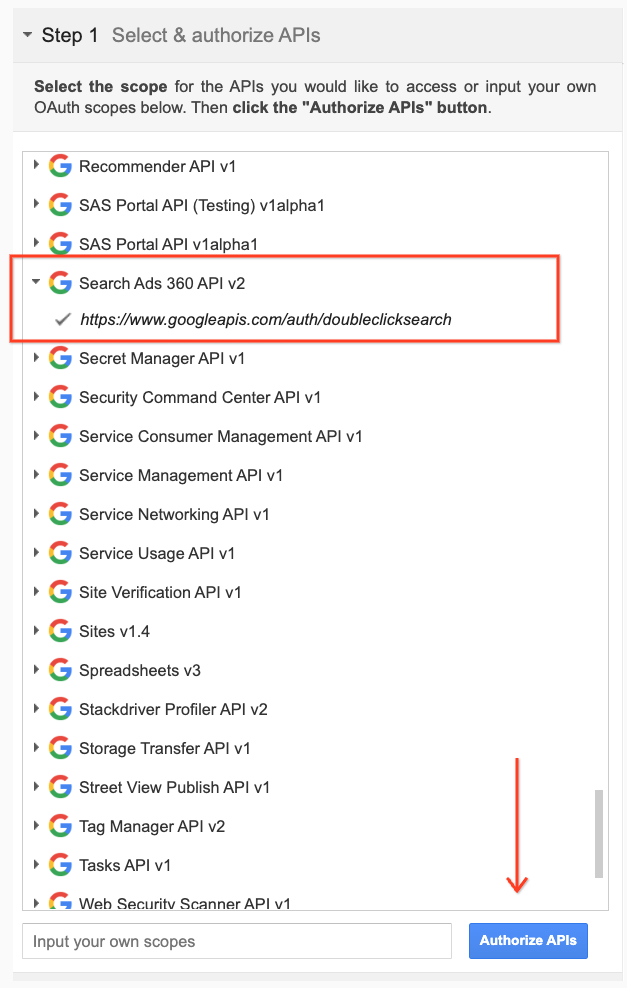
אם מוצגת בקשה, נכנסים לחשבון שאליו רוצים להעניק גישה והרשאה. אחרת, תצטרכו לוודא שהמשתמש הנוכחי בפינה השמאלית העליונה הוא חשבון הלקוח או חשבון הניהול שעבורם אתם רוצים לקבל את פרטי הכניסה.
תוצג בקשה עם ההודעה שהאפליקציה שלכם רוצה לנהל את הקמפיינים שלכם ב-Search Ads 360. לוחצים על אישור כדי להמשיך.
בכרטיסייה Step 2 - Exchange authorization code for tokens, אמור להופיע Authorization code. לוחצים על Exchange authorization code for tokens.

אם הכל הולך כשורה, אסימון הרענון ואסימון הגישה אמורים להיכלל (יכול להיות שתצטרכו להרחיב מחדש את שלב 2 – המרת קוד ההרשאה לאסימונים):

מעתיקים את הטוקן לרענון לקובץ התצורה של ספריית הלקוח שבחרתם, יחד עם מזהה הלקוח וסוד הלקוח.
הסרת OAuth2 Playground ממזהה הלקוח
עכשיו שיש לכם אסימון רענון, כבר לא צריך את OAuth2 Playground בתור URI מורשה להפניה אוטומטית. כדי להסיר אותו מרשימת כתובות ה-URI המורשות להפניה אוטומטית:
נכנסים לדף Credentials במסוף Google API.
בתפריט הנפתח של הפרויקטים, בוחרים את הפרויקט הרצוי.
בדף 'פרטי כניסה', לוחצים על שם מזהה הלקוח כדי לערוך אותו.
מסירים את
https://developers.google.com/oauthplaygroundממזהי ה-URI המורשים להפניה אוטומטית. חשוב לזכור שצריך להשאיר לפחות URI אחד להפניה אוטומטית.לוחצים על שמירה.

