Salah satu opsi untuk membuat kredensial OAuth2 adalah menggunakan OAuth2 Playground. Playground OAuth2, bersama dengan konsol Google Ads API, memungkinkan Anda membuat token OAuth2 secara manual.
Playground OAuth2 ditujukan untuk pengguna yang hanya perlu mengakses akun untuk satu akun pengelola atau pengguna Google Ads. Jika Anda perlu meminta kredensial kepada beberapa pengguna, sebaiknya konfigurasikan library klien untuk OAuth di Search Ads 360.
Mendapatkan client ID dan rahasia klien
Jika Anda belum memiliki project cloud:
Dari menu drop-down project, pilih project yang ada atau buat project baru.
Di halaman Kredensial, pilih Buat kredensial, lalu pilih ID klien OAuth.
Di bagian Application type, pilih Web application.
Di bagian Authorized redirect URIs, tambahkan baris dengan:
https://developers.google.com/oauthplaygroundKlik Buat.
Di halaman Client ID, catat client ID dan client secret. Anda akan memerlukannya di langkah berikutnya.
Jika sudah memiliki project cloud, Anda dapat menggunakannya kembali dengan menetapkan URI pengalihan yang Diizinkan seperti di atas.
Membuat token
Buka OAuth2 Playground, (menggunakan link ini akan mengisi otomatis beberapa nilai kunci untuk Anda).
Klik ikon roda gigi
 di sudut kanan atas, lalu centang kotak berlabel Gunakan kredensial OAuth Anda sendiri (jika belum dicentang).
di sudut kanan atas, lalu centang kotak berlabel Gunakan kredensial OAuth Anda sendiri (jika belum dicentang).Pastikan:
- Alur OAuth ditetapkan ke Sisi server.
- Jenis akses ditetapkan ke Offline (hal ini memastikan Anda mendapatkan token refresh dan token akses, bukan hanya token akses).
Masukkan client ID OAuth2 dan rahasia klien OAuth2 yang Anda dapatkan di atas.

Di bagian berlabel Langkah 1 - Pilih & otorisasi API, klik Search Ads 360 Reporting API dari daftar dan pilih cakupannya,
https://www.googleapis.com/auth/doubleclicksearch. Lalu klik Authorize APIs: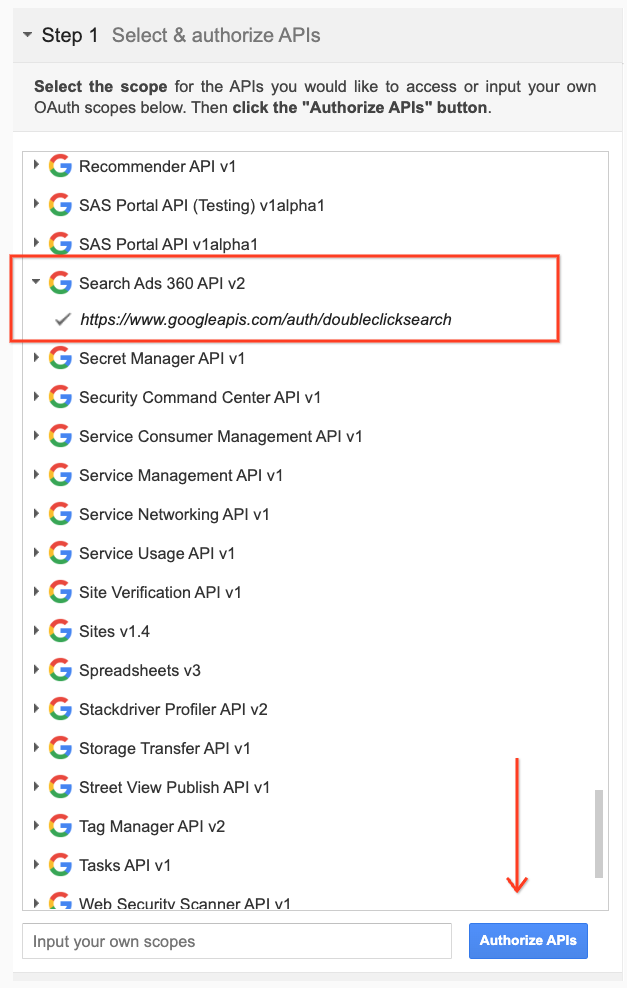
Jika diminta, login ke akun yang ingin Anda beri akses dan otorisasi. Jika tidak, konfirmasi bahwa pengguna saat ini di pojok kanan atas adalah akun klien atau akun pengelola yang ingin Anda dapatkan kredensialnya.
Sebuah dialog akan muncul yang menunjukkan bahwa aplikasi Anda ingin Mengelola kampanye Search Ads 360. Klik Setuju untuk melanjutkan.
Di tab berlabel Langkah 2 - Tukar kode otorisasi untuk token, Kode otorisasi akan muncul. Klik Exchange authorization code for tokens.

Jika semuanya berjalan lancar, Refresh token dan Access token akan diisi untuk Anda (Anda mungkin harus meluaskan kembali Langkah 2 - Tukarkan kode otorisasi untuk token):

Salin Refresh token ke dalam file konfigurasi untuk library klien pilihan Anda, beserta client ID dan client secret.
Mengonfigurasi library klien untuk OAuth di Search Ads 360 Reporting API.
Menghapus OAuth2 Playground dari client ID Anda
Setelah memiliki token refresh, Anda tidak perlu lagi OAuth2 Playground untuk menjadi URI pengalihan yang sah. Untuk menghapusnya dari daftar URI pengalihan yang diberi otorisasi:
Dari drop-down project, pilih project Anda.
Pada halaman Credentials, klik client ID name untuk mengedit.
Hapus
https://developers.google.com/oauthplaygrounddari URI pengalihan yang diotorisasi. Perhatikan bahwa Anda harus mempertahankan setidaknya satu URI pengalihan.Klik Simpan.

