Un'opzione per generare le credenziali OAuth2 è utilizzare OAuth2 Playground. OAuth2 Playground, in combinazione con la console dell'API Google Ads, consente di creare manualmente i token OAuth2.
OAuth2 Playground è destinato agli utenti che devono accedere solo agli account di un unico account amministratore o utente Google Ads. Se devi chiedere le credenziali a più utenti, è consigliabile configurare una libreria client per OAuth in Search Ads 360.
Ottenere un ID client e un client secret
Se non hai un progetto cloud esistente:
Dal menu a discesa del progetto, seleziona un progetto esistente o creane uno nuovo.
Nella pagina Credenziali, seleziona Crea credenziali, quindi ID client OAuth.
In Tipo di applicazione, scegli Applicazione web.
In URI di reindirizzamento autorizzati, aggiungi una riga con:
https://developers.google.com/oauthplaygroundFai clic su Crea.
Nella pagina ID client, prendi nota dell'ID client e della chiave segreta del client. Ti serviranno nel passaggio successivo.
Se hai già un progetto cloud, puoi riutilizzarlo impostando gli URI di reindirizzamento autorizzati come sopra.
Generare token
Vai a OAuth 2.0 Playground. (l'utilizzo di questo link dovrebbe precompilare alcuni valori chiave per te).
Fai clic sull'icona a forma di ingranaggio
 nell'angolo in alto a destra e seleziona la casella Utilizza le tue credenziali OAuth (se non è già selezionata).
nell'angolo in alto a destra e seleziona la casella Utilizza le tue credenziali OAuth (se non è già selezionata).Accertati che:
- Flusso OAuth sia impostato su Lato server.
- Tipo di accesso sia impostato su Offline (in questo modo ricevi un token di aggiornamento e un token di accesso, anziché solo un token di accesso).
Inserisci l'ID client OAuth2 e il client secret OAuth2 che hai ottenuto in precedenza.

Nella sezione Passaggio 1: seleziona e autorizza le API, fai clic su API Search Ads 360 Reporting nell'elenco e selezionane l'ambito,
https://www.googleapis.com/auth/doubleclicksearch. Quindi, fai clic su Autorizza API: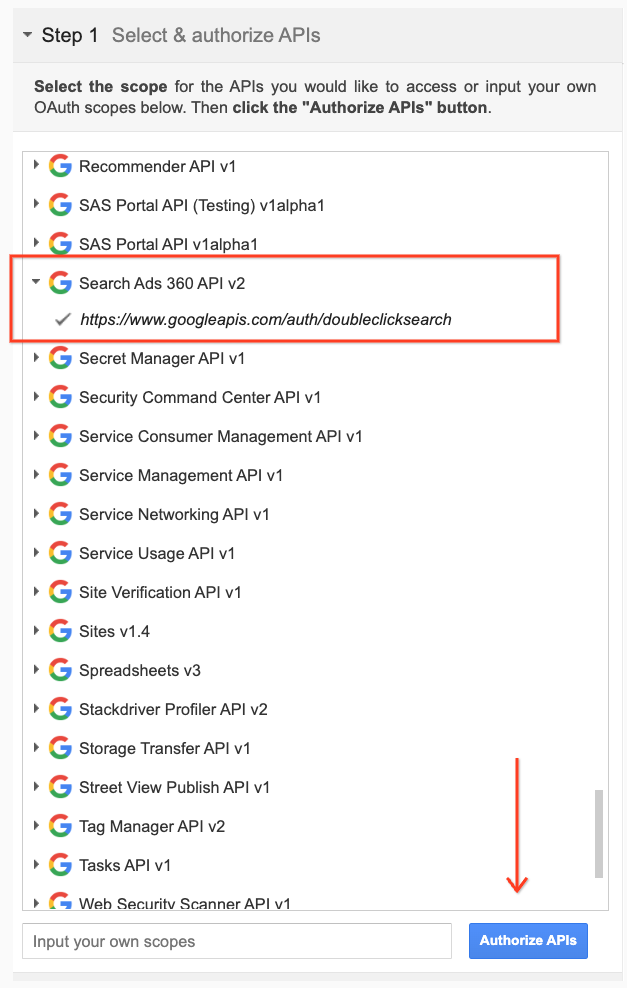
Se richiesto, accedi all'account a cui vuoi concedere l'accesso e l'autorizzazione. In caso contrario, verifica che l'utente corrente nell'angolo in alto a destra sia l'account cliente o amministratore per cui vuoi ottenere le credenziali.
Viene visualizzato un messaggio che indica che la tua app vuole gestire le tue campagne Search Ads 360. Fai clic su Accetta per continuare.
Nella scheda Passaggio 2 - Scambio del codice di autorizzazione per i token, dovrebbe essere visualizzato un codice di autorizzazione. Fai clic su Scambia codice di autorizzazione per i token.

Se tutto va bene, i campi Token di aggiornamento e Token di accesso dovrebbero essere compilati automaticamente (potrebbe essere necessario espandere nuovamente il Passaggio 2: scambia il codice di autorizzazione con i token):

Copia il token di aggiornamento nel file di configurazione della libreria di client che preferisci, insieme all'ID client e alla chiave segreta del client.
Configura una libreria client per OAuth nell'API Search Ads 360 Reporting.
Rimuovi OAuth2 Playground dal tuo ID client
Ora che hai un token di aggiornamento, non è più necessario che OAuth2 Playground sia un URI di reindirizzamento autorizzato. Per rimuoverlo dall'elenco degli URI di reindirizzamento autorizzati, procedi nel seguente modo:
Vai alla pagina Credenziali della console dell'API di Google.
Dal menu a discesa del progetto, seleziona il progetto.
Nella pagina Credenziali, fai clic sul nome dell'ID client da modificare.
Rimuovi
https://developers.google.com/oauthplaygrounddagli URI di reindirizzamento autorizzati. Tieni presente che devi lasciare almeno un URI di reindirizzamento.Fai clic su Salva.

