In order to use the Slides API effectively, you need to understand the architecture of presentations and their components, as well as the interactions between these components. This page provides a detailed overview of these topics:
- Conceptual model of the presentation components
- How the API represents these components
- Styling properties of the components
Reading this and the other concept overviews will make it easier to understand and use the how-to guides, the reference documentation, and the recipe samples.
Presentations, pages, and page elements
The outermost container element in Google Slides is a presentation. This is the unit that can be saved in Google Drive, shared with other users, and so on.
Each presentation contains various types of pages. One type of page is a a slide, which are the pages that users see and flip between when the presentation is rendered on a screen.
Each page contains a number of page elements, which together make up the content of the page, as shown in the following diagram:

Aside from slides, there are other types of pages that let you apply design to many different slides, creating a consistent appearance. These other page types are masters and layouts, and their properties determine the way slides are rendered, as shown in the following diagram:
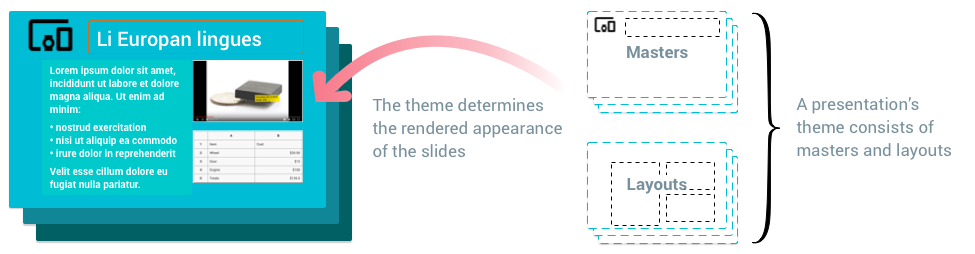
Masters — The master page serves two purposes. Placeholders on the master contain the defaults for text styles used throughout your presentation. The background and any other shapes on the master slide make up the default background for all slides based on that master. If you have a company logo that you want to appear on every slide in your presentation, put it on the master.
Layouts — Layout templates determine how content is arranged on each type of slide. If you’d like all your title slides to look a certain way, for example, you might edit the title layout template.
There are two more kinds of pages—notes pages and notes masters—which are mostly relevant for working with speaker notes.
API representation types and structure
This section describes how the Google Slides conceptual model, as described above, is represented in the Slides API.
The following diagram depicts the relationship between presentations, pages, and page elements as types in the Slides API:
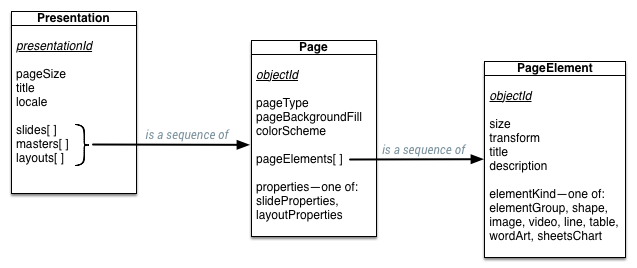
The following sections show how these types are represented in JSON.
Presentations
A presentation includes a number of properties, and contains the pages that are in it:
{
"presentationId": string,
"pageSize": { object(Size) },
"slides": [ { object(Page) } ],
"title": string,
"masters": [ { object(Page) } ],
"layouts": [ { object(Page) } ],
"notesMaster": object(Page),
"locale": string,
}
Pages
A page includes a set of properties, and contains the page elements that are in it:
{
"objectId": string,
"pageType": enum(PageType),
"pageElements": [ { object(PageElement) } ],
"pageProperties": { object(PageProperties) },
// Union field properties can be only one of the following:
"slideProperties": { object(SlideProperties) },
"layoutProperties": { object(LayoutProperties) },
"notesProperties": { object(NotesProperties) },
// End of list of possible types for union field properties.
}
Page elements
Page elements are the visual components that are placed on pages. A page element in the API contains a number of properties, including a field that varies according to the kind of page element:
{
"objectId": string,
"size": { object(Size) },
"transform": { object(AffineTransform) },
"title": string,
"description": string,
// Union field element_kind can be only one of the following:
"elementGroup": { object(Group) },
"shape": { object(Shape) },
"image": { object(Image) },
"video": { object(Video) },
"line": { object(Line) },
"table": { object(Table) },
"wordArt": { object(WordArt) },
"sheetsChart": { object(SheetsChart) },
// End of list of possible types for union field element_kind.
}
There are several kinds of page elements, as defined by the union field
element_kind in the definition above. These kinds of page elements are
described in the following table:
| Element kind | Description |
|---|---|
| Group | A set of page elements that are treated as an individual unit. They can be moved, scaled, and rotated together. |
| Shape | A plain visual object, such as rectangles, ellipses, and text boxes. Shapes can contain text, so they are the most common page elements to build slides. |
| Image | A graphic imported into Slides. |
| Video | A video imported into Slides. |
| Line | A visual line, curve, or connector. |
| Table | A grid of content. |
| WordArt | A visual text element that behaves more like a shape. |
| SheetsChart | A chart imported into Slides from Google Sheets. |
Page and page element properties
The Slides API lets you read and update the appearance of pages and page elements in your presentation. Different page elements support different properties that control how the page element is rendered.
Each page element kind has a corresponding properties element and a properties update message, for example:
- There is a page element type Shape
- Its property field is shapeProperties
- The request to update these properties is UpdateShapePropertiesRequest
The same set of element/properties/update request exists for each page element type: Image/imageProperties/UpdateImageProperties, and so on.
You can read the properties attribute wherever you encounter it on reading an element; to change the values in it, use it with the matching request type as the payload for the batchUpdate method, letting you change these values in the presentation.
Kinds of properties
There are some properties that are common between several kinds of objects in the Slides API:
| Property | Description |
|---|---|
| Color | Colors in the Slides API can be either an RGB value or a reference to a theme color. Theme colors are referred to by name (for example "DARK1") and can be mapped to RGB values using a page's color scheme. This color scheme is commonly updated when changing the theme of the presentation in the Slides editor. |
| Fill | The fill represents the rendering of empty space inside an object. The most commonly supported fill in Slides is a solid fill, where the interior of an object is filled with a single solid color. Fills can also be used for the backgrounds of Pages. |
| Outline | The outline represents the set of lines that surround the page element. The color of lines is controlled with a Fill. Callers can also adjust the width and dash style of outlines. |
| Shadow | The shadow represents a visual effect meant to mimic a physical shadow cast by the object. Currently, shadows in the Slides API are read only. |
Updating properties
To update a property, use the appropriate
Update...Properties request in a
batchUpdate
call—for example, UpdateShapeProperties for Shapes. These requests
accept a full properties message and can use
field masks to determine which fields in the
properties message should be updated.
Property inheritance
A page or page element can inherit properties from its parent objects. An object's properties, including those that it defines and those that it inherits, determine its final visual appearance.
- Page properties — A page inherits any properties that it doesn't define, but that are defined in the layout or master on which it is based.
- Shape properties — A shape can be marked as a placeholder, letting you explicity reference another placeholder shape (on the page's parent layout or master) from which to inherit properties.
These ideas are explained further in the following paragraphs.
Inheritance of page properties
The structure of slides, layouts, and masters define an inheritance hierarchy within the presentation: slides inherit from layouts, and layouts inherit from masters. A slide's parent layout and master are specified in the slide's slideProperties field.
A page can inherit properties, such as background and color scheme, from a parent page. To inherit a property, the child page simply doesn't set a value for that property in its PageProperties message. By not "overriding" the value defined by the parent, the page accepts the inherited value.
The following diagram shows a slide inheriting properties from a layout, which inherits from a master:
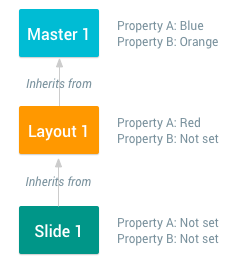
The properties used to render a slide are a combination of those it defines and those it inherits. In this example the resolved values used to render Slide 1 are as follows:
- PropertyA is "Red".
- PropertyB is "Orange".
Inheritance of shape properties
Shapes can inherit properties, such as fill, outline, or shadow, from other
shapes. A shape is a placeholder if its
Shape.placeholder
field is set. The child placeholder's Shape.placeholder.parentObjectId field
identifies its parent placeholder. When you create a new slide based on a
layout, any placeholders in that layout appear as child shapes in the new slide.
Similarly, placeholders on master pages can act as parents of the layouts'
placeholders.
With this inheritance hierarchy defined, the child page inherits a property by not setting that value in its ShapeProperties message. By not overriding the value defined by the parent, the child shape accepts the inherited value.
The following diagram shows the inheritance of properties between three placeholders that are contained in a slide, a layout, and a master:
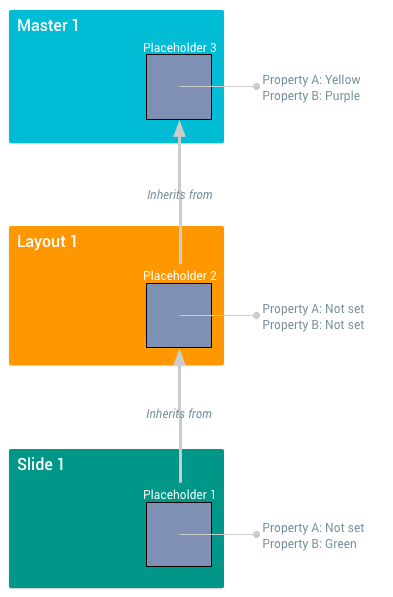
The properties used to render a placeholder shape are a combination of those it defines and those it inherits. In this example the resolved values for these shapes are as follows:
- Placeholder1: propertyA is rendered as "Yellow", propertyB as "Green".
- Placeholder2: propertyA is rendered as "Yellow", propertyB as "Purple".
- Placeholder3: propertyA is rendered as "Yellow", propertyB as "Purple".
Shapes are the only type of page element that can have parents. Other types, such as images, tables, and charts, cannot be placeholders and cannot have parents.
"Hiding" properties using PropertyState
The PropertyState
enumeration controls whether a shape's property is actually used for rendering,
or if the value is only used for inheritance by child shapes. A property with
property state NOT_RENDERED will not be used when rendering the shape on its
page, however children that have a corresponding property state of RENDERED
can still inherit this property.
The following diagram shows the inheritance of properties between three placeholders that manipulate the PropertyState field:
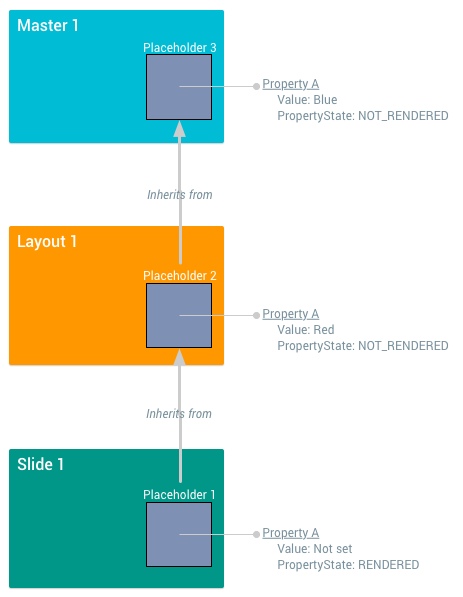
The rendering of shape properties can be affected by the PropertyState field. In this example the resolved values for these shapes are as follows:
- Placeholder1: propertyA is rendered as "Red".
- Placeholder2: propertyA is not rendered. If this was the outline property, Placeholder2 would have no outline.
- Placeholder3: propertyA is not rendered.
There's one more possible value of
The PropertyState
enumeration: the INHERIT property state means that the property state
itself is inherited, and the parent's value should be used. Shapes with no
parents cannot have a property state of INHERIT.