בדף הזה נסביר איך לקחת תרשימים קיימים מ-Google Sheets ולהוסיף אותם למצגות ב-Google Slides.
הוספת תרשימים למצגת יכולה לעזור לך להשפיע יותר ולהפיק נתונים בעל משמעות לקהל שלכם. תרשימים הם כלים חזקים במיוחד להצגת מודעות דפוסים או מגמות בקבוצת נתונים, ויכולים לעזור לך להבין בבירור נתונים כמותיים.
בסרטון שלמעלה מוסבר איך ליצור שקפים מהנתונים של גיליון אלקטרוני. הרשימה כוללת דוגמה מלאה (Python) שמוסיפה תרשים לשקף, וגם מייבאת נתוני תאים מהגיליון האלקטרוני לטבלה.
מידע על הוספת תרשימים
בכל פעם שמציגים מידע כמותי, תרשימי נתונים יכולים לשפר את המצגת שלך. Slides API מאפשר לכלול כל תרשים שניתן ליצור ב-Google Sheets: תרשימי עמודות, תרשימי קו, תרשימי עוגה ועוד.
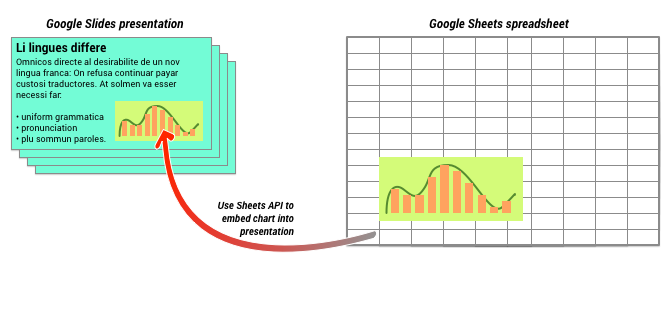
כפי שמוצג בתרשים שלמעלה, קודם צריך ליצור את התרשים ב-Google Sheets. אחרי שהתרשים קיים, אפשר להטמיע אותו במצגת.
התהליך הכללי לניהול תרשימים במצגת הוא:
- יצירת תרשים ב-Google Sheets.
- משתמשים ב-Sheets API כדי לקרוא את מזהה התרשים של התוצאה EmbeddedChart.
- שימוש ב-CreateSheetsChartRequest פעם אחת כדי להוסיף אותו לשקף.
- שימוש ב-RefreshSheetsChartRequest לפי הצורך כדי לסנכרן אותו לנתוני המקור.
תרשימים סטטיים לעומת תרשימים מקושרים
כשמשתמשים ב-API כדי להוסיף תרשים למצגת, שתציינו הוא LinkingMode (קישור למצב). ההגדרה הזו קובעת אם התרשים יתווסף כתמונה סטטית או כאובייקט שאפשר לרענן אותם בעתיד.
כדאי להשתמש במצב LINKED אם:
- אתם רוצים לרענן את התרשים בעתיד, וכך לשקף את השינויים של נתוני הבסיס.
- אתם רוצים שלשותפי העריכה יהיה קישור לגיליון האלקטרוני שמכיל את המקור תרשים.
כדאי להשתמש במצב NOT_LINKED_IMAGE (סטטי) אם:
- אתם רוצים שהתרשים לא ישתנה אף פעם בעתיד.
- אינך רוצה ששותפי העריכה יראו קישור לגיליון האלקטרוני המקורי.
היקפי גישה ל-Google Sheets
כשמוסיפים תרשים לשקף, ה-API של Slides צריך לגשת אליו ב-Google Sheets. כלומר, הבקשה חייבת להשתמש באחד מההיקפים הבאים:
https://www.googleapis.com/auth/spreadsheets.readonly(השדה המועדף)https://www.googleapis.com/auth/spreadsheetshttps://www.googleapis.com/auth/drive.readonlyhttps://www.googleapis.com/auth/drive
באופן כללי מומלץ להשתמש בהיקף ההרשאות spreadsheets.readonly, כי
הכי מגביל. עם זאת, אם האפליקציה שלך כבר משתמשת באחד מההיקפים האחרים
שצוינו למעלה, פשוט השתמשו בהיקף הזה.
הוספת תרשים
כדי להוסיף תרשים, צריך לדעת מהם המזהה של הגיליון האלקטרוני ומזהה התרשים של
ב-Google Sheets. אחר כך קוראים ל-method batchUpdate, באמצעות
CreateSheetsChartRequest
פעם אחת כדי להוסיף את התרשים.
הדוגמה הבאה לוקחת תרשים ומוסיפה אותו לשקף כ-LINKED,
שאפשר לרענן אותה מאוחר יותר.
Apps Script
/**
* Embed a Sheets chart (indicated by the spreadsheetId and sheetChartId) onto
* a page in the presentation. Setting the linking mode as 'LINKED' allows the
* chart to be refreshed if the Sheets version is updated.
* @param {string} presentationId
* @param {string} pageId
* @param {string} shapeId
* @param {string} sheetChartId
* @returns {*}
*/
function createSheetsChart(presentationId, pageId, shapeId, sheetChartId) {
const emu4M = {
magnitude: 4000000,
unit: 'EMU'
};
const presentationChartId = 'MyEmbeddedChart';
const requests = [{
createSheetsChart: {
objectId: presentationChartId,
spreadsheetId: shapeId,
chartId: sheetChartId,
linkingMode: 'LINKED',
elementProperties: {
pageObjectId: pageId,
size: {
height: emu4M,
width: emu4M
},
transform: {
scaleX: 1,
scaleY: 1,
translateX: 100000,
translateY: 100000,
unit: 'EMU'
}
}
}
}];
// Execute the request.
try {
const batchUpdateResponse = Slides.Presentations.batchUpdate({
requests: requests
}, presentationId);
console.log('Added a linked Sheets chart with ID: %s', presentationChartId);
return batchUpdateResponse;
} catch (err) {
// TODO (Developer) - Handle exception
console.log('Failed with error: %s', err.error);
}
};
Go
// Embed a Sheets chart (indicated by the spreadsheetId and sheetChartId) onto
// a page in the presentation. Setting the linking mode as "LINKED" allows the
// chart to be refreshed if the Sheets version is updated.
emu4M := slides.Dimension{Magnitude: 4000000, Unit: "EMU"}
presentationChartId := "MyEmbeddedChart"
requests := []*slides.Request{{
CreateSheetsChart: &slides.CreateSheetsChartRequest{
ObjectId: presentationChartId,
SpreadsheetId: spreadsheetId,
ChartId: sheetChartId,
LinkingMode: "LINKED",
ElementProperties: &slides.PageElementProperties{
PageObjectId: pageId,
Size: &slides.Size{
Height: &emu4M,
Width: &emu4M,
},
Transform: &slides.AffineTransform{
ScaleX: 1.0,
ScaleY: 1.0,
TranslateX: 100000.0,
TranslateY: 100000.0,
Unit: "EMU",
},
},
},
}}
// Execute the requests.
body := &slides.BatchUpdatePresentationRequest{Requests: requests}
response, _ := slidesService.Presentations.BatchUpdate(presentationId, body).Do()
fmt.Printf("Added a linked Sheets chart with ID %s", presentationChartId)
Java
import com.google.api.client.googleapis.json.GoogleJsonError;
import com.google.api.client.googleapis.json.GoogleJsonResponseException;
import com.google.api.client.http.HttpRequestInitializer;
import com.google.api.client.http.javanet.NetHttpTransport;
import com.google.api.client.json.gson.GsonFactory;
import com.google.api.services.slides.v1.Slides;
import com.google.api.services.slides.v1.SlidesScopes;
import com.google.api.services.slides.v1.model.AffineTransform;
import com.google.api.services.slides.v1.model.BatchUpdatePresentationRequest;
import com.google.api.services.slides.v1.model.BatchUpdatePresentationResponse;
import com.google.api.services.slides.v1.model.CreateSheetsChartRequest;
import com.google.api.services.slides.v1.model.Dimension;
import com.google.api.services.slides.v1.model.PageElementProperties;
import com.google.api.services.slides.v1.model.Request;
import com.google.api.services.slides.v1.model.Size;
import com.google.auth.http.HttpCredentialsAdapter;
import com.google.auth.oauth2.GoogleCredentials;
import java.io.IOException;
import java.util.ArrayList;
import java.util.Collections;
import java.util.List;
/* Class to demonstrate the use of Slides Create Chart API */
public class CreateSheetsChart {
/**
* Adds chart from spreadsheet to slides as linked.
*
* @param presentationId - id of the presentation.
* @param pageId - id of the page.
* @param spreadsheetId - id of the spreadsheet.
* @param sheetChartId - id of the chart in sheets.
* @return presentation chart id
* @throws IOException - if credentials file not found.
*/
public static BatchUpdatePresentationResponse createSheetsChart(
String presentationId, String pageId, String spreadsheetId, Integer sheetChartId)
throws IOException {
/* Load pre-authorized user credentials from the environment.
TODO(developer) - See https://developers.google.com/identity for
guides on implementing OAuth2 for your application. */
GoogleCredentials credentials = GoogleCredentials.getApplicationDefault()
.createScoped(Collections.singleton(SlidesScopes.PRESENTATIONS));
HttpRequestInitializer requestInitializer = new HttpCredentialsAdapter(
credentials);
// Create the slides API client
Slides service = new Slides.Builder(new NetHttpTransport(),
GsonFactory.getDefaultInstance(),
requestInitializer)
.setApplicationName("Slides samples")
.build();
// Embed a Sheets chart (indicated by the spreadsheetId and sheetChartId) onto
// a page in the presentation. Setting the linking mode as "LINKED" allows the
// chart to be refreshed if the Sheets version is updated.
List<Request> requests = new ArrayList<>();
Dimension emu4M = new Dimension().setMagnitude(4000000.0).setUnit("EMU");
String presentationChartId = "MyEmbeddedChart";
requests.add(new Request()
.setCreateSheetsChart(new CreateSheetsChartRequest()
.setObjectId(presentationChartId)
.setSpreadsheetId(spreadsheetId)
.setChartId(sheetChartId)
.setLinkingMode("LINKED")
.setElementProperties(new PageElementProperties()
.setPageObjectId(pageId)
.setSize(new Size()
.setHeight(emu4M)
.setWidth(emu4M))
.setTransform(new AffineTransform()
.setScaleX(1.0)
.setScaleY(1.0)
.setTranslateX(100000.0)
.setTranslateY(100000.0)
.setUnit("EMU")))));
BatchUpdatePresentationResponse response = null;
try {
// Execute the request.
BatchUpdatePresentationRequest body =
new BatchUpdatePresentationRequest().setRequests(requests);
response = service.presentations().batchUpdate(presentationId, body).execute();
System.out.println("Added a linked Sheets chart with ID " + presentationChartId);
} catch (GoogleJsonResponseException e) {
// TODO(developer) - handle error appropriately
GoogleJsonError error = e.getDetails();
if (error.getCode() == 404) {
System.out.printf("Presentation not found with id '%s'.\n", presentationId);
} else {
throw e;
}
}
return response;
}
}
JavaScript
function createSheetsChart(presentationId, pageId, shapeId, sheetChartId, callback) {
// Embed a Sheets chart (indicated by the spreadsheetId and sheetChartId) onto
// a page in the presentation. Setting the linking mode as "LINKED" allows the
// chart to be refreshed if the Sheets version is updated.
const emu4M = {
magnitude: 4000000,
unit: 'EMU',
};
const presentationChartId = 'MyEmbeddedChart';
const requests = [{
createSheetsChart: {
objectId: presentationChartId,
spreadsheetId: shapeId,
chartId: sheetChartId,
linkingMode: 'LINKED',
elementProperties: {
pageObjectId: pageId,
size: {
height: emu4M,
width: emu4M,
},
transform: {
scaleX: 1,
scaleY: 1,
translateX: 100000,
translateY: 100000,
unit: 'EMU',
},
},
},
}];
// Execute the request.
try {
gapi.client.slides.presentations.batchUpdate({
presentationId: presentationId,
requests: requests,
}).then((batchUpdateResponse) => {
console.log(`Added a linked Sheets chart with ID: ${presentationChartId}`);
if (callback) callback(batchUpdateResponse.result);
});
} catch (err) {
document.getElementById('content').innerText = err.message;
return;
}
}
Node.js
/**
* Embeds a Sheets chart onto a page in a presentation.
* @param {string} presentationId The presentation ID.
* @param {string} pageId The page ID.
* @param {string} spreadsheetId The spreadsheet ID.
* @param {string} sheetChartId The sheet's chart ID.
*/
async function createSheetsChart(
presentationId,
pageId,
spreadsheetId,
sheetChartId,
) {
const {GoogleAuth} = require('google-auth-library');
const {google} = require('googleapis');
const auth = new GoogleAuth({
scopes: 'https://www.googleapis.com/auth/presentations',
});
const service = google.slides({version: 'v1', auth});
// Embed a Sheets chart (indicated by the spreadsheetId and sheetChartId) onto
// a page in the presentation. Setting the linking mode as "LINKED" allows the
// chart to be refreshed if the Sheets version is updated.
const emu4M = {
magnitude: 4000000,
unit: 'EMU',
};
const presentationChartId = 'MyEmbeddedChart';
const requests = [
{
createSheetsChart: {
objectId: presentationChartId,
spreadsheetId: spreadsheetId,
chartId: sheetChartId,
linkingMode: 'LINKED',
elementProperties: {
pageObjectId: pageId,
size: {
height: emu4M,
width: emu4M,
},
transform: {
scaleX: 1,
scaleY: 1,
translateX: 100000,
translateY: 100000,
unit: 'EMU',
},
},
},
},
];
// Execute the request.
try {
const batchUpdateResponse = await service.presentations.batchUpdate({
presentationId,
resource: {
requests,
},
});
console.log(`Added a linked Sheets chart with ID: ${presentationChartId}`);
return batchUpdateResponse.data;
} catch (err) {
// TODO (developer) - Handle exception
throw err;
}
}
PHP
use Google\Client;
use Google\Service\Drive;
use Google\Service\Slides;
use Google\Service\Slides\Request;
function createSheetsChart($presentationId, $pageId, $spreadsheetId, $sheetChartId)
{
/* Load pre-authorized user credentials from the environment.
TODO(developer) - See https://developers.google.com/identity for
guides on implementing OAuth2 for your application. */
$client = new Google\Client();
$client->useApplicationDefaultCredentials();
$client->addScope(Google\Service\Drive::DRIVE);
$slidesService = new Google_Service_Slides($client);
// Embed a Sheets chart (indicated by the spreadsheet_id and sheet_chart_id) onto
// a page in the presentation. Setting the linking mode as "LINKED" allows the
// chart to be refreshed if the Sheets version is updated.
try {
//creating new presentaion chart
$presentationChartId = 'MyEmbeddedChart';
$emu4M = array('magnitude' => 4000000, 'unit' => 'EMU');
$requests = array();
$requests[] = new Google_Service_Slides_Request(
array(
'createSheetsChart' => array(
'spreadsheetId' => $spreadsheetId,
'chartId' => $sheetChartId,
'linkingMode' => 'LINKED',
'elementProperties' => array(
'pageObjectId' => $pageId,
'size' => array(
'height' => $emu4M,
'width' => $emu4M
),
'transform' => array(
'scaleX' => 1,
'scaleY' => 1,
'translateX' => 100000,
'translateY' => 100000,
'unit' => 'EMU'
)
)
)
));
// Execute the request.
$batchUpdateRequest = new Google_Service_Slides_BatchUpdatePresentationRequest(array(
'requests' => $requests
));
$response = $slidesService->presentations->batchUpdate($presentationId, $batchUpdateRequest);
printf("Added a linked Sheets chart with ID: %s\n", $response->getPresentationId());
return $response;
} catch (Exception $e) {
echo 'Message: ' . $e->getMessage();
}
}
Python
import google.auth
from googleapiclient.discovery import build
from googleapiclient.errors import HttpError
def create_sheets_chart(
presentation_id, page_id, spreadsheet_id, sheet_chart_id
):
"""
create_sheets_chart the user has access to.
Load pre-authorized user credentials from the environment.
TODO(developer) - See https://developers.google.com/identity
for guides on implementing OAuth2 for the application.
"""
creds, _ = google.auth.default()
# pylint: disable=maybe-no-member
try:
slides_service = build("slides", "v1", credentials=creds)
# Embed a Sheets chart (indicated by the spreadsheet_id and
# sheet_chart_id) onto a page in the presentation.
# Setting the linking mode as "LINKED" allows the
# chart to be refreshed if the Sheets version is updated.
emu4m = {"magnitude": 4000000, "unit": "EMU"}
presentation_chart_id = "MyEmbeddedChart"
requests = [
{
"createSheetsChart": {
"objectId": presentation_chart_id,
"spreadsheetId": spreadsheet_id,
"chartId": sheet_chart_id,
"linkingMode": "LINKED",
"elementProperties": {
"pageObjectId": page_id,
"size": {"height": emu4m, "width": emu4m},
"transform": {
"scaleX": 1,
"scaleY": 1,
"translateX": 100000,
"translateY": 100000,
"unit": "EMU",
},
},
}
}
]
# Execute the request.
body = {"requests": requests}
response = (
slides_service.presentations()
.batchUpdate(presentationId=presentation_id, body=body)
.execute()
)
print(f"Added a linked Sheets chart with ID: {presentation_chart_id}")
return response
except HttpError as error:
print(f"An error occurred: {error}")
return error
if __name__ == "__main__":
# Put the presentation_id, Page_id of slides
# spreadsheet_id and sheet_chart_id to be submitted.
create_sheets_chart(
"10QnVUx1X2qHsL17WUidGpPh_SQhXYx40CgIxaKk8jU4",
"FIRSTSLIDE",
"17eqFZl_WK4WVixX8PjvjfLD77DraoFwMDXeiHB3dvuM",
"1107320627",
)
Ruby
# Embed a Sheets chart (indicated by the spreadsheet_id and sheet_chart_id) onto
# a page in the presentation. Setting the linking mode as "LINKED" allows the
# chart to be refreshed if the Sheets version is updated.
emu4M = {
magnitude: 4000000,
unit: 'EMU'
}
presentation_chart_id = 'my_embedded_chart'
requests = [{
create_sheets_chart: {
object_id_prop: presentation_chart_id,
spreadsheet_id: spreadsheet_id,
chart_id: sheet_chart_id,
linking_mode: 'LINKED',
element_properties: {
page_object_id: page_id,
size: {
height: emu4M,
width: emu4M
},
transform: {
scale_x: 1,
scale_y: 1,
translate_x: 100000,
translate_y: 100000,
unit: 'EMU'
}
}
}
}]
# Execute the request.
req = Google::Apis::SlidesV1::BatchUpdatePresentationRequest.new(requests: requests)
response = slides_service.batch_update_presentation(presentation_id, req)
puts "Added a linked Sheets chart with ID: #{presentation_chart_id}"
רענון תרשים
אם הטמעת תרשים LINKED במצגת, אפשר לרענן אותו
בכל שלב באמצעות
RefreshSheetsChartRequest.
הפעולה הזו מעדכנת את התרשים כך שהוא יסתנכרן עם התרשים הבסיסי ב-Sheets
שמבוססים על הנתונים האלה.
הדוגמה הבאה מרעננת תרשים קיים:
Apps Script
/**
* Refresh the sheets charts
* @param {string} presentationId
* @param {string} presentationChartId
* @returns {*}
*/
function refreshSheetsChart(presentationId, presentationChartId) {
const requests = [{
refreshSheetsChart: {
objectId: presentationChartId
}
}];
// Execute the request.
try {
const batchUpdateResponse = Slides.Presentations.batchUpdate({
requests: requests
}, presentationId);
console.log('Refreshed a linked Sheets chart with ID: %s', presentationChartId);
return batchUpdateResponse;
} catch (err) {
// TODO (Developer) - Handle exception
console.log('Failed with error: %s', err.error);
}
};
Go
requests := []*slides.Request{{
RefreshSheetsChart: &slides.RefreshSheetsChartRequest{
ObjectId: presentationChartId,
},
}}
// Execute the requests.
body := &slides.BatchUpdatePresentationRequest{Requests: requests}
response, _ := slidesService.Presentations.BatchUpdate(presentationId, body).Do()
fmt.Printf("Refreshed a linked Sheets chart with ID %s", presentationChartId)
Java
import com.google.api.client.googleapis.json.GoogleJsonError;
import com.google.api.client.googleapis.json.GoogleJsonResponseException;
import com.google.api.client.http.HttpRequestInitializer;
import com.google.api.client.http.javanet.NetHttpTransport;
import com.google.api.client.json.gson.GsonFactory;
import com.google.api.services.slides.v1.Slides;
import com.google.api.services.slides.v1.SlidesScopes;
import com.google.api.services.slides.v1.model.BatchUpdatePresentationRequest;
import com.google.api.services.slides.v1.model.BatchUpdatePresentationResponse;
import com.google.api.services.slides.v1.model.RefreshSheetsChartRequest;
import com.google.api.services.slides.v1.model.Request;
import com.google.auth.http.HttpCredentialsAdapter;
import com.google.auth.oauth2.GoogleCredentials;
import java.io.IOException;
import java.util.ArrayList;
import java.util.Collections;
import java.util.List;
/* Class to demonstrate the use of Slides Refresh Chart API */
public class RefreshSheetsChart {
/**
* Refresh the sheets charts.
*
* @param presentationId - id of the presentation.
* @param presentationChartId - id of the presentation chart.
* @return presentation chart id
* @throws IOException - if credentials file not found.
*/
public static BatchUpdatePresentationResponse refreshSheetsChart(
String presentationId, String presentationChartId) throws IOException {
/* Load pre-authorized user credentials from the environment.
TODO(developer) - See https://developers.google.com/identity for
guides on implementing OAuth2 for your application. */
GoogleCredentials credentials = GoogleCredentials.getApplicationDefault()
.createScoped(Collections.singleton(SlidesScopes.PRESENTATIONS));
HttpRequestInitializer requestInitializer = new HttpCredentialsAdapter(
credentials);
// Create the slides API client
Slides service = new Slides.Builder(new NetHttpTransport(),
GsonFactory.getDefaultInstance(),
requestInitializer)
.setApplicationName("Slides samples")
.build();
List<Request> requests = new ArrayList<>();
// Refresh an existing linked Sheets chart embedded a presentation.
requests.add(new Request()
.setRefreshSheetsChart(new RefreshSheetsChartRequest()
.setObjectId(presentationChartId)));
BatchUpdatePresentationResponse response = null;
try {
// Execute the request.
BatchUpdatePresentationRequest body =
new BatchUpdatePresentationRequest().setRequests(requests);
response = service.presentations().batchUpdate(presentationId, body).execute();
System.out.println("Refreshed a linked Sheets chart with ID " + presentationChartId);
} catch (GoogleJsonResponseException e) {
// TODO(developer) - handle error appropriately
GoogleJsonError error = e.getDetails();
if (error.getCode() == 400) {
System.out.printf("Presentation chart not found with id '%s'.\n", presentationChartId);
} else if (error.getCode() == 404) {
System.out.printf("Presentation not found with id '%s'.\n", presentationId);
} else {
throw e;
}
}
return response;
}
}
JavaScript
function refreshSheetsChart(presentationId, presentationChartId, callback) {
const requests = [{
refreshSheetsChart: {
objectId: presentationChartId,
},
}];
// Execute the request.
try {
gapi.client.slides.presentations.batchUpdate({
presentationId: presentationId,
requests: requests,
}).then((batchUpdateResponse) => {
console.log(`Refreshed a linked Sheets chart with ID: ${presentationChartId}`);
if (callback) callback(batchUpdateResponse.result);
});
} catch (err) {
document.getElementById('content').innerText = err.message;
return;
}
}
Node.js
/**
* Refreshes an embedded sheet chart.
* @param {string} presentationId The presentation ID.
* @param {string} presentationChartId The presentation's chart ID.
*/
async function refreshSheetsChart(presentationId, presentationChartId) {
const {GoogleAuth} = require('google-auth-library');
const {google} = require('googleapis');
const auth = new GoogleAuth({
scopes: 'https://www.googleapis.com/auth/presentations',
});
const service = google.slides({version: 'v1', auth});
const requests = [
{
refreshSheetsChart: {
objectId: presentationChartId,
},
},
];
// Execute the request.
try {
const batchUpdateResponse = await service.presentations.batchUpdate({
presentationId,
resource: {
requests,
},
});
console.log(
`Refreshed a linked Sheets chart with ID: ${presentationChartId}`,
);
return batchUpdateResponse.data;
} catch (err) {
// TODO (developer) - Handle exception
throw err;
}
}
PHP
use Google\Client;
use Google\Service\Drive;
use Google\Service\Slides;
use Google\Service\Slides\BatchUpdatePresentationRequest;
function refreshSheetsChart($presentationId, $presentationChartId)
{
/* Load pre-authorized user credentials from the environment.
TODO(developer) - See https://developers.google.com/identity for
guides on implementing OAuth2 for your application. */
$client = new Google\Client();
$client->useApplicationDefaultCredentials();
$client->addScope(Google\Service\Drive::DRIVE);
$slidesService = new Google_Service_Slides($client);
try {
$requests = array();
$requests[] = new Google_Service_Slides_Request(array(
'refreshSheetsChart' => array(
'objectId' => $presentationChartId
)
));
// Execute the request.
$batchUpdateRequest = new Google_Service_Slides_BatchUpdatePresentationRequest(array(
'requests' => $requests
));
$response = $slidesService->presentations->batchUpdate($presentationId, $batchUpdateRequest);
printf("Refreshed a linked Sheets chart with ID: %s\n", $response->getPresentationId());
return $response;
} catch (Exception $e) {
echo 'Message: ' . $e->getMessage();
}
}
Python
import google.auth
from googleapiclient.discovery import build
from googleapiclient.errors import HttpError
def refresh_sheets_chart(presentation_id, presentation_chart_id):
"""
refresh_sheets_chart the user has access to.
Load pre-authorized user credentials from the environment.
TODO(developer) - See https://developers.google.com/identity
for guides on implementing OAuth2 for the application.
"""
creds, _ = google.auth.default()
# pylint: disable=maybe-no-member
try:
slides_service = build("slides", "v1", credentials=creds)
# Refresh an existing linked Sheets chart embedded in a presentation.
requests = [{"refreshSheetsChart": {"objectId": presentation_chart_id}}]
# Execute the request.
body = {"requests": requests}
response = (
slides_service.presentations()
.batchUpdate(presentationId=presentation_id, body=body)
.execute()
)
print(f"Refreshed a linked Sheets chart with ID:{presentation_chart_id}")
return response
except HttpError as error:
print(f"An error occurred: {error}")
return error
if __name__ == "__main__":
# Put the presentation_id, presentation_chart_id
# to be submitted.
refresh_sheets_chart(
"10QnVUx1X2qHsL17WUidGpPh_SQhXYx40CgIxaKk8jU4", "1107320627"
)
Ruby
# Refresh an existing linked Sheets chart embedded in a presentation.
requests = [{
refresh_sheets_chart: {
object_id_prop: presentation_chart_id
}
}]
# Execute the request.
req = Google::Apis::SlidesV1::BatchUpdatePresentationRequest.new(requests: requests)
response = slides_service.batch_update_presentation(presentation_id, req)
puts "Refreshed a linked Sheets chart with ID: #{presentation_chart_id}"
