本页介绍了如何从 Google 表格中获取现有图表,并将其添加到 Google 幻灯片演示文稿中。
在演示文稿中添加图表有助于产生更大的影响,并让数据对观众有意义。图表是显示数据集中模式或趋势的独特强大工具,可帮助您清晰地传达定量数据。
上方视频介绍了如何根据电子表格数据生成幻灯片。其中包含一个完整的示例(Python),该示例会向幻灯片添加图表,并将电子表格单元格数据导入表格。
关于添加图表
每当您要呈现定量信息时,数据图表都可以增强演示效果。借助 Slides API,您可以添加在 Google 表格中创建的任何图表:条形图、折线图、饼图等。
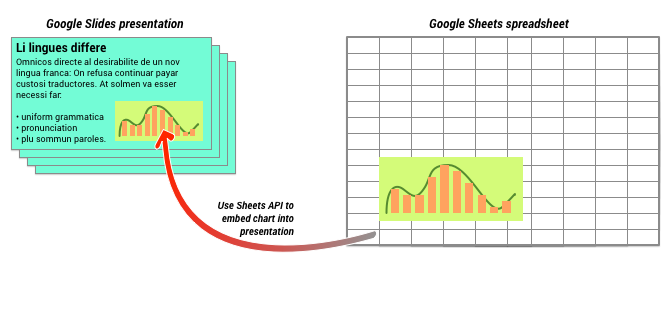
如上图所示,您必须先在 Google 表格中创建图表。图表创建完毕后,您就可以将其嵌入到演示文稿中。
在演示文稿中管理图表的一般流程如下:
- 在 Google 表格中创建图表。
- 使用 Google 表格 API 读取生成的 EmbeddedChart 的图表 ID。
- 使用 CreateSheetsChartRequest 一次,将其添加到幻灯片中。
- 根据需要使用 RefreshSheetsChartRequest 将其同步到源数据。
静态图表与关联图表
使用该 API 向演示文稿添加图表时,您要指定的一个参数是 LinkingMode。这决定了图表是作为静态图片添加,还是作为日后可以刷新的对象添加。
在以下情况下,请使用 LINKED 模式:
- 您希望日后刷新图表,以反映基础数据的变化。
- 您希望协作者拥有指向包含源图表的电子表格的链接。
在以下情况下,请使用 NOT_LINKED_IMAGE(静态)模式:
- 您希望图表日后永远不会发生变化。
- 您不希望协作者看到指向源电子表格的链接。
用于访问 Google 表格的范围
当您向幻灯片添加图表时,Google 幻灯片 API 需要在 Google 表格中访问该图表。这意味着,您的请求必须使用以下某个范围:
https://www.googleapis.com/auth/spreadsheets.readonly(首选)https://www.googleapis.com/auth/spreadsheetshttps://www.googleapis.com/auth/drive.readonlyhttps://www.googleapis.com/auth/drive
spreadsheets.readonly 范围通常是最佳选择,因为它限制最为严格。不过,如果您的应用已在使用上述其他任一镜重,请直接使用该镜重。
添加图表
如需添加图表,您需要知道 Google 表格中相应图表的电子表格 ID 和图表 ID。然后,您使用 CreateSheetsChartRequest 一次调用 batchUpdate 方法以添加图表。
以下示例会获取一个图表,并将其作为 LINKED 添加到幻灯片中,以便稍后刷新。
Apps 脚本
/** * Embed a Sheets chart (indicated by the spreadsheetId and sheetChartId) onto * a page in the presentation. Setting the linking mode as 'LINKED' allows the * chart to be refreshed if the Sheets version is updated. * @param {string} presentationId * @param {string} pageId * @param {string} shapeId * @param {string} sheetChartId * @returns {*} */ function createSheetsChart(presentationId, pageId, shapeId, sheetChartId) { const emu4M = { magnitude: 4000000, unit: 'EMU' }; const presentationChartId = 'MyEmbeddedChart'; const requests = [{ createSheetsChart: { objectId: presentationChartId, spreadsheetId: shapeId, chartId: sheetChartId, linkingMode: 'LINKED', elementProperties: { pageObjectId: pageId, size: { height: emu4M, width: emu4M }, transform: { scaleX: 1, scaleY: 1, translateX: 100000, translateY: 100000, unit: 'EMU' } } } }]; // Execute the request. try { const batchUpdateResponse = Slides.Presentations.batchUpdate({ requests: requests }, presentationId); console.log('Added a linked Sheets chart with ID: %s', presentationChartId); return batchUpdateResponse; } catch (err) { // TODO (Developer) - Handle exception console.log('Failed with error: %s', err.error); } };
Go
// Embed a Sheets chart (indicated by the spreadsheetId and sheetChartId) onto // a page in the presentation. Setting the linking mode as "LINKED" allows the // chart to be refreshed if the Sheets version is updated. emu4M := slides.Dimension{Magnitude: 4000000, Unit: "EMU"} presentationChartId := "MyEmbeddedChart" requests := []*slides.Request{{ CreateSheetsChart: &slides.CreateSheetsChartRequest{ ObjectId: presentationChartId, SpreadsheetId: spreadsheetId, ChartId: sheetChartId, LinkingMode: "LINKED", ElementProperties: &slides.PageElementProperties{ PageObjectId: pageId, Size: &slides.Size{ Height: &emu4M, Width: &emu4M, }, Transform: &slides.AffineTransform{ ScaleX: 1.0, ScaleY: 1.0, TranslateX: 100000.0, TranslateY: 100000.0, Unit: "EMU", }, }, }, }} // Execute the requests. body := &slides.BatchUpdatePresentationRequest{Requests: requests} response, _ := slidesService.Presentations.BatchUpdate(presentationId, body).Do() fmt.Printf("Added a linked Sheets chart with ID %s", presentationChartId)
Java
import com.google.api.client.googleapis.json.GoogleJsonError; import com.google.api.client.googleapis.json.GoogleJsonResponseException; import com.google.api.client.http.HttpRequestInitializer; import com.google.api.client.http.javanet.NetHttpTransport; import com.google.api.client.json.gson.GsonFactory; import com.google.api.services.slides.v1.Slides; import com.google.api.services.slides.v1.SlidesScopes; import com.google.api.services.slides.v1.model.AffineTransform; import com.google.api.services.slides.v1.model.BatchUpdatePresentationRequest; import com.google.api.services.slides.v1.model.BatchUpdatePresentationResponse; import com.google.api.services.slides.v1.model.CreateSheetsChartRequest; import com.google.api.services.slides.v1.model.Dimension; import com.google.api.services.slides.v1.model.PageElementProperties; import com.google.api.services.slides.v1.model.Request; import com.google.api.services.slides.v1.model.Size; import com.google.auth.http.HttpCredentialsAdapter; import com.google.auth.oauth2.GoogleCredentials; import java.io.IOException; import java.util.ArrayList; import java.util.Collections; import java.util.List; /* Class to demonstrate the use of Slides Create Chart API */ public class CreateSheetsChart { /** * Adds chart from spreadsheet to slides as linked. * * @param presentationId - id of the presentation. * @param pageId - id of the page. * @param spreadsheetId - id of the spreadsheet. * @param sheetChartId - id of the chart in sheets. * @return presentation chart id * @throws IOException - if credentials file not found. */ public static BatchUpdatePresentationResponse createSheetsChart( String presentationId, String pageId, String spreadsheetId, Integer sheetChartId) throws IOException { /* Load pre-authorized user credentials from the environment. TODO(developer) - See https://developers.google.com/identity for guides on implementing OAuth2 for your application. */ GoogleCredentials credentials = GoogleCredentials.getApplicationDefault() .createScoped(Collections.singleton(SlidesScopes.PRESENTATIONS)); HttpRequestInitializer requestInitializer = new HttpCredentialsAdapter( credentials); // Create the slides API client Slides service = new Slides.Builder(new NetHttpTransport(), GsonFactory.getDefaultInstance(), requestInitializer) .setApplicationName("Slides samples") .build(); // Embed a Sheets chart (indicated by the spreadsheetId and sheetChartId) onto // a page in the presentation. Setting the linking mode as "LINKED" allows the // chart to be refreshed if the Sheets version is updated. List<Request> requests = new ArrayList<>(); Dimension emu4M = new Dimension().setMagnitude(4000000.0).setUnit("EMU"); String presentationChartId = "MyEmbeddedChart"; requests.add(new Request() .setCreateSheetsChart(new CreateSheetsChartRequest() .setObjectId(presentationChartId) .setSpreadsheetId(spreadsheetId) .setChartId(sheetChartId) .setLinkingMode("LINKED") .setElementProperties(new PageElementProperties() .setPageObjectId(pageId) .setSize(new Size() .setHeight(emu4M) .setWidth(emu4M)) .setTransform(new AffineTransform() .setScaleX(1.0) .setScaleY(1.0) .setTranslateX(100000.0) .setTranslateY(100000.0) .setUnit("EMU"))))); BatchUpdatePresentationResponse response = null; try { // Execute the request. BatchUpdatePresentationRequest body = new BatchUpdatePresentationRequest().setRequests(requests); response = service.presentations().batchUpdate(presentationId, body).execute(); System.out.println("Added a linked Sheets chart with ID " + presentationChartId); } catch (GoogleJsonResponseException e) { // TODO(developer) - handle error appropriately GoogleJsonError error = e.getDetails(); if (error.getCode() == 404) { System.out.printf("Presentation not found with id '%s'.\n", presentationId); } else { throw e; } } return response; } }
JavaScript
function createSheetsChart(presentationId, pageId, shapeId, sheetChartId, callback) { // Embed a Sheets chart (indicated by the spreadsheetId and sheetChartId) onto // a page in the presentation. Setting the linking mode as "LINKED" allows the // chart to be refreshed if the Sheets version is updated. const emu4M = { magnitude: 4000000, unit: 'EMU', }; const presentationChartId = 'MyEmbeddedChart'; const requests = [{ createSheetsChart: { objectId: presentationChartId, spreadsheetId: shapeId, chartId: sheetChartId, linkingMode: 'LINKED', elementProperties: { pageObjectId: pageId, size: { height: emu4M, width: emu4M, }, transform: { scaleX: 1, scaleY: 1, translateX: 100000, translateY: 100000, unit: 'EMU', }, }, }, }]; // Execute the request. try { gapi.client.slides.presentations.batchUpdate({ presentationId: presentationId, requests: requests, }).then((batchUpdateResponse) => { console.log(`Added a linked Sheets chart with ID: ${presentationChartId}`); if (callback) callback(batchUpdateResponse.result); }); } catch (err) { document.getElementById('content').innerText = err.message; return; } }
Node.js
/** * Embeds a Sheets chart onto a page in a presentation. * @param {string} presentationId The presentation ID. * @param {string} pageId The page ID. * @param {string} spreadsheetId The spreadsheet ID. * @param {string} sheetChartId The sheet's chart ID. */ async function createSheetsChart( presentationId, pageId, spreadsheetId, sheetChartId, ) { const {GoogleAuth} = require('google-auth-library'); const {google} = require('googleapis'); const auth = new GoogleAuth({ scopes: 'https://www.googleapis.com/auth/presentations', }); const service = google.slides({version: 'v1', auth}); // Embed a Sheets chart (indicated by the spreadsheetId and sheetChartId) onto // a page in the presentation. Setting the linking mode as "LINKED" allows the // chart to be refreshed if the Sheets version is updated. const emu4M = { magnitude: 4000000, unit: 'EMU', }; const presentationChartId = 'MyEmbeddedChart'; const requests = [ { createSheetsChart: { objectId: presentationChartId, spreadsheetId: spreadsheetId, chartId: sheetChartId, linkingMode: 'LINKED', elementProperties: { pageObjectId: pageId, size: { height: emu4M, width: emu4M, }, transform: { scaleX: 1, scaleY: 1, translateX: 100000, translateY: 100000, unit: 'EMU', }, }, }, }, ]; // Execute the request. try { const batchUpdateResponse = await service.presentations.batchUpdate({ presentationId, resource: { requests, }, }); console.log(`Added a linked Sheets chart with ID: ${presentationChartId}`); return batchUpdateResponse.data; } catch (err) { // TODO (developer) - Handle exception throw err; } }
PHP
use Google\Client; use Google\Service\Drive; use Google\Service\Slides; use Google\Service\Slides\Request; function createSheetsChart($presentationId, $pageId, $spreadsheetId, $sheetChartId) { /* Load pre-authorized user credentials from the environment. TODO(developer) - See https://developers.google.com/identity for guides on implementing OAuth2 for your application. */ $client = new Google\Client(); $client->useApplicationDefaultCredentials(); $client->addScope(Google\Service\Drive::DRIVE); $slidesService = new Google_Service_Slides($client); // Embed a Sheets chart (indicated by the spreadsheet_id and sheet_chart_id) onto // a page in the presentation. Setting the linking mode as "LINKED" allows the // chart to be refreshed if the Sheets version is updated. try { //creating new presentaion chart $presentationChartId = 'MyEmbeddedChart'; $emu4M = array('magnitude' => 4000000, 'unit' => 'EMU'); $requests = array(); $requests[] = new Google_Service_Slides_Request( array( 'createSheetsChart' => array( 'spreadsheetId' => $spreadsheetId, 'chartId' => $sheetChartId, 'linkingMode' => 'LINKED', 'elementProperties' => array( 'pageObjectId' => $pageId, 'size' => array( 'height' => $emu4M, 'width' => $emu4M ), 'transform' => array( 'scaleX' => 1, 'scaleY' => 1, 'translateX' => 100000, 'translateY' => 100000, 'unit' => 'EMU' ) ) ) )); // Execute the request. $batchUpdateRequest = new Google_Service_Slides_BatchUpdatePresentationRequest(array( 'requests' => $requests )); $response = $slidesService->presentations->batchUpdate($presentationId, $batchUpdateRequest); printf("Added a linked Sheets chart with ID: %s\n", $response->getPresentationId()); return $response; } catch (Exception $e) { echo 'Message: ' . $e->getMessage(); } }
Python
import google.auth from googleapiclient.discovery import build from googleapiclient.errors import HttpError def create_sheets_chart( presentation_id, page_id, spreadsheet_id, sheet_chart_id ): """ create_sheets_chart the user has access to. Load pre-authorized user credentials from the environment. TODO(developer) - See https://developers.google.com/identity for guides on implementing OAuth2 for the application. """ creds, _ = google.auth.default() # pylint: disable=maybe-no-member try: slides_service = build("slides", "v1", credentials=creds) # Embed a Sheets chart (indicated by the spreadsheet_id and # sheet_chart_id) onto a page in the presentation. # Setting the linking mode as "LINKED" allows the # chart to be refreshed if the Sheets version is updated. emu4m = {"magnitude": 4000000, "unit": "EMU"} presentation_chart_id = "MyEmbeddedChart" requests = [ { "createSheetsChart": { "objectId": presentation_chart_id, "spreadsheetId": spreadsheet_id, "chartId": sheet_chart_id, "linkingMode": "LINKED", "elementProperties": { "pageObjectId": page_id, "size": {"height": emu4m, "width": emu4m}, "transform": { "scaleX": 1, "scaleY": 1, "translateX": 100000, "translateY": 100000, "unit": "EMU", }, }, } } ] # Execute the request. body = {"requests": requests} response = ( slides_service.presentations() .batchUpdate(presentationId=presentation_id, body=body) .execute() ) print(f"Added a linked Sheets chart with ID: {presentation_chart_id}") return response except HttpError as error: print(f"An error occurred: {error}") return error if __name__ == "__main__": # Put the presentation_id, Page_id of slides # spreadsheet_id and sheet_chart_id to be submitted. create_sheets_chart( "10QnVUx1X2qHsL17WUidGpPh_SQhXYx40CgIxaKk8jU4", "FIRSTSLIDE", "17eqFZl_WK4WVixX8PjvjfLD77DraoFwMDXeiHB3dvuM", "1107320627", )
Ruby
# Embed a Sheets chart (indicated by the spreadsheet_id and sheet_chart_id) onto # a page in the presentation. Setting the linking mode as "LINKED" allows the # chart to be refreshed if the Sheets version is updated. emu4M = { magnitude: 4000000, unit: 'EMU' } presentation_chart_id = 'my_embedded_chart' requests = [{ create_sheets_chart: { object_id_prop: presentation_chart_id, spreadsheet_id: spreadsheet_id, chart_id: sheet_chart_id, linking_mode: 'LINKED', element_properties: { page_object_id: page_id, size: { height: emu4M, width: emu4M }, transform: { scale_x: 1, scale_y: 1, translate_x: 100000, translate_y: 100000, unit: 'EMU' } } } }] # Execute the request. req = Google::Apis::SlidesV1::BatchUpdatePresentationRequest.new(requests: requests) response = slides_service.batch_update_presentation(presentation_id, req) puts "Added a linked Sheets chart with ID: #{presentation_chart_id}"
刷新图表
如果您在演示文稿中嵌入了 LINKED 图表,则可以随时使用 RefreshSheetsChartRequest 刷新该图表。这会更新图表,使其与底层 Google 表格图表及其所依据的数据保持同步。
以下示例会刷新现有图表:
Apps 脚本
/** * Refresh the sheets charts * @param {string} presentationId * @param {string} presentationChartId * @returns {*} */ function refreshSheetsChart(presentationId, presentationChartId) { const requests = [{ refreshSheetsChart: { objectId: presentationChartId } }]; // Execute the request. try { const batchUpdateResponse = Slides.Presentations.batchUpdate({ requests: requests }, presentationId); console.log('Refreshed a linked Sheets chart with ID: %s', presentationChartId); return batchUpdateResponse; } catch (err) { // TODO (Developer) - Handle exception console.log('Failed with error: %s', err.error); } };
Go
requests := []*slides.Request{{ RefreshSheetsChart: &slides.RefreshSheetsChartRequest{ ObjectId: presentationChartId, }, }} // Execute the requests. body := &slides.BatchUpdatePresentationRequest{Requests: requests} response, _ := slidesService.Presentations.BatchUpdate(presentationId, body).Do() fmt.Printf("Refreshed a linked Sheets chart with ID %s", presentationChartId)
Java
import com.google.api.client.googleapis.json.GoogleJsonError; import com.google.api.client.googleapis.json.GoogleJsonResponseException; import com.google.api.client.http.HttpRequestInitializer; import com.google.api.client.http.javanet.NetHttpTransport; import com.google.api.client.json.gson.GsonFactory; import com.google.api.services.slides.v1.Slides; import com.google.api.services.slides.v1.SlidesScopes; import com.google.api.services.slides.v1.model.BatchUpdatePresentationRequest; import com.google.api.services.slides.v1.model.BatchUpdatePresentationResponse; import com.google.api.services.slides.v1.model.RefreshSheetsChartRequest; import com.google.api.services.slides.v1.model.Request; import com.google.auth.http.HttpCredentialsAdapter; import com.google.auth.oauth2.GoogleCredentials; import java.io.IOException; import java.util.ArrayList; import java.util.Collections; import java.util.List; /* Class to demonstrate the use of Slides Refresh Chart API */ public class RefreshSheetsChart { /** * Refresh the sheets charts. * * @param presentationId - id of the presentation. * @param presentationChartId - id of the presentation chart. * @return presentation chart id * @throws IOException - if credentials file not found. */ public static BatchUpdatePresentationResponse refreshSheetsChart( String presentationId, String presentationChartId) throws IOException { /* Load pre-authorized user credentials from the environment. TODO(developer) - See https://developers.google.com/identity for guides on implementing OAuth2 for your application. */ GoogleCredentials credentials = GoogleCredentials.getApplicationDefault() .createScoped(Collections.singleton(SlidesScopes.PRESENTATIONS)); HttpRequestInitializer requestInitializer = new HttpCredentialsAdapter( credentials); // Create the slides API client Slides service = new Slides.Builder(new NetHttpTransport(), GsonFactory.getDefaultInstance(), requestInitializer) .setApplicationName("Slides samples") .build(); List<Request> requests = new ArrayList<>(); // Refresh an existing linked Sheets chart embedded a presentation. requests.add(new Request() .setRefreshSheetsChart(new RefreshSheetsChartRequest() .setObjectId(presentationChartId))); BatchUpdatePresentationResponse response = null; try { // Execute the request. BatchUpdatePresentationRequest body = new BatchUpdatePresentationRequest().setRequests(requests); response = service.presentations().batchUpdate(presentationId, body).execute(); System.out.println("Refreshed a linked Sheets chart with ID " + presentationChartId); } catch (GoogleJsonResponseException e) { // TODO(developer) - handle error appropriately GoogleJsonError error = e.getDetails(); if (error.getCode() == 400) { System.out.printf("Presentation chart not found with id '%s'.\n", presentationChartId); } else if (error.getCode() == 404) { System.out.printf("Presentation not found with id '%s'.\n", presentationId); } else { throw e; } } return response; } }
JavaScript
function refreshSheetsChart(presentationId, presentationChartId, callback) { const requests = [{ refreshSheetsChart: { objectId: presentationChartId, }, }]; // Execute the request. try { gapi.client.slides.presentations.batchUpdate({ presentationId: presentationId, requests: requests, }).then((batchUpdateResponse) => { console.log(`Refreshed a linked Sheets chart with ID: ${presentationChartId}`); if (callback) callback(batchUpdateResponse.result); }); } catch (err) { document.getElementById('content').innerText = err.message; return; } }
Node.js
/** * Refreshes an embedded sheet chart. * @param {string} presentationId The presentation ID. * @param {string} presentationChartId The presentation's chart ID. */ async function refreshSheetsChart(presentationId, presentationChartId) { const {GoogleAuth} = require('google-auth-library'); const {google} = require('googleapis'); const auth = new GoogleAuth({ scopes: 'https://www.googleapis.com/auth/presentations', }); const service = google.slides({version: 'v1', auth}); const requests = [ { refreshSheetsChart: { objectId: presentationChartId, }, }, ]; // Execute the request. try { const batchUpdateResponse = await service.presentations.batchUpdate({ presentationId, resource: { requests, }, }); console.log( `Refreshed a linked Sheets chart with ID: ${presentationChartId}`, ); return batchUpdateResponse.data; } catch (err) { // TODO (developer) - Handle exception throw err; } }
PHP
use Google\Client; use Google\Service\Drive; use Google\Service\Slides; use Google\Service\Slides\BatchUpdatePresentationRequest; function refreshSheetsChart($presentationId, $presentationChartId) { /* Load pre-authorized user credentials from the environment. TODO(developer) - See https://developers.google.com/identity for guides on implementing OAuth2 for your application. */ $client = new Google\Client(); $client->useApplicationDefaultCredentials(); $client->addScope(Google\Service\Drive::DRIVE); $slidesService = new Google_Service_Slides($client); try { $requests = array(); $requests[] = new Google_Service_Slides_Request(array( 'refreshSheetsChart' => array( 'objectId' => $presentationChartId ) )); // Execute the request. $batchUpdateRequest = new Google_Service_Slides_BatchUpdatePresentationRequest(array( 'requests' => $requests )); $response = $slidesService->presentations->batchUpdate($presentationId, $batchUpdateRequest); printf("Refreshed a linked Sheets chart with ID: %s\n", $response->getPresentationId()); return $response; } catch (Exception $e) { echo 'Message: ' . $e->getMessage(); } }
Python
import google.auth from googleapiclient.discovery import build from googleapiclient.errors import HttpError def refresh_sheets_chart(presentation_id, presentation_chart_id): """ refresh_sheets_chart the user has access to. Load pre-authorized user credentials from the environment. TODO(developer) - See https://developers.google.com/identity for guides on implementing OAuth2 for the application. """ creds, _ = google.auth.default() # pylint: disable=maybe-no-member try: slides_service = build("slides", "v1", credentials=creds) # Refresh an existing linked Sheets chart embedded in a presentation. requests = [{"refreshSheetsChart": {"objectId": presentation_chart_id}}] # Execute the request. body = {"requests": requests} response = ( slides_service.presentations() .batchUpdate(presentationId=presentation_id, body=body) .execute() ) print(f"Refreshed a linked Sheets chart with ID:{presentation_chart_id}") return response except HttpError as error: print(f"An error occurred: {error}") return error if __name__ == "__main__": # Put the presentation_id, presentation_chart_id # to be submitted. refresh_sheets_chart( "10QnVUx1X2qHsL17WUidGpPh_SQhXYx40CgIxaKk8jU4", "1107320627" )
Ruby
# Refresh an existing linked Sheets chart embedded in a presentation. requests = [{ refresh_sheets_chart: { object_id_prop: presentation_chart_id } }] # Execute the request. req = Google::Apis::SlidesV1::BatchUpdatePresentationRequest.new(requests: requests) response = slides_service.batch_update_presentation(presentation_id, req) puts "Refreshed a linked Sheets chart with ID: #{presentation_chart_id}"
