PageSpeed Insights API를 사용하면 다음을 수행할 수 있습니다.
- 웹페이지의 성능을 측정합니다.
- 페이지의 실적, 접근성, SEO를 개선하는 방법에 관한 제안을 확인하세요.
PageSpeed Insights API는 Chrome 사용자 환경 보고서의 실제 데이터와 Lighthouse의 실험실 데이터를 반환합니다.
API 탐색기
코드를 작성하지 않고 PageSpeed Insights API를 호출하려면 API 탐색기를 확인하세요.
API 키 획득 및 사용
키 가져오기또는 사용자 인증 정보 페이지에서 만드세요.
API 키가 있으면 애플리케이션은 모든 요청 URL에 쿼리 매개변수 key=yourAPIKey를 추가할 수 있습니다.
API 키는 URL에 포함하기에 안전합니다. 인코딩이 전혀 필요하지 않습니다.
curl
명령줄에서 PageSpeed Insights API를 사용해 보려면 다음 단계를 따르세요.
- 터미널을 엽니다.
-
다음 명령어를 실행합니다.
yourAPIKey를 내 API 키로 바꿉니다.curl https://www.googleapis.com/pagespeedonline/v5/runPagespeed?url=https://web.dev/&key=yourAPIKey
응답은 JSON 객체입니다. 응답 객체의 각 속성에 관한 자세한 내용은 응답을 참고하세요.
{ "captchaResult": "CAPTCHA_NOT_NEEDED", "kind": "pagespeedonline#result", "id": "https://developers.google.com/", "loadingExperience": { "id": "https://developers.google.com/", "metrics": { "FIRST_CONTENTFUL_PAINT_MS": { "percentile": 3482, "distributions": [ { "min": 0, "max": 1000, "proportion": 0.37151728768042963 }, { "min": 1000, "max": 2500, "proportion": 0.4244153519077991 }, { "min": 2500, "proportion": 0.2040673604117713 } ], "category": "SLOW" }, "FIRST_INPUT_DELAY_MS": { "percentile": 36, "distributions": [ { "min": 0, "max": 50, "proportion": 0.960628961482204 }, { "min": 50, "max": 250, "proportion": 0.02888834714773281 }, { "min": 250, "proportion": 0.010482691370063388 } ], "category": "FAST" } }, "overall_category": "SLOW", "initial_url": "https://developers.google.com/" }, "originLoadingExperience": { "id": "https://developers.google.com", "metrics": { "FIRST_CONTENTFUL_PAINT_MS": { "percentile": 2761, "distributions": [ { "min": 0, "max": 1000, "proportion": 0.4236433226493666 }, { "min": 1000, "max": 2500, "proportion": 0.45045120795679117 }, { "min": 2500, "proportion": 0.1259054693938423 } ], "category": "SLOW" }, "FIRST_INPUT_DELAY_MS": { "percentile": 45, "distributions": [ { "min": 0, "max": 50, "proportion": 0.9537371485251699 }, { "min": 50, "max": 250, "proportion": 0.03044972719889055 }, { "min": 250, "proportion": 0.01581312427593959 } ], "category": "FAST" } }, "overall_category": "SLOW", "initial_url": "https://developers.google.com/" }, "lighthouseResult": { "requestedUrl": "https://developers.google.com/", "finalUrl": "https://developers.google.com/", "lighthouseVersion": "3.2.0", "userAgent": "Mozilla/5.0 (X11; Linux x86_64) AppleWebKit/537.36 (KHTML, like Gecko) HeadlessChrome/72.0.3584.0 Safari/537.36", "fetchTime": "2018-11-01T03:03:58.394Z", "environment": { "networkUserAgent": "Mozilla/5.0 (Macintosh; Intel Mac OS X 10_12_6) AppleWebKit/537.36 (KHTML, like Gecko) Chrome/71.0.3559.0 Safari/537.36", "hostUserAgent": "Mozilla/5.0 (X11; Linux x86_64) AppleWebKit/537.36 (KHTML, like Gecko) HeadlessChrome/72.0.3584.0 Safari/537.36", "benchmarkIndex": 590.0 }, "runWarnings": [], "configSettings": { "emulatedFormFactor": "desktop", "locale": "en-US", "onlyCategories": [ "performance" ] }, "audits": { "estimated-input-latency": { "id": "estimated-input-latency", "title": "Estimated Input Latency", "description": "The score above is an estimate of how long your app takes to respond to user input, in milliseconds, during the busiest 5s window of page load. If your latency is higher than 50 ms, users may perceive your app as laggy. [Learn more](https://developers.google.com/web/tools/lighthouse/audits/estimated-input-latency).", "score": 1.0, "scoreDisplayMode": "numeric", "displayValue": "30 ms" }, "uses-rel-preconnect": { "id": "uses-rel-preconnect", "title": "Preconnect to required origins", "description": "Consider adding preconnect or dns-prefetch resource hints to establish early connections to important third-party origins. [Learn more](https://developers.google.com/web/fundamentals/performance/resource-prioritization#preconnect).", "score": 1.0, "scoreDisplayMode": "numeric", "details": { "headings": [], "type": "opportunity", "items": [], "overallSavingsMs": 0.0 } }, ... }, "categories": { "performance": { "id": "performance", "title": "Performance", "score": 0.96, "auditRefs": [ { "id": "first-contentful-paint", "weight": 3.0, "group": "metrics" }, { "id": "first-meaningful-paint", "weight": 1.0, "group": "metrics" }, ... ] } }, "categoryGroups": { "a11y-element-names": { "title": "Elements Have Discernible Names", "description": "These are opportunities to improve the semantics of the controls in your application. This may enhance the experience for users of assistive technology, like a screen reader." }, "a11y-language": { "title": "Page Specifies Valid Language", "description": "These are opportunities to improve the interpretation of your content by users in different locales." }, ... }, "i18n": { "rendererFormattedStrings": { "varianceDisclaimer": "Values are estimated and may vary.", "opportunityResourceColumnLabel": "Opportunity", "opportunitySavingsColumnLabel": "Estimated Savings", "errorMissingAuditInfo": "Report error: no audit information", "errorLabel": "Error!", "warningHeader": "Warnings: ", "auditGroupExpandTooltip": "Show audits", "passedAuditsGroupTitle": "Passed audits", "notApplicableAuditsGroupTitle": "Not applicable", "manualAuditsGroupTitle": "Additional items to manually check", "toplevelWarningsMessage": "There were issues affecting this run of Lighthouse:", "scorescaleLabel": "Score scale:", "crcLongestDurationLabel": "Maximum critical path latency:", "crcInitialNavigation": "Initial Navigation", "lsPerformanceCategoryDescription": "[Lighthouse](https://developers.google.com/web/tools/lighthouse/) analysis of the current page on an emulated mobile network. Values are estimated and may vary.", "labDataTitle": "Lab Data" } } }, "analysisUTCTimestamp": "2018-11-01T03:03:58.394Z" }
자바스크립트
JavaScript에서 PageSpeed Insights API를 사용해 보려면 다음 단계를 따르세요.
-
아래 코드를 복사합니다. 이 코드는 PageSpeed Insights API를 사용하여
https://web.dev/의 성능을 측정한 후 결과를 표시합니다./** * Fetches and displays PageSpeed Insights data. */ async function run() { const apiEndpoint = 'https://www.googleapis.com/pagespeedonline/v5/runPagespeed'; const targetUrl = 'https://web.dev/'; const url = new URL(apiEndpoint); url.searchParams.set('url', targetUrl); try { const response = await fetch(url); if (!response.ok) { throw new Error(`HTTP error! status: ${response.status}`); } const json = await response.json(); // See // https://developers.google.com/speed/docs/insights/v5/reference/pagespeedapi/runpagespeed#response // to learn more about each of the properties in the response object. showInitialContent(json.id); const cruxMetrics = { 'First Contentful Paint': json.loadingExperience.metrics.FIRST_CONTENTFUL_PAINT_MS?.category, 'Interaction to Next Paint': json.loadingExperience.metrics.INTERACTION_TO_NEXT_PAINT?.category, }; showCruxContent(cruxMetrics); const lighthouse = json.lighthouseResult; const lighthouseMetrics = { 'First Contentful Paint': lighthouse.audits['first-contentful-paint']?.displayValue, 'Speed Index': lighthouse.audits['speed-index']?.displayValue, 'Largest Contentful Paint': lighthouse.audits['largest-contentful-paint']?.displayValue, 'Total Blocking Time': lighthouse.audits['total-blocking-time']?.displayValue, 'Time To Interactive': lighthouse.audits['interactive']?.displayValue, }; showLighthouseContent(lighthouseMetrics); } catch (error) { console.error('Fetching PageSpeed Insights failed:', error); document.body.textContent = `Failed to fetch PageSpeed data. Check the console for errors.`; } } /** * Displays initial content, including the page ID. * @param {string} id The ID of the page being tested. */ function showInitialContent(id) { document.body.innerHTML = ''; // Clear previous content const title = document.createElement('h1'); title.textContent = 'PageSpeed Insights API Demo'; document.body.appendChild(title); const page = document.createElement('p'); page.textContent = `Page tested: ${id}`; document.body.appendChild(page); } /** * Displays CrUX metrics. * @param {!Object} cruxMetrics The CrUX metrics to display. */ function showCruxContent(cruxMetrics) { const cruxHeader = document.createElement('h2'); cruxHeader.textContent = 'Chrome User Experience Report Results'; document.body.appendChild(cruxHeader); for (const key in cruxMetrics) { const p = document.createElement('p'); p.textContent = `${key}: ${cruxMetrics[key]}`; document.body.appendChild(p); } } /** * Displays Lighthouse metrics. * @param {!Object} lighthouseMetrics The Lighthouse metrics to display. */ function showLighthouseContent(lighthouseMetrics) { const lighthouseHeader = document.createElement('h2'); lighthouseHeader.textContent = 'Lighthouse Results'; document.body.appendChild(lighthouseHeader); for (const key in lighthouseMetrics) { const p = document.createElement('p'); p.textContent = `${key}: ${lighthouseMetrics[key]}`; document.body.appendChild(p); } } run();
- HTML 파일의
script태그에 코드를 붙여넣습니다. -
브라우저에서 HTML 파일을 엽니다. 완료되면 페이지가 그림 1과 같이 표시됩니다.
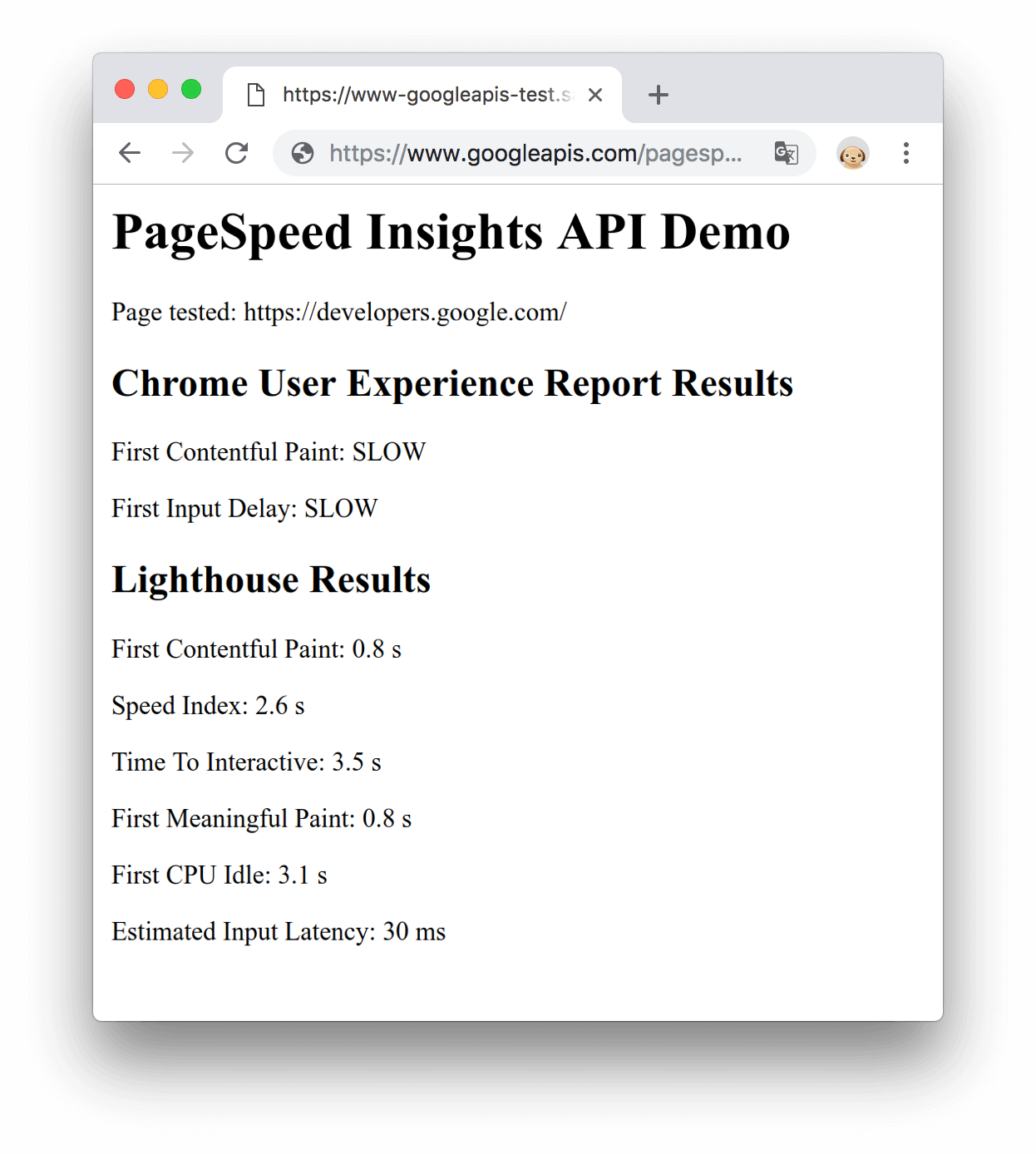
그림 1. JavaScript 데모
다음 단계
- 응답 객체의 각 속성에 관한 자세한 내용은 응답을 참고하세요.
- 성능 측정값이 계산되는 방식에 관한 자세한 내용은 PageSpeed Insights API 정보를 참고하세요.
의견
이 페이지가 도움이 되셨나요?

