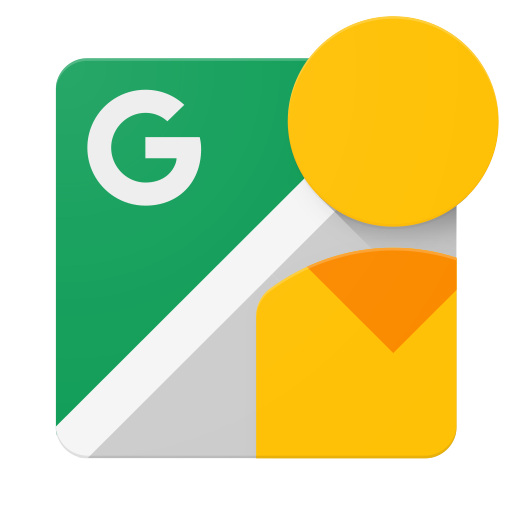مقدمه
این سند برای توسعه دهندگانی در نظر گرفته شده است که می خواهند برنامه هایی بنویسند که به کاربران امکان می دهد عکس های 360 را در Google Street View آپلود کنند تا بتوانند به صورت عمومی در Google Maps مشاهده شوند.
قبل از شروع
برای دسترسی به Google API Console، درخواست کلید API و ثبت برنامه خود، به یک حساب Google نیاز دارید.
یک پروژه در Google Developers Console ایجاد کنید و اعتبارنامه مجوز را دریافت کنید تا برنامه شما بتواند درخواست های API را ارسال کند.
پس از ایجاد پروژه خود، مطمئن شوید که Street View Publish API یکی از خدماتی است که برنامه شما برای استفاده از آن ثبت شده است:
- به کنسول API بروید و پروژه ای را که به تازگی ثبت کرده اید انتخاب کنید.
- از صفحه API های فعال شده دیدن کنید. مطمئن شوید که Google Street View API در لیست APIهای فعال قرار دارد. اگر اینطور نیست، کتابخانه API را باز کنید و API را فعال کنید.
اگر برنامه شما از هر روش API که نیاز به مجوز کاربر دارد استفاده می کند، راهنمای احراز هویت را بخوانید تا نحوه اجرای مجوز OAuth 2.0 را بیاموزید.
با مفاهیم اصلی فرمت داده های نشانه گذاری شی جاوا اسکریپت (JSON) آشنا شوید. JSON یک استاندارد باز متداول و مستقل از زبان است که یک نمایش متنی ساده و قابل خواندن توسط انسان از داده ها (به عنوان جفت ویژگی-مقدار) ارائه می دهد. برای اطلاعات بیشتر، به json.org مراجعه کنید.
به یاد داشته باشید که عکسهای شما برای انتشار به ابردادههایی نیاز دارند که در فراداده Photo Sphere XMP توضیح داده شده است.
تجربه یک دقیقه ای: APIs Explorer
برای بازی کردن و دیدن کارهایی که API می تواند انجام دهد، بدون نوشتن هیچ کدی، به APIs Explorer مراجعه کنید. لذت آنی!
خودتان آن را امتحان کنید!
برای آموزش گام به گام نحوه راهاندازی و اجرا، دستورالعملهای این راهنما را دنبال کنید.
مرجع
برای جستجوی نوع یا روش منبع خاص، به مرجع مراجعه کنید.
کتابخانه های مشتری
کتابخانه های مشتری موجود را بررسی کنید.