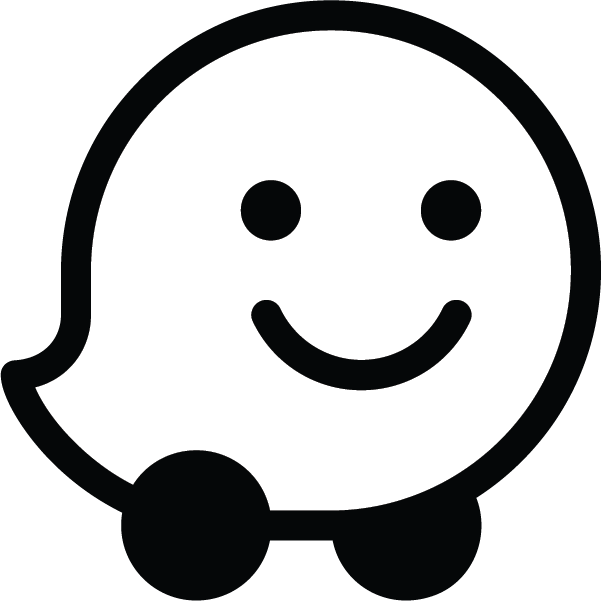Page Summary
-
Waze Deep Links allow opening the Waze app or website with specific locations, searches, or navigation instructions through URLs.
-
These links work on desktop and mobile, opening the Waze app if installed or the website if not.
-
Deep links can be customized with parameters to define locations, searches, zoom levels, and navigation.
-
"waze://" URL scheme can be used for app-to-app communication if the Waze app is guaranteed to be installed.
-
Include
utm_sourcein your Deep Link implementation for better partner support and issue resolution.
Waze supports an API that enables developers to open the Waze client application or web page through an external URL. The URL can be accessed from within another mobile application or a mobile web page.
The base URL to use Waze Deep Links is:
https://waze.com/ul
The Waze application can then locate an address, mark an address on the map, or start a navigation session to an address or destination, based on which parameters you pass to this URL.
How Deep Links work
Whether Waze opens as a client app or a web page depends on the user's system configuration:
- Desktop: Waze opens as a web page.
- Mobile device (and the Waze app is installed): The Waze app opens.
- Mobile device (and Waze isn’t installed): Waze opens as a web page.
If you're sure that the Waze app is installed, you can use the URL "waze://" for app-to-app communication without the web experience. This is in place of the base URL described above. Only use this option if you’re sure that your users have Waze installed; otherwise, if users tap the link, nothing happens.
Use Waze Deep Links
You can use the following URL to launch Waze with parameters from a third-party app, email, SMS, web page link, or other source.
Waze Deep Links uses the following URL:
https://waze.com/ul?param_name=value[¶m_name=value]
The following are a number of common Waze Deep Links tasks.
Navigate to location
To navigate to a specific location:
- Open the Waze Live Map and search for your location. Either type in the search box or zoom in and click on a specific segment of the map.
- Click the share icon
 in the
bottom-right corner of the map.
in the
bottom-right corner of the map. - A dialog appears. Click Share driving directions, then copy and paste the link.
Example
The following example centers the map on Times Square in New York:
https://www.waze.com/ul?ll=40.75889500%2C-73.98513100&navigate=yes&zoom=17
Navigate to favorite
You can navigate to the following favorites saved in the Waze app:
workhome
Use the following URL to navigate to a specified favorite:
https://waze.com/ul?favorite=favorite&navigate=yes
The following example sets the destination to work:
https://waze.com/ul?favorite=work&navigate=yes
Search
Search for an address with the following syntax:
https://waze.com/ul?q=search_terms
Values that you pass for the parameters must be URL-encoded. For example, you must replace
spaces with %20.
The following example searches for "66 Acacia Avenue":
https://waze.com/ul?q=66%20Acacia%20Avenue
Show on map
Use the following syntax to set the map's magnification level (or zoom) of the Waze map view:
https://waze.com/ul?z=magnification_level
The minimum value for magnification_level is 6 (closest, or most magnification). The maximum value for magnification_level is 8192 (farthest, or least magnification).
The following example sets the magnification level to 8:
https://waze.com/ul?z=8
Combine parameters
You can use the parameters together in the same URL by separating the name-value pairs with an "&". The following examples show how to use combinations of the parameters:
To center the map on Maryhill and zoom to 10:
https://waze.com/ul?ll=45.6906304,-120.810983&z=10
To search for an address and then navigate to that address:
https://waze.com/ul?q=66%20Acacia%20Avenue&ll=45.6906304,-120.810983&navigate=yes
Include utm_source
If you include a utm_source in your implementation, we can associate usage with
particular partners. If an issue occurs that impacts the integration, the utm_source
lets us follow up with the partner and provide them with a better partner experience. For more
details, see the iOS example. If you run into any
issues, feel free to
reach out to us.
Examples
This section provides examples of how to use the Waze Deep Links API on the Android and iOS platforms.
Android example
The following code snippet example launches Waze to look for the specified location, if Waze is installed. If Waze isn't installed, it opens the Waze page in Google Play:
try { // Launch Waze to look for Hawaii: String url = "https://waze.com/ul?q=Hawaii"; Intent intent = new Intent(Intent.ACTION_VIEW, Uri.parse(url)); startActivity(intent); } catch (ActivityNotFoundException ex) { // If Waze is not installed, open it in Google Play: Intent intent = new Intent(Intent.ACTION_VIEW, Uri.parse("market://details?id=com.waze")); startActivity(intent); }
iOS example
The following code snippet example navigates to lat/lon if Waze is installed; otherwise, it launches the App Store to install Waze:
- (void) navigateToLatitude:(double)latitude longitude:(double)longitude { if ([[UIApplication sharedApplication] canOpenURL:[NSURL URLWithString:@"waze://"]]) { NSString *bundleIdentifier = NSBundle.mainBundle.bundleIdentifier; // Waze is installed. Launch Waze and start navigation NSString *urlStr = [NSString stringWithFormat:@"https://waze.com/ul?ll=%f,%f&navigate=yes&utm_source=%s", latitude, longitude, bundleIdentifier]; [[UIApplication sharedApplication] openURL:[NSURL URLWithString:urlStr]]; } else { // Waze is not installed. Launch AppStore to install Waze app [[UIApplication sharedApplication] openURL:[NSURL URLWithString:@"http://itunes.apple.com/us/app/id323229106"]]; } }
When you compile with iOS SDK 9.0 and later, you must update your application's property list file with the following to include Waze:
<key>LSApplicationQueriesSchemes</key> <array> <string>waze</string> </array>