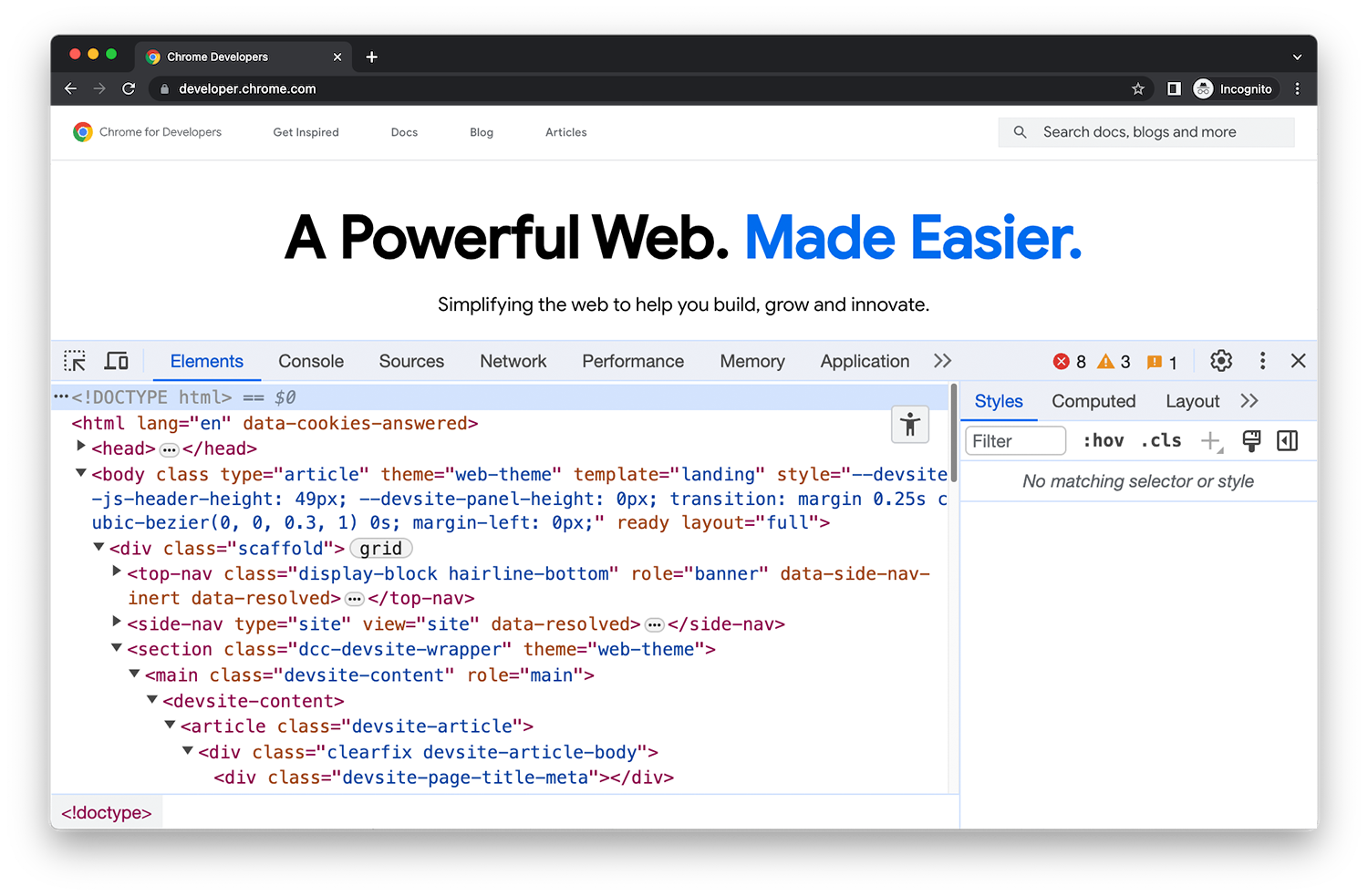
DevTools
Las Herramientas para desarrolladores de Chrome son un conjunto de herramientas para desarrolladores web que están integradas directamente en el navegador Google Chrome. Herramientas para desarrolladores te permite editar páginas sobre la marcha y diagnosticar problemas con rapidez, lo que te ayuda a crear mejores sitios web en menos tiempo.
Abrir Herramientas para desarrolladores
Todas las formas en las que puedes abrir las Herramientas para desarrolladores de Chrome.
Novedades de Herramientas para desarrolladores
Mantente actualizado con los cambios más recientes de Herramientas para desarrolladores.
Sugerencias para Herramientas para desarrolladores
Serie de videos breves que te ayudarán a conocer las funciones en Herramientas para desarrolladores.
Comandos y accesos directos
Realiza tareas rápidamente.
Ejecuta comandos en el menú de comandos
Abre el menú de comandos, ejecuta comandos, abre archivos, consulta otras acciones y mucho más.
Combinaciones de teclas
Una referencia completa de las combinaciones de teclas.
Inhabilitar JavaScript
Consulta el aspecto y el comportamiento de una página web cuando JavaScript está inhabilitado.
Simula dispositivos móviles con el modo de dispositivo
Simula dispositivos para crear sitios web que prioricen los dispositivos móviles.
Buscar en los recursos cargados
Busca texto en todos los recursos cargados con el panel de búsqueda.
Paneles
Descubre la potencia de cada panel de Herramientas para desarrolladores.
Elementos - DOM
Obtén información para ver y cambiar el DOM de una página.
Elementos: CSS
Obtén información para ver y cambiar el CSS de una página.
Consola
Registra mensajes y ejecuta JavaScript.
Fuentes
Visualiza y edita archivos, crea fragmentos, depura JavaScript y configura un lugar de trabajo.
Red
Registra las solicitudes de red.
Rendimiento
Evaluar el rendimiento del sitio web
Memoria
Encuentra problemas de memoria que afectan el rendimiento de la página, como fugas de memoria y mucho más.
Aplicación
Inspecciona, modifica y depura apps web, prueba la caché, visualiza el almacenamiento y mucho más.
Grabadora
Graba, vuelve a reproducir, mide los flujos de usuarios y edita sus pasos.
Renderización
Descubre una colección de opciones que afectan el procesamiento del contenido web.
Autocompletar
Inspeccionar y depurar direcciones guardadas
Problemas
Detectar y solucionar problemas en tu sitio web
Seguridad
Asegúrate de que una página esté completamente protegida por HTTPS.
Inspector de memoria
Inspecciona un ArrayBuffer, TypedArray o DataView en JavaScript, además de WebAssembly y la memoria de las apps de Wasm para C++.
Condiciones de red
Anula la string de usuario-agente.
Contenido multimedia
Consulta la información y depura los reproductores multimedia por pestaña del navegador.
Animaciones
Inspeccionar y modificar animaciones
Cambios
Realiza un seguimiento de los cambios en HTML, CSS y JavaScript.
Cobertura
Buscar y analizar código JavaScript y CSS sin usar
Recursos para desarrolladores
Verifica si los mapas de origen se cargan correctamente y cárgalos de forma manual.
Descripción general del CSS
Identificar posibles mejoras del CSS
Faro
Optimiza la velocidad del sitio web con el panel de Lighthouse.
Estadísticas de rendimiento
Obtén estadísticas prácticas sobre el rendimiento de tu sitio web.
Sensores
Emular los sensores del dispositivo
WebAuthn
Emula autenticadores.

