编码级别:新手
时长:15 分钟
项目类型:使用事件驱动型触发器实现自动化
目标
- 了解解决方案的用途。
- 了解 Apps 脚本服务在此解决方案中执行的操作。
- 设置脚本。
- 运行脚本。
关于此解决方案
在 Google 文档中自动创建日程文档,并将其附加到您的 Google 日历会议。
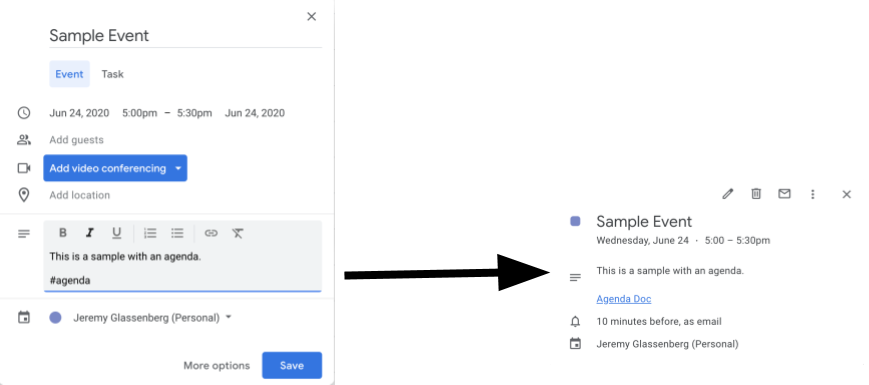
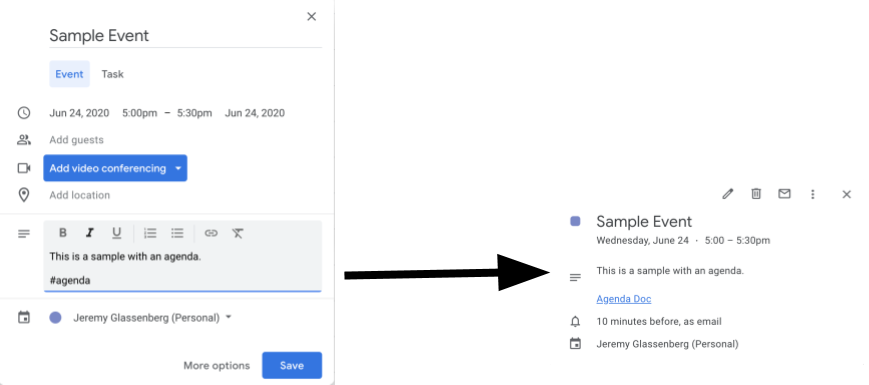
运作方式
脚本为日程创建文档模板。当您更新日历时,该脚本会检查您拥有的任何活动的说明中是否有“#agenda”。如果存在此标记,该脚本将复制模板,将其添加到日历活动,并与活动参加者共享。
Apps 脚本服务
此解决方案使用以下服务:
- 云端硬盘服务 - 检查模板文档是否存在;如果不存在,则为模板文档创建一个新文件夹。 为每个新日程创建模板文档的副本。
- 文档服务 - 创建日程模板。
- 日历服务 - 检查带有“#agenda”标记的活动,并使用指向日程文档的链接更新活动说明。
- 基础服务 - 使用
Session类获取用户的电子邮件地址。这有助于为当前用户构建触发器。 - 脚本服务 - 创建在每次用户日历发生更改时触发的触发器。
前提条件
如需使用此示例,您需要满足以下前提条件:
- Google 帐号(Google Workspace 帐号可能需要管理员批准)。
- 能够访问互联网的网络浏览器。
设置脚本
- 点击下面的按钮可打开示例为会议制定日程。Apps 脚本项目。
打开项目 - 点击概览图标 。
- 在概览页面上,点击“复制”图标
。
- 在复制的项目中,从函数下拉菜单中选择 setUp。
- 点击运行。
- 出现提示时,为脚本授权。 如果 OAuth 同意屏幕显示 This app is not verify 警告,请依次选择 Advanced > Go to {Project Name} (unsafe),以继续操作。
运行脚本
- 打开 Google 日历。
- 创建新活动或修改现有活动。
- 在说明中,添加
#agenda并保存活动。 - 请查看您的电子邮件,获取有文档与您共享的电子邮件通知,或者刷新日历并再次点击活动,以查看指向日程文档的链接。
所有参加者都会收到查看日程的电子邮件通知。该脚本会向参加者授予编辑权限,但您可以编辑此脚本以更新参加者的日程文档权限。
查看代码
要查看此解决方案的 Apps 脚本代码,请点击下面的查看源代码:
查看源代码
Code.gs
修改
您可以根据需要随意修改示例。下面是您可以进行的一些可选更改。
更新参加者的日程文档权限
此脚本向参加者授予了编辑权限。如果您希望将权限限制为只能查看,请在代码的以下部分中将 addEditor 方法替换为 addViewer 方法:
for (let i in event.getGuestList()) {
let guest = event.getGuestList()[i];
newDoc.addEditor(guest.getEmail());
修改日程文档模板
如要更新日程文档模板,请按以下步骤操作:
- 在日历活动中创建第一个日程后,请打开 Google 云端硬盘。
- 打开名为 Agenda Maker - App 的文件夹。
- 打开日程模板##文档并进行修改。
贡献者
此示例由产品管理和平台策略顾问 Jeremy Glassenberg 创建。您可以在 Twitter (@jglassenberg) 上关注 Jeremy。
此示例由 Google 在 Google 开发者专家的帮助下进行维护。
