You can build meaningful relationships with your customers by acting on your first-party data with Google's User-provided data matching (UPDM). This page addresses Frequently Asked Questions (FAQs) related to the UPDM match rate.
How can I maximize my list size and reach?
List size is the actual number of users you're able to reach. To maximize your list size and reach:
- Upload all available types of information (email address, mobile device, phone number, and physical address). The more signal identifiers you add the better the chance of a match. You don't need to match all signals as an OR logic is used and each signal is processed on an individual basis.
- Reuse your Customer Match tables that are already hashed for UPDM in your connections.
- Use your match rate as a benchmark to help diagnose if you have any data formatting issues.
- Put multiple signal identifiers for customers in the same row of your data file.
How do I add multiple signal identifiers for customers?
Put multiple signal identifiers for customers in the same row of your data file as this gets you the most accurate match rate in Ads Data Hub. For example, when you have a phone number and an email address from the same customer, put them in the same row side by side (as shown in row 2 and row 5).
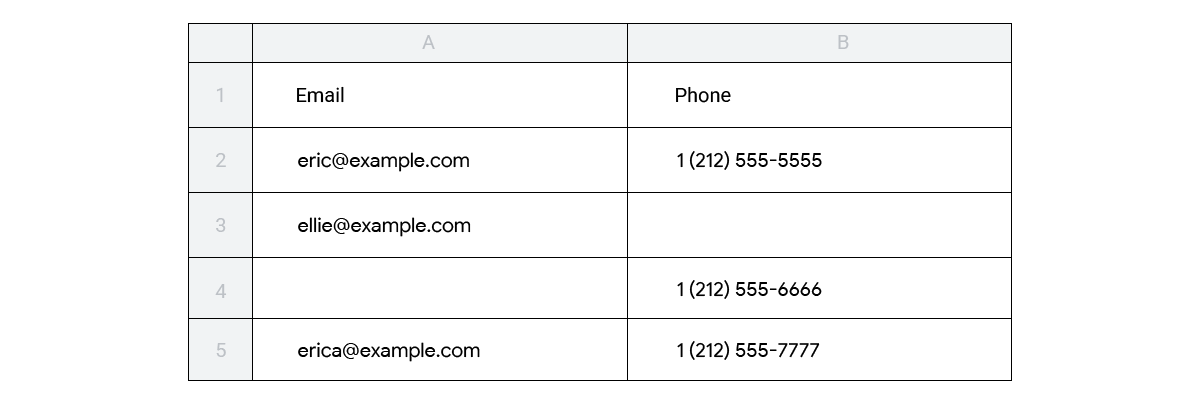
How often should I refresh my lists?
It is recommended that you refresh the list every day for better results and optimal performance. The best way to achieve this is to set up an import schedule when configuring your Connections.
Where can I find my match rate?
The Data match rate is only shown for newly-run jobs in the user interface under Recent Runs. This match rate provides a close estimate as Ads Data Hub can't provide exact values due to privacy restrictions.
The Data match rate (users matched with entire Google Identity space) is always equal to or larger than the number of rows in the Ads Data Hub match table (users in the first-party data known to Google and reached by the customer campaign). This number results from the following query divided by the count of unique entries in the customer's first-party data:
SELECT COUNT(*)
FROM *_updm
GROUP BY 1
Why do I have a low match rate?
Match rate is the percentage of your upload that was able to be connected to Google users so you can see how much of your list is usable. Don't be concerned if you don't get a 100% match rate—it is common to have customer information that isn't matched.
You can use your match rate to:
- Set a benchmark to help diagnose if you have any data formatting issues.
- See the percentage of matches between first-party data and Google.
Why is my match rate higher for UPDM compared to Customer Match?
UPDM matches users based on any of the signal identifiers while Customer Match also takes into account ad impression data when filtering to match users.
How can I avoid errors and ID collisions?
To reduce the likelihood of errors and ID collisions:
- Run only one matching connection at a time per account
- Use a data source that is in the same. region as your Ads Data Hub account.
What is the TTL for the data?
The Time to Live (TTL) of 60 days means that when a customer uploads a match record, the record is stored within match tables for 60 days. After 60 days, the entry is removed from the match tables until it is reuploaded. This is similar to the expiration placed on cookie match uploads for privacy purposes and legal compliance.
How is data processed for regions?
UPDM exports customer match data to four different regions (EU, US, Asia, and Australia). It exports the full dataset (that is data for all Google Gaia IDs regardless of region) to each of the four regions. Therefore, it matches against data for all regions no matter what the customer's region is.
As a result, data is only filtered if Ads Data Hub does filtering by region since UPDM itself does not do this type of filtering.
Why is the match table empty when I query it?
Make sure you are analyzing Google Owned & Operated (O&O) data for UPDM and that you are not joining campaigns that use search. To be eligible for UPDM, the ad event must be linked to a signed-in user in Google ad data. See Joinable fields in Ads Data Hub.
The google_ads_impressions, dv360_youtube_impressions, and
yt_reserve_impressions tables contains signed-in and signed-out data. Matched
users in Ads Data Hub for UPDM includes users known to Google who were
active in the last 180 days, reached by campaign, and who are uploaded in the
first-party dataset.
How should my account be structured?
Agencies must add unique child accounts for each advertiser to their Ads Data Hub account to use UPDM and first-party data. This ensures each advertiser has their data stored in a unique child account under the main agency account. Legacy accounts that don't separate advertiser data into unique child accounts must have new child accounts created for each advertiser and wait for the data to backfill.
Is there API support?
There is no public UPDM API—setting up a connection is done through the UI. However, running queries that rely on the UPDM match table are supported by the Ads Data Hub API like any other query. It should also be noted that the match rate is sensitive information. The rate shown to the customer in the user interface has noise applied due to privacy requirements.
How can I find and manage the UPDM service accounts?
During UPDM set up, the Data Fusion, Data Proc, and Matching service accounts are auto-generated and access is auto-granted. After setup is complete, you can find and manage the service accounts in the IAM settings of your Google Cloud project.
How are data source credentials handled when they are submitted through the UI?
Credentials for connecting data sources, such as Snowflake or MySQL, are not directly stored in Ads Data Hub. Instead, Ads Data Hub uses service accounts and OAuth to securely access and transfer data between platforms. This approach enhances security by avoiding the storage of sensitive information and using temporary access tokens for authorized actions.
Why did setup fail?
Setup could fail for different reasons. One reason that you might encounter this error is if Domain Restricted Sharing (DRS) is enabled on your Google Cloud project. To resolve this issue, you can temporarily disable DRS on your Google Cloud project to complete UPDM setup. Once setup is complete, you can re-enable DRS. If you cannot disable DRS due to organizational policies, reach out to our support team for assistance.
