เอกสารนี้แสดงภาพรวมของวิธีวัดการกระทำและการแสดงผลที่เกี่ยวข้องกับอีคอมเมิร์ซในแอปด้วย Google Analytics SDK สำหรับ iOS v3
ภาพรวม
อีคอมเมิร์ซที่เพิ่มประสิทธิภาพช่วยวัดการโต้ตอบของผู้ใช้กับผลิตภัณฑ์ตลอดประสบการณ์การช็อปปิ้งของผู้ใช้ เช่น การแสดงผลผลิตภัณฑ์ การคลิกผลิตภัณฑ์ การดูรายละเอียดผลิตภัณฑ์ การเพิ่มผลิตภัณฑ์ลงในรถเข็นช็อปปิ้ง การเริ่มกระบวนการชําระเงิน ธุรกรรม และการคืนเงิน
การใช้งาน
ก่อนที่จะใช้งานการติดตามอีคอมเมิร์ซที่เพิ่มประสิทธิภาพในแอป คุณต้องเพิ่ม ไลบรารีอีคอมเมิร์ซที่เพิ่มประสิทธิภาพลงในแอป
หลังจากกําหนดค่าแอปพลิเคชันเพื่อใช้อีคอมเมิร์ซที่เพิ่มประสิทธิภาพแล้ว คุณจะทําสิ่งต่อไปนี้ได้
การวัดกิจกรรมอีคอมเมิร์ซ
การใช้อีคอมเมิร์ซที่เพิ่มประสิทธิภาพโดยทั่วไปจะวัดการแสดงผลของผลิตภัณฑ์และการดำเนินการต่อไปนี้
- การเลือกผลิตภัณฑ์
- การดูรายละเอียดผลิตภัณฑ์
- การแสดงผลและการเลือกโปรโมชันภายใน
- การเพิ่ม / นำผลิตภัณฑ์ออกจากรถเข็นช็อปปิ้ง
- การเริ่มต้นกระบวนการชําระเงินสําหรับผลิตภัณฑ์
- การซื้อและการคืนเงิน
การวัดการแสดงผล
หากต้องการวัดการแสดงผลผลิตภัณฑ์ ให้ตั้งค่าผลิตภัณฑ์และการแสดงผล แล้วส่งไปพร้อมกับ Hit ดังนี้
idtracker = [[GAI sharedInstance] trackerWithTrackingId:@"MyTrackingId"]; GAIEcommerceProduct *product = [[GAIEcommerceProduct alloc] init]; [product setId:@"P12345"]; [product setName:@"Android Warhol T-Shirt"]; [product setCategory:@"Apparel/T-Shirts"]; [product setBrand:@"Google"]; [product setVariant:@"Black"]; [product setCustomDimension:1 value:@"Member"]; GAIDictionaryBuilder *builder = [GAIDictionaryBuilder createScreenView]; // Sets the product impression for the next available slot, starting with 1. [builder addProductImpression:product impressionList:@"Search Results" impressionSource:@"From Search"]; [tracker set:kGAIScreenName value:@"My Impression Screen"]; [tracker send:[builder build]];
ผลิตภัณฑ์ต้องมีค่าชื่อหรือรหัส ค่าอื่นๆ ทั้งหมดเป็นตัวเลือก และไม่จำเป็นต้องตั้งค่า
การวัดการกระทำ
ระบบวัดการกระทำโดยการตั้งค่ามูลค่าผลิตภัณฑ์ จากนั้นตั้งค่าการกระทำของผลิตภัณฑ์เพื่อระบุการดำเนินการที่กำลังทำ
ตัวอย่างเช่น โค้ดต่อไปนี้จะวัดการเลือกผลิตภัณฑ์ที่แสดงในรายการผลการค้นหา
id<GAITracker> tracker = [[GAI sharedInstance] trackerWithTrackingId:@"MyTrackingId"]; GAIEcommerceProduct *product = [[GAIEcommerceProduct alloc] init]; [product setId:@"P12345"]; [product setName:@"Android Warhol T-Shirt"]; [product setCategory:@"Apparel/T-Shirts"]; [product setBrand:@"Google"]; [product setVariant:@"Black"]; [product setCustomDimension:1 value:@"Member"]; GAIEcommerceProductAction *action = [[GAIEcommerceProductAction alloc] init]; [action setAction:kGAIPAClick]; [action setProductActionList:@"Search Results"]; GAIDictionaryBuilder *builder = [GAIDictionaryBuilder createScreenView]; [builder setProductAction:action]; // Sets the product for the next available slot, starting with 1 [builder addProduct:product]; [tracker set:kGAIScreenName value:@"My Impression Screen"]; [tracker send:[builder build]];
ผลิตภัณฑ์ต้องมีค่าชื่อหรือรหัส ค่าอื่นๆ ทั้งหมดเป็นตัวเลือก และไม่จำเป็นต้องตั้งค่า
การรวมการแสดงผลและการกระทำ
ในกรณีที่คุณมีทั้งการแสดงผลผลิตภัณฑ์และการดำเนินการ คุณจะรวมและวัดผลได้ใน Hit เดียว
ตัวอย่างด้านล่างแสดงวิธีวัดมุมมองรายละเอียดผลิตภัณฑ์ด้วยส่วนผลิตภัณฑ์ที่เกี่ยวข้อง
// The product from the related products section. idtracker = [[GAI sharedInstance] trackerWithTrackingId:@"MyTrackingId"]; GAIEcommerceProduct *product = [[GAIEcommerceProduct alloc] init]; [product setId:@"P12346"]; [product setName:@"Android Warhol T-Shirt"]; [product setCategory:@"Apparel/T-Shirts"]; [product setBrand:@"Google"]; [product setVariant:@"White"]; GAIDictionaryBuilder *builder = [GAIDictionaryBuilder createScreenView]; // Sets the product impression for the next available slot, starting with 1. [builder addProductImpression:product impressionList:@"Related Products" impressionSource:@"From Related"]; // The product being viewed. product = [[GAIEcommerceProduct alloc] init]; [product setId:@"P12345"]; [product setName:@"Android Warhol T-Shirt"]; [product setCategory:@"Apparel/T-Shirts"]; [product setBrand:@"Google"]; [product setVariant:@"Black"]; GAIEcommerceProductAction *action = [[GAIEcommerceProductAction alloc] init]; [action setAction:kGAIPADetail]; [builder setProductAction:action]; // Sets the product for the next available slot, starting with 1. [builder addProduct:product]; [tracker set:kGAIScreenName value:@"Related Products Screen"]; [tracker send:[builder build]];
การวัดธุรกรรม
วัดธุรกรรมโดยกำหนดมูลค่าผลิตภัณฑ์ แล้วกำหนดมูลค่าการกระทำของผลิตภัณฑ์เพื่อระบุการดำเนินการซื้อ รายละเอียดระดับธุรกรรม เช่น รายได้ทั้งหมด ภาษี และการจัดส่ง จะได้รับการตั้งค่าด้วยมูลค่าการดำเนินการของผลิตภัณฑ์
id<GAITracker> tracker = [[GAI sharedInstance] trackerWithTrackingId:@"MyTrackingId"];
GAIEcommerceProduct *product = [[GAIEcommerceProduct alloc] init];
[product setId:@"P12345"];
[product setName:@"Android Warhol T-Shirt"];
[product setCategory:@"Apparel/T-Shirts"];
[product setBrand:@"Google"];
[product setVariant:@"Black"];
[product setPrice:@29.20];
[product setCouponCode:@"APPARELSALE"];
[product setQuantity:@1];
GAIDictionaryBuilder *builder = [GAIDictionaryBuilder createEventWithCategory:@"Ecommerce"
action:@"Purchase"
label:nil
value:nil];
GAIEcommerceProductAction *action = [[GAIEcommerceProductAction alloc] init];
[action setAction:kGAIPAPurchase];
[action setTransactionId:@"T12345"];
[action setAffiliation:@"Google Store - Online"];
[action setRevenue:@37.39];
[action setTax:@2.85];
[action setShipping:@5.34];
[action setCouponCode:@"SUMMER2013"];
[builder setProductAction:action];
// Sets the product for the next available slot, starting with 1
[builder addProduct:product];
[tracker send:[builder build]];
การระบุสกุลเงิน
โดยค่าเริ่มต้น คุณสามารถกำหนดค่าสกุลเงินทั่วไปที่ใช้ทั่วโลกสำหรับธุรกรรมและรายการทั้งหมดได้ผ่านอินเทอร์เฟซเว็บการจัดการของ Google Analytics
ต้องระบุสกุลเงินท้องถิ่นในมาตรฐาน ISO 4217
อ่านเอกสารข้อมูลอ้างอิงรหัสสกุลเงินเพื่อดูรายการสกุลเงิน Conversion ทั้งหมดที่รองรับ
คุณระบุสกุลเงินท้องถิ่นได้โดยการตั้งค่ารหัสสกุลเงินในเครื่องมือติดตาม ตัวอย่างเช่น เครื่องมือติดตามนี้จะส่งค่าสกุลเงินเป็นยูโร
id<GAITracker> tracker = [[GAI sharedInstance] trackerWithTrackingId:@"MyTracker"]; [tracker set:kGAIScreenName value:@"transaction"]; [tracker set:kGAICurrencyCode value:@"EUR"]; // Set tracker currency to Euros. GAIDictionaryBuilder *builder = [GAIDictionaryBuilder createScreenView]; [tracker send:[builder build]];
การวัดการคืนเงิน
หากต้องการคืนเงินสำหรับทั้งธุรกรรม ให้ตั้งค่าการดำเนินการของผลิตภัณฑ์เพื่อระบุรหัสธุรกรรมและประเภทการดำเนินการคืนเงิน ดังนี้
// Refund an entire transaction.
id<GAITracker> tracker = [[GAI sharedInstance] trackerWithTrackingId:@"MyTrackingId"];
GAIDictionaryBuilder *builder = [GAIDictionaryBuilder createEventWithCategory:@"Ecommerce"
action:@"Refund"
label:nil
value:nil];
GAIEcommerceProductAction *action = [[GAIEcommerceProductAction alloc] init];
[action setAction:kGAIPARefund];
[action setTransactionId:@"T12345"];
[builder setProductAction:action];
[tracker send:[builder build]];
หากไม่พบธุรกรรมที่ตรงกัน ระบบจะไม่ดำเนินการคืนเงิน
หากต้องการวัดการคืนเงินบางส่วน ให้ตั้งค่าการดำเนินการของผลิตภัณฑ์เพื่อระบุรหัสธุรกรรม รหัสผลิตภัณฑ์ และจำนวนผลิตภัณฑ์ที่จะคืนเงิน
// Refund a single product.
id<GAITracker> tracker = [[GAI sharedInstance] trackerWithTrackingId:@"MyTrackingId"];
GAIDictionaryBuilder *builder = [GAIDictionaryBuilder createEventWithCategory:@"Ecommerce"
action:@"Refund"
label:nil
value:nil];
GAIEcommerceProduct *product = [[GAIEcommerceProduct alloc] init];
[product setId:@"P12345"]; // Product ID is required for partial refund.
[product setQuantity:@1]; // Quanity is required for partial refund.
[builder addProduct:product];
GAIEcommerceProductAction *action = [[GAIEcommerceProductAction alloc] init];
[action setAction:kGAIPARefund];
[action setTransactionId:@"T12345"]; // Transaction ID is required for partial refund.
[builder setProductAction:action];
[tracker send:[builder build]];
การใช้เหตุการณ์ที่ไม่มีการโต้ตอบเพื่อการคืนเงิน
หากคุณต้องส่งข้อมูลการคืนเงินโดยใช้เหตุการณ์และเหตุการณ์ไม่ได้เป็นส่วนหนึ่งของพฤติกรรมของผู้ใช้ที่วัดตามปกติ (กล่าวคือ ไม่ได้เริ่มต้นโดยผู้ใช้) เราขอแนะนำให้ส่งเหตุการณ์ที่ไม่ใช่การโต้ตอบ การทำเช่นนี้จะป้องกันไม่ให้เหตุการณ์ กระทบกับเมตริกบางรายการ เช่น
// Refund an entire transaction.
id<GAITracker> tracker = [[GAI sharedInstance] trackerWithTrackingId:@"MyTrackingId"];
GAIDictionaryBuilder *builder = [GAIDictionaryBuilder createEventWithCategory:@"Ecommerce"
action:@"Refund"
label:nil
value:nil];
[builder set:@"1" forKey:kGAINonInteraction];
GAIEcommerceProductAction *action = [[GAIEcommerceProductAction alloc] init];
[action setAction:kGAIPARefund];
[action setTransactionId:@"T12345"];
[builder setProductAction:action];
[tracker send:[builder build]];
การวัดกระบวนการชำระเงิน
วิธีวัดแต่ละขั้นตอนในกระบวนการชำระเงิน
- เพิ่มโค้ดติดตามเพื่อวัดแต่ละขั้นตอนของกระบวนการชำระเงิน
- เพิ่มโค้ดติดตามเพื่อวัดตัวเลือกขั้นตอนการชำระเงิน (หากมี)
- (ไม่บังคับ) ตั้งชื่อขั้นตอนที่ใช้งานง่ายสำหรับรายงาน Funnel การชําระเงินโดยการกําหนดค่าการตั้งค่าอีคอมเมิร์ซในส่วนผู้ดูแลระบบของอินเทอร์เฟซเว็บ
1. การวัดขั้นตอนการเช็คเอาต์
สำหรับแต่ละขั้นตอนในกระบวนการชำระเงิน คุณจะต้องใช้โค้ดติดตามที่เกี่ยวข้องเพื่อส่งข้อมูลไปยัง Google Analytics
Step ช่อง
คุณควรใส่ค่า step สำหรับขั้นตอนการชำระเงินแต่ละขั้นตอนที่คุณวัด ค่านี้จะใช้ในการแมปการดำเนินการชำระเงินกับป้ายกำกับที่คุณกำหนดค่าไว้สำหรับแต่ละขั้นตอนในการตั้งค่าอีคอมเมิร์ซ
Option ช่อง
หากคุณมีข้อมูลเพิ่มเติมเกี่ยวกับขั้นตอนการเช็คเอาต์ที่ระบุในขณะที่มีการวัดขั้นตอน คุณจะตั้งค่าช่องตัวเลือกการชําระเงินให้มีการดําเนินการชําระเงินเพื่อบันทึกข้อมูลนี้ได้ ตัวอย่างเช่น ประเภทการชำระเงินเริ่มต้นสำหรับผู้ใช้ (เช่น "Visa")
การวัดขั้นตอนการเช็คเอาต์
หากต้องการวัดขั้นตอนการชำระเงิน ให้กำหนดมูลค่าผลิตภัณฑ์แล้วกำหนดค่าการดำเนินการของผลิตภัณฑ์เพื่อระบุการดำเนินการชำระเงิน นอกจากนี้ คุณยังตั้งค่าขั้นตอนการชำระเงินและตัวเลือกขั้นตอนการชำระเงินที่จุดชำระเงินได้ด้วย (หากมี)
ตัวอย่างต่อไปนี้แสดงวิธีวัดขั้นตอนแรกของกระบวนการชําระเงินโดยใช้ผลิตภัณฑ์รายการเดียว และข้อมูลเพิ่มเติมเกี่ยวกับประเภทการชําระเงิน
id<GAITracker> tracker = [[GAI sharedInstance] trackerWithTrackingId:@"MyTrackingId"];
GAIEcommerceProduct *product = [[GAIEcommerceProduct alloc] init];
[product setId:@"P12345"];
[product setName:@"Android Warhol T-Shirt"];
[product setCategory:@"Apparel/T-Shirts"];
[product setBrand:@"Google"];
[product setVariant:@"Black"];
[product setPrice:@29.20];
[product setCouponCode:@"APPARELSALE"];
[product setQuantity:@1];
GAIDictionaryBuilder *builder = [GAIDictionaryBuilder createEventWithCategory:@"Ecommerce"
action:@"Checkout"
label:nil
value:nil];
// Add the step number and additional info about the checkout to the action.
GAIEcommerceProductAction *action = [[GAIEcommerceProductAction alloc] init];
[action setAction:kGAIPACheckout];
[action setCheckoutStep:@1];
[action setCheckoutOption:@"Visa"];
[builder addProduct:product];
[builder setProductAction:action];
[tracker send:[builder build]];
2. การวัดตัวเลือกขั้นตอนการชำระเงิน
ตัวเลือกการชำระเงินช่วยให้คุณวัดข้อมูลเพิ่มเติมเกี่ยวกับสถานะการชำระเงินได้ วิธีนี้มีประโยชน์ในกรณีที่คุณวัดขั้นตอนการชำระเงินแล้ว แต่ข้อมูลเพิ่มเติมเกี่ยวกับขั้นตอนการชำระเงินเดียวกันจะพร้อมใช้งานหลังจากตั้งค่าตัวเลือกที่ผู้ใช้เลือกไว้แล้ว เช่น ผู้ใช้เลือกวิธีการจัดส่ง
หากต้องการวัดตัวเลือกขั้นตอนการชำระเงิน ให้ตั้งค่าการดำเนินการของผลิตภัณฑ์เพื่อระบุตัวเลือกขั้นตอนการชำระเงินและระบุหมายเลขขั้นตอนและคำอธิบายตัวเลือก
คุณอาจต้องการวัดการดำเนินการนี้เมื่อผู้ใช้ดำเนินการบางอย่างเพื่อไปยังขั้นตอนถัดไปในกระบวนการชำระเงิน เช่น
// (On "Next" button click.)
id<GAITracker> tracker = [[GAI sharedInstance] trackerWithTrackingId:@"MyTrackingId"];
GAIDictionaryBuilder *builder = [GAIDictionaryBuilder createEventWithCategory:@"Ecommerce"
action:@"CheckoutOption"
label:nil
value:nil];
GAIEcommerceProductAction *action = [[GAIEcommerceProductAction alloc] init];
[action setAction:kGAIPACheckoutOption];
[action setCheckoutStep:@1];
[action setCheckoutOption:@"Fedex"];
[builder setProductAction:action];
[tracker send:[builder build]];
// Advance to next page.
3. การกำหนดค่า Funnel การชำระเงิน
คุณสามารถกำหนดชื่อที่สื่อความหมายซึ่งจะใช้ในรายงานแต่ละขั้นตอนในกระบวนการชำระเงินได้ หากต้องการกำหนดค่าชื่อเหล่านี้ ให้ไปที่ส่วนผู้ดูแลระบบของอินเทอร์เฟซเว็บ Google Analytics เลือกข้อมูลพร็อพเพอร์ตี้ (โปรไฟล์) และคลิกการตั้งค่าอีคอมเมิร์ซ ทำตามวิธีการตั้งค่าอีคอมเมิร์ซเพื่อติดป้ายกำกับขั้นตอนการเช็คเอาต์แต่ละขั้นที่คุณต้องการติดตาม
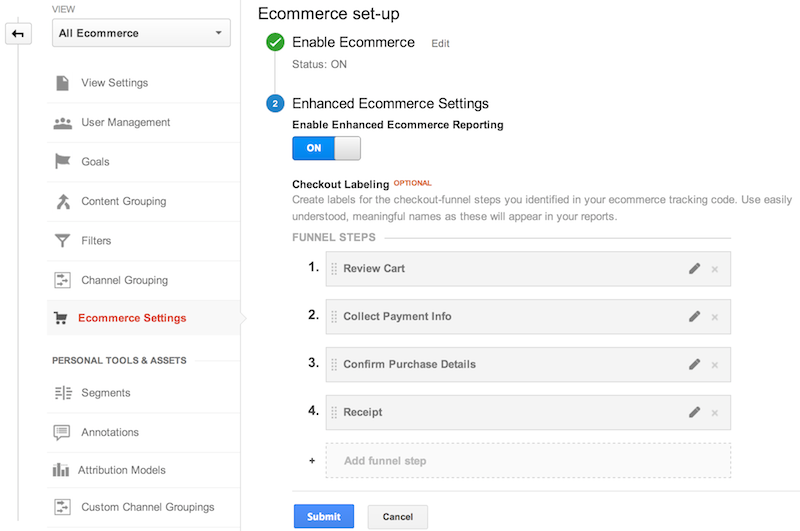
การวัดโปรโมชันภายใน
อีคอมเมิร์ซที่เพิ่มประสิทธิภาพรองรับการวัดการแสดงผลและการเลือกโปรโมชันภายใน เช่น แบนเนอร์ที่แสดงเพื่อโปรโมตการลดราคา
การแสดงผลของโปรโมชัน
โดยทั่วไป การแสดงผลของโปรโมชันภายในจะวัดด้วยการดูหน้าจอครั้งแรกหรือเหตุการณ์โดยการกำหนดมูลค่าโปรโมชัน เช่น
id<GAITracker> tracker = [[GAI sharedInstance] trackerWithTrackingId:@"MyTrackingId"];
GAIEcommercePromotion *promotion = [[GAIEcommercePromotion alloc] init];
[promotion setId:@"PROMO_1234"];
[promotion setName:@"Summer Sale"];
[promotion setCreative:@"summer_banner2"];
[promotion setPosition:@"banner_slot1"];
GAIDictionaryBuilder *builder = [GAIDictionaryBuilder createEventWithCategory:@"Ecommerce"
action:@"Promotion"
label:nil
value:nil];
[builder addPromotion:promotion];
[tracker send:[builder build]];
จำนวนการคลิกโปรโมชัน
วัดการคลิกโปรโมชันภายในได้โดยใช้มูลค่าโปรโมชัน แล้วกำหนดมูลค่าการดำเนินการของผลิตภัณฑ์เพื่อระบุการคลิกโปรโมชัน เช่น
id<GAITracker> tracker = [[GAI sharedInstance] trackerWithTrackingId:@"MyTrackingId"];
GAIEcommercePromotion *promotion = [[GAIEcommercePromotion alloc] init];
[promotion setId:@"PROMO_1234"];
[promotion setName:@"Summer Sale"];
[promotion setCreative:@"summer_banner2"];
[promotion setPosition:@"banner_slot1"];
GAIDictionaryBuilder *builder = [GAIDictionaryBuilder createEventWithCategory:@"Internal Promotions"
action:@"click"
label:@"Summer Sale"
value:nil];
[builder set:kGAIPromotionClick forKey:kGAIPromotionAction];
[builder addPromotion:promotion];
[tracker send:[builder build]];
