Les routines de l'Assistant Google exécutent plusieurs actions avec une seule commande, ce qui est idéal pour les moments où les utilisateurs se réveillent le matin, sortent de la maison, se préparent à aller se coucher ou effectuent de nombreuses autres tâches de la journée. Lorsqu'une personne interagit avec votre action, proposez une suggestion de routine qui permet aux utilisateurs de l'ajouter à leurs routines.
Configurer des suggestions de routines
Pour configurer l'un des intents de votre action pour les suggestions de routines, procédez comme suit:
Préparer un intent de déclenchement
Configurez l'un des intents de votre action en tant qu'intent déclencheur. Cet intent est ajouté aux routines des utilisateurs lorsqu'ils suivent votre suggestion. Lorsqu'un utilisateur exécute sa routine, l'intent se déclenche et la routine se poursuit à partir de là.
Pour définir un intent de déclenchement dans Dialogflow, procédez comme suit:
- Dans la console Dialogflow, cliquez sur Intégrations.
- Dans la section Google Assistant (Assistant Google), cliquez sur Integration Settings (Paramètres d'intégration).
- Sous Découverte > Appel implicite, cliquez sur Ajouter un intent et sélectionnez votre intent de déclenchement si vous ne l'avez pas déjà fait.
- Activez les modifications de l'aperçu automatique si ce n'est pas déjà fait.
- Cliquez sur Fermer.
Dans le SDK Actions, définissez votre intent de déclenchement dans le package d'actions.
Activer les mises à jour
Pour activer les suggestions de routines pour votre intent de déclenchement, procédez comme suit:
- Dans la console Actions, accédez à Développer > Actions.
- Sélectionnez votre intent de déclenchement. Si votre intent ne figure pas dans la liste, assurez-vous qu'il est configuré en tant qu'intent déclencheur et que l'intégration de l'Assistant de Dialogflow est configurée pour prévisualiser automatiquement les modifications.
- Faites défiler la page vers le bas jusqu'à la section Engagement des utilisateurs et activez l'option Voulez-vous proposer des suggestions de routine aux utilisateurs.
- Saisissez un titre de contenu.
- Cliquez sur Enregistrer.
Vous avez maintenant configuré votre action pour suggérer votre intent pour une routine.
Tester les suggestions de routines
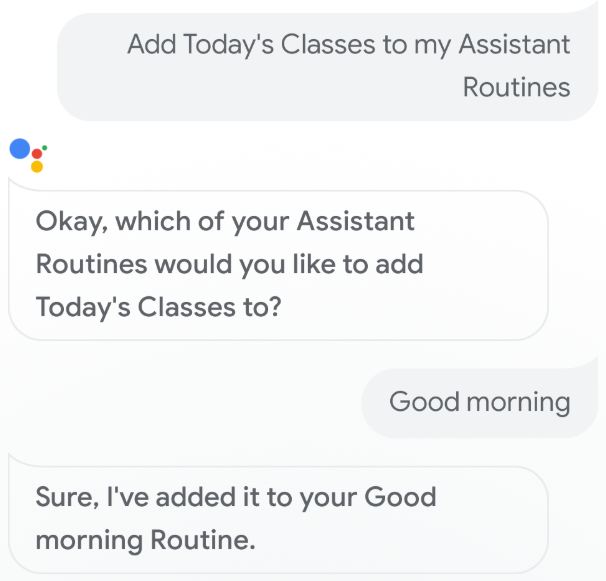
Pour tester les suggestions de vos routines à l'aide d'un appareil mobile doté de l'Assistant Google, procédez comme suit:
- Assurez-vous d'utiliser le compte Google que vous avez utilisé pour créer votre action.
- Appelez votre action.
- Interagissez avec votre action, puis mettez fin à la conversation.
- Sélectionnez le chip de suggestion de routine. Si ce chip ne s'affiche pas, réessayez d'utiliser votre action, mais appelez différents intents tout au long de la conversation.
- Suivez les instructions pour ajouter l'action à une routine.
- Démarrez la routine sur votre appareil et assurez-vous que votre action est appelée.

