Rutinitas Asisten Google menjalankan beberapa Action dengan satu perintah, cocok untuk waktu saat pengguna bangun di pagi hari, keluar rumah, bersiap untuk tidur, atau banyak tugas lain yang mereka lakukan sepanjang hari. Setelah seseorang berinteraksi dengan Action Anda, tawarkan saran Rutinitas yang memungkinkan pengguna menambahkan Action Anda ke Rutinitas mereka.
Menyiapkan saran Rutinitas
Guna mengonfigurasi salah satu intent Action untuk saran Rutinitas, ikuti petunjuk berikut:
Menyiapkan intent pemicu
Konfigurasikan salah satu intent Action Anda sebagai intent pemicu. Intent ini akan ditambahkan ke Rutinitas pengguna saat mereka mengikuti saran Anda. Saat pengguna menjalankan Rutinitas mereka, intent terpicu dan Rutinitas akan berlanjut dari sana.
Untuk menentukan intent pemicu di Dialogflow, lakukan hal berikut:
- Di Dialogflow Console, klik Integrations.
- Di bagian Asisten Google, klik Setelan Integrasi.
- Di bagian Discovery > Implicit invocation, klik Add intent, lalu pilih intent pemicu jika belum ada di sana.
- Aktifkan perubahan Pratinjau otomatis jika belum diaktifkan.
- Klik Close.
Di Actions SDK, tentukan intent pemicu Anda dalam paket Action.
Aktifkan update
Guna mengaktifkan saran Rutinitas untuk intent pemicu Anda, lakukan hal berikut:
- Di Konsol Actions, buka Develop > Actions.
- Pilih intent pemicu Anda. Jika intent Anda tidak muncul dalam daftar, pastikan intent tersebut dikonfigurasi sebagai intent pemicu dan integrasi Asisten Dialogflow ditetapkan ke perubahan pratinjau otomatis.
- Scroll ke bawah ke bagian Engagement pengguna, lalu aktifkan Apakah Anda ingin menawarkan saran rutin kepada pengguna.
- Masukkan Judul konten.
- Klik Simpan.
Anda telah mengonfigurasi Action guna menyarankan intent untuk Rutinitas.
Menguji saran Rutinitas
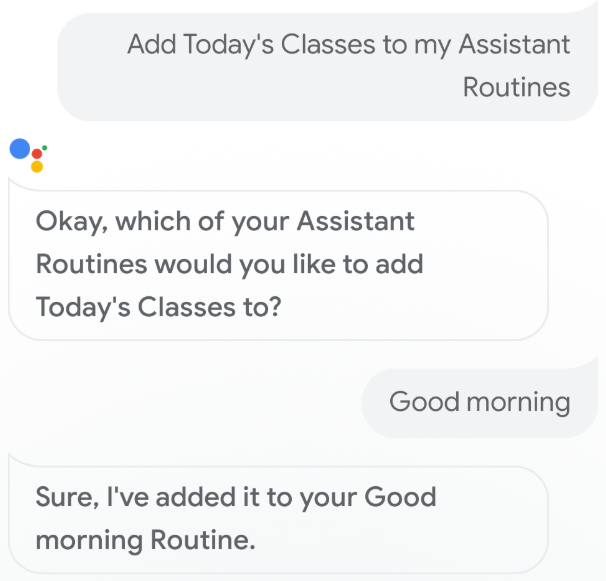
Uji saran Rutinitas menggunakan perangkat seluler dengan Asisten Google dengan mengikuti langkah-langkah berikut:
- Pastikan Anda menggunakan Akun Google yang digunakan untuk membuat Action.
- Panggil Action Anda.
- Berinteraksi dengan Action Anda, lalu akhiri percakapan.
- Pilih chip saran Rutinitas. Jika Anda tidak melihat chip ini, coba gunakan Action Anda lagi, tetapi panggil intent yang berbeda selama percakapan.
- Ikuti petunjuk untuk menambahkan Action ke Rutinitas.
- Mulai Rutinitas di perangkat, dan pastikan Action Anda dipanggil.

