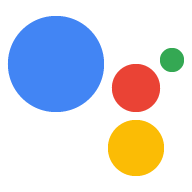AI-generated Key Takeaways
-
Replace placeholder values in the command with your project ID, model name, and optional nickname and query.
-
Use "Ok Google" or "Hey Google" followed by your query to interact with the Assistant.
-
The Assistant Library for Python is deprecated; use the Google Assistant Service instead.
-
The sample generates and saves a device instance ID the first time it runs.
At this point, you are ready to run the sample and make a query.
In the following command:
Replace
my-dev-projectwith the Google Cloud Platform project ID for the Actions Console project you created. To find the project ID in the Actions Console, select the project, click the gear icon, and select Project settings.Replace
my-modelwith the name of the model you created in the previous step.(Optional) Replace
device-nicknamewith a nickname for the device. Replacetext-querywith a query you want the Assistant to automatically answer once it has started.
googlesamples-assistant-hotword --project-id my-dev-project --device-model-id my-model [--nickname device-nickname] [--query text-query]
Say Ok Google or Hey Google, followed by your query. You can try some of the following:
- Who am I?
- Listen to This American Life podcast.
- What is the weather in San Francisco?
If the Assistant does not respond, follow the troubleshooting instructions.
To change the language for the Google Assistant or to enable personal results, use the Google Assistant app.
If you have a Cast-enabled device on the same network and configured with the same user account, you can control it remotely:
- Ok Google, play Spotify on the Kitchen Speaker.
To broadcast a voice message, make sure to first set the device location in the Google Assistant app. Then try the following:
- Ok Google, broadcast Come to dinner.
Find the device instance ID
When you run the sample the first time, it will generate a device instance for your particular device. This device instance will be associated with the device model that you specified to run the sample. You can also create the instance yourself using the registration tool.
The sample saves the device instance ID. If you run the sample with the same model ID, it defaults to using the saved device instance ID.
Find the device instance ID in the console for the sample.
device_model_id: my-model
device_id: 1C3E1558B0023E49F71CA0D241DA03CF # Device instance ID
Registering...Done.
ON_MUTED_CHANGED:
{'is_muted': False}
ON_START_FINISHED
...
Next step
Now that you have the Google Assistant working on your device, it is time to extend it. You can take a look at some possible next steps here or continue on to creating Device Actions.