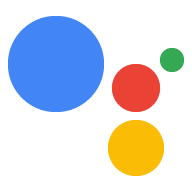Actions Console projesi yapılandırma
Actions Console tarafından yönetilen bir Google Cloud Platform projesi, projenizin Google Asistan API'ye erişmesini sağlar. Proje, kota kullanımını izler ve donanımınızdan yapılan isteklerle ilgili değerli metrikler sunar.
Google Asistan API'sine erişimi etkinleştirmek için aşağıdaki adımları uygulayın:
Actions Console'u açın.
Proje ekle/içe aktar'ı tıklayın.
Yeni bir proje oluşturmak için Proje adı kutusuna bir ad girin ve PROJE OLUŞTUR'u tıklayın.
Mevcut bir Google Cloud Platform projeniz varsa yeni bir proje oluşturmak yerine bu projeyi seçip içe aktarabilirsiniz.
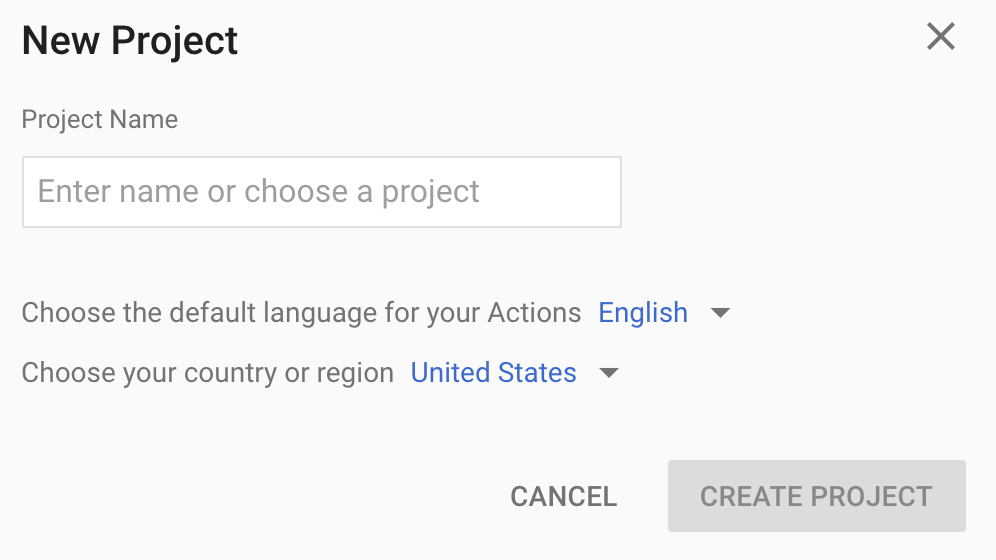
Yeni bir proje oluşturduysanız sayfanın alt kısmına yakın bir yerde bulunan Cihaz kaydı kutusunu tıklayın. Daha önce oluşturulmuş bir projeyi içe aktardıysanız bu kutu görünmez. Sol gezinme çubuğundaki CİHAZ KAYDI sekmesini (GELİŞMİŞ SEÇENEKLER altında) seçin.
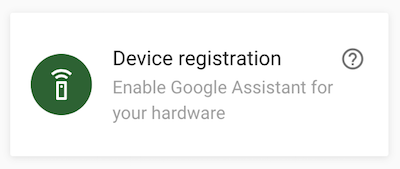
Bu tarayıcı sekmesini açık tutun. Bu kimliği, sonraki bir adımda cihaz modeli kaydetmek için kullanacaksınız.
Seçtiğiniz projede Google Asistan API'sini etkinleştirin (Hizmet Şartları'na bakın). Bu işlemi Cloud Platform Console'da yapmanız gerekir.
Etkinleştir'i tıklayın.
Cloud Platform Console'da projeniz için OAuth kullanıcı rızası ekranını yapılandırmanız gerekir. Bu sayfadaki alanların çoğunun isteğe bağlı olduğunu unutmayın.
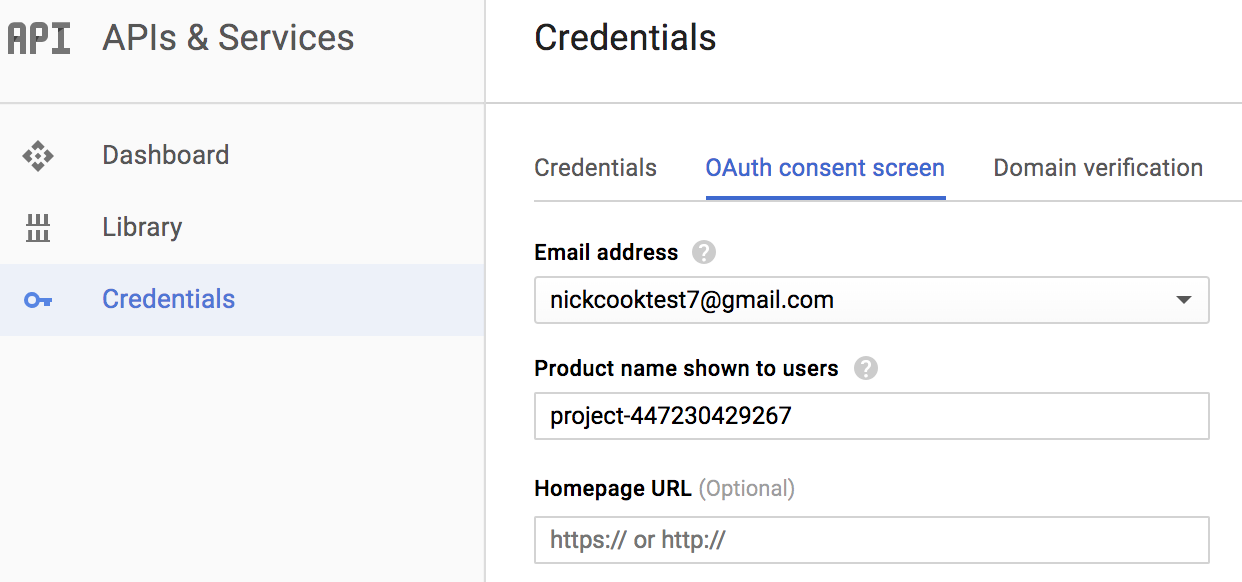
Hesabınız için etkinlik kontrollerini ayarlama
Google Asistan'ı kullanmak için belirli etkinlik verilerini Google ile paylaşmanız gerekir. Google Asistan'ın düzgün çalışması için bu verilere ihtiyacı vardır. Bu durum SDK'ya özgü değildir. Bu verileri paylaşmak için henüz bir Google Hesabınız yoksa hesap oluşturun.
Asistan ile kullanmak istediğiniz Google Hesabı için Etkinlik Kontrolleri sayfasını açın. Geliştirici hesabınız olması gerekmeyen herhangi bir Google Hesabı'nı kullanabilirsiniz.
Aşağıdaki açma/kapatma düğmelerinin etkin (mavi) olduğundan emin olun:
- Web ve Uygulama Etkinliği
- Ayrıca, Chrome geçmişini ve Google hizmetlerini kullanan site, uygulama ve cihazlardaki etkinlikleri ekle onay kutusunu işaretlediğinizden emin olun.
- Cihaz Bilgileri
- Konuşma ve Ses Etkinliği