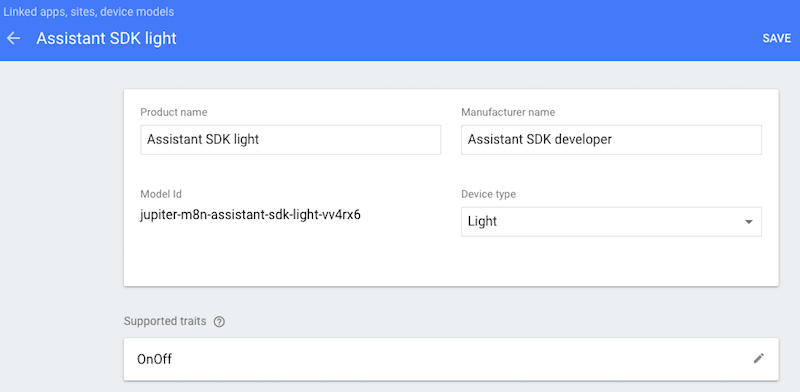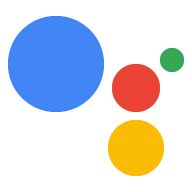Daftarkan Sifat
Tetap teratur dengan koleksi
Simpan dan kategorikan konten berdasarkan preferensi Anda.
Asisten Google harus dapat mengaitkan kueri dengan
perintah untuk dikirimkan ke perangkat Anda. Agar berfungsi, Anda harus mendeklarasikan jenis
kemampuan yang didukung perangkat Anda. Kemampuan ini dikenal sebagai sifat. Anda
mendeklarasikan karakteristik ini dalam model perangkat.
Google telah membuat berbagai ciri umum
yang ditemukan di banyak perangkat. Sifat ini tidak terikat hanya dengan satu jenis perangkat, Anda dapat
menggunakannya sesuai pilihan.
Tambahkan trait
Anda sebelumnya telah menentukan model, sekarang perbarui dengan menambahkan karakteristik. Dalam hal ini,
tambahkan fitur Aktif/Nonaktif untuk mengontrol LED yang terpasang ke perangkat Anda.
Buka project di Konsol Actions.
Pilih tab Pendaftaran perangkat dari menu navigasi kiri.
Klik model dari daftar untuk mengeditnya.

Klik pensil di kotak Fitur yang didukung untuk menambahkan ciri tersebut.

Pilih kotak centang OnOff. Klik SIMPAN.

Pastikan untuk menyimpan perubahan pada model. Klik SIMPAN lagi.
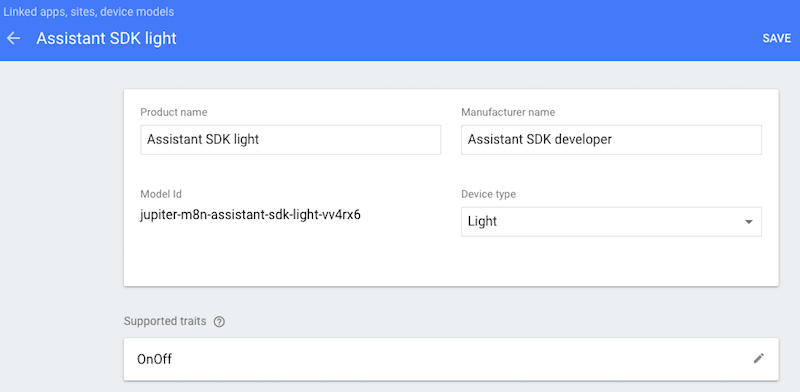
Langkah berikutnya
Menangani Perintah
Kecuali dinyatakan lain, konten di halaman ini dilisensikan berdasarkan Lisensi Creative Commons Attribution 4.0, sedangkan contoh kode dilisensikan berdasarkan Lisensi Apache 2.0. Untuk mengetahui informasi selengkapnya, lihat Kebijakan Situs Google Developers. Java adalah merek dagang terdaftar dari Oracle dan/atau afiliasinya.
Terakhir diperbarui pada 2025-07-25 UTC.
[null,null,["Terakhir diperbarui pada 2025-07-25 UTC."],[],["Device functionality is enabled by declaring supported abilities, known as traits, within a device model. These traits, provided by Google, are reusable across various devices. To add a trait, users must access the Actions Console, navigate to Device Registration, select a model, and edit its Supported traits. For instance, to add On/Off control for an LED, the OnOff trait is selected and saved in the device's model, with another save step to finalize.\n"]]