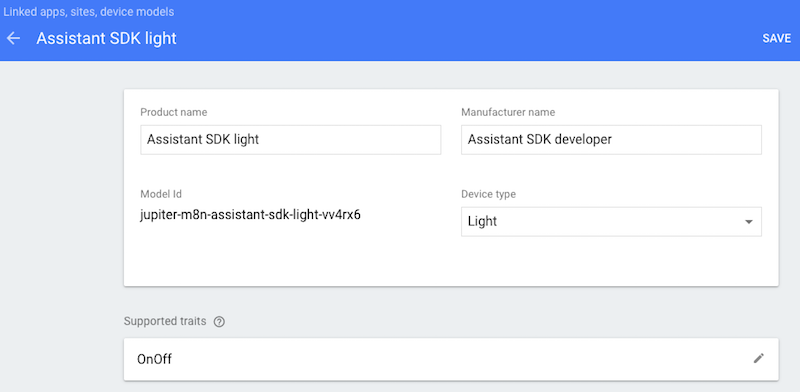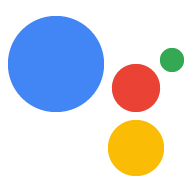Google Asistan'ın cihazınıza gönderebilmek için bir sorguyu bir komutla ilişkilendirebilmesi gerekir. Bunun işe yaraması için cihazınızın ne tür yetenekleri desteklediğini bildirmeniz gerekir. Bu yetenekler, özellikler olarak bilinir. Bu özellikleri cihaz modelinizin içinde beyan etmeniz gerekir.
Google, halihazırda birçok cihazda bulunan çok çeşitli ortak özellikler oluşturmuştur. Bu özellikler tek bir cihaz türüne bağlı değildir. Bunları dilediğiniz gibi kullanabilirsiniz.
Özellik ekle
Daha önce bir model tanımlamıştınız. Şimdi bu modeli özellik ekleyerek güncelleyin. Bu durumda, cihazınıza takılı bir LED'i kontrol etmek için açma/kapatma özelliği ekleyin.
Projeyi Actions Console'da açın.
Sol gezinme çubuğundan Cihaz kaydı sekmesini seçin.
Listeden bir modeli tıklayarak düzenleyebilirsiniz.

Desteklenen özellikler kutusundaki kalemi tıklayarak özelliği ekleyin.

OnOff onay kutusunu seçin. KAYDET'i tıklayın.
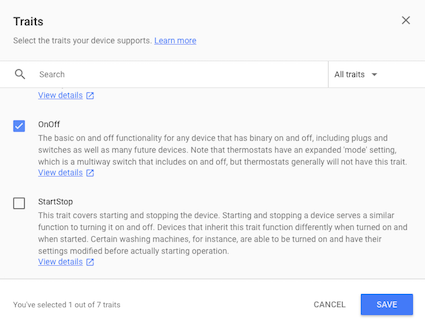
Modelde yapılan değişiklikleri kaydettiğinizden emin olun. KAYDET'i tekrar tıklayın.