AI-generated Key Takeaways
-
This document explains how users interact with media apps in vehicles, focusing on sign-in processes and app controls like search and settings.
-
Media app developers are responsible for designing the sign-in and settings experience within their apps, utilizing various methods including Google sign-in and phone-based authentication.
-
Car manufacturers provide the framework for in-app search functionality, while developers decide whether to implement search capabilities within their apps, with considerations for driver safety while driving.
-
App settings should prioritize essential functionalities like account management and content preferences, with limited access while driving to avoid distractions.
-
Developers have flexibility in designing settings overlays for their media apps to ensure a user-friendly experience.
This section describes how sign-in and app controls for search and settings work in media apps.
Users access app settings and in-app search using the app controls on the app bar or app header. Car makers design the search overlay, and app developers connect their content via Android Automotive OS APIs. App developers design all aspects of the settings overlay and sign-in flow for their apps.
Sign-in
When a user tries to open an app that requires sign-in (typically after installing the app from the Play Store), the user enters the sign-in flow provided by the app developer. If sign-in for an app is optional, it can be included as one of the app settings, so users can get to it that way.
The sign-in flow may involve one or more of the following:
- Google sign-in: Letting users sign in using their Google account
- Phone sign-in: Displaying a PIN code on the car screen for users to enter on their phones, or vice versa
- Standard sign-in: Having users enter their user names and passwords for the app on the car screen
Google sign-in is recommended as the primary sign-in option for apps that support it. With this option, users simply confirm their existing Google account, as shown below.
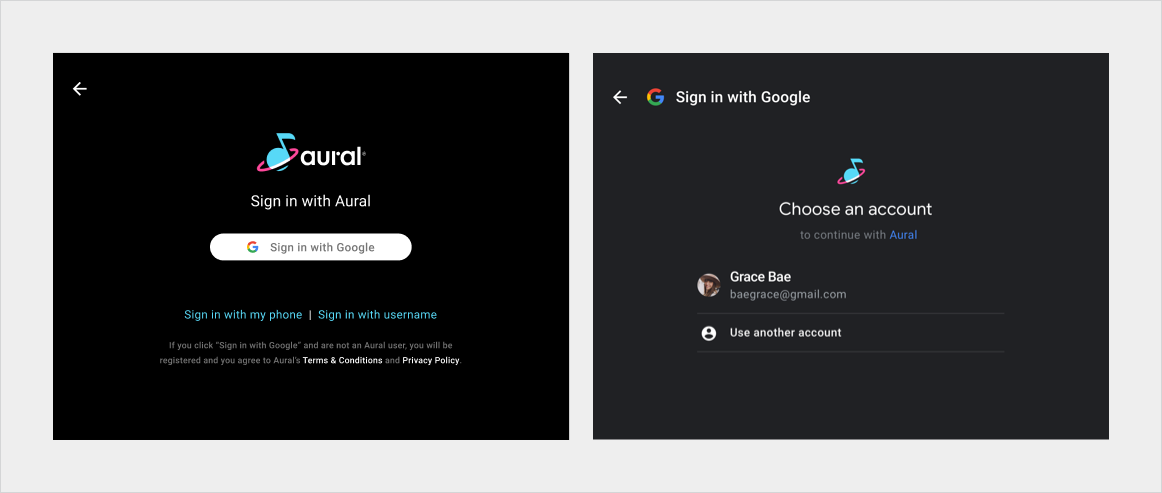
For more examples of sign-in flows and guidelines for creating them, visit Adapt sign-in flow.
App controls (search and settings)
App controls consist of in-app search and app settings for the media app. App developers may choose to implement either or both.
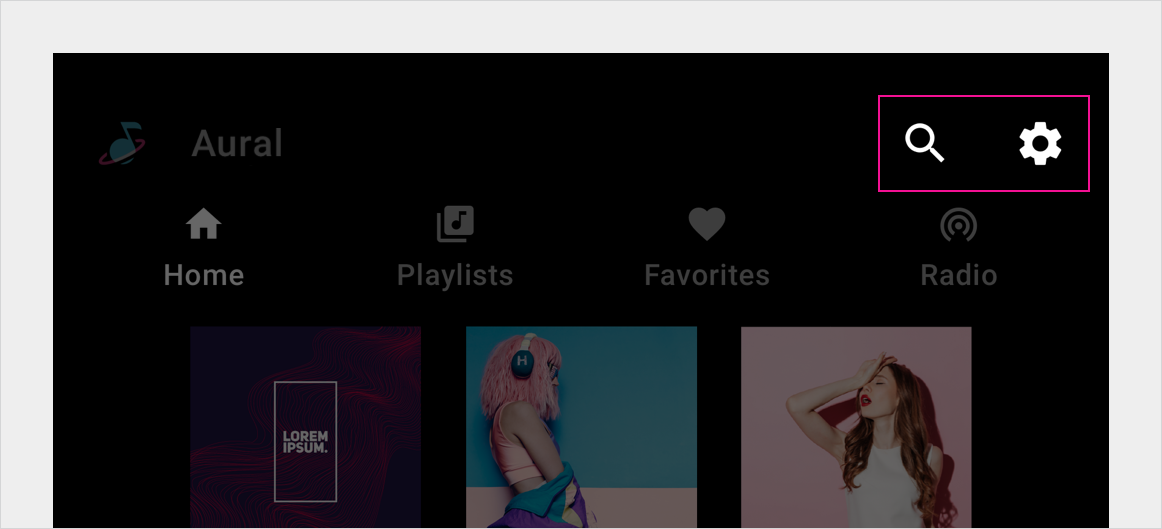
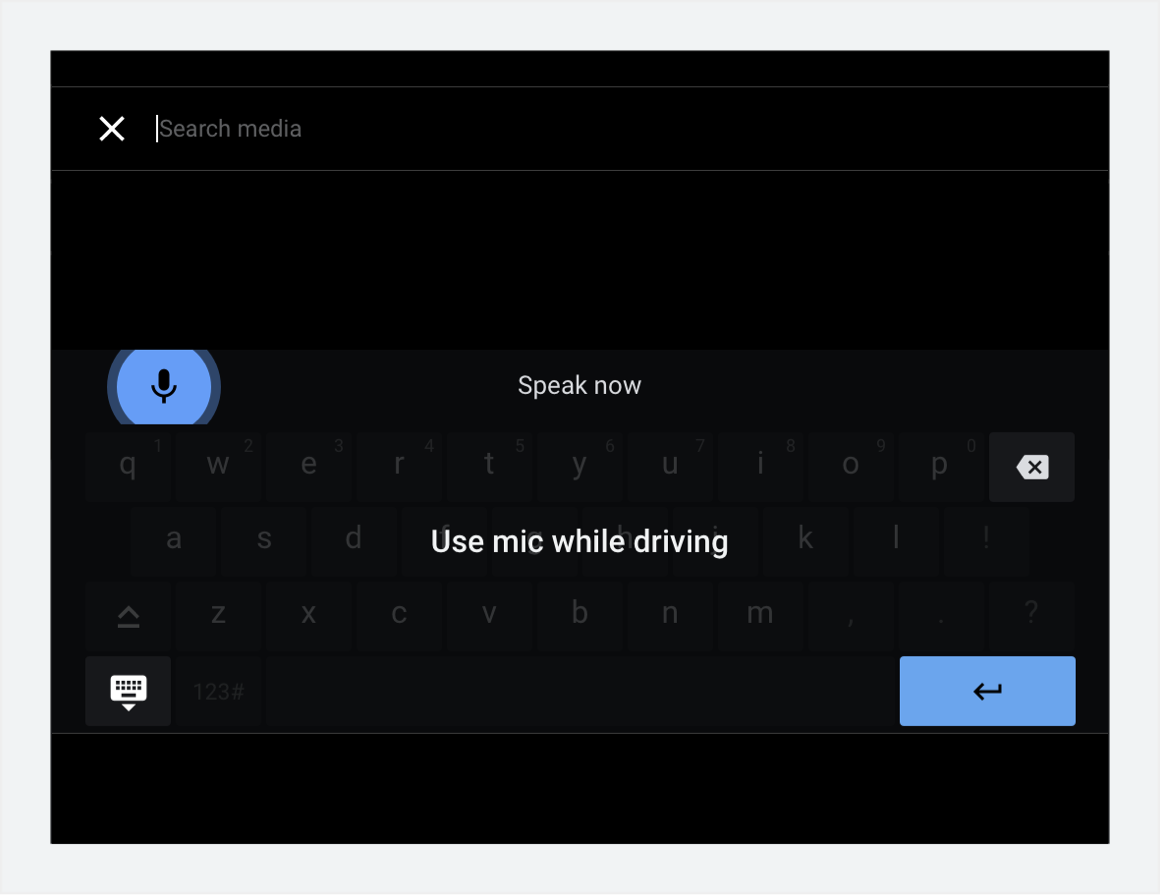
In-app search
Car makers support the use of an in-app search affordance in the app bar. App developers can decide whether to implement a search function for their apps.
When the user is driving, the Search affordance invokes the drive-optimized keyboard, allowing for voice input. When the car is parked, it invokes the standard keyboard. Car makers design both keyboards (or customize Google-provided keyboards).
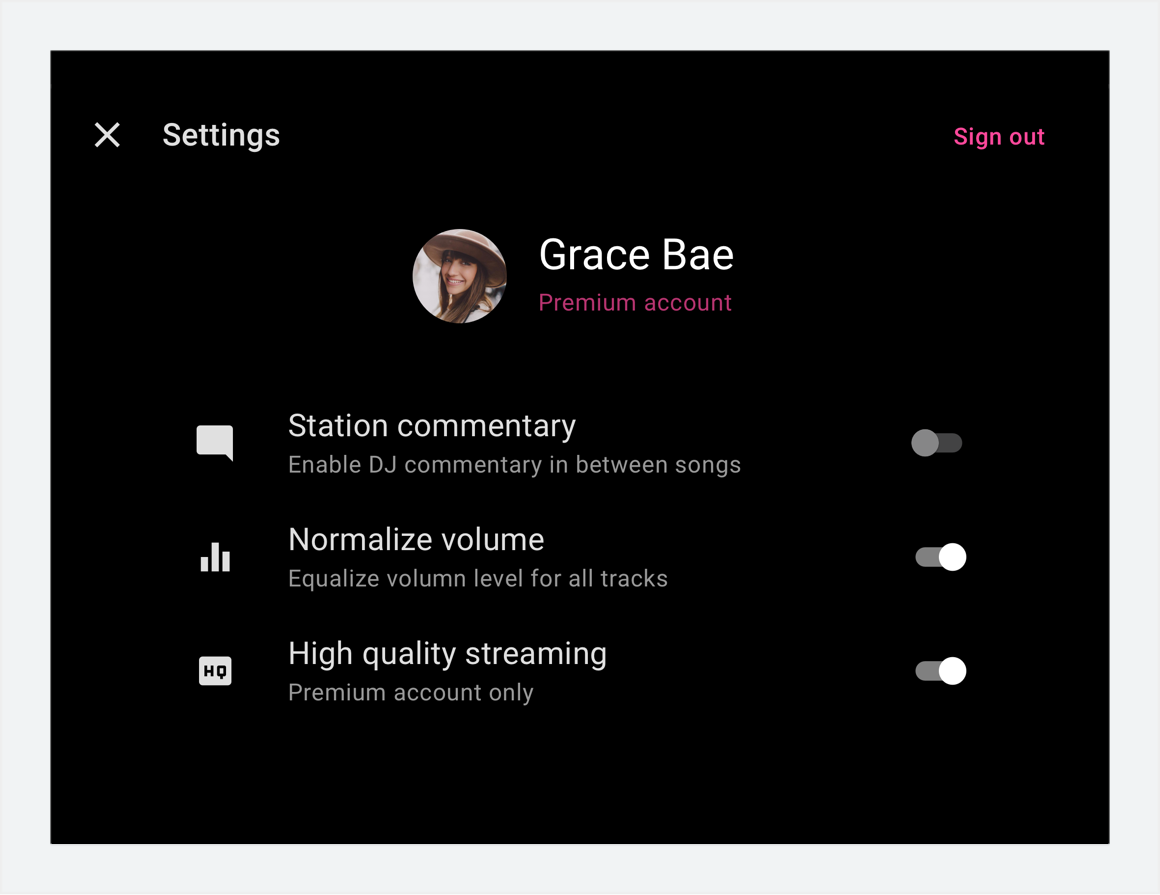
App settings
Car makers support the use of an in-app settings affordance in the app bar. App developers can decide whether to implement a settings function for their apps.
This settings function should include only settings necessary for app use (such as account info, app preferences, and sign-in and sign-out functions), plus those relevant to listening to media in the car (such as turning off explicit content).
When the user is driving, the Settings affordance is visible but dimmed or otherwise modified to indicate that app settings aren't available. When the car is parked, this affordance invokes an overlay that contains app settings. App developers design the overlay screens for their apps, as described in Design settings.