Google Docs API 提供一個實用的應用程式,那就是合併 可以將多個資料來源新增至文件中
本頁面概述如何從外部來源擷取資料並插入 轉換為現有範本文件
「範本」是一種特殊類型的文件,內含相同的固定文字,適用於從範本建立的所有文件,以及指定的預留位置 並放置其他動態文字舉例來說,合約範本可能包含固定內容、接收者名稱、地址和位置 。接著,您的應用程式可以將顧客專屬資料合併至範本 建立完成的文件
這種方法很實用有以下幾個原因:
設計人員可以使用 Google 文件編輯器比起在實際工作環境中 設定轉譯版面配置。
從簡報中區隔內容是一項著名的設計 開發原則有許多好處
基本食譜
以下範例說明如何使用 Docs API 將資料合併成文件中:
使用 建立文件 預留位置內容協助您完成設計和格式。您要取代的任何文字格式都會保留。
針對每個要插入的元素,將預留位置內容替換為 標記之前。請務必使用不太可能發生的字串。例如: 「
{{account-holder-name}}」可能是個不錯的標記。在程式碼中,使用 Google Drive API 建立文件副本。
在程式碼中,將 Docs API 的
batchUpdate()方法與 並附上ReplaceAllTextRequest。
文件 ID 會參照文件,而且可從網址取得
https://docs.google.com/document/d/documentId/edit
範例
請參考以下範例,替換了報表中所有分頁的 2 個欄位 並產生一份完整的文件
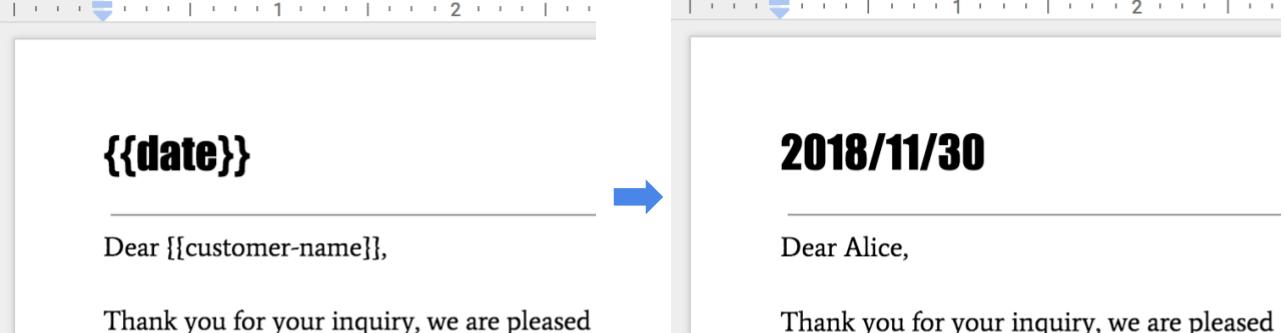
如要執行這項合併作業,可以使用以下程式碼。
Java
String customerName = "Alice";
DateTimeFormatter formatter = DateTimeFormatter.ofPattern("yyyy/MM/dd");
String date = formatter.format(LocalDate.now());
List<Request> requests = new ArrayList<>();
// One option for replacing all text is to specify all tab IDs.
requests.add(new Request()
.setReplaceAllText(new ReplaceAllTextRequest()
.setContainsText(new SubstringMatchCriteria()
.setText("{{customer-name}}")
.setMatchCase(true))
.setReplaceText(customerName)
.setTabsCriteria(new TabsCriteria()
.addTabIds(TAB_ID_1)
.addTabIds(TAB_ID_2)
.addTabIds(TAB_ID_3))));
// Another option is to omit TabsCriteria if you are replacing across all tabs.
requests.add(new Request()
.setReplaceAllText(new ReplaceAllTextRequest()
.setContainsText(new SubstringMatchCriteria()
.setText("{{date}}")
.setMatchCase(true))
.setReplaceText(date)));
BatchUpdateDocumentRequest body = new BatchUpdateDocumentRequest();
service.documents().batchUpdate(documentId, body.setRequests(requests)).execute();
Node.js
let customerName = 'Alice';
let date = yyyymmdd()
let requests = [
// One option for replacing all text is to specify all tab IDs.
{
replaceAllText: {
containsText: {
text: '{{customer-name}}',
matchCase: true,
},
replaceText: customerName,
tabsCriteria: {
tabIds: [TAB_ID_1, TAB_ID_2, TAB_ID_3],
},
},
},
// Another option is to omit TabsCriteria if you are replacing across all tabs.
{
replaceAllText: {
containsText: {
text: '{{date}}',
matchCase: true,
},
replaceText: date,
},
},
];
google.options({auth: auth});
google
.discoverAPI(
'https://docs.googleapis.com/$discovery/rest?version=v1&key={YOUR_API_KEY}')
.then(function(docs) {
docs.documents.batchUpdate(
{
documentId: '1yBx6HSnu_gbV2sk1nChJOFo_g3AizBhr-PpkyKAwcTg',
resource: {
requests,
},
},
(err, {data}) => {
if (err) return console.log('The API returned an error: ' + err);
console.log(data);
});
});
Python
customer_name = 'Alice'
date = datetime.datetime.now().strftime("%y/%m/%d")
requests = [
# One option for replacing all text is to specify all tab IDs.
{
'replaceAllText': {
'containsText': {
'text': '{{customer-name}}',
'matchCase': 'true'
},
'replaceText': customer_name,
'tabsCriteria': {
'tabIds': [TAB_ID_1, TAB_ID_2, TAB_ID_3],
},
}},
# Another option is to omit TabsCriteria if you are replacing across all tabs.
{
'replaceAllText': {
'containsText': {
'text': '{{date}}',
'matchCase': 'true'
},
'replaceText': str(date),
}
}
]
result = service.documents().batchUpdate(
documentId=document_id, body={'requests': requests}).execute()
管理範本
如果是應用程式定義和擁有的範本文件,請建立 使用代表應用程式的專屬帳戶建立範本 服務帳戶 這種做法相當適合您,且可避免違反 Google Workspace 政策。 限制共用。
透過範本建立文件執行個體時,請一律使用 建立使用者憑證這樣一來,使用者就能完全掌控 產生的文件,避免發生與每位使用者相關的資源調度問題 。
如要使用服務帳戶建立範本,請執行下列步驟: 應用程式憑證:
- 使用 建立文件 documents.create。
- 更新權限,允許文件收件者使用 permissions.create (在 Drive API
- 更新權限,允許範本作者使用 寫入 permissions.create (在 Drive API
- 視需要編輯範本。
如要建立文件執行個體,請執行下列步驟: 包含使用者憑證:
- 使用 files.copy。
- 以下列方式替換值: documents.batchUpdate 。

