このプロジェクトでは、Terraform で簡単な Google Mirror API の主要な機能のデモを行います
クイック スタート プロジェクトの完全デモ版を見るには、次のページにアクセスしてください: https://glass-python-starter-demo.appspot.com. それ以外の場合は、この後、独自のバージョンをデプロイする方法を説明します。
前提条件
システムがクイック スタート プロジェクトの次の前提条件を満たしていることを確認します。
- Java 1.6
- Apache Maven - ビルドプロセスの一部に使用されます。
Google API Console プロジェクトを作成する
次に、Google Mirror API へのアクセスを有効にします。
- Google API Console に移動して、新しい API プロジェクトを作成します。
- [サービス] をクリックし、新しいプロジェクトで Google Mirror API を有効にします。
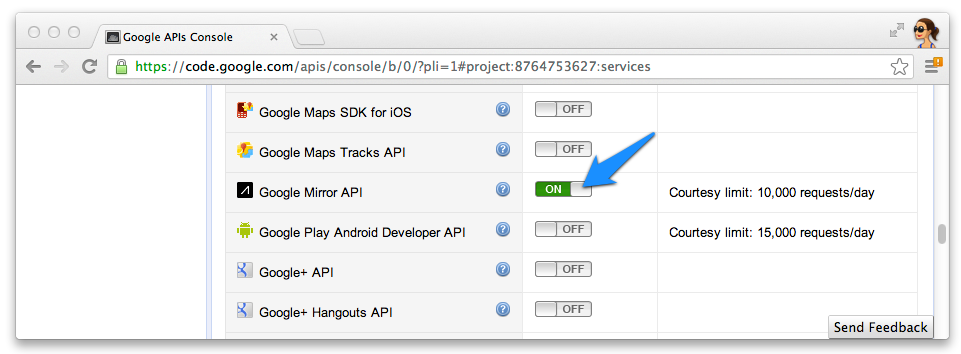
- [API Access] をクリックして、ウェブ アプリケーション用の OAuth 2.0 クライアント ID を作成します。
![Google API Console の [API Access] セクション](https://developers.google.cn/static/glass/images/api-console-client-id.png?hl=ja)
- Glassware の製品名とアイコンを指定します。これらのフィールドは OAuth 権限付与に表示される
画面に表示されます
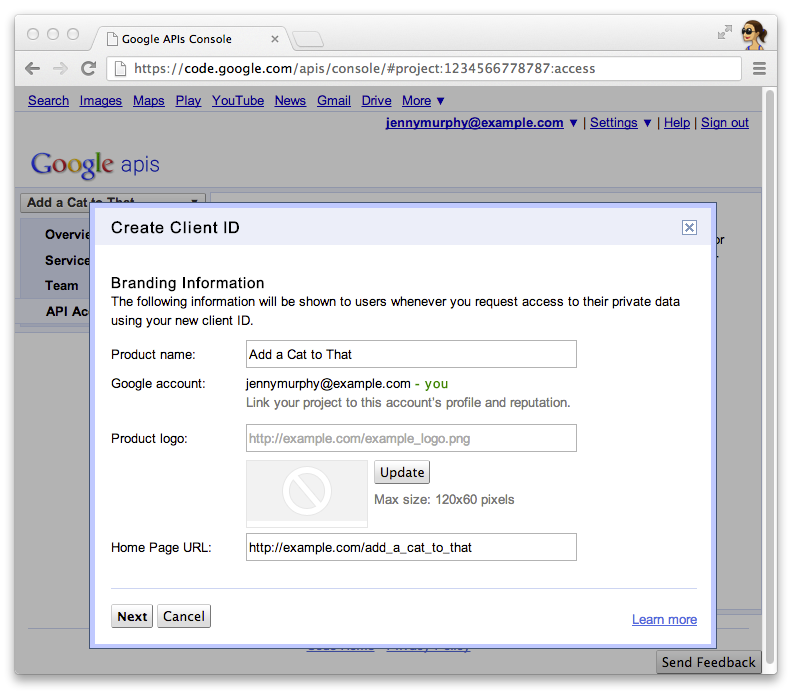
- [ウェブ アプリケーション] を選択し、ホスト名に任意の値(
localhostなど)を指定します。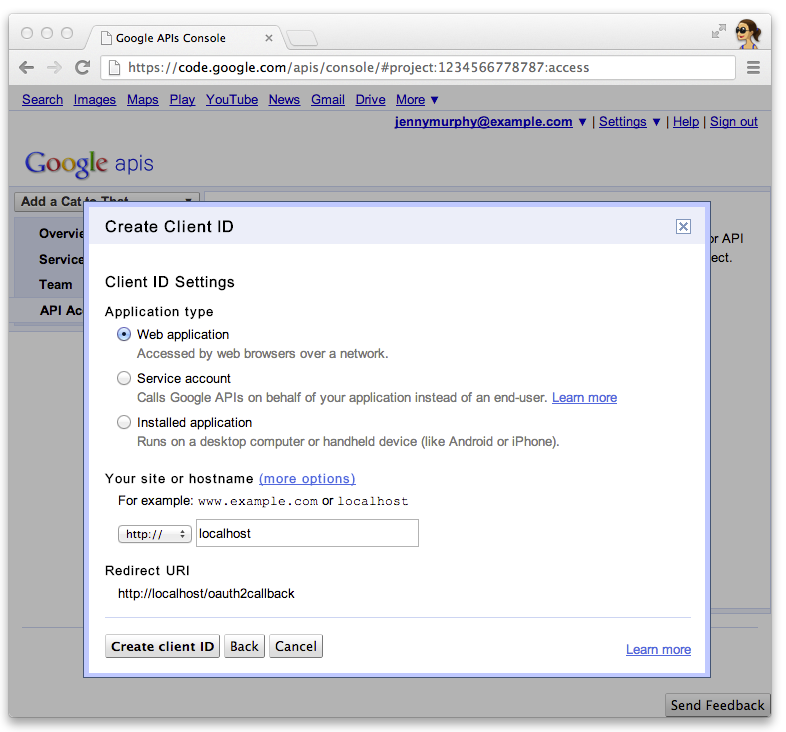
- クライアント ID の [設定を編集...] をクリックして、リダイレクト URI を指定します。コールバック URL を指定する
ローカル開発用ウェブサーバー(
http://localhost:8080/oauth2callbackなど) (例:https://example.com/oauth2callback)。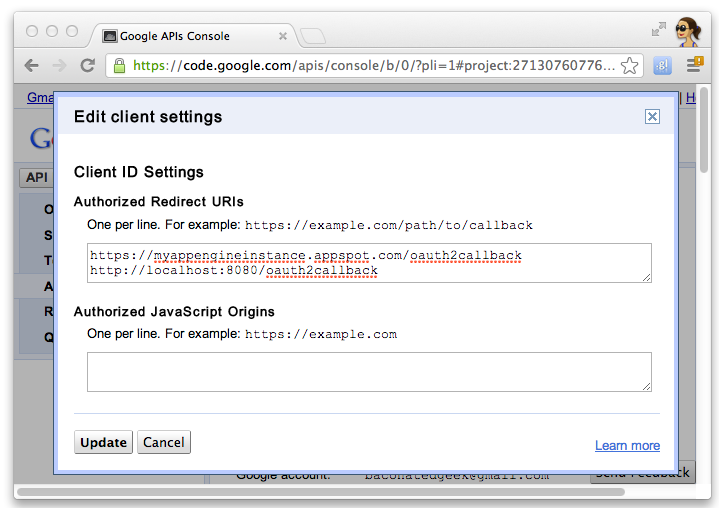
- Google API コンソールのクライアント ID とシークレットをメモします。必要なもの
クイック スタート プロジェクトを構成します。
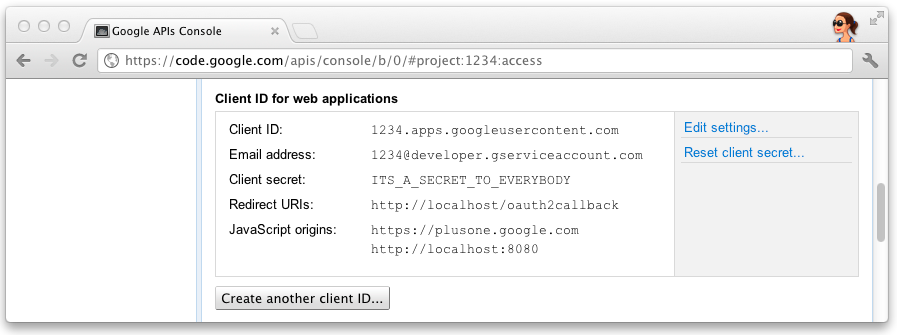
クイック スタート プロジェクトを構成する
クライアント ID と API クライアント情報を入力し、API クライアント情報を使用するように Quick Start プロジェクトを構成します。
src/main/resources/oauth.properties に Secret:
# Replace these with values for your project from the Google API Console:
# https://developers.google.com/console
client_id=3141592653589793238462643383279
client_secret=ITS_A_SECRET_TO_EVERYBODY
プロジェクトのインポート
次の手順では、クイックスタート プロジェクトのソースを IntelliJ にインポートし、 エクリプス。
IntelliJ
- [ファイル] >プロジェクトをインポート...。
- 抽出したディレクトリにカーソルを合わせます。
- [Import from existing model >] を選択します。Maven
Eclipse
m2eプラグインをインストールして、Maven pom ファイルからのインポートを有効にします。- [ファイル] >インポート...>Maven >既存の Maven プロジェクトをご覧ください。
- 抽出されたディレクトリにカーソルを合わせて、プロジェクトをインポートします。
ローカル開発用サーバーの実行
ローカルの開発用サーバーでクイック スタート プロジェクトを実行してテストできます。
$ mvn jetty:run
クイック スタート プロジェクトをデプロイする
Maven を使用してこのプロジェクトの war ファイルを作成できます。
$ mvn war:war

