Skrip Google Ads menampilkan dua jenis log eksekusi, baik dalam mode pratinjau maupun dalam eksekusi sebenarnya: Log perubahan dan Output log.
- Log perubahan
Log perubahan menampilkan semua perubahan pada entitas Google Ads yang dilakukan oleh skrip: deskripsi entitas, jenis perubahan, nilai sebelum dan sesudah, serta error (jika ada):
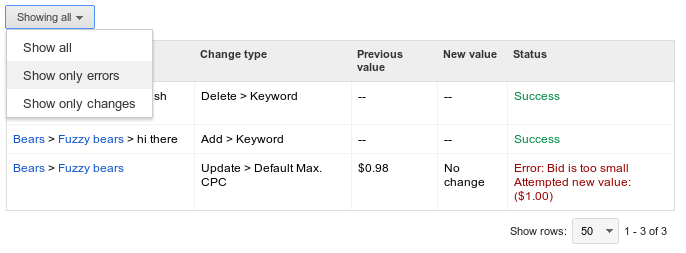
Log perubahan dapat difilter lebih lanjut untuk hanya menampilkan error.
- Output log
Jika Anda mengeksekusi
console.log("Hello world!");dalam skrip, "Hello world!" akan muncul di log. Mencatat bit teks sangat berguna selama proses debug, tetapi juga sering kali membantu selama eksekusi langsung. Misalkan skrip berikut dijadwalkan untuk berjalan setiap hari:let spreadsheet = SpreadsheetApp.create("Daily Report"); // Populate the spreadsheet. // ... console.log("Daily report ready!"); console.log(spreadsheet.getUrl());Di setiap eksekusi, skrip mencatat URL spreadsheet yang baru dibuat, sehingga lebih mudah ditemukan nanti. Anda juga dapat menggunakan
console.warn()atauconsole.error()untuk mencatat teks berwarna oranye atau merah dalam log.
Selain pesan log yang ditentukan programmer, error dan peringatan yang terjadi pada skrip Google Ads selama eksekusi juga akan muncul di log teks.

