অ্যাকাউন্টগুলি ইন্ডাস্ট্রি স্ট্যান্ডার্ড OAuth 2.0 অন্তর্নিহিত এবং অনুমোদন কোড ফ্লো ব্যবহার করে লিঙ্ক করা হয়। আপনার পরিষেবা অবশ্যই OAuth 2.0 অনুগত অনুমোদন এবং টোকেন বিনিময় শেষ পয়েন্ট সমর্থন করবে৷
অন্তর্নিহিত প্রবাহে, Google ব্যবহারকারীর ব্রাউজারে আপনার অনুমোদনের শেষ পয়েন্ট খোলে। সফল সাইন ইন করার পরে, আপনি Google-এ একটি দীর্ঘস্থায়ী অ্যাক্সেস টোকেন ফেরত দেন। এই অ্যাক্সেস টোকেনটি এখন Google থেকে পাঠানো প্রতিটি অনুরোধে অন্তর্ভুক্ত করা হয়েছে।
অনুমোদন কোড প্রবাহে, আপনার দুটি শেষ পয়েন্ট প্রয়োজন:
অনুমোদন এন্ডপয়েন্ট, যা আপনার ব্যবহারকারীদের সাইন-ইন UI উপস্থাপন করে যারা ইতিমধ্যে সাইন ইন করেনি। অনুমোদনের শেষ পয়েন্টটি অনুরোধ করা অ্যাক্সেসে ব্যবহারকারীদের সম্মতি রেকর্ড করার জন্য একটি স্বল্প-কালীন অনুমোদন কোডও তৈরি করে।
টোকেন এক্সচেঞ্জ এন্ডপয়েন্ট, যা দুই ধরনের এক্সচেঞ্জের জন্য দায়ী:
- একটি দীর্ঘস্থায়ী রিফ্রেশ টোকেন এবং একটি স্বল্পকালীন অ্যাক্সেস টোকেনের জন্য একটি অনুমোদন কোড বিনিময় করে৷ এই বিনিময়টি ঘটে যখন ব্যবহারকারী অ্যাকাউন্ট লিঙ্কিং প্রবাহের মধ্য দিয়ে যায়।
- একটি স্বল্পকালীন অ্যাক্সেস টোকেনের জন্য দীর্ঘস্থায়ী রিফ্রেশ টোকেন বিনিময় করে। Google এর একটি নতুন অ্যাক্সেস টোকেনের প্রয়োজন হলে এই বিনিময়টি ঘটে কারণ এটির মেয়াদ শেষ হয়ে গেছে।
একটি OAuth 2.0 ফ্লো বেছে নিন
যদিও অন্তর্নিহিত প্রবাহটি কার্যকর করা সহজ, Google সুপারিশ করে যে অন্তর্নিহিত প্রবাহ দ্বারা জারি করা অ্যাক্সেস টোকেন কখনই মেয়াদ শেষ হবে না। এর কারণ হল একটি টোকেন অন্তর্নিহিত প্রবাহের সাথে মেয়াদ শেষ হওয়ার পরে ব্যবহারকারীকে তাদের অ্যাকাউন্ট আবার লিঙ্ক করতে বাধ্য করা হয়। নিরাপত্তার কারণে আপনার টোকেনের মেয়াদ শেষ হওয়ার প্রয়োজন হলে, আমরা দৃঢ়ভাবে সুপারিশ করছি যে আপনি পরিবর্তে অনুমোদন কোড প্রবাহ ব্যবহার করুন।
ডিজাইন নির্দেশিকা
এই বিভাগে আপনি OAuth লিঙ্কিং ফ্লোগুলির জন্য হোস্ট করা ব্যবহারকারী স্ক্রিনের জন্য ডিজাইনের প্রয়োজনীয়তা এবং সুপারিশগুলি বর্ণনা করে৷ এটি Google-এর অ্যাপ দ্বারা কল করার পরে, আপনার প্ল্যাটফর্মটি Google পৃষ্ঠায় একটি সাইন ইন এবং ব্যবহারকারীকে অ্যাকাউন্ট লিঙ্ক করার সম্মতি স্ক্রীন প্রদর্শন করে। অ্যাকাউন্ট লিঙ্ক করার সম্মতি দেওয়ার পরে ব্যবহারকারীকে Google-এর অ্যাপে ফেরত পাঠানো হয়।
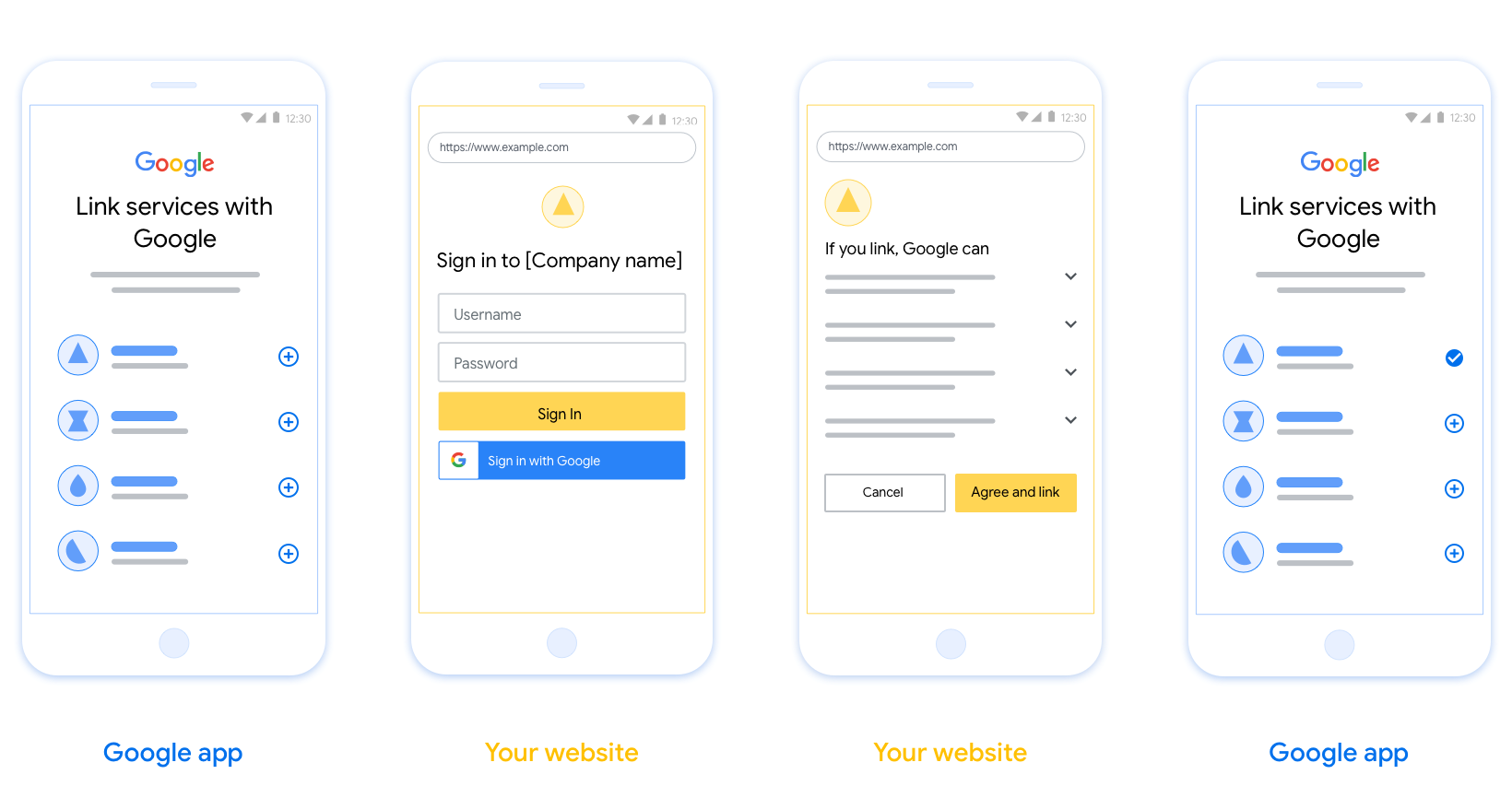
প্রয়োজনীয়তা
- আপনাকে অবশ্যই যোগাযোগ করতে হবে যে ব্যবহারকারীর অ্যাকাউন্টটি Google-এর সাথে লিঙ্ক করা হবে, Google Home বা Google Assistant-এর মতো নির্দিষ্ট Google পণ্যের সাথে নয় ।
সুপারিশ
আমরা আপনাকে নিম্নলিখিতগুলি করার পরামর্শ দিই:
Google এর গোপনীয়তা নীতি প্রদর্শন করুন। সম্মতি স্ক্রিনে Google-এর গোপনীয়তা নীতির একটি লিঙ্ক অন্তর্ভুক্ত করুন।
ডেটা শেয়ার করতে হবে। ব্যবহারকারীকে তাদের Google-এর কোন ডেটা প্রয়োজন এবং কেন তা জানাতে স্পষ্ট এবং সংক্ষিপ্ত ভাষা ব্যবহার করুন।
কল-টু-অ্যাকশন পরিষ্কার করুন। আপনার সম্মতি স্ক্রিনে একটি স্পষ্ট কল-টু-অ্যাকশন বলুন, যেমন "সম্মতি এবং লিঙ্ক"। এর কারণ হল ব্যবহারকারীদের বুঝতে হবে তাদের অ্যাকাউন্ট লিঙ্ক করার জন্য Google-এর সাথে কী ডেটা শেয়ার করতে হবে।
বাতিল করার ক্ষমতা। ব্যবহারকারীরা যদি লিঙ্ক না করতে চান তাহলে ফিরে যেতে বা বাতিল করার জন্য একটি উপায় প্রদান করুন৷
সাইন-ইন প্রক্রিয়া পরিষ্কার করুন। নিশ্চিত করুন যে ব্যবহারকারীদের তাদের Google অ্যাকাউন্টে সাইন ইন করার জন্য পরিষ্কার পদ্ধতি আছে, যেমন তাদের ব্যবহারকারীর নাম এবং পাসওয়ার্ডের জন্য ক্ষেত্র বা Google দিয়ে সাইন ইন করুন ।
লিঙ্কমুক্ত করার ক্ষমতা। ব্যবহারকারীদের আনলিঙ্ক করার জন্য একটি পদ্ধতি অফার করুন, যেমন আপনার প্ল্যাটফর্মে তাদের অ্যাকাউন্ট সেটিংসের URL। বিকল্পভাবে, আপনি Google অ্যাকাউন্টে একটি লিঙ্ক অন্তর্ভুক্ত করতে পারেন যেখানে ব্যবহারকারীরা তাদের লিঙ্ক করা অ্যাকাউন্ট পরিচালনা করতে পারে।
ব্যবহারকারীর অ্যাকাউন্ট পরিবর্তন করার ক্ষমতা। ব্যবহারকারীদের তাদের অ্যাকাউন্ট(গুলি) পরিবর্তন করার জন্য একটি পদ্ধতির পরামর্শ দিন। এটি বিশেষত উপকারী যদি ব্যবহারকারীদের একাধিক অ্যাকাউন্ট থাকে।
- যদি কোনো ব্যবহারকারীকে অ্যাকাউন্ট পাল্টানোর জন্য সম্মতি স্ক্রীন বন্ধ করতে হয়, Google-এ একটি পুনরুদ্ধারযোগ্য ত্রুটি পাঠান যাতে ব্যবহারকারী OAuth লিঙ্কিং এবং অন্তর্নিহিত প্রবাহের মাধ্যমে পছন্দসই অ্যাকাউন্টে সাইন ইন করতে পারেন।
আপনার লোগো অন্তর্ভুক্ত করুন. সম্মতি স্ক্রিনে আপনার কোম্পানির লোগো প্রদর্শন করুন। আপনার লোগো স্থাপন করতে আপনার শৈলী নির্দেশিকা ব্যবহার করুন. আপনি যদি Google এর লোগোও প্রদর্শন করতে চান তবে লোগো এবং ট্রেডমার্ক দেখুন।
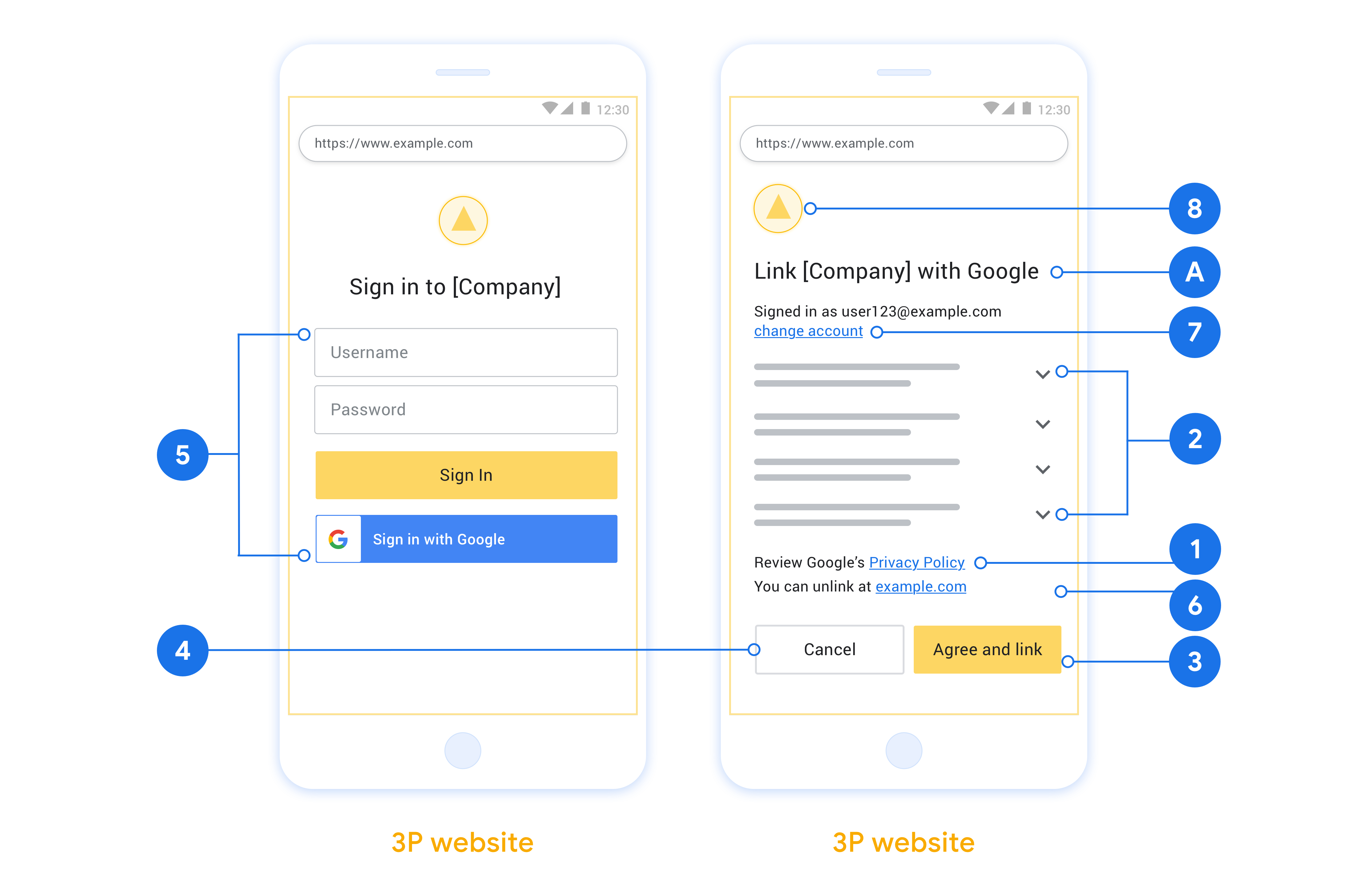
অন্তর্নিহিত প্রবাহে, Google ব্যবহারকারীর ব্রাউজারে আপনার অনুমোদনের শেষ পয়েন্ট খোলে। সফল সাইন ইন করার পরে, আপনি Google-এ একটি দীর্ঘস্থায়ী অ্যাক্সেস টোকেন ফেরত দেন। এই অ্যাক্সেস টোকেনটি এখন Google থেকে পাঠানো প্রতিটি অনুরোধে অন্তর্ভুক্ত করা হয়েছে।
অনুমোদন কোড প্রবাহে, আপনার দুটি শেষ পয়েন্ট প্রয়োজন:
অনুমোদন এন্ডপয়েন্ট, যা আপনার ব্যবহারকারীদের সাইন-ইন UI উপস্থাপন করে যারা ইতিমধ্যে সাইন ইন করেনি। অনুমোদনের শেষ পয়েন্টটি অনুরোধ করা অ্যাক্সেসে ব্যবহারকারীদের সম্মতি রেকর্ড করার জন্য একটি স্বল্প-কালীন অনুমোদন কোডও তৈরি করে।
টোকেন এক্সচেঞ্জ এন্ডপয়েন্ট, যা দুই ধরনের এক্সচেঞ্জের জন্য দায়ী:
- একটি দীর্ঘস্থায়ী রিফ্রেশ টোকেন এবং একটি স্বল্পকালীন অ্যাক্সেস টোকেনের জন্য একটি অনুমোদন কোড বিনিময় করে৷ এই বিনিময়টি ঘটে যখন ব্যবহারকারী অ্যাকাউন্ট লিঙ্কিং প্রবাহের মধ্য দিয়ে যায়।
- একটি স্বল্পকালীন অ্যাক্সেস টোকেনের জন্য দীর্ঘস্থায়ী রিফ্রেশ টোকেন বিনিময় করে। এই বিনিময়টি ঘটে যখন Google এর একটি নতুন অ্যাক্সেস টোকেনের প্রয়োজন হয় কারণ এটির মেয়াদ শেষ হয়ে গেছে৷
একটি OAuth 2.0 ফ্লো বেছে নিন
যদিও অন্তর্নিহিত প্রবাহটি কার্যকর করা সহজ, Google সুপারিশ করে যে অন্তর্নিহিত প্রবাহ দ্বারা জারি করা অ্যাক্সেস টোকেন কখনই মেয়াদ শেষ হবে না। এর কারণ হল একটি টোকেন অন্তর্নিহিত প্রবাহের সাথে মেয়াদ শেষ হওয়ার পরে ব্যবহারকারীকে তাদের অ্যাকাউন্ট আবার লিঙ্ক করতে বাধ্য করা হয়। নিরাপত্তার কারণে আপনার টোকেনের মেয়াদ শেষ হওয়ার প্রয়োজন হলে, আমরা দৃঢ়ভাবে সুপারিশ করছি যে আপনি পরিবর্তে অনুমোদন কোড প্রবাহ ব্যবহার করুন।
ডিজাইন নির্দেশিকা
এই বিভাগে আপনি OAuth লিঙ্কিং ফ্লোগুলির জন্য হোস্ট করা ব্যবহারকারী স্ক্রিনের জন্য ডিজাইনের প্রয়োজনীয়তা এবং সুপারিশগুলি বর্ণনা করে৷ এটি Google-এর অ্যাপ দ্বারা কল করার পরে, আপনার প্ল্যাটফর্মটি Google পৃষ্ঠায় একটি সাইন ইন এবং ব্যবহারকারীকে অ্যাকাউন্ট লিঙ্ক করার সম্মতি স্ক্রীন প্রদর্শন করে। অ্যাকাউন্ট লিঙ্ক করার সম্মতি দেওয়ার পরে ব্যবহারকারীকে Google-এর অ্যাপে ফেরত পাঠানো হয়।
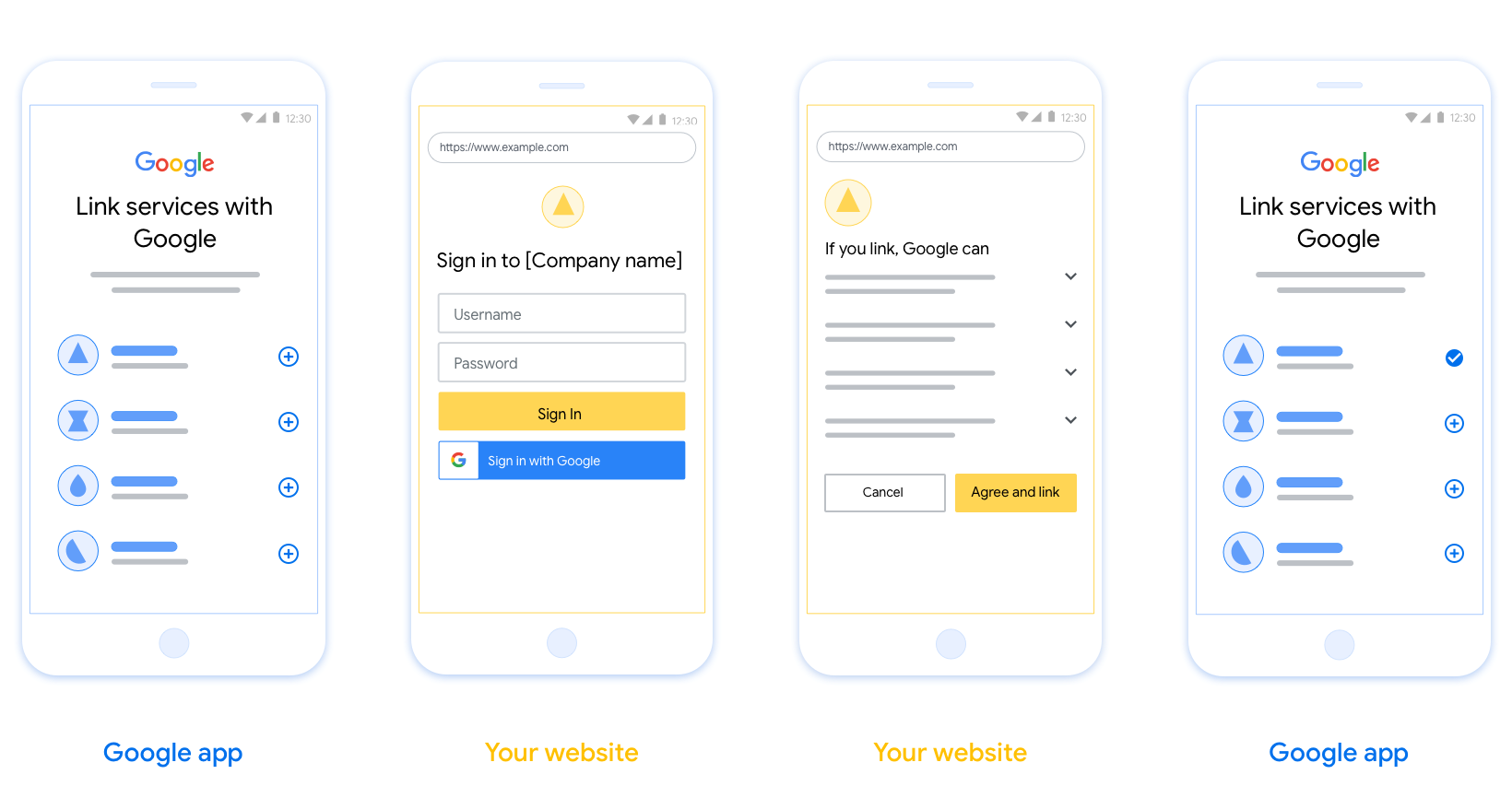
প্রয়োজনীয়তা
- আপনাকে অবশ্যই যোগাযোগ করতে হবে যে ব্যবহারকারীর অ্যাকাউন্টটি Google-এর সাথে লিঙ্ক করা হবে, Google Home বা Google Assistant-এর মতো নির্দিষ্ট Google পণ্যের সাথে নয় ।
সুপারিশ
আমরা আপনাকে নিম্নলিখিতগুলি করার পরামর্শ দিই:
Google এর গোপনীয়তা নীতি প্রদর্শন করুন। সম্মতি স্ক্রিনে Google-এর গোপনীয়তা নীতির একটি লিঙ্ক অন্তর্ভুক্ত করুন।
ডেটা শেয়ার করতে হবে। ব্যবহারকারীকে তাদের Google-এর কোন ডেটা প্রয়োজন এবং কেন তা জানাতে স্পষ্ট এবং সংক্ষিপ্ত ভাষা ব্যবহার করুন।
কল-টু-অ্যাকশন পরিষ্কার করুন। আপনার সম্মতি স্ক্রিনে একটি স্পষ্ট কল-টু-অ্যাকশন বলুন, যেমন "সম্মতি এবং লিঙ্ক"। এর কারণ হল ব্যবহারকারীদের বুঝতে হবে তাদের অ্যাকাউন্ট লিঙ্ক করার জন্য Google-এর সাথে কী ডেটা শেয়ার করতে হবে।
বাতিল করার ক্ষমতা। ব্যবহারকারীরা যদি লিঙ্ক না করতে চান তাহলে ফিরে যেতে বা বাতিল করার জন্য একটি উপায় প্রদান করুন৷
সাইন-ইন প্রক্রিয়া পরিষ্কার করুন। নিশ্চিত করুন যে ব্যবহারকারীদের তাদের Google অ্যাকাউন্টে সাইন ইন করার জন্য পরিষ্কার পদ্ধতি আছে, যেমন তাদের ব্যবহারকারীর নাম এবং পাসওয়ার্ডের জন্য ক্ষেত্র বা Google দিয়ে সাইন ইন করুন ।
লিঙ্কমুক্ত করার ক্ষমতা। ব্যবহারকারীদের আনলিঙ্ক করার জন্য একটি পদ্ধতি অফার করুন, যেমন আপনার প্ল্যাটফর্মে তাদের অ্যাকাউন্ট সেটিংসের URL। বিকল্পভাবে, আপনি Google অ্যাকাউন্টে একটি লিঙ্ক অন্তর্ভুক্ত করতে পারেন যেখানে ব্যবহারকারীরা তাদের লিঙ্ক করা অ্যাকাউন্ট পরিচালনা করতে পারে।
ব্যবহারকারীর অ্যাকাউন্ট পরিবর্তন করার ক্ষমতা। ব্যবহারকারীদের তাদের অ্যাকাউন্ট(গুলি) পরিবর্তন করার জন্য একটি পদ্ধতির পরামর্শ দিন। এটি বিশেষত উপকারী যদি ব্যবহারকারীদের একাধিক অ্যাকাউন্ট থাকে।
- যদি কোনো ব্যবহারকারীকে অ্যাকাউন্ট পাল্টানোর জন্য সম্মতি স্ক্রীন বন্ধ করতে হয়, Google-এ একটি পুনরুদ্ধারযোগ্য ত্রুটি পাঠান যাতে ব্যবহারকারী OAuth লিঙ্কিং এবং অন্তর্নিহিত প্রবাহের মাধ্যমে পছন্দসই অ্যাকাউন্টে সাইন ইন করতে পারেন।
আপনার লোগো অন্তর্ভুক্ত করুন. সম্মতি স্ক্রিনে আপনার কোম্পানির লোগো প্রদর্শন করুন। আপনার লোগো স্থাপন করতে আপনার শৈলী নির্দেশিকা ব্যবহার করুন. আপনি যদি Google এর লোগোও প্রদর্শন করতে চান তবে লোগো এবং ট্রেডমার্ক দেখুন।
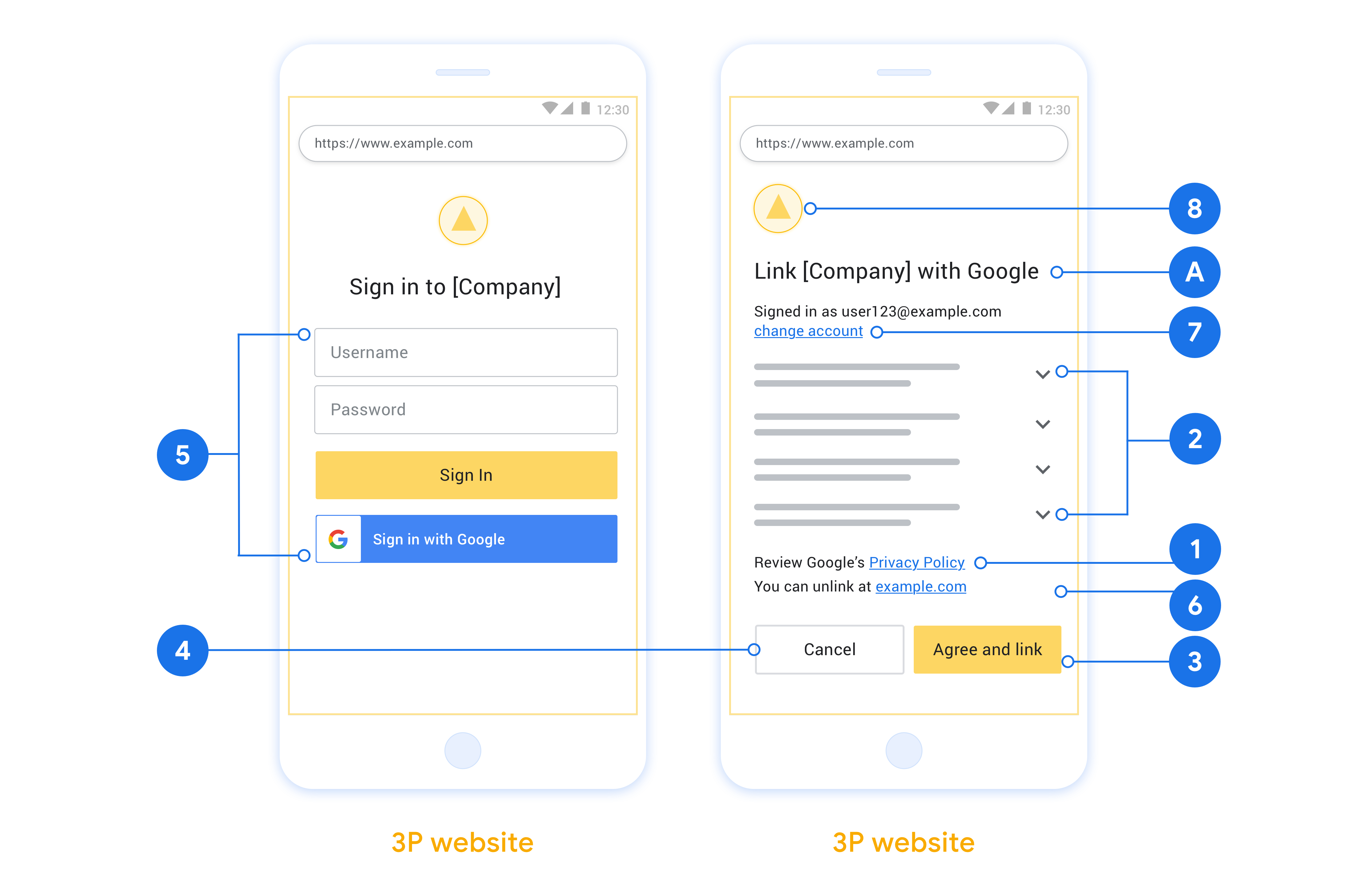
অন্তর্নিহিত প্রবাহে, Google ব্যবহারকারীর ব্রাউজারে আপনার অনুমোদনের শেষ পয়েন্ট খোলে। সফল সাইন ইন করার পরে, আপনি Google-এ একটি দীর্ঘস্থায়ী অ্যাক্সেস টোকেন ফেরত দেন। এই অ্যাক্সেস টোকেনটি এখন Google থেকে পাঠানো প্রতিটি অনুরোধে অন্তর্ভুক্ত করা হয়েছে।
অনুমোদন কোড প্রবাহে, আপনার দুটি শেষ পয়েন্ট প্রয়োজন:
অনুমোদন এন্ডপয়েন্ট, যা আপনার ব্যবহারকারীদের সাইন-ইন UI উপস্থাপন করে যারা ইতিমধ্যে সাইন ইন করেনি। অনুমোদনের শেষ পয়েন্টটি অনুরোধ করা অ্যাক্সেসে ব্যবহারকারীদের সম্মতি রেকর্ড করার জন্য একটি স্বল্প-কালীন অনুমোদন কোডও তৈরি করে।
টোকেন এক্সচেঞ্জ এন্ডপয়েন্ট, যা দুই ধরনের এক্সচেঞ্জের জন্য দায়ী:
- একটি দীর্ঘস্থায়ী রিফ্রেশ টোকেন এবং একটি স্বল্পকালীন অ্যাক্সেস টোকেনের জন্য একটি অনুমোদন কোড বিনিময় করে৷ এই বিনিময়টি ঘটে যখন ব্যবহারকারী অ্যাকাউন্ট লিঙ্কিং প্রবাহের মধ্য দিয়ে যায়।
- একটি স্বল্পকালীন অ্যাক্সেস টোকেনের জন্য দীর্ঘস্থায়ী রিফ্রেশ টোকেন বিনিময় করে। Google এর একটি নতুন অ্যাক্সেস টোকেনের প্রয়োজন হলে এই বিনিময়টি ঘটে কারণ এটির মেয়াদ শেষ হয়ে গেছে।
একটি OAuth 2.0 ফ্লো বেছে নিন
যদিও অন্তর্নিহিত প্রবাহটি কার্যকর করা সহজ, Google সুপারিশ করে যে অন্তর্নিহিত প্রবাহ দ্বারা জারি করা অ্যাক্সেস টোকেন কখনই মেয়াদ শেষ হবে না। এর কারণ হল একটি টোকেন অন্তর্নিহিত প্রবাহের সাথে মেয়াদ শেষ হওয়ার পরে ব্যবহারকারীকে তাদের অ্যাকাউন্ট আবার লিঙ্ক করতে বাধ্য করা হয়। নিরাপত্তার কারণে আপনার টোকেনের মেয়াদ শেষ হওয়ার প্রয়োজন হলে, আমরা দৃঢ়ভাবে সুপারিশ করছি যে আপনি পরিবর্তে অনুমোদন কোড প্রবাহ ব্যবহার করুন।
ডিজাইন নির্দেশিকা
এই বিভাগে আপনি OAuth লিঙ্কিং ফ্লোগুলির জন্য হোস্ট করা ব্যবহারকারী স্ক্রিনের জন্য ডিজাইনের প্রয়োজনীয়তা এবং সুপারিশগুলি বর্ণনা করে৷ এটি Google-এর অ্যাপ দ্বারা কল করার পরে, আপনার প্ল্যাটফর্মটি Google পৃষ্ঠায় একটি সাইন ইন এবং ব্যবহারকারীকে অ্যাকাউন্ট লিঙ্ক করার সম্মতি স্ক্রীন প্রদর্শন করে। অ্যাকাউন্ট লিঙ্ক করার সম্মতি দেওয়ার পরে ব্যবহারকারীকে Google-এর অ্যাপে ফেরত পাঠানো হয়।
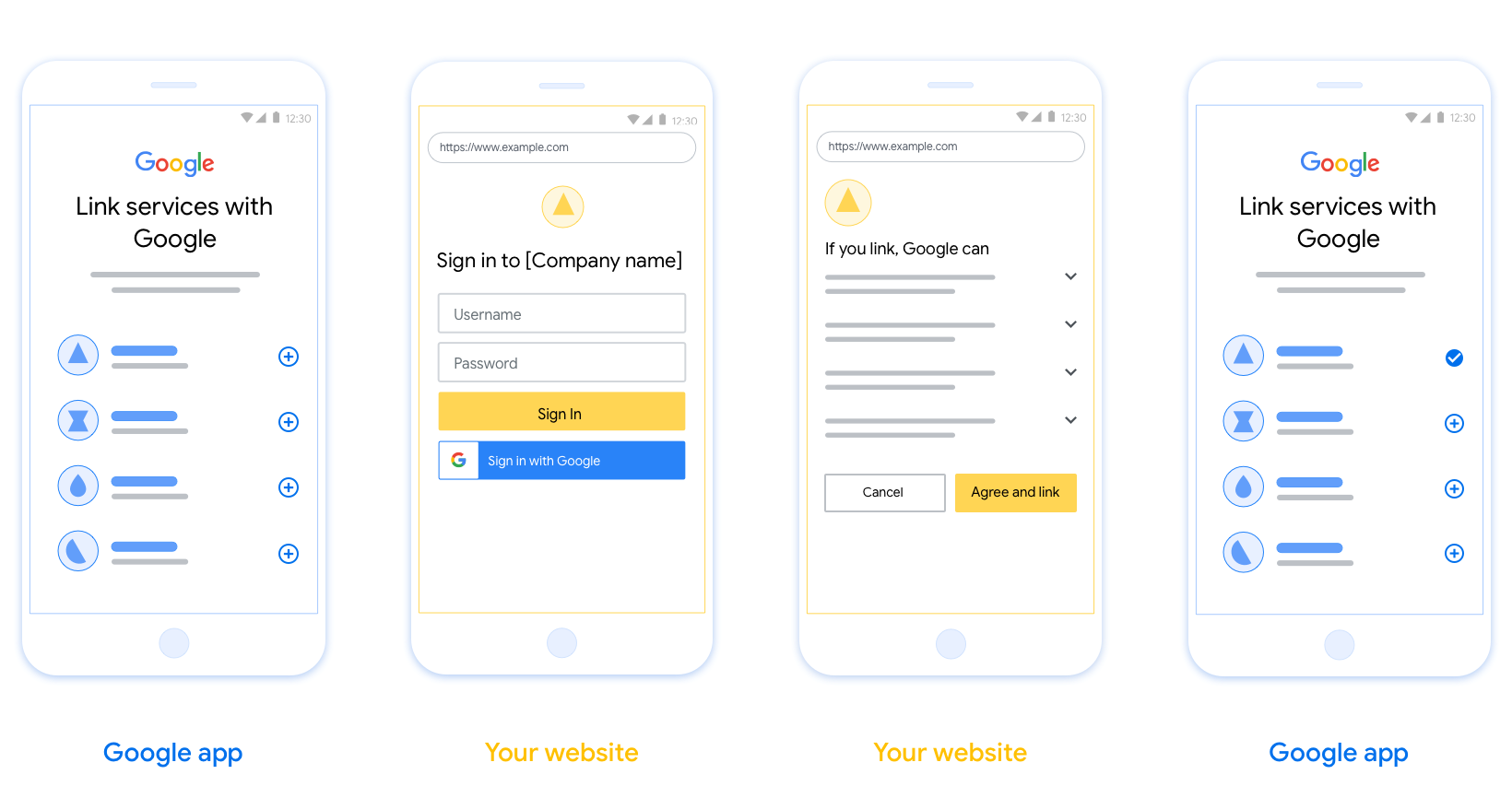
প্রয়োজনীয়তা
- আপনাকে অবশ্যই যোগাযোগ করতে হবে যে ব্যবহারকারীর অ্যাকাউন্টটি Google-এর সাথে লিঙ্ক করা হবে, Google Home বা Google Assistant-এর মতো নির্দিষ্ট Google পণ্যের সাথে নয় ।
সুপারিশ
আমরা আপনাকে নিম্নলিখিতগুলি করার পরামর্শ দিই:
Google এর গোপনীয়তা নীতি প্রদর্শন করুন। সম্মতি স্ক্রিনে Google-এর গোপনীয়তা নীতির একটি লিঙ্ক অন্তর্ভুক্ত করুন।
ডেটা শেয়ার করতে হবে। ব্যবহারকারীকে তাদের Google-এর কোন ডেটা প্রয়োজন এবং কেন তা জানাতে স্পষ্ট এবং সংক্ষিপ্ত ভাষা ব্যবহার করুন।
কল-টু-অ্যাকশন পরিষ্কার করুন। আপনার সম্মতি স্ক্রিনে একটি স্পষ্ট কল-টু-অ্যাকশন বলুন, যেমন "সম্মতি এবং লিঙ্ক"। এর কারণ হল ব্যবহারকারীদের বুঝতে হবে তাদের অ্যাকাউন্ট লিঙ্ক করার জন্য Google-এর সাথে কী ডেটা শেয়ার করতে হবে।
বাতিল করার ক্ষমতা। ব্যবহারকারীরা যদি লিঙ্ক না করতে চান তাহলে ফিরে যেতে বা বাতিল করার জন্য একটি উপায় প্রদান করুন৷
সাইন-ইন প্রক্রিয়া পরিষ্কার করুন। নিশ্চিত করুন যে ব্যবহারকারীদের তাদের Google অ্যাকাউন্টে সাইন ইন করার জন্য পরিষ্কার পদ্ধতি আছে, যেমন তাদের ব্যবহারকারীর নাম এবং পাসওয়ার্ডের জন্য ক্ষেত্র বা Google দিয়ে সাইন ইন করুন ।
লিঙ্কমুক্ত করার ক্ষমতা। ব্যবহারকারীদের আনলিঙ্ক করার জন্য একটি পদ্ধতি অফার করুন, যেমন আপনার প্ল্যাটফর্মে তাদের অ্যাকাউন্ট সেটিংসের URL। বিকল্পভাবে, আপনি Google অ্যাকাউন্টে একটি লিঙ্ক অন্তর্ভুক্ত করতে পারেন যেখানে ব্যবহারকারীরা তাদের লিঙ্ক করা অ্যাকাউন্ট পরিচালনা করতে পারে।
ব্যবহারকারীর অ্যাকাউন্ট পরিবর্তন করার ক্ষমতা। ব্যবহারকারীদের তাদের অ্যাকাউন্ট(গুলি) পরিবর্তন করার জন্য একটি পদ্ধতির পরামর্শ দিন। এটি বিশেষত উপকারী যদি ব্যবহারকারীদের একাধিক অ্যাকাউন্ট থাকে।
- যদি কোনো ব্যবহারকারীকে অ্যাকাউন্ট পাল্টানোর জন্য সম্মতি স্ক্রীন বন্ধ করতে হয়, Google-এ একটি পুনরুদ্ধারযোগ্য ত্রুটি পাঠান যাতে ব্যবহারকারী OAuth লিঙ্কিং এবং অন্তর্নিহিত প্রবাহের মাধ্যমে পছন্দসই অ্যাকাউন্টে সাইন ইন করতে পারেন।
আপনার লোগো অন্তর্ভুক্ত করুন. সম্মতি স্ক্রিনে আপনার কোম্পানির লোগো প্রদর্শন করুন। আপনার লোগো স্থাপন করতে আপনার শৈলী নির্দেশিকা ব্যবহার করুন. আপনি যদি Google এর লোগোও প্রদর্শন করতে চান তবে লোগো এবং ট্রেডমার্ক দেখুন।
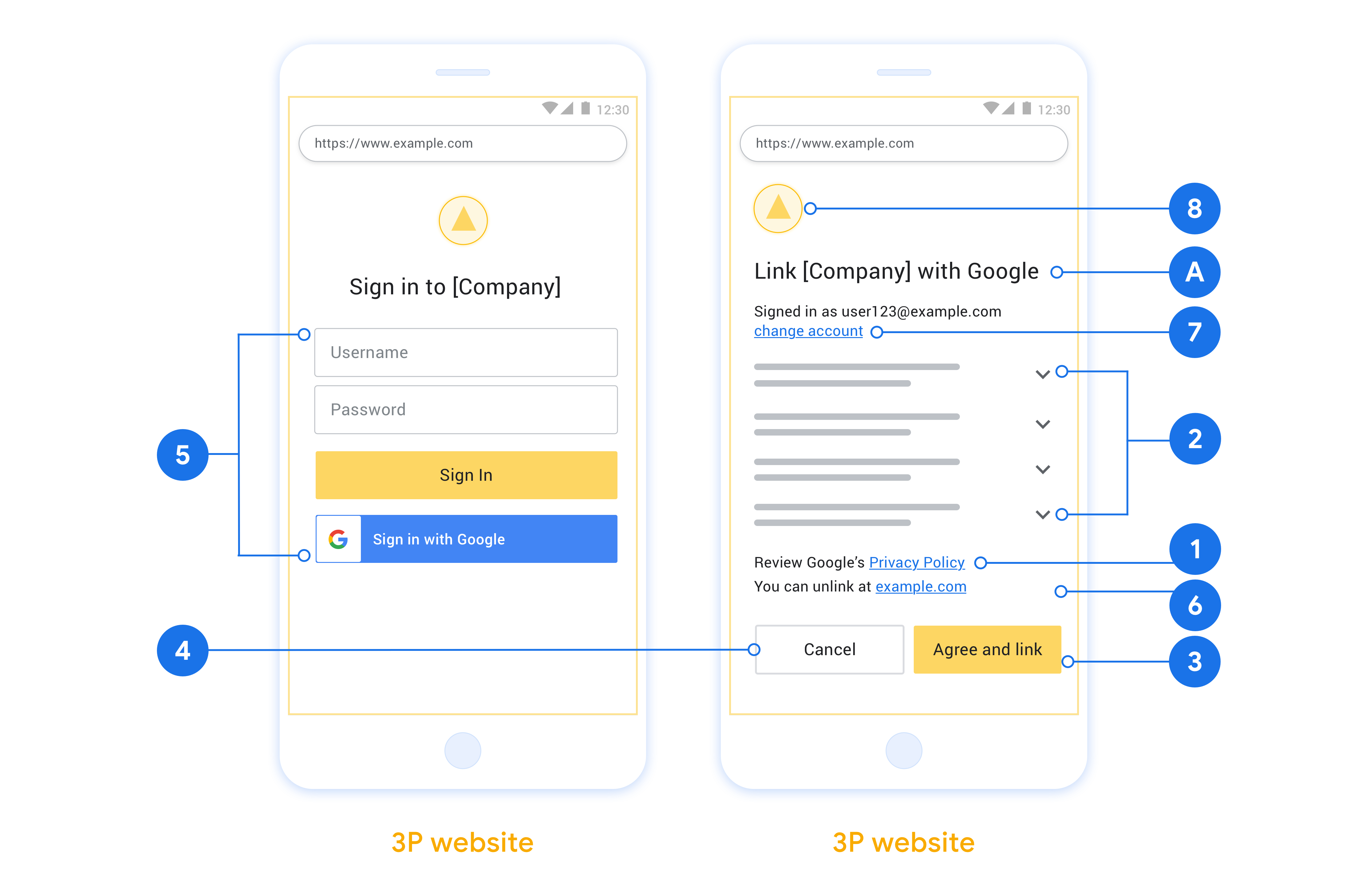
অন্তর্নিহিত প্রবাহে, Google ব্যবহারকারীর ব্রাউজারে আপনার অনুমোদনের শেষ পয়েন্ট খোলে। সফল সাইন ইন করার পরে, আপনি Google-এ একটি দীর্ঘস্থায়ী অ্যাক্সেস টোকেন ফেরত দেন। এই অ্যাক্সেস টোকেনটি এখন Google থেকে পাঠানো প্রতিটি অনুরোধে অন্তর্ভুক্ত করা হয়েছে।
অনুমোদন কোড প্রবাহে, আপনার দুটি শেষ পয়েন্ট প্রয়োজন:
অনুমোদন এন্ডপয়েন্ট, যা আপনার ব্যবহারকারীদের সাইন-ইন UI উপস্থাপন করে যারা ইতিমধ্যে সাইন ইন করেনি। অনুমোদনের শেষ পয়েন্টটি অনুরোধ করা অ্যাক্সেসে ব্যবহারকারীদের সম্মতি রেকর্ড করার জন্য একটি স্বল্প-কালীন অনুমোদন কোডও তৈরি করে।
টোকেন এক্সচেঞ্জ এন্ডপয়েন্ট, যা দুই ধরনের এক্সচেঞ্জের জন্য দায়ী:
- একটি দীর্ঘস্থায়ী রিফ্রেশ টোকেন এবং একটি স্বল্পকালীন অ্যাক্সেস টোকেনের জন্য একটি অনুমোদন কোড বিনিময় করে৷ এই বিনিময়টি ঘটে যখন ব্যবহারকারী অ্যাকাউন্ট লিঙ্কিং প্রবাহের মধ্য দিয়ে যায়।
- একটি স্বল্পকালীন অ্যাক্সেস টোকেনের জন্য দীর্ঘস্থায়ী রিফ্রেশ টোকেন বিনিময় করে। Google এর একটি নতুন অ্যাক্সেস টোকেনের প্রয়োজন হলে এই বিনিময়টি ঘটে কারণ এটির মেয়াদ শেষ হয়ে গেছে।
একটি OAuth 2.0 ফ্লো বেছে নিন
যদিও অন্তর্নিহিত প্রবাহটি কার্যকর করা সহজ, Google সুপারিশ করে যে অন্তর্নিহিত প্রবাহ দ্বারা জারি করা অ্যাক্সেস টোকেন কখনই মেয়াদ শেষ হবে না। এর কারণ হল একটি টোকেন অন্তর্নিহিত প্রবাহের সাথে মেয়াদ শেষ হওয়ার পরে ব্যবহারকারীকে তাদের অ্যাকাউন্ট আবার লিঙ্ক করতে বাধ্য করা হয়। নিরাপত্তার কারণে আপনার টোকেনের মেয়াদ শেষ হওয়ার প্রয়োজন হলে, আমরা দৃঢ়ভাবে সুপারিশ করছি যে আপনি পরিবর্তে অনুমোদন কোড প্রবাহ ব্যবহার করুন।
ডিজাইন নির্দেশিকা
এই বিভাগে আপনি OAuth লিঙ্কিং ফ্লোগুলির জন্য হোস্ট করা ব্যবহারকারী স্ক্রিনের জন্য ডিজাইনের প্রয়োজনীয়তা এবং সুপারিশগুলি বর্ণনা করে৷ এটি Google-এর অ্যাপ দ্বারা কল করার পরে, আপনার প্ল্যাটফর্মটি Google পৃষ্ঠায় একটি সাইন ইন এবং ব্যবহারকারীকে অ্যাকাউন্ট লিঙ্ক করার সম্মতি স্ক্রীন প্রদর্শন করে। অ্যাকাউন্ট লিঙ্ক করার সম্মতি দেওয়ার পরে ব্যবহারকারীকে Google-এর অ্যাপে ফেরত পাঠানো হয়।
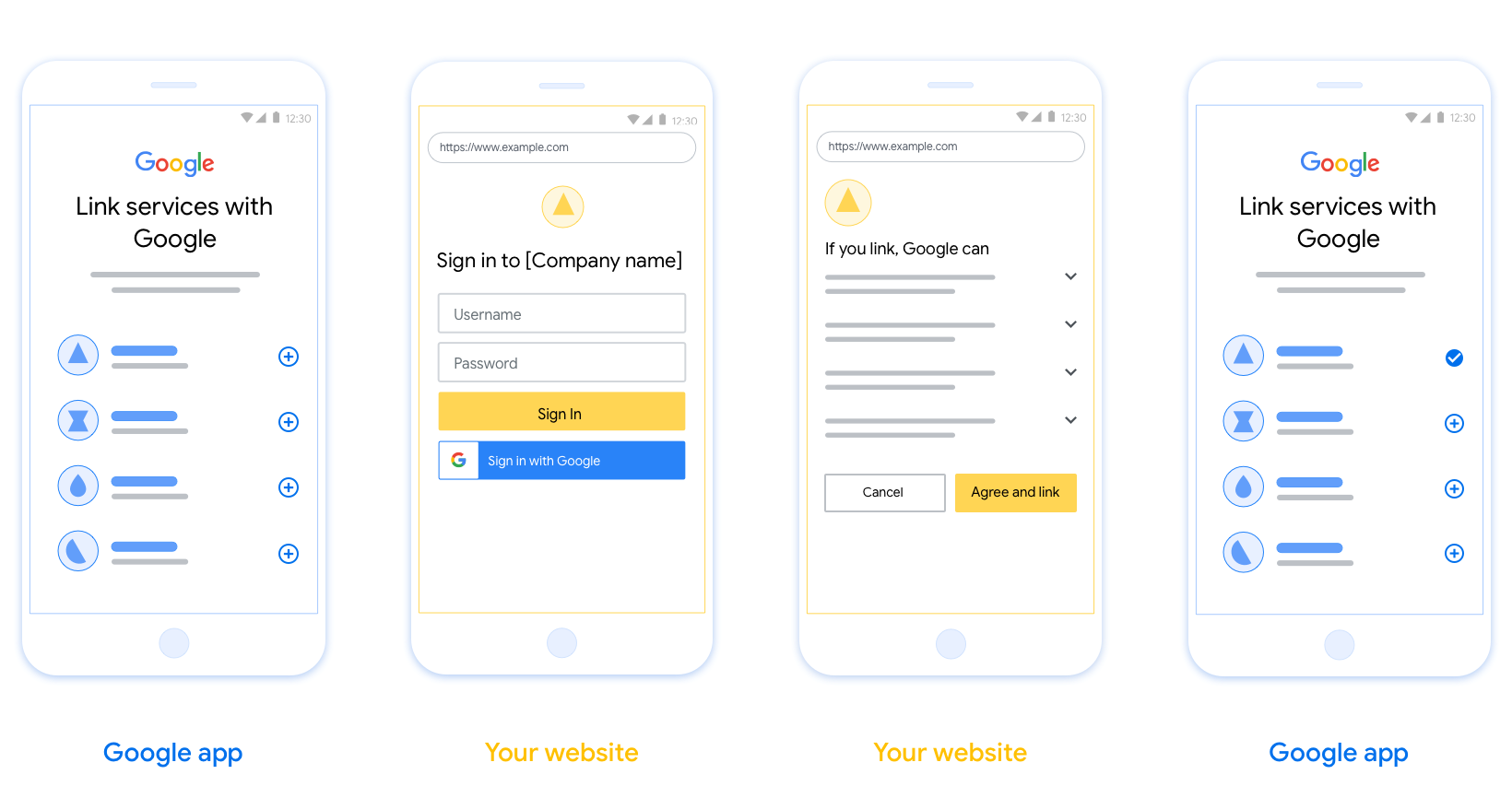
প্রয়োজনীয়তা
- আপনাকে অবশ্যই যোগাযোগ করতে হবে যে ব্যবহারকারীর অ্যাকাউন্টটি Google-এর সাথে লিঙ্ক করা হবে, Google Home বা Google Assistant-এর মতো নির্দিষ্ট Google পণ্যের সাথে নয় ।
সুপারিশ
আমরা আপনাকে নিম্নলিখিতগুলি করার পরামর্শ দিই:
Google এর গোপনীয়তা নীতি প্রদর্শন করুন। সম্মতি স্ক্রিনে Google-এর গোপনীয়তা নীতির একটি লিঙ্ক অন্তর্ভুক্ত করুন।
ডেটা শেয়ার করতে হবে। ব্যবহারকারীকে তাদের Google-এর কোন ডেটা প্রয়োজন এবং কেন তা জানাতে স্পষ্ট এবং সংক্ষিপ্ত ভাষা ব্যবহার করুন।
কল-টু-অ্যাকশন পরিষ্কার করুন। আপনার সম্মতি স্ক্রিনে একটি স্পষ্ট কল-টু-অ্যাকশন বলুন, যেমন "সম্মতি এবং লিঙ্ক"। এর কারণ হল ব্যবহারকারীদের বুঝতে হবে তাদের অ্যাকাউন্ট লিঙ্ক করার জন্য Google-এর সাথে কী ডেটা শেয়ার করতে হবে।
বাতিল করার ক্ষমতা। ব্যবহারকারীরা যদি লিঙ্ক না করতে চান তাহলে ফিরে যেতে বা বাতিল করার জন্য একটি উপায় প্রদান করুন৷
সাইন-ইন প্রক্রিয়া পরিষ্কার করুন। নিশ্চিত করুন যে ব্যবহারকারীদের তাদের Google অ্যাকাউন্টে সাইন ইন করার জন্য পরিষ্কার পদ্ধতি আছে, যেমন তাদের ব্যবহারকারীর নাম এবং পাসওয়ার্ডের জন্য ক্ষেত্র বা Google দিয়ে সাইন ইন করুন ।
লিঙ্কমুক্ত করার ক্ষমতা। ব্যবহারকারীদের আনলিঙ্ক করার জন্য একটি পদ্ধতি অফার করুন, যেমন আপনার প্ল্যাটফর্মে তাদের অ্যাকাউন্ট সেটিংসের URL। বিকল্পভাবে, আপনি Google অ্যাকাউন্টে একটি লিঙ্ক অন্তর্ভুক্ত করতে পারেন যেখানে ব্যবহারকারীরা তাদের লিঙ্ক করা অ্যাকাউন্ট পরিচালনা করতে পারে।
ব্যবহারকারীর অ্যাকাউন্ট পরিবর্তন করার ক্ষমতা। ব্যবহারকারীদের তাদের অ্যাকাউন্ট(গুলি) পরিবর্তন করার জন্য একটি পদ্ধতির পরামর্শ দিন। এটি বিশেষত উপকারী যদি ব্যবহারকারীদের একাধিক অ্যাকাউন্ট থাকে।
- যদি কোনো ব্যবহারকারীকে অ্যাকাউন্ট পাল্টানোর জন্য সম্মতি স্ক্রীন বন্ধ করতে হয়, Google-এ একটি পুনরুদ্ধারযোগ্য ত্রুটি পাঠান যাতে ব্যবহারকারী OAuth লিঙ্কিং এবং অন্তর্নিহিত প্রবাহের মাধ্যমে পছন্দসই অ্যাকাউন্টে সাইন ইন করতে পারেন।
আপনার লোগো অন্তর্ভুক্ত করুন. সম্মতি স্ক্রিনে আপনার কোম্পানির লোগো প্রদর্শন করুন। আপনার লোগো স্থাপন করতে আপনার শৈলী নির্দেশিকা ব্যবহার করুন. আপনি যদি Google এর লোগোও প্রদর্শন করতে চান তবে লোগো এবং ট্রেডমার্ক দেখুন।
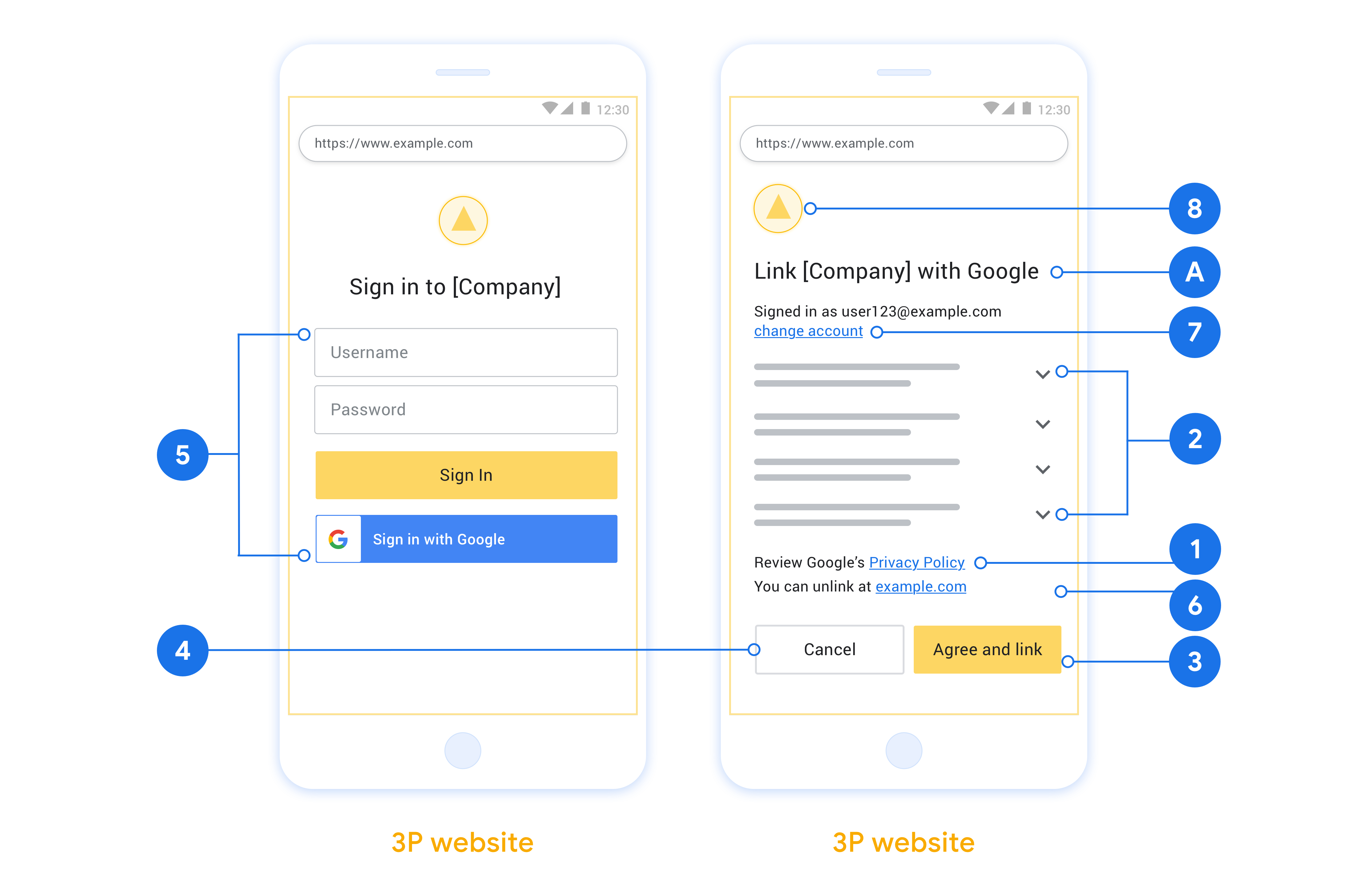
প্রকল্প তৈরি করুন
অ্যাকাউন্ট লিঙ্কিং ব্যবহার করার জন্য আপনার প্রকল্প তৈরি করতে:
- প্রকল্প তৈরি করুন ক্লিক করুন।
- একটি নাম লিখুন বা উত্পন্ন পরামর্শ গ্রহণ করুন.
- নিশ্চিত করুন বা বাকি কোনো ক্ষেত্র সম্পাদনা করুন.
- তৈরি করুন ক্লিক করুন।
আপনার প্রকল্প আইডি দেখতে:
- ল্যান্ডিং পৃষ্ঠার টেবিলে আপনার প্রকল্প খুঁজুন। প্রকল্প আইডি আইডি কলামে প্রদর্শিত হবে।
আপনার OAuth সম্মতি স্ক্রীন কনফিগার করুন
Google অ্যাকাউন্ট লিঙ্ক করার প্রক্রিয়ার মধ্যে একটি সম্মতি স্ক্রিন রয়েছে যা ব্যবহারকারীদের তাদের ডেটা অ্যাক্সেসের অনুরোধকারী অ্যাপ্লিকেশন, তারা কী ধরনের ডেটা চাইছে এবং প্রযোজ্য শর্তাদি জানায়। একটি Google API ক্লায়েন্ট আইডি তৈরি করার আগে আপনাকে আপনার OAuth সম্মতি স্ক্রীন কনফিগার করতে হবে।
- Google APIs কনসোলের OAuth সম্মতি স্ক্রীন পৃষ্ঠা খুলুন।
- অনুরোধ করা হলে, আপনি এইমাত্র তৈরি করা প্রকল্পটি নির্বাচন করুন।
"OAuth সম্মতি স্ক্রীন" পৃষ্ঠায়, ফর্মটি পূরণ করুন এবং "সংরক্ষণ করুন" বোতামে ক্লিক করুন।
আবেদনের নাম: সম্মতি চাওয়া আবেদনের নাম। নামটি আপনার অ্যাপ্লিকেশনটিকে সঠিকভাবে প্রতিফলিত করতে হবে এবং ব্যবহারকারীরা অন্য কোথাও যে অ্যাপ্লিকেশনটি দেখেন তার সাথে সামঞ্জস্যপূর্ণ হওয়া উচিত। অ্যাকাউন্ট লিঙ্কিং সম্মতি স্ক্রিনে আবেদনের নাম দেখানো হবে।
অ্যাপ্লিকেশন লোগো: সম্মতি স্ক্রিনে একটি ছবি যা ব্যবহারকারীদের আপনার অ্যাপ চিনতে সাহায্য করবে। লোগোটি অ্যাকাউন্ট লিঙ্কিং সম্মতি স্ক্রিনে এবং অ্যাকাউন্ট সেটিংসে দেখানো হয়েছে
সমর্থন ইমেল: ব্যবহারকারীদের তাদের সম্মতি সম্পর্কে প্রশ্নগুলির সাথে আপনার সাথে যোগাযোগ করার জন্য।
Google API-এর জন্য স্কোপ: স্কোপগুলি আপনার অ্যাপ্লিকেশনকে আপনার ব্যবহারকারীর ব্যক্তিগত Google ডেটা অ্যাক্সেস করার অনুমতি দেয়। Google অ্যাকাউন্ট লিঙ্কিং ব্যবহারের ক্ষেত্রে, ডিফল্ট স্কোপ (ইমেল, প্রোফাইল, ওপেনআইডি) যথেষ্ট, আপনাকে কোনো সংবেদনশীল স্কোপ যোগ করতে হবে না। ক্রমবর্ধমানভাবে স্কোপের অনুরোধ করা একটি সর্বোত্তম অভ্যাস, যখন অ্যাক্সেসের প্রয়োজন হয়, সামনের পরিবর্তে। আরও জানুন
অনুমোদিত ডোমেন: আপনাকে এবং আপনার ব্যবহারকারীদের সুরক্ষিত রাখতে, Google শুধুমাত্র OAuth ব্যবহার করে প্রমাণীকৃত অ্যাপ্লিকেশনগুলিকে অনুমোদিত ডোমেন ব্যবহার করার অনুমতি দেয়। আপনার অ্যাপ্লিকেশনের লিঙ্কগুলি অবশ্যই অনুমোদিত ডোমেনে হোস্ট করা উচিত। আরও জানুন
অ্যাপ্লিকেশন হোমপেজ লিঙ্ক: আপনার আবেদনের জন্য হোম পেজ. একটি অনুমোদিত ডোমেনে হোস্ট করা আবশ্যক।
অ্যাপ্লিকেশন গোপনীয়তা নীতি লিঙ্ক: Google অ্যাকাউন্ট লিঙ্কিং সম্মতি স্ক্রিনে দেখানো হয়েছে। একটি অনুমোদিত ডোমেনে হোস্ট করা আবশ্যক।
পরিষেবার আবেদনের শর্তাবলী লিঙ্ক (ঐচ্ছিক): একটি অনুমোদিত ডোমেনে হোস্ট করা আবশ্যক।
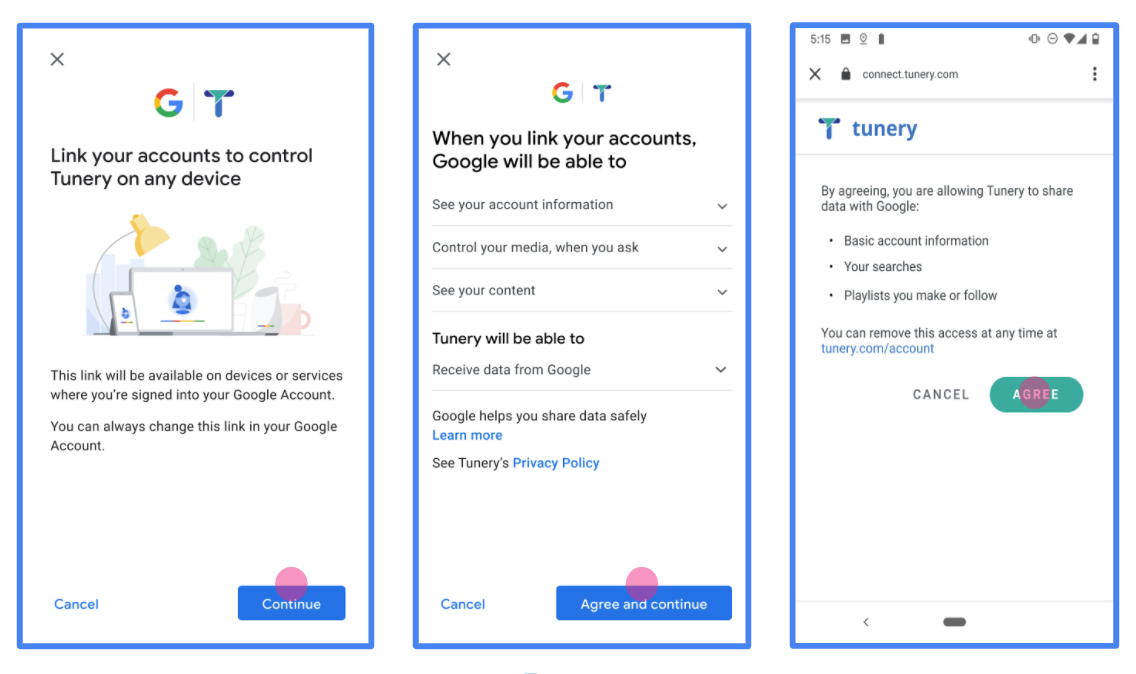
চিত্র 1 । একটি কল্পিত অ্যাপ্লিকেশন, টিউনারির জন্য Google অ্যাকাউন্ট লিঙ্ক করার সম্মতি স্ক্রীন
"যাচাই স্থিতি" চেক করুন, যদি আপনার আবেদনের যাচাইকরণের প্রয়োজন হয় তাহলে যাচাইয়ের জন্য আপনার আবেদন জমা দিতে "যাচাইয়ের জন্য জমা দিন" বোতামে ক্লিক করুন। বিশদ বিবরণের জন্য OAuth যাচাইকরণের প্রয়োজনীয়তা পড়ুন।
আপনার OAuth সার্ভার বাস্তবায়ন করুন
OAuth 2.0 অন্তর্নিহিত প্রবাহকে সমর্থন করার জন্য, আপনার পরিষেবাটি HTTPS দ্বারা একটি অনুমোদনের শেষ পয়েন্ট উপলব্ধ করে। এই এন্ডপয়েন্টটি ডেটা অ্যাক্সেসের জন্য ব্যবহারকারীদের কাছ থেকে প্রমাণীকরণ এবং সম্মতি পাওয়ার জন্য দায়ী। অনুমোদনের শেষ পয়েন্ট আপনার ব্যবহারকারীদের কাছে একটি সাইন-ইন UI উপস্থাপন করে যেগুলি ইতিমধ্যে সাইন ইন করেনি এবং অনুরোধ করা অ্যাক্সেসের সম্মতি রেকর্ড করে৷
যখন একটি Google অ্যাপ্লিকেশনকে আপনার পরিষেবার অনুমোদিত APIগুলির মধ্যে একটিতে কল করার প্রয়োজন হয়, তখন Google এই এন্ডপয়েন্টটি ব্যবহার করে আপনার ব্যবহারকারীদের থেকে তাদের পক্ষ থেকে এই APIগুলিকে কল করার অনুমতি পেতে৷
Google দ্বারা শুরু করা একটি সাধারণ OAuth 2.0 অন্তর্নিহিত ফ্লো সেশনের নিম্নলিখিত প্রবাহ রয়েছে:
- Google ব্যবহারকারীর ব্রাউজারে আপনার অনুমোদনের শেষ পয়েন্ট খোলে। ব্যবহারকারী সাইন ইন করে, যদি ইতিমধ্যে সাইন ইন না করে থাকে, এবং যদি তারা ইতিমধ্যে অনুমতি না দেয় তবে আপনার API দিয়ে তাদের ডেটা অ্যাক্সেস করার জন্য Google-কে অনুমতি দেয়৷
- আপনার পরিষেবা একটি অ্যাক্সেস টোকেন তৈরি করে এবং এটি Google-এ ফেরত দেয়। এটি করতে, অনুরোধের সাথে সংযুক্ত অ্যাক্সেস টোকেন সহ ব্যবহারকারীর ব্রাউজারটিকে Google-এ ফেরত পাঠান৷
- Google আপনার পরিষেবার API কল করে এবং প্রতিটি অনুরোধের সাথে অ্যাক্সেস টোকেন সংযুক্ত করে। আপনার পরিষেবা যাচাই করে যে অ্যাক্সেস টোকেন Google-কে API অ্যাক্সেস করার অনুমোদন দেয় এবং তারপর API কলটি সম্পূর্ণ করে।
অনুমোদনের অনুরোধগুলি পরিচালনা করুন
যখন একটি Google অ্যাপ্লিকেশনকে একটি OAuth 2.0 অন্তর্নিহিত প্রবাহের মাধ্যমে অ্যাকাউন্ট লিঙ্ক করার প্রয়োজন হয়, তখন Google নিম্নলিখিত পরামিতিগুলি অন্তর্ভুক্ত করে এমন একটি অনুরোধ সহ ব্যবহারকারীকে আপনার অনুমোদনের শেষ পয়েন্টে পাঠায়:
| অনুমোদনের শেষ পয়েন্ট পরামিতি | |
|---|---|
client_id | আপনি Google এ যে ক্লায়েন্ট আইডি অ্যাসাইন করেছেন। |
redirect_uri | যে URLটিতে আপনি এই অনুরোধের প্রতিক্রিয়া পাঠান। |
state | পুনঃনির্দেশ URI-তে অপরিবর্তিত Google-এ ফেরত পাঠানো হয়। |
response_type | প্রতিক্রিয়াতে যে মানের প্রত্যাবর্তন করতে হবে। OAuth 2.0 অন্তর্নিহিত প্রবাহের জন্য, প্রতিক্রিয়া প্রকারটি সর্বদা token হয়। |
user_locale | RFC5646 ফর্ম্যাটে Google অ্যাকাউন্টের ভাষা সেটিং ব্যবহারকারীর পছন্দের ভাষায় আপনার সামগ্রী স্থানীয়করণ করতে ব্যবহৃত হয়। |
উদাহরণস্বরূপ, যদি আপনার অনুমোদনের শেষ পয়েন্ট https://myservice.example.com/auth এ উপলব্ধ থাকে, তাহলে একটি অনুরোধ নিম্নলিখিতটির মতো দেখতে পারে:
GET https://myservice.example.com/auth?client_id=GOOGLE_CLIENT_ID&redirect_uri=REDIRECT_URI&state=STATE_STRING&response_type=token&user_locale=LOCALE
সাইন-ইন অনুরোধগুলি পরিচালনা করার জন্য আপনার অনুমোদনের শেষ পয়েন্টের জন্য, নিম্নলিখিত পদক্ষেপগুলি করুন:
অনাকাঙ্ক্ষিত বা ভুল কনফিগার করা ক্লায়েন্ট অ্যাপগুলিতে অ্যাক্সেস দেওয়া প্রতিরোধ করতে
client_idএবংredirect_uriমান যাচাই করুন:- নিশ্চিত করুন যে
client_idআপনার Google-এ অ্যাসাইন করা ক্লায়েন্ট আইডির সাথে মেলে। - নিশ্চিত করুন যে
redirect_uriপ্যারামিটার দ্বারা নির্দিষ্ট করা URL-এর নিম্নলিখিত ফর্ম রয়েছে:https://oauth-redirect.googleusercontent.com/r/YOUR_PROJECT_ID https://oauth-redirect-sandbox.googleusercontent.com/r/YOUR_PROJECT_ID
- নিশ্চিত করুন যে
ব্যবহারকারী আপনার পরিষেবাতে সাইন ইন করেছেন কিনা তা পরীক্ষা করুন৷ ব্যবহারকারী সাইন ইন না করলে, আপনার পরিষেবার সাইন-ইন বা সাইন-আপ প্রবাহ সম্পূর্ণ করুন৷
আপনার API অ্যাক্সেস করার জন্য Google ব্যবহার করার জন্য একটি অ্যাক্সেস টোকেন তৈরি করুন। অ্যাক্সেস টোকেন যেকোন স্ট্রিং মান হতে পারে, তবে এটি অবশ্যই ব্যবহারকারী এবং ক্লায়েন্টকে অনন্যভাবে উপস্থাপন করতে হবে এবং টোকেনটি অনুমানযোগ্য হতে হবে না।
একটি HTTP প্রতিক্রিয়া পাঠান যা ব্যবহারকারীর ব্রাউজারকে
redirect_uriপ্যারামিটার দ্বারা নির্দিষ্ট URL-এ পুনঃনির্দেশিত করে। URL খণ্ডে নিম্নলিখিত সমস্ত প্যারামিটার অন্তর্ভুক্ত করুন:-
access_token: আপনি এইমাত্র যে অ্যাক্সেস টোকেন তৈরি করেছেন -
token_type: স্ট্রিংbearer -
state: মূল অনুরোধ থেকে অপরিবর্তিত রাষ্ট্রের মান
নিম্নলিখিত ফলাফল URL এর একটি উদাহরণ:
https://oauth-redirect.googleusercontent.com/r/YOUR_PROJECT_ID#access_token=ACCESS_TOKEN&token_type=bearer&state=STATE_STRING
-
Google-এর OAuth 2.0 রিডাইরেক্ট হ্যান্ডলার অ্যাক্সেস টোকেন গ্রহণ করে এবং নিশ্চিত করে যে state মান পরিবর্তন হয়নি। Google আপনার পরিষেবার জন্য একটি অ্যাক্সেস টোকেন পাওয়ার পরে, Google আপনার পরিষেবা APIগুলিতে পরবর্তী কলগুলিতে টোকেন সংযুক্ত করে৷
ব্যবহারকারীর তথ্যের অনুরোধগুলি পরিচালনা করুন
ইউজারইনফো এন্ডপয়েন্ট হল একটি OAuth 2.0 সুরক্ষিত রিসোর্স যা লিঙ্ক করা ব্যবহারকারীর বিষয়ে দাবি ফেরত দেয়। ইউজার ইনফো এন্ডপয়েন্ট বাস্তবায়ন এবং হোস্ট করা ঐচ্ছিক, নিম্নলিখিত ব্যবহারের ক্ষেত্রে ছাড়া:
- Google One ট্যাপের মাধ্যমে লিঙ্ক করা অ্যাকাউন্টে সাইন-ইন করুন ।
- AndroidTV-তে ঘর্ষণহীন সাবস্ক্রিপশন ।
আপনার টোকেন এন্ডপয়েন্ট থেকে অ্যাক্সেস টোকেন সফলভাবে পুনরুদ্ধার করার পরে, Google লিঙ্ক করা ব্যবহারকারীর সম্পর্কে প্রাথমিক প্রোফাইল তথ্য পুনরুদ্ধার করার জন্য আপনার ব্যবহারকারীর তথ্য এন্ডপয়েন্টে একটি অনুরোধ পাঠায়।
| userinfo এন্ডপয়েন্ট রিকোয়েস্ট হেডার | |
|---|---|
Authorization header | টাইপ বিয়ারারের অ্যাক্সেস টোকেন। |
উদাহরণস্বরূপ, যদি আপনার ব্যবহারকারীর তথ্যের এন্ডপয়েন্ট https://myservice.example.com/userinfo এ উপলব্ধ থাকে, তাহলে একটি অনুরোধ নিম্নলিখিতটির মতো দেখতে পারে:
GET /userinfo HTTP/1.1 Host: myservice.example.com Authorization: Bearer ACCESS_TOKEN
অনুরোধগুলি পরিচালনা করার জন্য আপনার ব্যবহারকারীর তথ্যের শেষ পয়েন্টের জন্য, নিম্নলিখিত পদক্ষেপগুলি করুন:
- অনুমোদন শিরোনাম থেকে অ্যাক্সেস টোকেন বের করুন এবং অ্যাক্সেস টোকেনের সাথে যুক্ত ব্যবহারকারীর জন্য তথ্য ফেরত দিন।
- অ্যাক্সেস টোকেনটি অবৈধ হলে,
WWW-Authenticateপ্রতিক্রিয়া শিরোনাম ব্যবহার করে একটি HTTP 401 অননুমোদিত ত্রুটি ফেরত দিন। নীচে একটি ব্যবহারকারীর তথ্য ত্রুটি প্রতিক্রিয়ার একটি উদাহরণ:HTTP/1.1 401 Unauthorized WWW-Authenticate: error="invalid_token", error_description="The Access Token expired"
অ্যাক্সেস টোকেনটি বৈধ হলে, HTTPS প্রতিক্রিয়ার বডিতে নিম্নলিখিত JSON অবজেক্টের সাথে HTTP 200 প্রতিক্রিয়া ফেরত দিন:
{ "sub": "USER_UUID", "email": "EMAIL_ADDRESS", "given_name": "FIRST_NAME", "family_name": "LAST_NAME", "name": "FULL_NAME", "picture": "PROFILE_PICTURE", }ব্যবহারকারীর তথ্য শেষ পয়েন্ট প্রতিক্রিয়া subএকটি অনন্য আইডি যা আপনার সিস্টেমে ব্যবহারকারীকে শনাক্ত করে। emailব্যবহারকারীর ইমেল ঠিকানা। given_nameঐচ্ছিক: ব্যবহারকারীর প্রথম নাম। family_nameঐচ্ছিক: ব্যবহারকারীর শেষ নাম। nameঐচ্ছিক: ব্যবহারকারীর পুরো নাম। pictureঐচ্ছিক: ব্যবহারকারীর প্রোফাইল ছবি।
আপনার বাস্তবায়ন যাচাই করা হচ্ছে
আপনি OAuth 2.0 প্লেগ্রাউন্ড টুল ব্যবহার করে আপনার বাস্তবায়ন যাচাই করতে পারেন।
টুলে, নিম্নলিখিত পদক্ষেপগুলি করুন:
- OAuth 2.0 কনফিগারেশন উইন্ডো খুলতে কনফিগারেশন ক্লিক করুন।
- OAuth প্রবাহ ক্ষেত্রে, ক্লায়েন্ট-সাইড নির্বাচন করুন।
- OAuth এন্ডপয়েন্ট ফিল্ডে, কাস্টম নির্বাচন করুন।
- সংশ্লিষ্ট ক্ষেত্রগুলিতে আপনার OAuth 2.0 এন্ডপয়েন্ট এবং Google-এর জন্য নির্ধারিত ক্লায়েন্ট আইডি উল্লেখ করুন।
- ধাপ 1 বিভাগে, কোনো Google স্কোপ নির্বাচন করবেন না। পরিবর্তে, এই ক্ষেত্রটি ফাঁকা রাখুন বা আপনার সার্ভারের জন্য বৈধ একটি সুযোগ টাইপ করুন (অথবা আপনি যদি OAuth স্কোপ ব্যবহার না করেন তবে একটি নির্বিচারে স্ট্রিং)। আপনার হয়ে গেলে, APIs অনুমোদন করুন ক্লিক করুন।
- ধাপ 2 এবং ধাপ 3 বিভাগে, OAuth 2.0 প্রবাহের মধ্য দিয়ে যান এবং যাচাই করুন যে প্রতিটি পদক্ষেপ উদ্দেশ্য অনুযায়ী কাজ করে।
আপনি Google অ্যাকাউন্ট লিঙ্কিং ডেমো টুল ব্যবহার করে আপনার বাস্তবায়ন যাচাই করতে পারেন।
টুলে, নিম্নলিখিত পদক্ষেপগুলি করুন:
- সাইন-ইন উইথ গুগল বোতামে ক্লিক করুন।
- আপনি যে অ্যাকাউন্টটি লিঙ্ক করতে চান সেটি বেছে নিন।
- পরিষেবা আইডি লিখুন।
- ঐচ্ছিকভাবে এক বা একাধিক স্কোপ লিখুন যার জন্য আপনি অ্যাক্সেসের অনুরোধ করবেন।
- স্টার্ট ডেমো ক্লিক করুন।
- অনুরোধ করা হলে, নিশ্চিত করুন যে আপনি লিঙ্ক করার অনুরোধে সম্মতি দিতে এবং অস্বীকার করতে পারেন।
- নিশ্চিত করুন যে আপনাকে আপনার প্ল্যাটফর্মে পুনঃনির্দেশিত করা হয়েছে।
অ্যাকাউন্টগুলি ইন্ডাস্ট্রি স্ট্যান্ডার্ড OAuth 2.0 অন্তর্নিহিত এবং অনুমোদন কোড ফ্লো ব্যবহার করে লিঙ্ক করা হয়। আপনার পরিষেবা অবশ্যই OAuth 2.0 অনুগত অনুমোদন এবং টোকেন বিনিময় শেষ পয়েন্ট সমর্থন করবে৷
অন্তর্নিহিত প্রবাহে, Google ব্যবহারকারীর ব্রাউজারে আপনার অনুমোদনের শেষ পয়েন্ট খোলে। সফল সাইন ইন করার পরে, আপনি Google-এ একটি দীর্ঘস্থায়ী অ্যাক্সেস টোকেন ফেরত দেন। এই অ্যাক্সেস টোকেনটি এখন Google থেকে পাঠানো প্রতিটি অনুরোধে অন্তর্ভুক্ত করা হয়েছে।
অনুমোদন কোড প্রবাহে, আপনার দুটি শেষ পয়েন্ট প্রয়োজন:
অনুমোদন এন্ডপয়েন্ট, যা আপনার ব্যবহারকারীদের সাইন-ইন UI উপস্থাপন করে যারা ইতিমধ্যে সাইন ইন করেনি। অনুমোদনের শেষ পয়েন্টটি অনুরোধ করা অ্যাক্সেসে ব্যবহারকারীদের সম্মতি রেকর্ড করার জন্য একটি স্বল্প-কালীন অনুমোদন কোডও তৈরি করে।
টোকেন এক্সচেঞ্জ এন্ডপয়েন্ট, যা দুই ধরনের এক্সচেঞ্জের জন্য দায়ী:
- একটি দীর্ঘস্থায়ী রিফ্রেশ টোকেন এবং একটি স্বল্পকালীন অ্যাক্সেস টোকেনের জন্য একটি অনুমোদন কোড বিনিময় করে৷ এই বিনিময়টি ঘটে যখন ব্যবহারকারী অ্যাকাউন্ট লিঙ্কিং প্রবাহের মধ্য দিয়ে যায়।
- একটি স্বল্পকালীন অ্যাক্সেস টোকেনের জন্য দীর্ঘস্থায়ী রিফ্রেশ টোকেন বিনিময় করে। Google এর একটি নতুন অ্যাক্সেস টোকেনের প্রয়োজন হলে এই বিনিময়টি ঘটে কারণ এটির মেয়াদ শেষ হয়ে গেছে।
একটি OAuth 2.0 ফ্লো বেছে নিন
যদিও অন্তর্নিহিত প্রবাহটি কার্যকর করা সহজ, Google সুপারিশ করে যে অন্তর্নিহিত প্রবাহ দ্বারা জারি করা অ্যাক্সেস টোকেন কখনই মেয়াদ শেষ হবে না। এর কারণ হল একটি টোকেন অন্তর্নিহিত প্রবাহের সাথে মেয়াদ শেষ হওয়ার পরে ব্যবহারকারীকে তাদের অ্যাকাউন্ট আবার লিঙ্ক করতে বাধ্য করা হয়। নিরাপত্তার কারণে আপনার টোকেনের মেয়াদ শেষ হওয়ার প্রয়োজন হলে, আমরা দৃঢ়ভাবে সুপারিশ করছি যে আপনি পরিবর্তে অনুমোদন কোড প্রবাহ ব্যবহার করুন।
ডিজাইন নির্দেশিকা
এই বিভাগে আপনি OAuth লিঙ্কিং ফ্লোগুলির জন্য হোস্ট করা ব্যবহারকারী স্ক্রিনের জন্য ডিজাইনের প্রয়োজনীয়তা এবং সুপারিশগুলি বর্ণনা করে৷ এটি Google-এর অ্যাপ দ্বারা কল করার পরে, আপনার প্ল্যাটফর্মটি Google পৃষ্ঠায় একটি সাইন ইন এবং ব্যবহারকারীকে অ্যাকাউন্ট লিঙ্ক করার সম্মতি স্ক্রীন প্রদর্শন করে। অ্যাকাউন্ট লিঙ্ক করার সম্মতি দেওয়ার পরে ব্যবহারকারীকে Google-এর অ্যাপে ফেরত পাঠানো হয়।
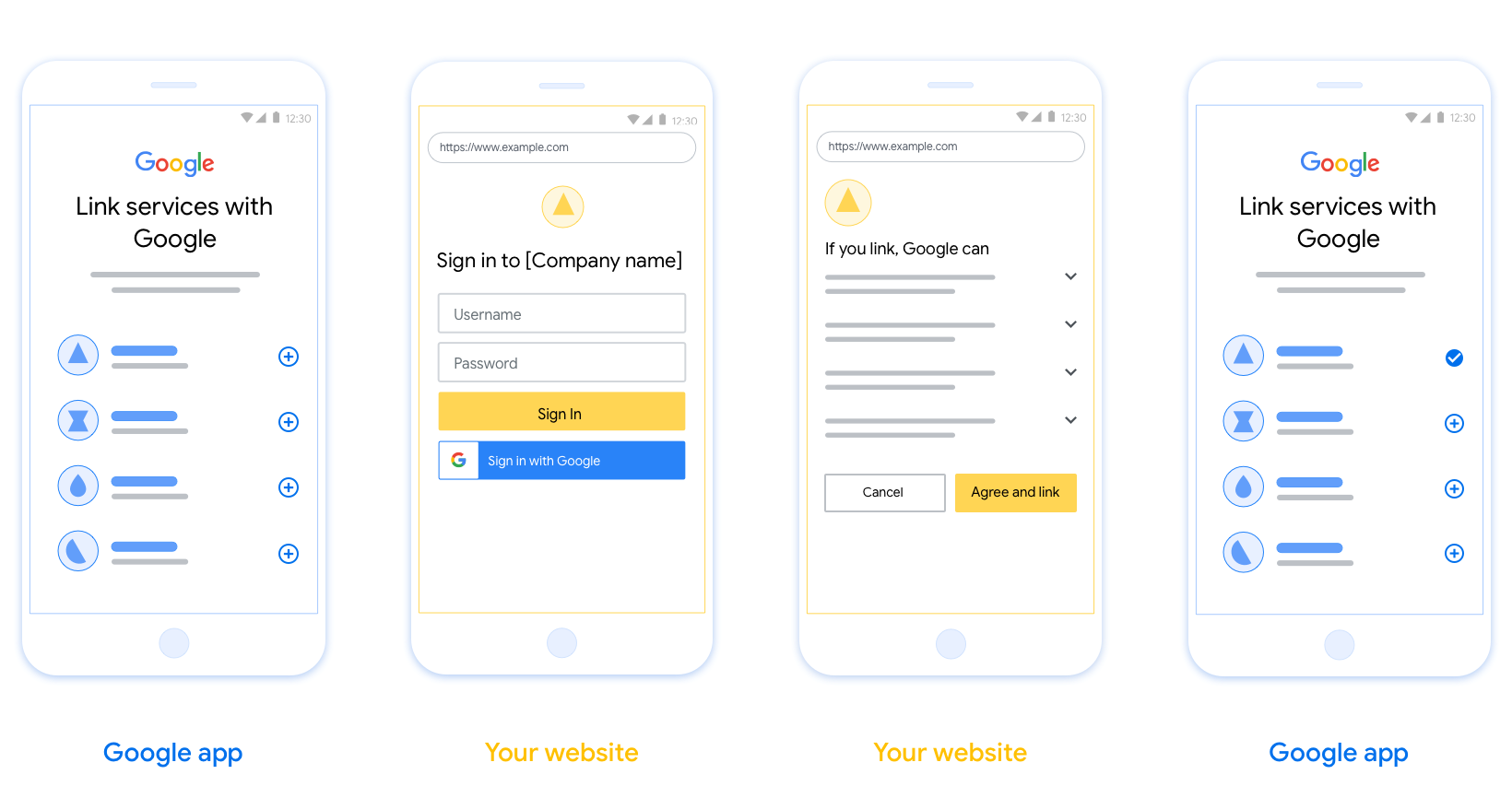
প্রয়োজনীয়তা
- আপনাকে অবশ্যই যোগাযোগ করতে হবে যে ব্যবহারকারীর অ্যাকাউন্টটি Google-এর সাথে লিঙ্ক করা হবে, Google Home বা Google Assistant-এর মতো নির্দিষ্ট Google পণ্যের সাথে নয় ।
সুপারিশ
আমরা আপনাকে নিম্নলিখিতগুলি করার পরামর্শ দিই:
Google এর গোপনীয়তা নীতি প্রদর্শন করুন। সম্মতি স্ক্রিনে Google-এর গোপনীয়তা নীতির একটি লিঙ্ক অন্তর্ভুক্ত করুন।
ডেটা শেয়ার করতে হবে। ব্যবহারকারীকে তাদের Google-এর কোন ডেটা প্রয়োজন এবং কেন তা জানাতে স্পষ্ট এবং সংক্ষিপ্ত ভাষা ব্যবহার করুন।
কল-টু-অ্যাকশন পরিষ্কার করুন। আপনার সম্মতি স্ক্রিনে একটি স্পষ্ট কল-টু-অ্যাকশন বলুন, যেমন "সম্মতি এবং লিঙ্ক"। এর কারণ হল ব্যবহারকারীদের বুঝতে হবে তাদের অ্যাকাউন্ট লিঙ্ক করার জন্য Google-এর সাথে কী ডেটা শেয়ার করতে হবে।
বাতিল করার ক্ষমতা। ব্যবহারকারীরা যদি লিঙ্ক না করতে চান তাহলে ফিরে যেতে বা বাতিল করার জন্য একটি উপায় প্রদান করুন৷
সাইন-ইন প্রক্রিয়া পরিষ্কার করুন। নিশ্চিত করুন যে ব্যবহারকারীদের তাদের Google অ্যাকাউন্টে সাইন ইন করার জন্য পরিষ্কার পদ্ধতি আছে, যেমন তাদের ব্যবহারকারীর নাম এবং পাসওয়ার্ডের জন্য ক্ষেত্র বা Google দিয়ে সাইন ইন করুন ।
লিঙ্কমুক্ত করার ক্ষমতা। ব্যবহারকারীদের আনলিঙ্ক করার জন্য একটি পদ্ধতি অফার করুন, যেমন আপনার প্ল্যাটফর্মে তাদের অ্যাকাউন্ট সেটিংসের URL। বিকল্পভাবে, আপনি Google অ্যাকাউন্টে একটি লিঙ্ক অন্তর্ভুক্ত করতে পারেন যেখানে ব্যবহারকারীরা তাদের লিঙ্ক করা অ্যাকাউন্ট পরিচালনা করতে পারে।
ব্যবহারকারীর অ্যাকাউন্ট পরিবর্তন করার ক্ষমতা। ব্যবহারকারীদের তাদের অ্যাকাউন্ট(গুলি) পরিবর্তন করার জন্য একটি পদ্ধতির পরামর্শ দিন। এটি বিশেষত উপকারী যদি ব্যবহারকারীদের একাধিক অ্যাকাউন্ট থাকে।
- যদি কোনো ব্যবহারকারীকে অ্যাকাউন্ট পাল্টানোর জন্য সম্মতি স্ক্রীন বন্ধ করতে হয়, Google-এ একটি পুনরুদ্ধারযোগ্য ত্রুটি পাঠান যাতে ব্যবহারকারী OAuth লিঙ্কিং এবং অন্তর্নিহিত প্রবাহের মাধ্যমে পছন্দসই অ্যাকাউন্টে সাইন ইন করতে পারেন।
আপনার লোগো অন্তর্ভুক্ত করুন. সম্মতি স্ক্রিনে আপনার কোম্পানির লোগো প্রদর্শন করুন। আপনার লোগো স্থাপন করতে আপনার শৈলী নির্দেশিকা ব্যবহার করুন. আপনি যদি Google এর লোগোও প্রদর্শন করতে চান তবে লোগো এবং ট্রেডমার্ক দেখুন।
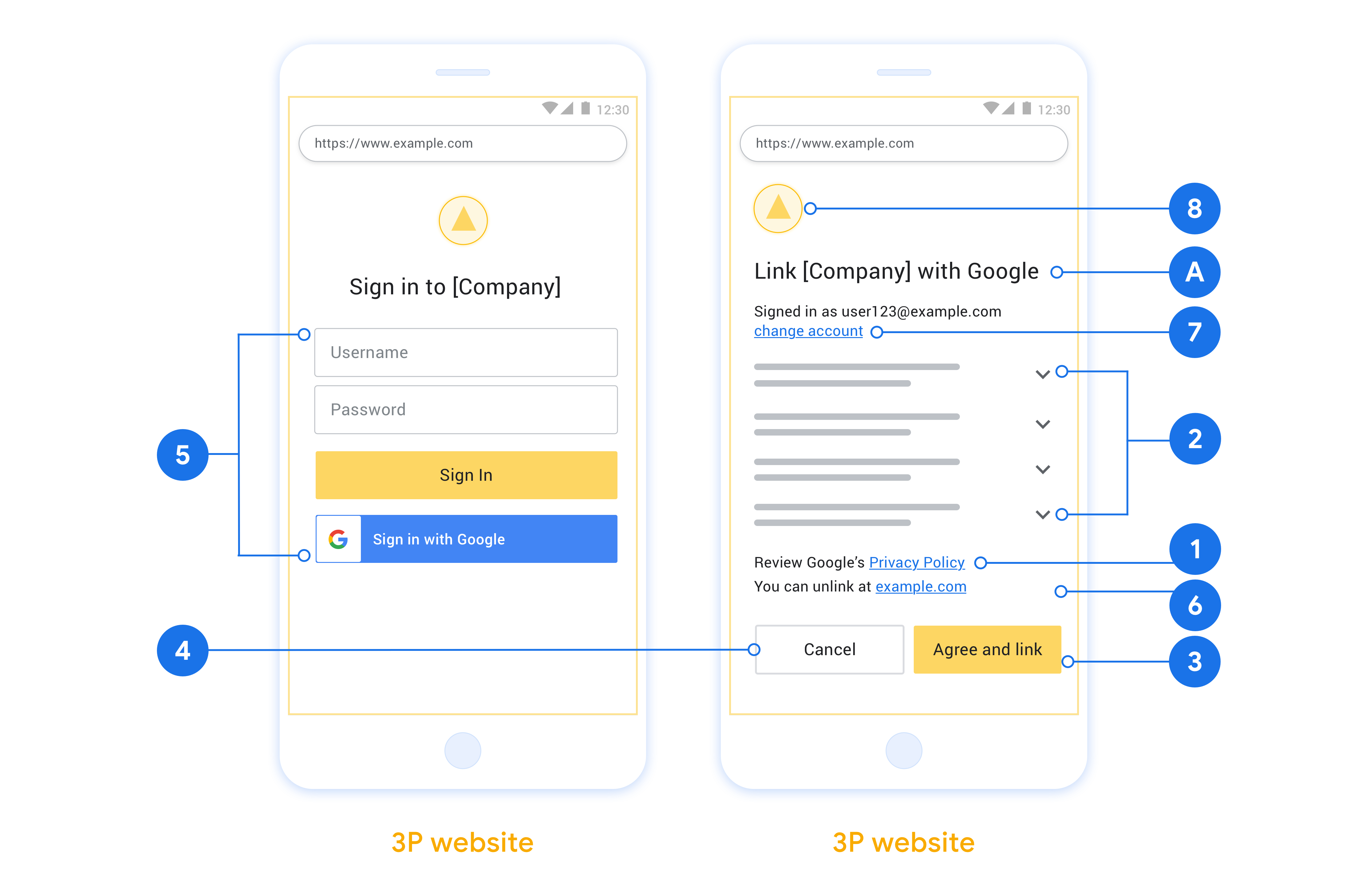
অন্তর্নিহিত প্রবাহে, Google ব্যবহারকারীর ব্রাউজারে আপনার অনুমোদনের শেষ পয়েন্ট খোলে। সফল সাইন ইন করার পরে, আপনি Google-এ একটি দীর্ঘস্থায়ী অ্যাক্সেস টোকেন ফেরত দেন। এই অ্যাক্সেস টোকেনটি এখন Google থেকে পাঠানো প্রতিটি অনুরোধে অন্তর্ভুক্ত করা হয়েছে।
অনুমোদন কোড প্রবাহে, আপনার দুটি শেষ পয়েন্ট প্রয়োজন:
অনুমোদন এন্ডপয়েন্ট, যা আপনার ব্যবহারকারীদের সাইন-ইন UI উপস্থাপন করে যারা ইতিমধ্যে সাইন ইন করেনি। অনুমোদনের শেষ পয়েন্টটি অনুরোধ করা অ্যাক্সেসে ব্যবহারকারীদের সম্মতি রেকর্ড করার জন্য একটি স্বল্প-কালীন অনুমোদন কোডও তৈরি করে।
টোকেন এক্সচেঞ্জ এন্ডপয়েন্ট, যা দুই ধরনের এক্সচেঞ্জের জন্য দায়ী:
- একটি দীর্ঘস্থায়ী রিফ্রেশ টোকেন এবং একটি স্বল্পকালীন অ্যাক্সেস টোকেনের জন্য একটি অনুমোদন কোড বিনিময় করে৷ এই বিনিময়টি ঘটে যখন ব্যবহারকারী অ্যাকাউন্ট লিঙ্কিং প্রবাহের মধ্য দিয়ে যায়।
- একটি স্বল্পকালীন অ্যাক্সেস টোকেনের জন্য দীর্ঘস্থায়ী রিফ্রেশ টোকেন বিনিময় করে। এই বিনিময়টি ঘটে যখন Google এর একটি নতুন অ্যাক্সেস টোকেনের প্রয়োজন হয় কারণ এটির মেয়াদ শেষ হয়ে গেছে৷
একটি OAuth 2.0 ফ্লো বেছে নিন
যদিও অন্তর্নিহিত প্রবাহটি কার্যকর করা সহজ, Google সুপারিশ করে যে অন্তর্নিহিত প্রবাহ দ্বারা জারি করা অ্যাক্সেস টোকেন কখনই মেয়াদ শেষ হবে না। এর কারণ হল একটি টোকেন অন্তর্নিহিত প্রবাহের সাথে মেয়াদ শেষ হওয়ার পরে ব্যবহারকারীকে তাদের অ্যাকাউন্ট আবার লিঙ্ক করতে বাধ্য করা হয়। নিরাপত্তার কারণে আপনার টোকেনের মেয়াদ শেষ হওয়ার প্রয়োজন হলে, আমরা দৃঢ়ভাবে সুপারিশ করছি যে আপনি পরিবর্তে অনুমোদন কোড প্রবাহ ব্যবহার করুন।
ডিজাইন নির্দেশিকা
এই বিভাগে আপনি OAuth লিঙ্কিং ফ্লোগুলির জন্য হোস্ট করা ব্যবহারকারী স্ক্রিনের জন্য ডিজাইনের প্রয়োজনীয়তা এবং সুপারিশগুলি বর্ণনা করে৷ এটি Google-এর অ্যাপ দ্বারা কল করার পরে, আপনার প্ল্যাটফর্মটি Google পৃষ্ঠায় একটি সাইন ইন এবং ব্যবহারকারীকে অ্যাকাউন্ট লিঙ্ক করার সম্মতি স্ক্রীন প্রদর্শন করে। অ্যাকাউন্ট লিঙ্ক করার সম্মতি দেওয়ার পরে ব্যবহারকারীকে Google-এর অ্যাপে ফেরত পাঠানো হয়।
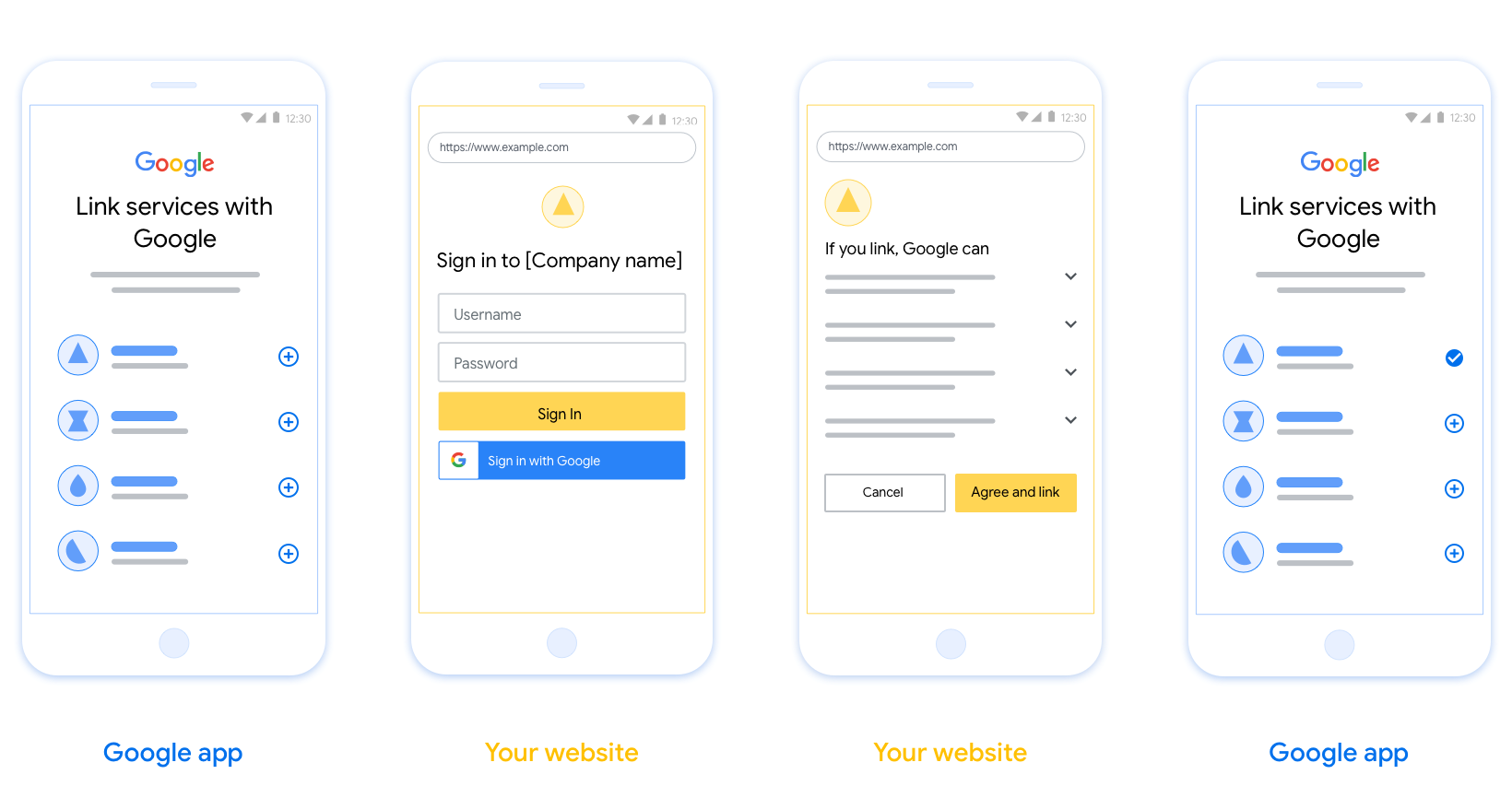
প্রয়োজনীয়তা
- আপনাকে অবশ্যই যোগাযোগ করতে হবে যে ব্যবহারকারীর অ্যাকাউন্টটি Google-এর সাথে লিঙ্ক করা হবে, Google Home বা Google Assistant-এর মতো নির্দিষ্ট Google পণ্যের সাথে নয় ।
সুপারিশ
আমরা আপনাকে নিম্নলিখিতগুলি করার পরামর্শ দিই:
Google এর গোপনীয়তা নীতি প্রদর্শন করুন। সম্মতি স্ক্রিনে Google-এর গোপনীয়তা নীতির একটি লিঙ্ক অন্তর্ভুক্ত করুন।
ডেটা শেয়ার করতে হবে। ব্যবহারকারীকে তাদের Google-এর কোন ডেটা প্রয়োজন এবং কেন তা জানাতে স্পষ্ট এবং সংক্ষিপ্ত ভাষা ব্যবহার করুন।
কল-টু-অ্যাকশন পরিষ্কার করুন। আপনার সম্মতি স্ক্রিনে একটি স্পষ্ট কল-টু-অ্যাকশন বলুন, যেমন "সম্মতি এবং লিঙ্ক"। এর কারণ হল ব্যবহারকারীদের বুঝতে হবে তাদের অ্যাকাউন্ট লিঙ্ক করার জন্য Google-এর সাথে কী ডেটা শেয়ার করতে হবে।
বাতিল করার ক্ষমতা। ব্যবহারকারীরা যদি লিঙ্ক না করতে চান তাহলে ফিরে যেতে বা বাতিল করার জন্য একটি উপায় প্রদান করুন৷
সাইন-ইন প্রক্রিয়া পরিষ্কার করুন। নিশ্চিত করুন যে ব্যবহারকারীদের তাদের Google অ্যাকাউন্টে সাইন ইন করার জন্য পরিষ্কার পদ্ধতি আছে, যেমন তাদের ব্যবহারকারীর নাম এবং পাসওয়ার্ডের জন্য ক্ষেত্র বা Google দিয়ে সাইন ইন করুন ।
লিঙ্কমুক্ত করার ক্ষমতা। ব্যবহারকারীদের আনলিঙ্ক করার জন্য একটি পদ্ধতি অফার করুন, যেমন আপনার প্ল্যাটফর্মে তাদের অ্যাকাউন্ট সেটিংসের URL। বিকল্পভাবে, আপনি Google অ্যাকাউন্টে একটি লিঙ্ক অন্তর্ভুক্ত করতে পারেন যেখানে ব্যবহারকারীরা তাদের লিঙ্ক করা অ্যাকাউন্ট পরিচালনা করতে পারে।
ব্যবহারকারীর অ্যাকাউন্ট পরিবর্তন করার ক্ষমতা। ব্যবহারকারীদের তাদের অ্যাকাউন্ট(গুলি) পরিবর্তন করার জন্য একটি পদ্ধতির পরামর্শ দিন। এটি বিশেষত উপকারী যদি ব্যবহারকারীদের একাধিক অ্যাকাউন্ট থাকে।
- যদি কোনো ব্যবহারকারীকে অ্যাকাউন্ট পাল্টানোর জন্য সম্মতি স্ক্রীন বন্ধ করতে হয়, Google-এ একটি পুনরুদ্ধারযোগ্য ত্রুটি পাঠান যাতে ব্যবহারকারী OAuth লিঙ্কিং এবং অন্তর্নিহিত প্রবাহের মাধ্যমে পছন্দসই অ্যাকাউন্টে সাইন ইন করতে পারেন।
আপনার লোগো অন্তর্ভুক্ত করুন. সম্মতি স্ক্রিনে আপনার কোম্পানির লোগো প্রদর্শন করুন। আপনার লোগো স্থাপন করতে আপনার শৈলী নির্দেশিকা ব্যবহার করুন. আপনি যদি Google এর লোগোও প্রদর্শন করতে চান তবে লোগো এবং ট্রেডমার্ক দেখুন।
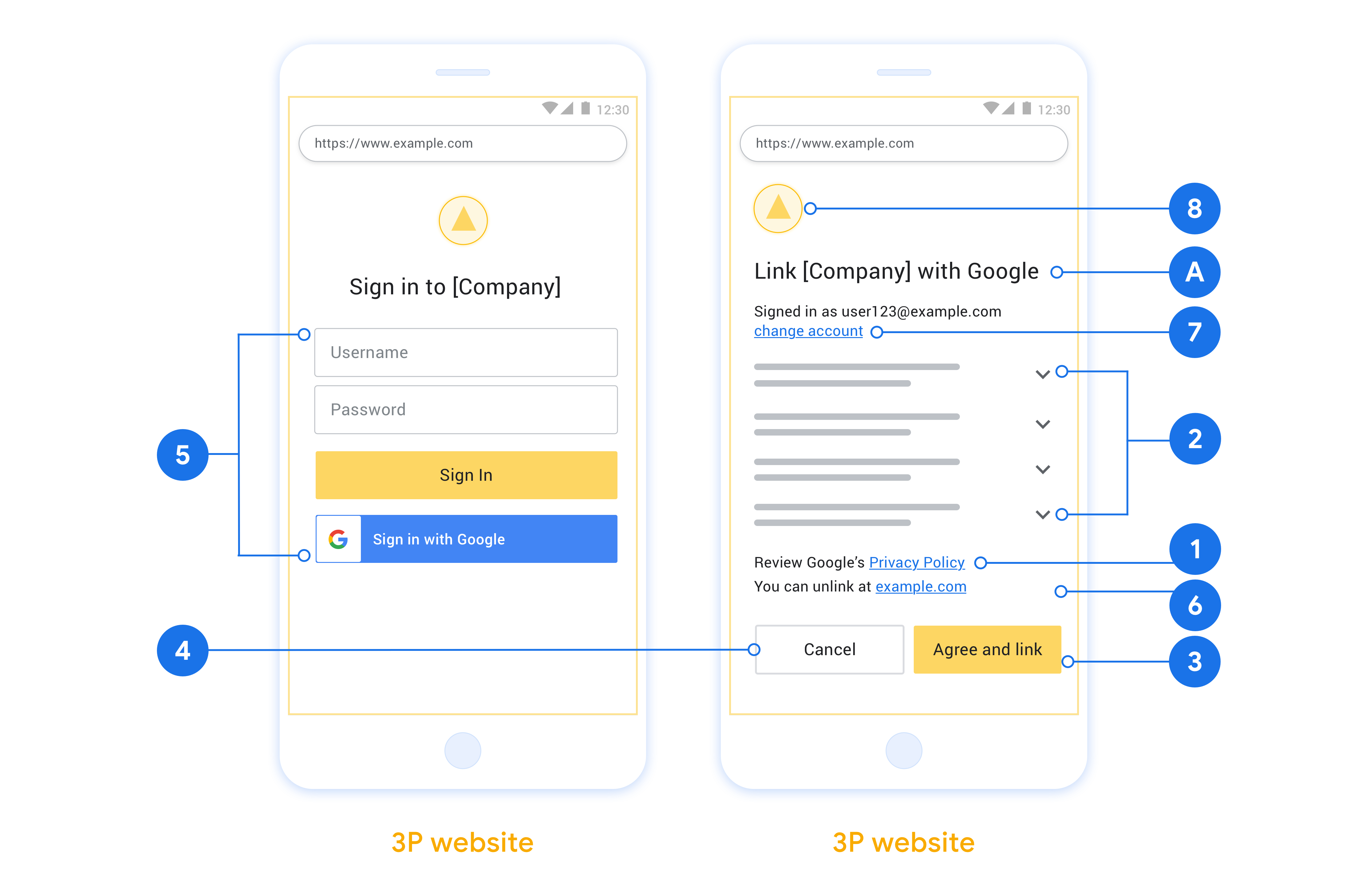
অন্তর্নিহিত প্রবাহে, Google ব্যবহারকারীর ব্রাউজারে আপনার অনুমোদনের শেষ পয়েন্ট খোলে। সফল সাইন ইন করার পরে, আপনি Google-এ একটি দীর্ঘস্থায়ী অ্যাক্সেস টোকেন ফেরত দেন। এই অ্যাক্সেস টোকেনটি এখন Google থেকে পাঠানো প্রতিটি অনুরোধে অন্তর্ভুক্ত করা হয়েছে।
অনুমোদন কোড প্রবাহে, আপনার দুটি শেষ পয়েন্ট প্রয়োজন:
অনুমোদন এন্ডপয়েন্ট, যা আপনার ব্যবহারকারীদের সাইন-ইন UI উপস্থাপন করে যারা ইতিমধ্যে সাইন ইন করেনি। অনুমোদনের শেষ পয়েন্টটি অনুরোধ করা অ্যাক্সেসে ব্যবহারকারীদের সম্মতি রেকর্ড করার জন্য একটি স্বল্প-কালীন অনুমোদন কোডও তৈরি করে।
টোকেন এক্সচেঞ্জ এন্ডপয়েন্ট, যা দুই ধরনের এক্সচেঞ্জের জন্য দায়ী:
- একটি দীর্ঘস্থায়ী রিফ্রেশ টোকেন এবং একটি স্বল্পকালীন অ্যাক্সেস টোকেনের জন্য একটি অনুমোদন কোড বিনিময় করে৷ এই বিনিময়টি ঘটে যখন ব্যবহারকারী অ্যাকাউন্ট লিঙ্কিং প্রবাহের মধ্য দিয়ে যায়।
- একটি স্বল্পকালীন অ্যাক্সেস টোকেনের জন্য দীর্ঘস্থায়ী রিফ্রেশ টোকেন বিনিময় করে। Google এর একটি নতুন অ্যাক্সেস টোকেনের প্রয়োজন হলে এই বিনিময়টি ঘটে কারণ এটির মেয়াদ শেষ হয়ে গেছে।
একটি OAuth 2.0 ফ্লো বেছে নিন
যদিও অন্তর্নিহিত প্রবাহটি কার্যকর করা সহজ, Google সুপারিশ করে যে অন্তর্নিহিত প্রবাহ দ্বারা জারি করা অ্যাক্সেস টোকেন কখনই মেয়াদ শেষ হবে না। এর কারণ হল একটি টোকেন অন্তর্নিহিত প্রবাহের সাথে মেয়াদ শেষ হওয়ার পরে ব্যবহারকারীকে তাদের অ্যাকাউন্ট আবার লিঙ্ক করতে বাধ্য করা হয়। নিরাপত্তার কারণে আপনার টোকেনের মেয়াদ শেষ হওয়ার প্রয়োজন হলে, আমরা দৃঢ়ভাবে সুপারিশ করছি যে আপনি পরিবর্তে অনুমোদন কোড প্রবাহ ব্যবহার করুন।
ডিজাইন নির্দেশিকা
এই বিভাগে আপনি OAuth লিঙ্কিং ফ্লোগুলির জন্য হোস্ট করা ব্যবহারকারী স্ক্রিনের জন্য ডিজাইনের প্রয়োজনীয়তা এবং সুপারিশগুলি বর্ণনা করে৷ এটি Google-এর অ্যাপ দ্বারা কল করার পরে, আপনার প্ল্যাটফর্মটি Google পৃষ্ঠায় একটি সাইন ইন এবং ব্যবহারকারীকে অ্যাকাউন্ট লিঙ্ক করার সম্মতি স্ক্রীন প্রদর্শন করে। অ্যাকাউন্ট লিঙ্ক করার সম্মতি দেওয়ার পরে ব্যবহারকারীকে Google-এর অ্যাপে ফেরত পাঠানো হয়।
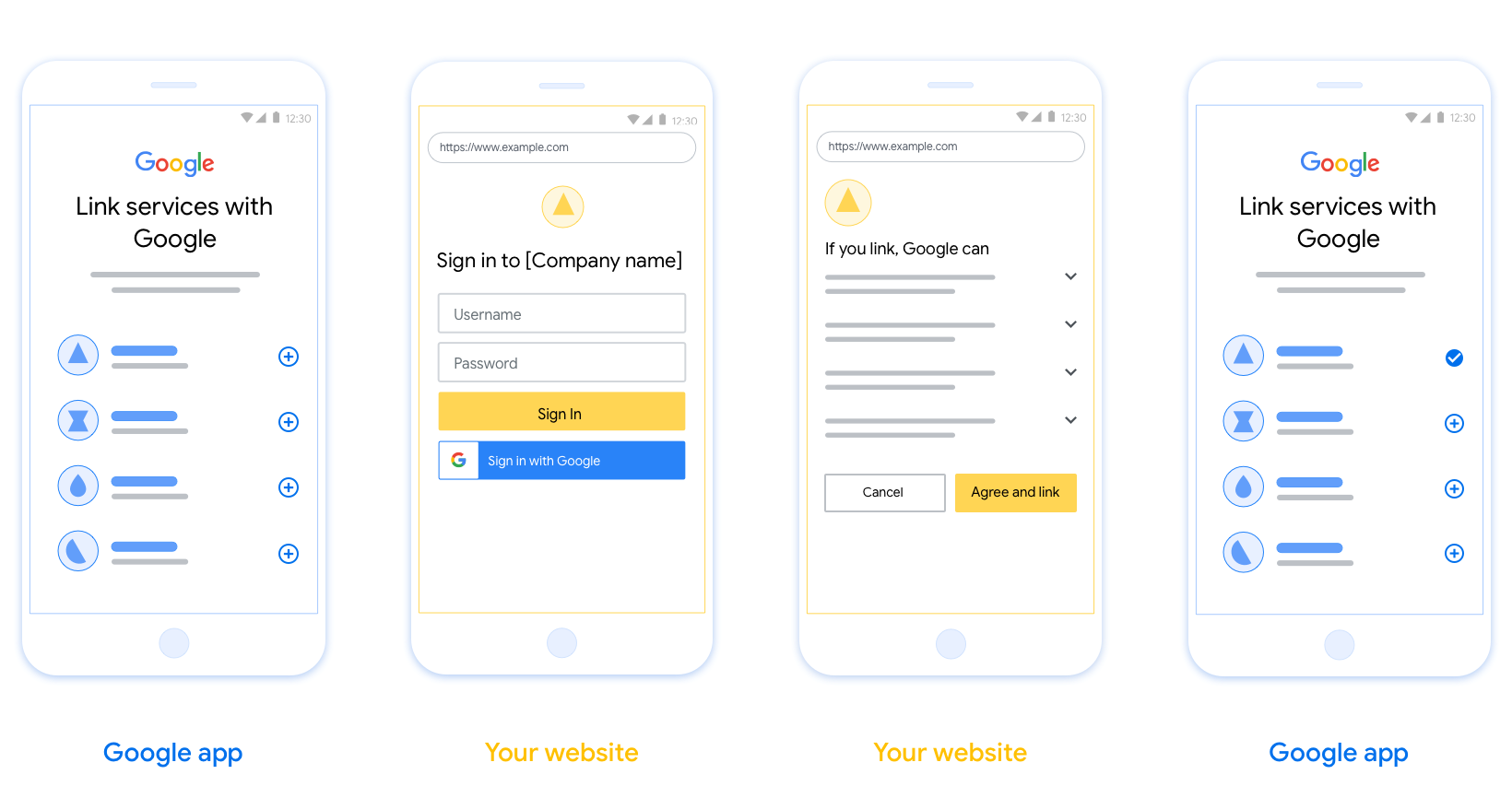
প্রয়োজনীয়তা
- আপনাকে অবশ্যই যোগাযোগ করতে হবে যে ব্যবহারকারীর অ্যাকাউন্টটি Google-এর সাথে লিঙ্ক করা হবে, Google Home বা Google Assistant-এর মতো নির্দিষ্ট Google পণ্যের সাথে নয় ।
সুপারিশ
আমরা আপনাকে নিম্নলিখিতগুলি করার পরামর্শ দিই:
Google এর গোপনীয়তা নীতি প্রদর্শন করুন। সম্মতি স্ক্রিনে Google-এর গোপনীয়তা নীতির একটি লিঙ্ক অন্তর্ভুক্ত করুন।
ডেটা শেয়ার করতে হবে। ব্যবহারকারীকে তাদের Google-এর কোন ডেটা প্রয়োজন এবং কেন তা জানাতে স্পষ্ট এবং সংক্ষিপ্ত ভাষা ব্যবহার করুন।
কল-টু-অ্যাকশন পরিষ্কার করুন। আপনার সম্মতি স্ক্রিনে একটি স্পষ্ট কল-টু-অ্যাকশন বলুন, যেমন "সম্মতি এবং লিঙ্ক"। এর কারণ হল ব্যবহারকারীদের বুঝতে হবে তাদের অ্যাকাউন্ট লিঙ্ক করার জন্য Google-এর সাথে কী ডেটা শেয়ার করতে হবে।
বাতিল করার ক্ষমতা। ব্যবহারকারীরা যদি লিঙ্ক না করতে চান তাহলে ফিরে যেতে বা বাতিল করার জন্য একটি উপায় প্রদান করুন৷
সাইন-ইন প্রক্রিয়া পরিষ্কার করুন। নিশ্চিত করুন যে ব্যবহারকারীদের তাদের Google অ্যাকাউন্টে সাইন ইন করার জন্য পরিষ্কার পদ্ধতি আছে, যেমন তাদের ব্যবহারকারীর নাম এবং পাসওয়ার্ডের জন্য ক্ষেত্র বা Google দিয়ে সাইন ইন করুন ।
লিঙ্কমুক্ত করার ক্ষমতা। ব্যবহারকারীদের আনলিঙ্ক করার জন্য একটি পদ্ধতি অফার করুন, যেমন আপনার প্ল্যাটফর্মে তাদের অ্যাকাউন্ট সেটিংসের URL। বিকল্পভাবে, আপনি Google অ্যাকাউন্টে একটি লিঙ্ক অন্তর্ভুক্ত করতে পারেন যেখানে ব্যবহারকারীরা তাদের লিঙ্ক করা অ্যাকাউন্ট পরিচালনা করতে পারে।
ব্যবহারকারীর অ্যাকাউন্ট পরিবর্তন করার ক্ষমতা। ব্যবহারকারীদের তাদের অ্যাকাউন্ট(গুলি) পরিবর্তন করার জন্য একটি পদ্ধতির পরামর্শ দিন। এটি বিশেষত উপকারী যদি ব্যবহারকারীদের একাধিক অ্যাকাউন্ট থাকে।
- যদি কোনো ব্যবহারকারীকে অ্যাকাউন্ট পাল্টানোর জন্য সম্মতি স্ক্রীন বন্ধ করতে হয়, Google-এ একটি পুনরুদ্ধারযোগ্য ত্রুটি পাঠান যাতে ব্যবহারকারী OAuth লিঙ্কিং এবং অন্তর্নিহিত প্রবাহের মাধ্যমে পছন্দসই অ্যাকাউন্টে সাইন ইন করতে পারেন।
আপনার লোগো অন্তর্ভুক্ত করুন. সম্মতি স্ক্রিনে আপনার কোম্পানির লোগো প্রদর্শন করুন। আপনার লোগো স্থাপন করতে আপনার শৈলী নির্দেশিকা ব্যবহার করুন. আপনি যদি Google এর লোগোও প্রদর্শন করতে চান তবে লোগো এবং ট্রেডমার্ক দেখুন।
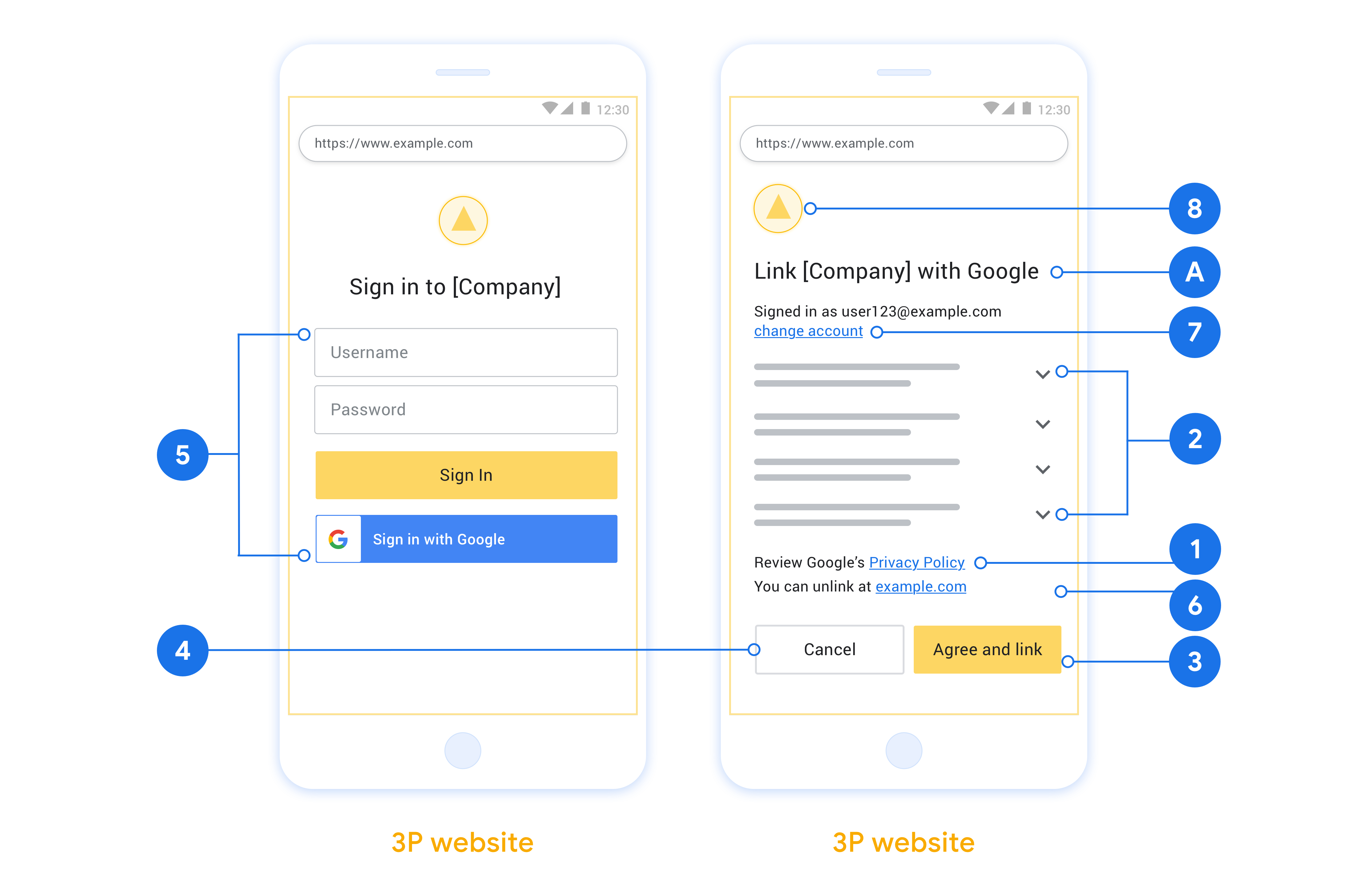
অন্তর্নিহিত প্রবাহে, Google ব্যবহারকারীর ব্রাউজারে আপনার অনুমোদনের শেষ পয়েন্ট খোলে। সফল সাইন ইন করার পরে, আপনি Google-এ একটি দীর্ঘস্থায়ী অ্যাক্সেস টোকেন ফেরত দেন। এই অ্যাক্সেস টোকেনটি এখন Google থেকে পাঠানো প্রতিটি অনুরোধে অন্তর্ভুক্ত করা হয়েছে।
অনুমোদন কোড প্রবাহে, আপনার দুটি শেষ পয়েন্ট প্রয়োজন:
অনুমোদন এন্ডপয়েন্ট, যা আপনার ব্যবহারকারীদের সাইন-ইন UI উপস্থাপন করে যারা ইতিমধ্যে সাইন ইন করেনি। অনুমোদনের শেষ পয়েন্টটি অনুরোধ করা অ্যাক্সেসে ব্যবহারকারীদের সম্মতি রেকর্ড করার জন্য একটি স্বল্প-কালীন অনুমোদন কোডও তৈরি করে।
টোকেন এক্সচেঞ্জ এন্ডপয়েন্ট, যা দুই ধরনের এক্সচেঞ্জের জন্য দায়ী:
- একটি দীর্ঘস্থায়ী রিফ্রেশ টোকেন এবং একটি স্বল্পকালীন অ্যাক্সেস টোকেনের জন্য একটি অনুমোদন কোড বিনিময় করে৷ এই বিনিময়টি ঘটে যখন ব্যবহারকারী অ্যাকাউন্ট লিঙ্কিং প্রবাহের মধ্য দিয়ে যায়।
- একটি স্বল্পকালীন অ্যাক্সেস টোকেনের জন্য দীর্ঘস্থায়ী রিফ্রেশ টোকেন বিনিময় করে। Google এর একটি নতুন অ্যাক্সেস টোকেনের প্রয়োজন হলে এই বিনিময়টি ঘটে কারণ এটির মেয়াদ শেষ হয়ে গেছে।
একটি OAuth 2.0 ফ্লো বেছে নিন
যদিও অন্তর্নিহিত প্রবাহটি কার্যকর করা সহজ, Google সুপারিশ করে যে অন্তর্নিহিত প্রবাহ দ্বারা জারি করা অ্যাক্সেস টোকেন কখনই মেয়াদ শেষ হবে না। এর কারণ হল একটি টোকেন অন্তর্নিহিত প্রবাহের সাথে মেয়াদ শেষ হওয়ার পরে ব্যবহারকারীকে তাদের অ্যাকাউন্ট আবার লিঙ্ক করতে বাধ্য করা হয়। নিরাপত্তার কারণে আপনার টোকেনের মেয়াদ শেষ হওয়ার প্রয়োজন হলে, আমরা দৃঢ়ভাবে সুপারিশ করছি যে আপনি পরিবর্তে অনুমোদন কোড প্রবাহ ব্যবহার করুন।
ডিজাইন নির্দেশিকা
এই বিভাগে আপনি OAuth লিঙ্কিং ফ্লোগুলির জন্য হোস্ট করা ব্যবহারকারী স্ক্রিনের জন্য ডিজাইনের প্রয়োজনীয়তা এবং সুপারিশগুলি বর্ণনা করে৷ এটি Google-এর অ্যাপ দ্বারা কল করার পরে, আপনার প্ল্যাটফর্মটি Google পৃষ্ঠায় একটি সাইন ইন এবং ব্যবহারকারীকে অ্যাকাউন্ট লিঙ্ক করার সম্মতি স্ক্রীন প্রদর্শন করে। অ্যাকাউন্ট লিঙ্ক করার সম্মতি দেওয়ার পরে ব্যবহারকারীকে Google-এর অ্যাপে ফেরত পাঠানো হয়।
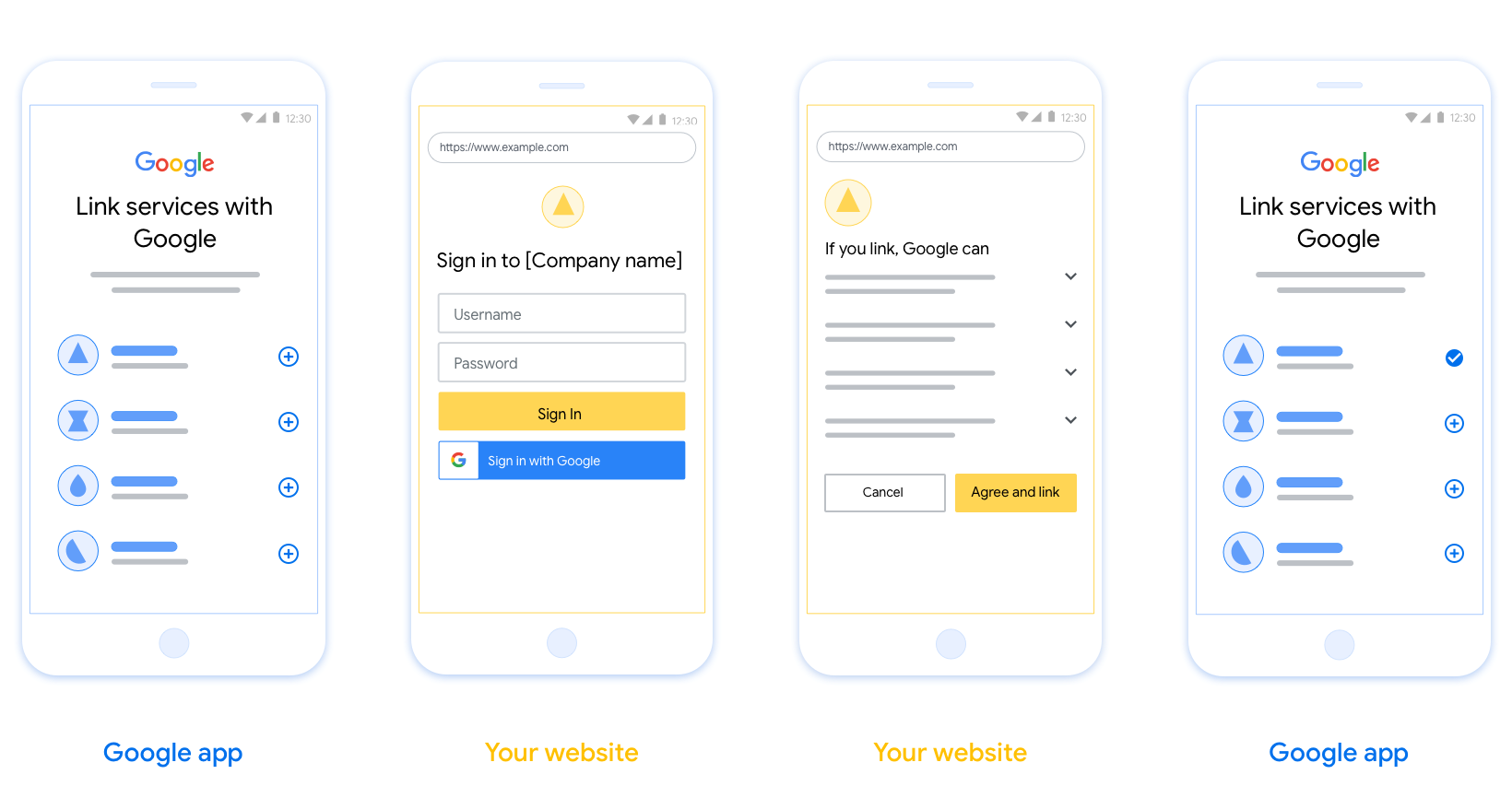
প্রয়োজনীয়তা
- আপনাকে অবশ্যই যোগাযোগ করতে হবে যে ব্যবহারকারীর অ্যাকাউন্টটি Google-এর সাথে লিঙ্ক করা হবে, Google Home বা Google Assistant-এর মতো নির্দিষ্ট Google পণ্যের সাথে নয় ।
সুপারিশ
আমরা আপনাকে নিম্নলিখিতগুলি করার পরামর্শ দিই:
Google এর গোপনীয়তা নীতি প্রদর্শন করুন। সম্মতি স্ক্রিনে Google-এর গোপনীয়তা নীতির একটি লিঙ্ক অন্তর্ভুক্ত করুন।
ডেটা শেয়ার করতে হবে। ব্যবহারকারীকে তাদের Google-এর কোন ডেটা প্রয়োজন এবং কেন তা জানাতে স্পষ্ট এবং সংক্ষিপ্ত ভাষা ব্যবহার করুন।
কল-টু-অ্যাকশন পরিষ্কার করুন। আপনার সম্মতি স্ক্রিনে একটি স্পষ্ট কল-টু-অ্যাকশন বলুন, যেমন "সম্মতি এবং লিঙ্ক"। এর কারণ হল ব্যবহারকারীদের বুঝতে হবে তাদের অ্যাকাউন্ট লিঙ্ক করার জন্য Google-এর সাথে কী ডেটা শেয়ার করতে হবে।
বাতিল করার ক্ষমতা। ব্যবহারকারীরা যদি লিঙ্ক না করতে চান তাহলে ফিরে যেতে বা বাতিল করার জন্য একটি উপায় প্রদান করুন৷
সাইন-ইন প্রক্রিয়া পরিষ্কার করুন। নিশ্চিত করুন যে ব্যবহারকারীদের তাদের Google অ্যাকাউন্টে সাইন ইন করার জন্য পরিষ্কার পদ্ধতি আছে, যেমন তাদের ব্যবহারকারীর নাম এবং পাসওয়ার্ডের জন্য ক্ষেত্র বা Google দিয়ে সাইন ইন করুন ।
লিঙ্কমুক্ত করার ক্ষমতা। ব্যবহারকারীদের আনলিঙ্ক করার জন্য একটি পদ্ধতি অফার করুন, যেমন আপনার প্ল্যাটফর্মে তাদের অ্যাকাউন্ট সেটিংসের URL। বিকল্পভাবে, আপনি Google অ্যাকাউন্টে একটি লিঙ্ক অন্তর্ভুক্ত করতে পারেন যেখানে ব্যবহারকারীরা তাদের লিঙ্ক করা অ্যাকাউন্ট পরিচালনা করতে পারে।
ব্যবহারকারীর অ্যাকাউন্ট পরিবর্তন করার ক্ষমতা। ব্যবহারকারীদের তাদের অ্যাকাউন্ট(গুলি) পরিবর্তন করার জন্য একটি পদ্ধতির পরামর্শ দিন। এটি বিশেষত উপকারী যদি ব্যবহারকারীদের একাধিক অ্যাকাউন্ট থাকে।
- যদি কোনো ব্যবহারকারীকে অ্যাকাউন্ট পাল্টানোর জন্য সম্মতি স্ক্রীন বন্ধ করতে হয়, Google-এ একটি পুনরুদ্ধারযোগ্য ত্রুটি পাঠান যাতে ব্যবহারকারী OAuth লিঙ্কিং এবং অন্তর্নিহিত প্রবাহের মাধ্যমে পছন্দসই অ্যাকাউন্টে সাইন ইন করতে পারেন।
আপনার লোগো অন্তর্ভুক্ত করুন. সম্মতি স্ক্রিনে আপনার কোম্পানির লোগো প্রদর্শন করুন। আপনার লোগো স্থাপন করতে আপনার শৈলী নির্দেশিকা ব্যবহার করুন. আপনি যদি Google এর লোগোও প্রদর্শন করতে চান তবে লোগো এবং ট্রেডমার্ক দেখুন।
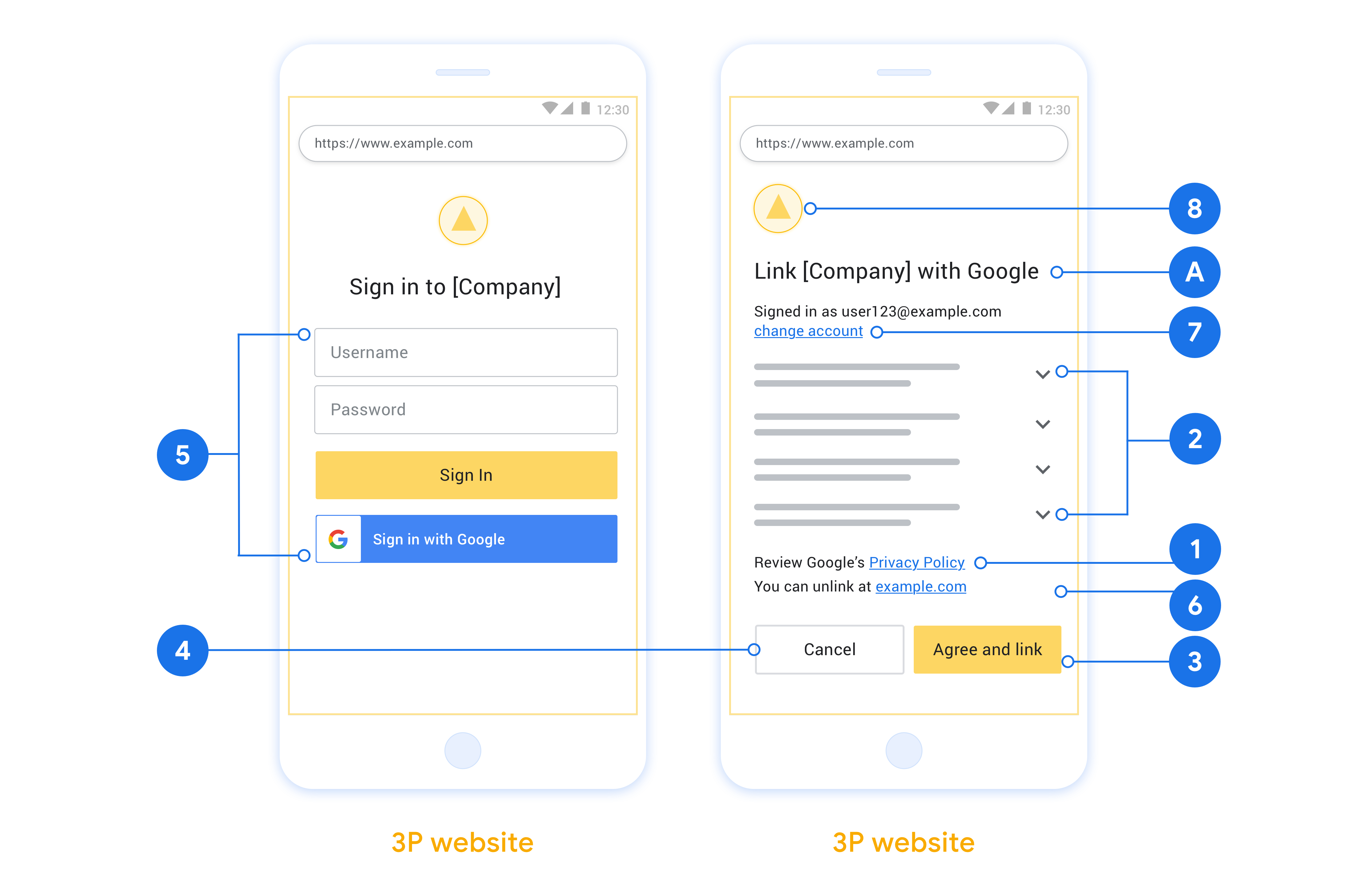
প্রকল্প তৈরি করুন
অ্যাকাউন্ট লিঙ্কিং ব্যবহার করার জন্য আপনার প্রকল্প তৈরি করতে:
- প্রকল্প তৈরি করুন ক্লিক করুন।
- একটি নাম লিখুন বা উত্পন্ন পরামর্শ গ্রহণ করুন.
- নিশ্চিত করুন বা বাকি কোনো ক্ষেত্র সম্পাদনা করুন.
- তৈরি করুন ক্লিক করুন।
আপনার প্রকল্প আইডি দেখতে:
- ল্যান্ডিং পৃষ্ঠার টেবিলে আপনার প্রকল্প খুঁজুন। প্রকল্প আইডি আইডি কলামে প্রদর্শিত হবে।
আপনার OAuth সম্মতি স্ক্রীন কনফিগার করুন
Google অ্যাকাউন্ট লিঙ্ক করার প্রক্রিয়ার মধ্যে একটি সম্মতি স্ক্রিন রয়েছে যা ব্যবহারকারীদের তাদের ডেটা অ্যাক্সেসের অনুরোধকারী অ্যাপ্লিকেশন, তারা কী ধরনের ডেটা চাইছে এবং প্রযোজ্য শর্তাদি জানায়। একটি Google API ক্লায়েন্ট আইডি তৈরি করার আগে আপনাকে আপনার OAuth সম্মতি স্ক্রীন কনফিগার করতে হবে।
- Google APIs কনসোলের OAuth সম্মতি স্ক্রীন পৃষ্ঠা খুলুন।
- অনুরোধ করা হলে, আপনি এইমাত্র তৈরি করা প্রকল্পটি নির্বাচন করুন।
"OAuth সম্মতি স্ক্রীন" পৃষ্ঠায়, ফর্মটি পূরণ করুন এবং "সংরক্ষণ করুন" বোতামে ক্লিক করুন।
আবেদনের নাম: সম্মতি চাওয়া আবেদনের নাম। নামটি আপনার অ্যাপ্লিকেশনটিকে সঠিকভাবে প্রতিফলিত করতে হবে এবং ব্যবহারকারীরা অন্য কোথাও যে অ্যাপ্লিকেশনটি দেখেন তার সাথে সামঞ্জস্যপূর্ণ হওয়া উচিত। অ্যাকাউন্ট লিঙ্কিং সম্মতি স্ক্রিনে আবেদনের নাম দেখানো হবে।
অ্যাপ্লিকেশন লোগো: সম্মতি স্ক্রিনে একটি ছবি যা ব্যবহারকারীদের আপনার অ্যাপ চিনতে সাহায্য করবে। লোগোটি অ্যাকাউন্ট লিঙ্কিং সম্মতি স্ক্রিনে এবং অ্যাকাউন্ট সেটিংসে দেখানো হয়েছে
সমর্থন ইমেল: ব্যবহারকারীদের তাদের সম্মতি সম্পর্কে প্রশ্নগুলির সাথে আপনার সাথে যোগাযোগ করার জন্য।
Google API-এর জন্য স্কোপ: স্কোপগুলি আপনার অ্যাপ্লিকেশনকে আপনার ব্যবহারকারীর ব্যক্তিগত Google ডেটা অ্যাক্সেস করার অনুমতি দেয়। Google অ্যাকাউন্ট লিঙ্কিং ব্যবহারের ক্ষেত্রে, ডিফল্ট স্কোপ (ইমেল, প্রোফাইল, ওপেনআইডি) যথেষ্ট, আপনাকে কোনো সংবেদনশীল স্কোপ যোগ করতে হবে না। ক্রমবর্ধমানভাবে স্কোপের অনুরোধ করা একটি সর্বোত্তম অভ্যাস, যখন অ্যাক্সেসের প্রয়োজন হয়, সামনের পরিবর্তে। আরও জানুন
অনুমোদিত ডোমেন: আপনাকে এবং আপনার ব্যবহারকারীদের সুরক্ষিত রাখতে, Google শুধুমাত্র OAuth ব্যবহার করে প্রমাণীকৃত অ্যাপ্লিকেশনগুলিকে অনুমোদিত ডোমেন ব্যবহার করার অনুমতি দেয়। আপনার অ্যাপ্লিকেশনের লিঙ্কগুলি অবশ্যই অনুমোদিত ডোমেনে হোস্ট করা উচিত। আরও জানুন
অ্যাপ্লিকেশন হোমপেজ লিঙ্ক: আপনার আবেদনের জন্য হোম পেজ. একটি অনুমোদিত ডোমেনে হোস্ট করা আবশ্যক।
অ্যাপ্লিকেশন গোপনীয়তা নীতি লিঙ্ক: Google অ্যাকাউন্ট লিঙ্কিং সম্মতি স্ক্রিনে দেখানো হয়েছে। একটি অনুমোদিত ডোমেনে হোস্ট করা আবশ্যক।
পরিষেবার আবেদনের শর্তাবলী লিঙ্ক (ঐচ্ছিক): একটি অনুমোদিত ডোমেনে হোস্ট করা আবশ্যক।
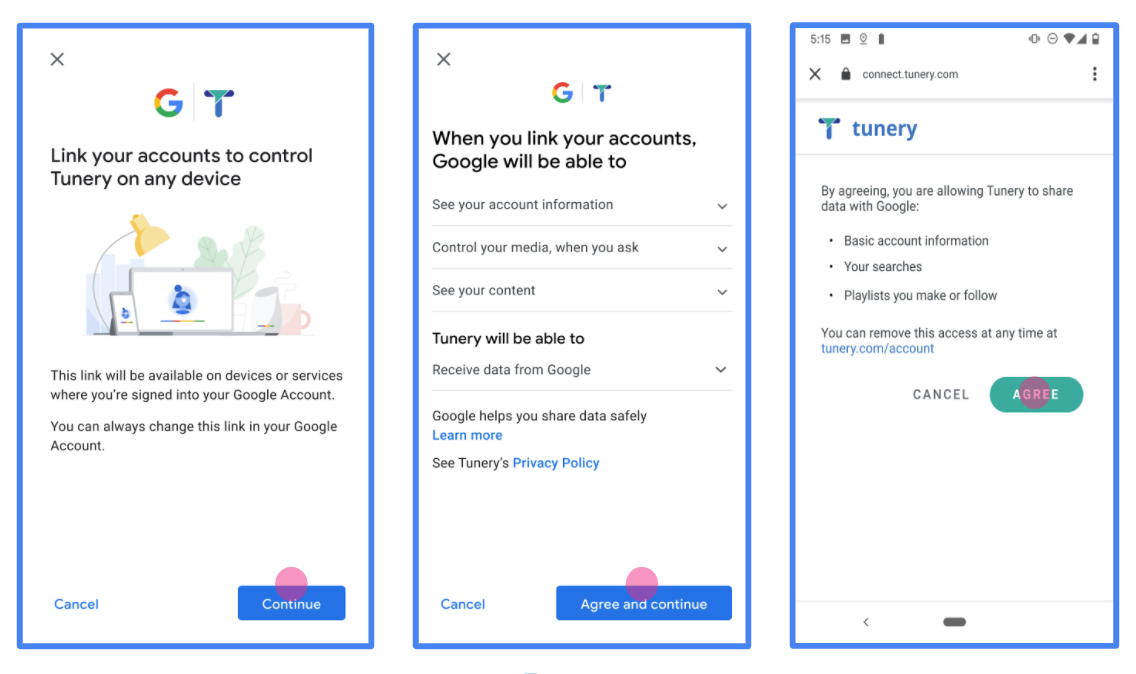
চিত্র 1 । একটি কল্পিত অ্যাপ্লিকেশন, টিউনারির জন্য Google অ্যাকাউন্ট লিঙ্ক করার সম্মতি স্ক্রীন
"যাচাই স্থিতি" চেক করুন, যদি আপনার আবেদনের যাচাইকরণের প্রয়োজন হয় তাহলে যাচাইয়ের জন্য আপনার আবেদন জমা দিতে "যাচাইয়ের জন্য জমা দিন" বোতামে ক্লিক করুন। বিশদ বিবরণের জন্য OAuth যাচাইকরণের প্রয়োজনীয়তা পড়ুন।
আপনার OAuth সার্ভার বাস্তবায়ন করুন
OAuth 2.0 অন্তর্নিহিত প্রবাহকে সমর্থন করার জন্য, আপনার পরিষেবাটি HTTPS দ্বারা একটি অনুমোদনের শেষ পয়েন্ট উপলব্ধ করে। এই এন্ডপয়েন্টটি ডেটা অ্যাক্সেসের জন্য ব্যবহারকারীদের কাছ থেকে প্রমাণীকরণ এবং সম্মতি পাওয়ার জন্য দায়ী। অনুমোদনের শেষ পয়েন্ট আপনার ব্যবহারকারীদের কাছে একটি সাইন-ইন UI উপস্থাপন করে যেগুলি ইতিমধ্যে সাইন ইন করেনি এবং অনুরোধ করা অ্যাক্সেসের সম্মতি রেকর্ড করে৷
যখন একটি Google অ্যাপ্লিকেশনকে আপনার পরিষেবার অনুমোদিত APIগুলির মধ্যে একটিতে কল করার প্রয়োজন হয়, তখন Google এই এন্ডপয়েন্টটি ব্যবহার করে আপনার ব্যবহারকারীদের থেকে তাদের পক্ষ থেকে এই APIগুলিকে কল করার অনুমতি পেতে৷
Google দ্বারা শুরু করা একটি সাধারণ OAuth 2.0 অন্তর্নিহিত ফ্লো সেশনের নিম্নলিখিত প্রবাহ রয়েছে:
- Google ব্যবহারকারীর ব্রাউজারে আপনার অনুমোদনের শেষ পয়েন্ট খোলে। ব্যবহারকারী সাইন ইন করে, যদি ইতিমধ্যে সাইন ইন না করে থাকে, এবং যদি তারা ইতিমধ্যে অনুমতি না দেয় তবে আপনার API দিয়ে তাদের ডেটা অ্যাক্সেস করার জন্য Google-কে অনুমতি দেয়৷
- আপনার পরিষেবা একটি অ্যাক্সেস টোকেন তৈরি করে এবং এটি Google-এ ফেরত দেয়। এটি করতে, অনুরোধের সাথে সংযুক্ত অ্যাক্সেস টোকেন সহ ব্যবহারকারীর ব্রাউজারটিকে Google-এ ফেরত পাঠান৷
- Google আপনার পরিষেবার API কল করে এবং প্রতিটি অনুরোধের সাথে অ্যাক্সেস টোকেন সংযুক্ত করে। আপনার পরিষেবা যাচাই করে যে অ্যাক্সেস টোকেন Google-কে API অ্যাক্সেস করার অনুমোদন দেয় এবং তারপর API কলটি সম্পূর্ণ করে।
অনুমোদনের অনুরোধগুলি পরিচালনা করুন
যখন একটি Google অ্যাপ্লিকেশনকে একটি OAuth 2.0 অন্তর্নিহিত প্রবাহের মাধ্যমে অ্যাকাউন্ট লিঙ্ক করার প্রয়োজন হয়, তখন Google নিম্নলিখিত পরামিতিগুলি অন্তর্ভুক্ত করে এমন একটি অনুরোধ সহ ব্যবহারকারীকে আপনার অনুমোদনের শেষ পয়েন্টে পাঠায়:
| অনুমোদনের শেষ পয়েন্ট পরামিতি | |
|---|---|
client_id | আপনি Google এ যে ক্লায়েন্ট আইডি অ্যাসাইন করেছেন। |
redirect_uri | যে URLটিতে আপনি এই অনুরোধের প্রতিক্রিয়া পাঠান। |
state | পুনঃনির্দেশ URI-তে অপরিবর্তিত Google-এ ফেরত পাঠানো হয়। |
response_type | প্রতিক্রিয়াতে যে মানের প্রত্যাবর্তন করতে হবে। OAuth 2.0 অন্তর্নিহিত প্রবাহের জন্য, প্রতিক্রিয়া প্রকারটি সর্বদা token হয়। |
user_locale | RFC5646 ফর্ম্যাটে Google অ্যাকাউন্টের ভাষা সেটিং ব্যবহারকারীর পছন্দের ভাষায় আপনার সামগ্রী স্থানীয়করণ করতে ব্যবহৃত হয়। |
উদাহরণস্বরূপ, যদি আপনার অনুমোদনের শেষ পয়েন্ট https://myservice.example.com/auth এ উপলব্ধ থাকে, তাহলে একটি অনুরোধ নিম্নলিখিতটির মতো দেখতে পারে:
GET https://myservice.example.com/auth?client_id=GOOGLE_CLIENT_ID&redirect_uri=REDIRECT_URI&state=STATE_STRING&response_type=token&user_locale=LOCALE
সাইন-ইন অনুরোধগুলি পরিচালনা করার জন্য আপনার অনুমোদনের শেষ পয়েন্টের জন্য, নিম্নলিখিত পদক্ষেপগুলি করুন:
অনাকাঙ্ক্ষিত বা ভুল কনফিগার করা ক্লায়েন্ট অ্যাপগুলিতে অ্যাক্সেস দেওয়া প্রতিরোধ করতে
client_idএবংredirect_uriমান যাচাই করুন:- নিশ্চিত করুন যে
client_idআপনার Google-এ অ্যাসাইন করা ক্লায়েন্ট আইডির সাথে মেলে। - নিশ্চিত করুন যে
redirect_uriপ্যারামিটার দ্বারা নির্দিষ্ট করা URL-এর নিম্নলিখিত ফর্ম রয়েছে:https://oauth-redirect.googleusercontent.com/r/YOUR_PROJECT_ID https://oauth-redirect-sandbox.googleusercontent.com/r/YOUR_PROJECT_ID
- নিশ্চিত করুন যে
ব্যবহারকারী আপনার পরিষেবাতে সাইন ইন করেছেন কিনা তা পরীক্ষা করুন৷ ব্যবহারকারী সাইন ইন না করলে, আপনার পরিষেবার সাইন-ইন বা সাইন-আপ প্রবাহ সম্পূর্ণ করুন৷
আপনার API অ্যাক্সেস করার জন্য Google ব্যবহার করার জন্য একটি অ্যাক্সেস টোকেন তৈরি করুন। অ্যাক্সেস টোকেন যেকোন স্ট্রিং মান হতে পারে, তবে এটি অবশ্যই ব্যবহারকারী এবং ক্লায়েন্টকে অনন্যভাবে উপস্থাপন করতে হবে এবং টোকেনটি অনুমানযোগ্য হতে হবে না।
একটি HTTP প্রতিক্রিয়া পাঠান যা ব্যবহারকারীর ব্রাউজারকে
redirect_uriপ্যারামিটার দ্বারা নির্দিষ্ট URL-এ পুনঃনির্দেশিত করে। URL খণ্ডে নিম্নলিখিত সমস্ত প্যারামিটার অন্তর্ভুক্ত করুন:-
access_token: আপনি এইমাত্র যে অ্যাক্সেস টোকেন তৈরি করেছেন -
token_type: স্ট্রিংbearer -
state: মূল অনুরোধ থেকে অপরিবর্তিত রাষ্ট্রের মান
নিম্নলিখিত ফলাফল URL এর একটি উদাহরণ:
https://oauth-redirect.googleusercontent.com/r/YOUR_PROJECT_ID#access_token=ACCESS_TOKEN&token_type=bearer&state=STATE_STRING
-
Google-এর OAuth 2.0 রিডাইরেক্ট হ্যান্ডলার অ্যাক্সেস টোকেন গ্রহণ করে এবং নিশ্চিত করে যে state মান পরিবর্তন হয়নি। Google আপনার পরিষেবার জন্য একটি অ্যাক্সেস টোকেন পাওয়ার পরে, Google আপনার পরিষেবা APIগুলিতে পরবর্তী কলগুলিতে টোকেন সংযুক্ত করে৷
ব্যবহারকারীর তথ্যের অনুরোধগুলি পরিচালনা করুন
ইউজারইনফো এন্ডপয়েন্ট হল একটি OAuth 2.0 সুরক্ষিত রিসোর্স যা লিঙ্ক করা ব্যবহারকারীর বিষয়ে দাবি ফেরত দেয়। ইউজার ইনফো এন্ডপয়েন্ট বাস্তবায়ন এবং হোস্ট করা ঐচ্ছিক, নিম্নলিখিত ব্যবহারের ক্ষেত্রে ছাড়া:
- Google One ট্যাপের মাধ্যমে লিঙ্ক করা অ্যাকাউন্টে সাইন-ইন করুন ।
- AndroidTV-তে ঘর্ষণহীন সাবস্ক্রিপশন ।
আপনার টোকেন এন্ডপয়েন্ট থেকে অ্যাক্সেস টোকেন সফলভাবে পুনরুদ্ধার করার পরে, Google লিঙ্ক করা ব্যবহারকারীর সম্পর্কে প্রাথমিক প্রোফাইল তথ্য পুনরুদ্ধার করার জন্য আপনার ব্যবহারকারীর তথ্য এন্ডপয়েন্টে একটি অনুরোধ পাঠায়।
| userinfo এন্ডপয়েন্ট রিকোয়েস্ট হেডার | |
|---|---|
Authorization header | টাইপ বিয়ারারের অ্যাক্সেস টোকেন। |
উদাহরণস্বরূপ, যদি আপনার ব্যবহারকারীর তথ্যের এন্ডপয়েন্ট https://myservice.example.com/userinfo এ উপলব্ধ থাকে, তাহলে একটি অনুরোধ নিম্নলিখিতটির মতো দেখতে পারে:
GET /userinfo HTTP/1.1 Host: myservice.example.com Authorization: Bearer ACCESS_TOKEN
অনুরোধগুলি পরিচালনা করার জন্য আপনার ব্যবহারকারীর তথ্যের শেষ পয়েন্টের জন্য, নিম্নলিখিত পদক্ষেপগুলি করুন:
- অনুমোদন শিরোনাম থেকে অ্যাক্সেস টোকেন বের করুন এবং অ্যাক্সেস টোকেনের সাথে যুক্ত ব্যবহারকারীর জন্য তথ্য ফেরত দিন।
- অ্যাক্সেস টোকেনটি অবৈধ হলে,
WWW-Authenticateপ্রতিক্রিয়া শিরোনাম ব্যবহার করে একটি HTTP 401 অননুমোদিত ত্রুটি ফেরত দিন। নীচে একটি ব্যবহারকারীর তথ্য ত্রুটি প্রতিক্রিয়ার একটি উদাহরণ:HTTP/1.1 401 Unauthorized WWW-Authenticate: error="invalid_token", error_description="The Access Token expired"
অ্যাক্সেস টোকেনটি বৈধ হলে, HTTPS প্রতিক্রিয়ার বডিতে নিম্নলিখিত JSON অবজেক্টের সাথে HTTP 200 প্রতিক্রিয়া ফেরত দিন:
{ "sub": "USER_UUID", "email": "EMAIL_ADDRESS", "given_name": "FIRST_NAME", "family_name": "LAST_NAME", "name": "FULL_NAME", "picture": "PROFILE_PICTURE", }ব্যবহারকারীর তথ্য শেষ পয়েন্ট প্রতিক্রিয়া subএকটি অনন্য আইডি যা আপনার সিস্টেমে ব্যবহারকারীকে শনাক্ত করে। emailব্যবহারকারীর ইমেল ঠিকানা। given_nameঐচ্ছিক: ব্যবহারকারীর প্রথম নাম। family_nameঐচ্ছিক: ব্যবহারকারীর শেষ নাম। nameঐচ্ছিক: ব্যবহারকারীর পুরো নাম। pictureঐচ্ছিক: ব্যবহারকারীর প্রোফাইল ছবি।
আপনার বাস্তবায়ন যাচাই করা হচ্ছে
আপনি OAuth 2.0 প্লেগ্রাউন্ড টুল ব্যবহার করে আপনার বাস্তবায়ন যাচাই করতে পারেন।
টুলে, নিম্নলিখিত পদক্ষেপগুলি করুন:
- OAuth 2.0 কনফিগারেশন উইন্ডো খুলতে কনফিগারেশন ক্লিক করুন।
- OAuth প্রবাহ ক্ষেত্রে, ক্লায়েন্ট-সাইড নির্বাচন করুন।
- OAuth এন্ডপয়েন্ট ফিল্ডে, কাস্টম নির্বাচন করুন।
- সংশ্লিষ্ট ক্ষেত্রগুলিতে আপনার OAuth 2.0 এন্ডপয়েন্ট এবং Google-এর জন্য নির্ধারিত ক্লায়েন্ট আইডি উল্লেখ করুন।
- ধাপ 1 বিভাগে, কোনো Google স্কোপ নির্বাচন করবেন না। পরিবর্তে, এই ক্ষেত্রটি ফাঁকা রাখুন বা আপনার সার্ভারের জন্য বৈধ একটি সুযোগ টাইপ করুন (অথবা আপনি যদি OAuth স্কোপ ব্যবহার না করেন তবে একটি নির্বিচারে স্ট্রিং)। আপনার হয়ে গেলে, APIs অনুমোদন করুন ক্লিক করুন।
- ধাপ 2 এবং ধাপ 3 বিভাগে, OAuth 2.0 প্রবাহের মধ্য দিয়ে যান এবং যাচাই করুন যে প্রতিটি পদক্ষেপ উদ্দেশ্য অনুযায়ী কাজ করে।
আপনি Google অ্যাকাউন্ট লিঙ্কিং ডেমো টুল ব্যবহার করে আপনার বাস্তবায়ন যাচাই করতে পারেন।
টুলে, নিম্নলিখিত পদক্ষেপগুলি করুন:
- সাইন-ইন উইথ গুগল বোতামে ক্লিক করুন।
- আপনি যে অ্যাকাউন্টটি লিঙ্ক করতে চান সেটি বেছে নিন।
- পরিষেবা আইডি লিখুন।
- ঐচ্ছিকভাবে এক বা একাধিক স্কোপ লিখুন যার জন্য আপনি অ্যাক্সেসের অনুরোধ করবেন।
- স্টার্ট ডেমো ক্লিক করুন।
- অনুরোধ করা হলে, নিশ্চিত করুন যে আপনি লিঙ্ক করার অনুরোধে সম্মতি দিতে এবং অস্বীকার করতে পারেন।
- নিশ্চিত করুন যে আপনাকে আপনার প্ল্যাটফর্মে পুনঃনির্দেশিত করা হয়েছে।
