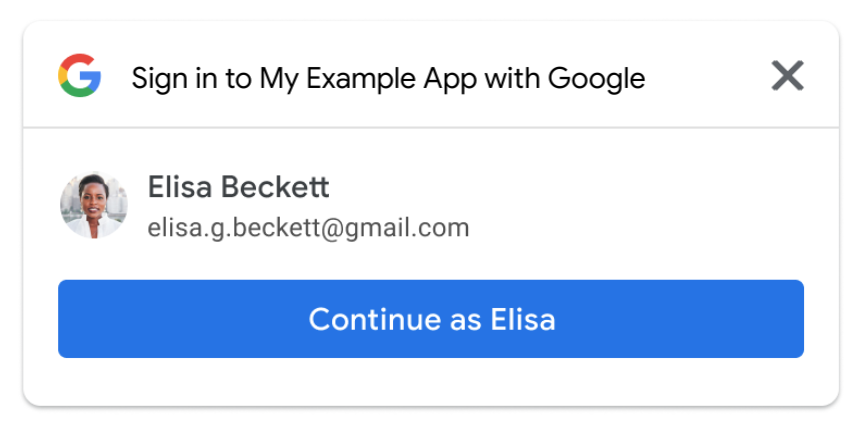This page describes how to implement features related to how users sign in or sign out with Google One Tap.
Sign in users automatically
Google One Tap supports automatic sign-in, which provides a frictionless user experience (UX) by removing the manual steps users must take when returning to your site. Users don't need to remember which Google Account they selected during their last visit, decreasing the chances of unnecessary duplicate accounts being created on your platform.
Automatic sign-in is intended to complement our Sign in with Google button and One Tap dialogs. It is designed to be used across your entire site, with manual sign-up or switching accounts occurring only after the user has first signed-out of your site.
For Automatic sign-in to occur the following conditions are required:
- users must first be signed-in to their Google Account, and
- previously granted consent to share their account profile with your app, and
- when using FedCM, made only a single sign-in attempt in the last 10 minutes. One Tap is displayed when repeated sign-in attempts occur during this window.
- when using FedCM, Chrome requires users to reconfirm that they want to sign in to the website with Google Account in each Chrome instance even if the user approved the website prior to the FedCM rollout. This change may affect conversion rate on your existing site using One Tap. In Chrome M121 update, Auto Sign-in improvement mitigates conversion rate drop issue.
For pages where Automatic sign-in is enabled and if these conditions are met the user's ID token credential is automatically returned without any user interaction. If these conditions are not met, and even if Automatic sign-in is enabled on the page, the user defaults to the One Tap flow for sign-in or consent. If a user has multiple Google Accounts and visits your site they are required to first sign-in to a single Google Account and to have provided consent for that account.
You may measure Automatic sign-in success rate using the auto value in the
select_by field of the returned credential object.
To enable automatic sign-in, add data-auto_select="true" to your code, as
shown in the following snippet:
<div id="g_id_onload"
data-client_id="YOUR_GOOGLE_CLIENT_ID"
data-login_uri="https://your.domain/your_login_endpoint"
data-auto_select="true">
</div>
Sign out
When a user signs out of your website, they can be directed to a page where a Google One Tap prompt is automatically displayed. For this setup, auto-selection must be prohibited. Otherwise, the user is automatically signed in again, which leads to a dead-loop UX.
Using FedCM
To improve user experience, there is a 10 minute quiet period between every automatic sign-in attempt. During this time period, One Tap prompt is displayed instead. Users need to explicitly click One Tap to sign in.
Without FedCM
To prohibit auto-selection after a user signs out, add the class name
g_id_signout to all of your logout links and buttons. See the following code
snippet:
<div class="g_id_signout">Sign Out</div>
The following JavaScript code snippet can also be used for sign out:
const button = document.getElementById('signout_button');
button.onclick = () => {
google.accounts.id.disableAutoSelect();
}
To prevent a dead-loop UX, user signed-out status is stored in a cookie named
g_state that is set by the Google Identity Services library. By default the
cookie domain is set to the domain of current page. If One Tap is displayed
on the parent domain and subdomains, the state cookie must be visible across
all of your domains. Use the data-state_cookie_domain attribute to set the
g_state cookie domain to your parent domain. For example, add
data-state_cookie_domain="example.com" to the g_id_onload element for a
parent domain of example.com and a subdomain named webapp.example.com.
If you have a service that monitors all of the cookies used in your domain,
you need to notify them of the g_state cookie.
If you don't want to load the client library on your post-login pages, use these solutions to prevent a dead-loop UX after log out occurs:
- On log out, redirect users to a page (say,
https://example.com/logged_out) where One Tap is not displayed, or where auto sign-in is always disabled. - On log out, add a parameter to the URL. For example,
logged_out=1. When rendering One Tap by JavaScript API, check that URL parameter and disable auto sign-in when present.
Key user journeys
The automatic sign-in page.
Using FedCM
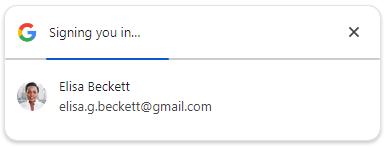
Users can close the One Tap prompt by clicking the X button. For accessibility consideration, an ID token is shared with your website even if users click the X button.
To improve user experience, there is a 10 minute quiet period between every automatic sign-in attempt. During this time period, One Tap prompt is displayed instead. Users need to explicitly click One Tap to sign in.
Without FedCM
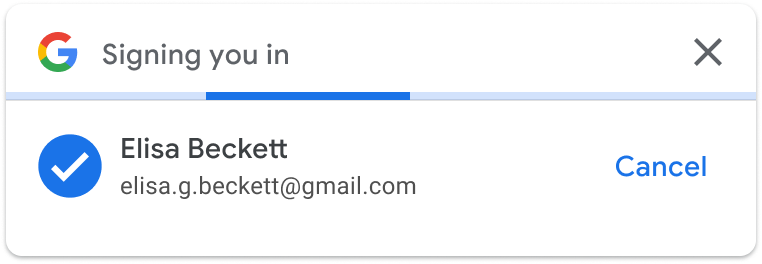
If users don't click the Cancel button within 5 seconds, an ID token is shared with your website.
When Sign-In is cancelled, based on the number of active Google sessions, either the account chooser page or the returning user page displays.
- Multiple Google sessions
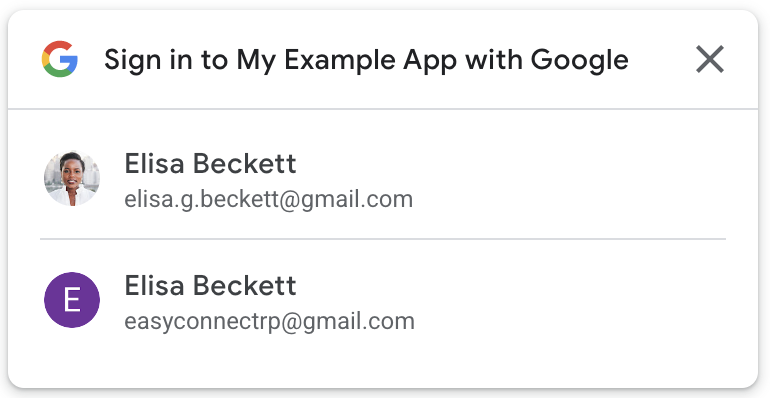
- Single Google Sessions