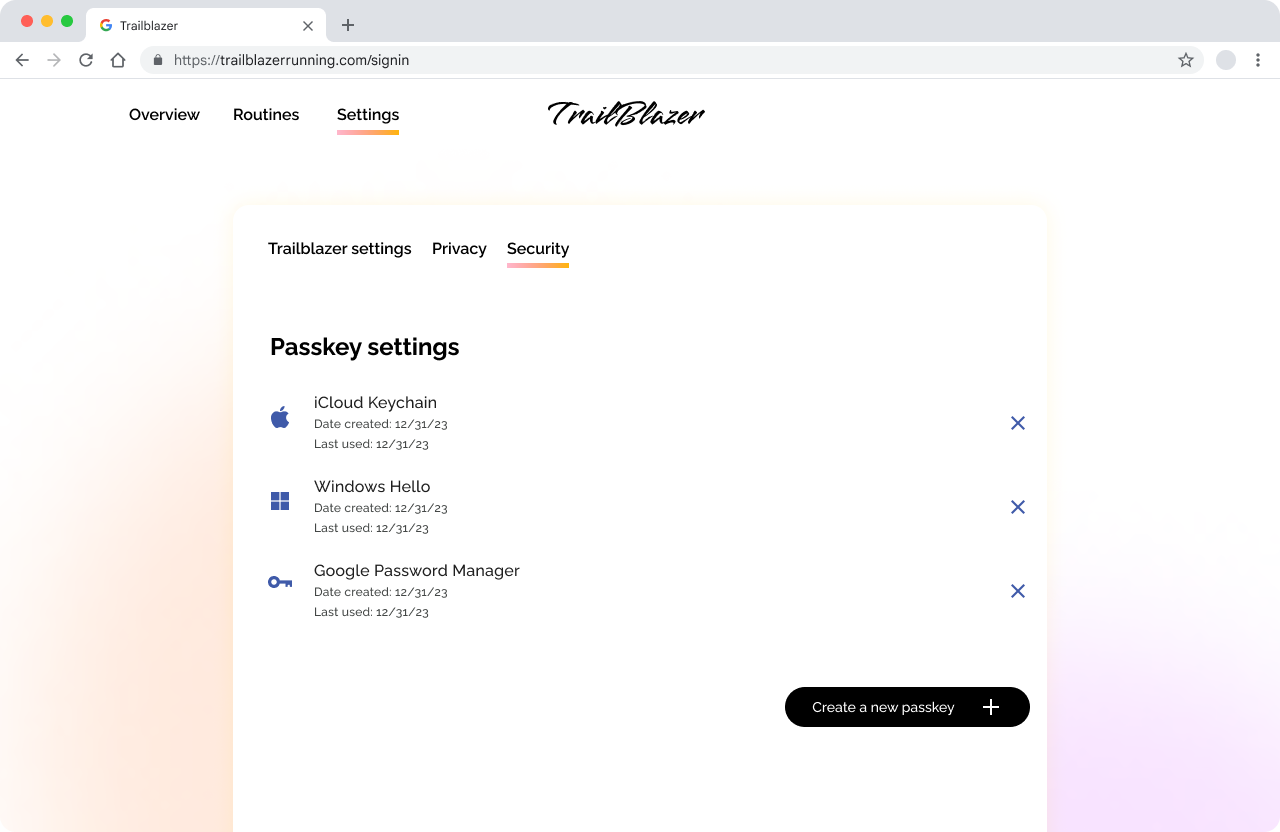گنجاندن تصاویر و تصاویر غنی هنگام معرفی کلیدهای عبور می تواند به کاهش بار شناختی کاربران نیز کمک کند و به پشتیبانی از محتوای شما کمک کند و در عین حال تجربه را جذاب تر و قابل درک تر می کند.
اجزای طراحی
کلیدهای عبور به عنوان بهبود محصول یا خدمات موجود شما در نظر گرفته شده است و شما باید آنها را با استفاده از قالبی که کاربران قبلاً در پلتفرم شما به آن عادت کرده اند معرفی کنید.
به عنوان مثال، اگر سرویس شما برای انتقال بهروزرسانیها به کاربران از موارد بینابینی استفاده میکند، مشابه روشی که حسابهای Google هنگام ورود به سیستم، کاربران را با کلیدهای عبور آشنا میکند، برای معرفی کلیدهای عبور از یک قالب بینابینی استفاده کنید.
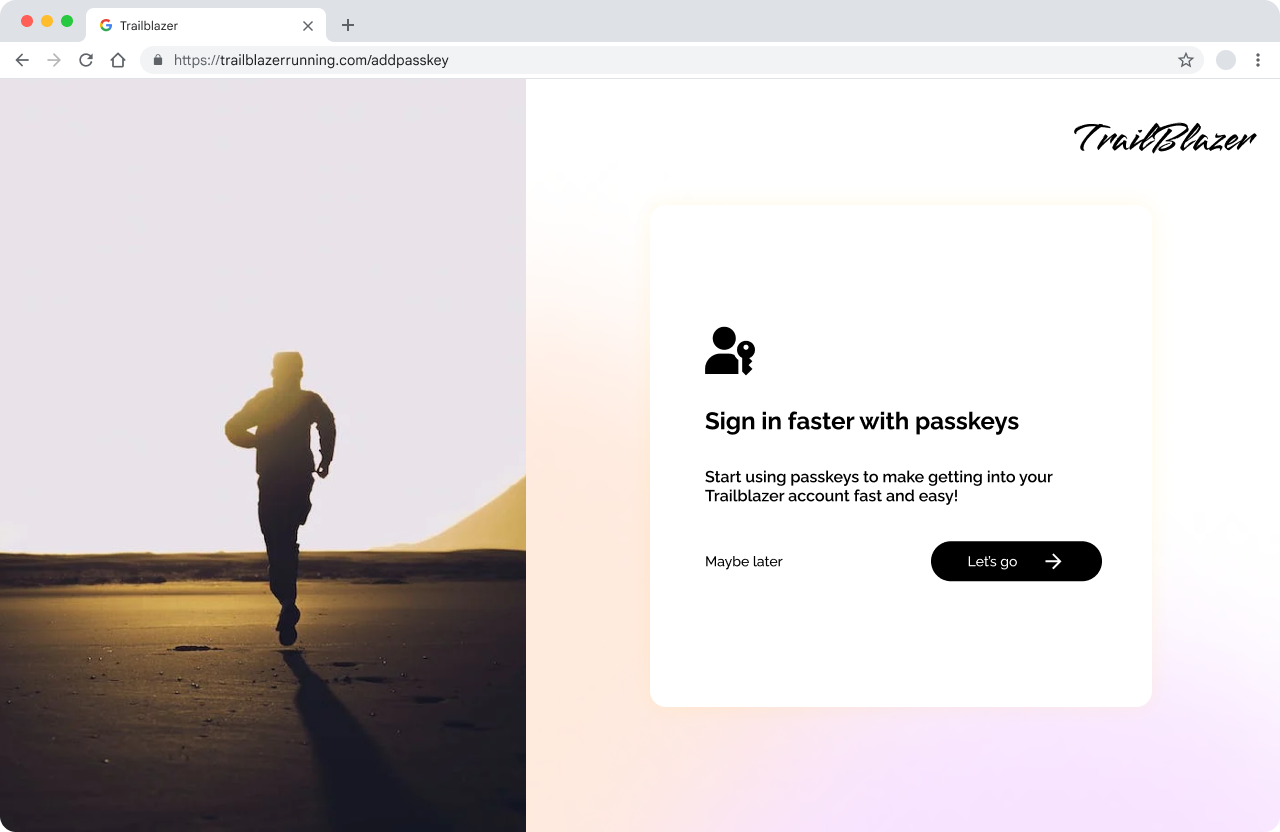
از طرف دیگر، اگر پلتفرم شما معمولاً از طریق مدالهای بازشو، نوارهای اعلان یا سایر سبکهای هشدار، تغییرات حساب را به کاربران اطلاع میدهد، سپس از آن روشهای اطلاع رسانی آشنا برای معرفی مفهوم کلیدهای عبور استفاده کنید. این رویکرد یک تجربه سازگار و کاربرپسند را در حین استفاده از ویژگی رمز عبور جدید تضمین می کند.
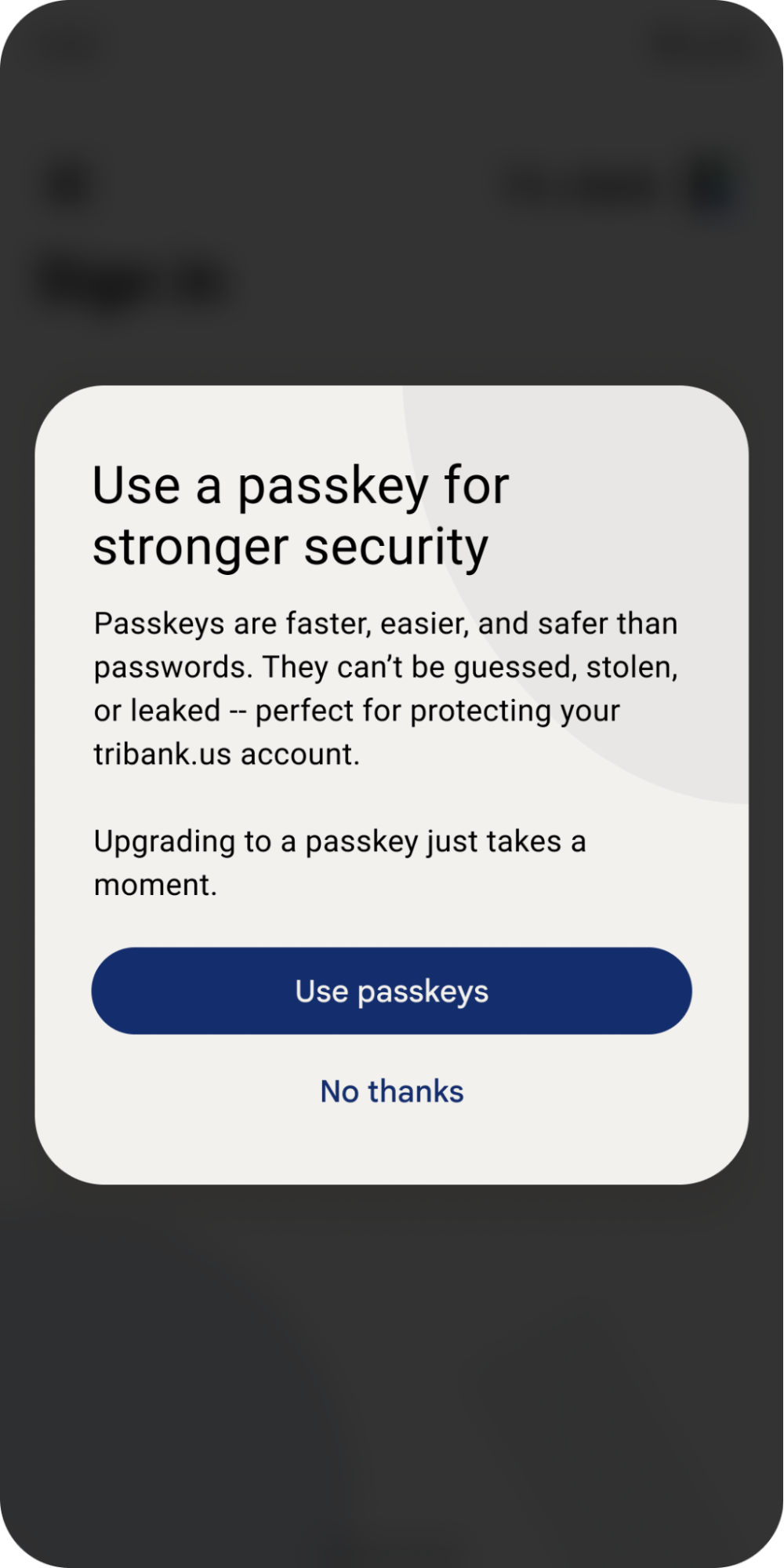
یک اعلان رمز عبور توصیفی ایجاد کنید
برای اقدامات مربوط به کلیدهای عبور، به جای دکمههایی با فراخوان برای اقدام، اعلانهای توصیفی غنی ایجاد کنید که میتواند اطلاعات بیشتری را به کاربران منتقل کند. اینها می توانند شامل تصاویر، عنوان، پیام و دعوت به عمل باشند.
به عنوان مثال، برای ایجاد یک رمز عبور برای حسابهای Google، به جای آن فقط دکمه «ایجاد کلید عبور» وجود دارد که یک فراخوان برای اقدام برای «ساده کردن ورود به سیستم»، توضیح مختصری درباره کلیدهای عبور و تصویری که شامل نماد کلید عبور و روشهای مختلف باز کردن قفل صفحه دستگاه است، وجود دارد.
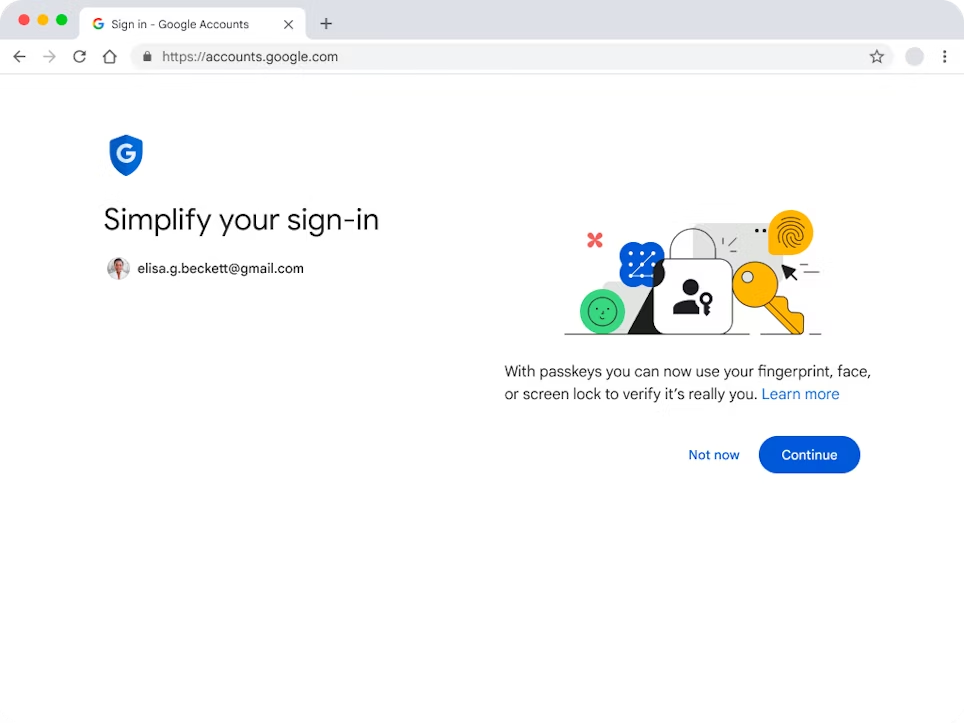
از نماد رمز عبور متعارف استفاده کنید
اتحاد FIDO یک نماد رمز عبور ایجاد کرده است که باید هنگام نمایش کلیدهای عبور از آن استفاده کنید. استفاده مداوم از آن به کاربران کمک می کند تا کلیدهای عبور را تشخیص دهند و اقدامات مربوط به کلیدهای عبور را ساده کنند.
از نماد کلیدهای عبور در رابط کاربری خود استفاده کنید:
- برای نشان دادن مفهوم رمز عبور در ورود یا سایر اعلانها برای تشویق کاربران به ایجاد کلیدهای عبور یا ارتقا به کلید عبور برای ورود ایمنتر به سیستم.
- دکمهها یا پیوندهایی که به کاربران اجازه میدهند با یک کلید عبور وارد سیستم شوند.
- در تنظیمات برای کمک به شناسایی کلیدهای عبور قابل ویرایش یا حذف.
رنگ نماد را می توان تغییر داد تا با طرح رنگ محصول، برند یا رابط کاربری شما مطابقت داشته باشد.
نمایش "کارت های کلیدهای عبور" در تنظیمات حساب
برخلاف رمزهای عبور، که ترکیبی ملموس از حروف، اعداد و نمادها هستند، کلیدهای عبور تا حد زیادی برای افراد نامرئی هستند. در تنظیمات حساب، فضایی را برای کارت رمز عبور اختصاص دهید. داخل کارت شامل نماد رمز عبور، اطلاعاتی در مورد رمز عبور مانند زمان و کدام اکوسیستم ایجاد شده، آخرین بار استفاده از آن، و گزینههایی برای مدیریت رمز عبور است. اگر شخصی دو یا چند کلید عبور داشته باشد، هر رمز عبور باید کارت مخصوص به خود را داشته باشد.